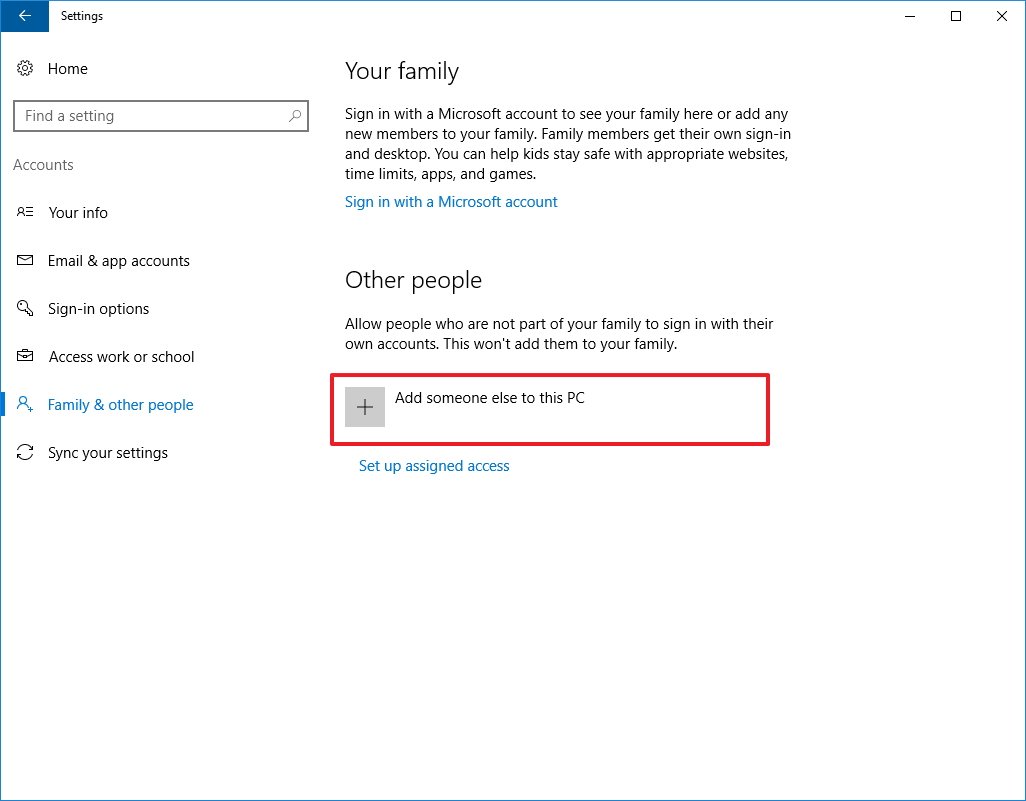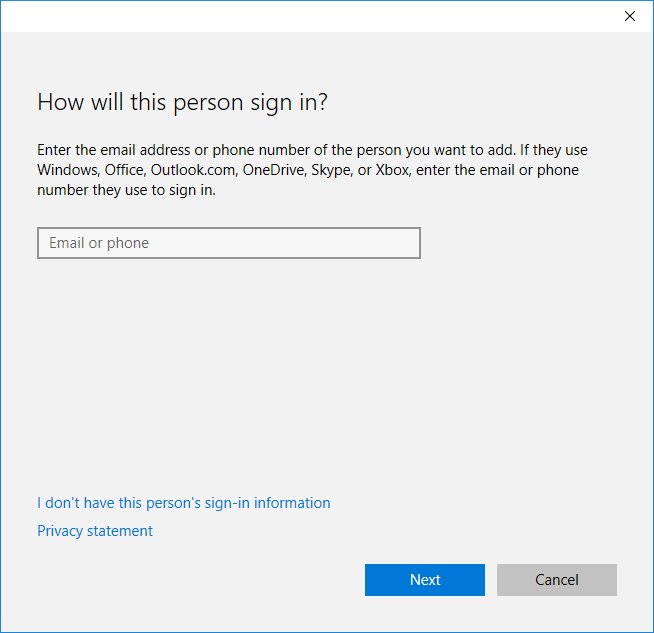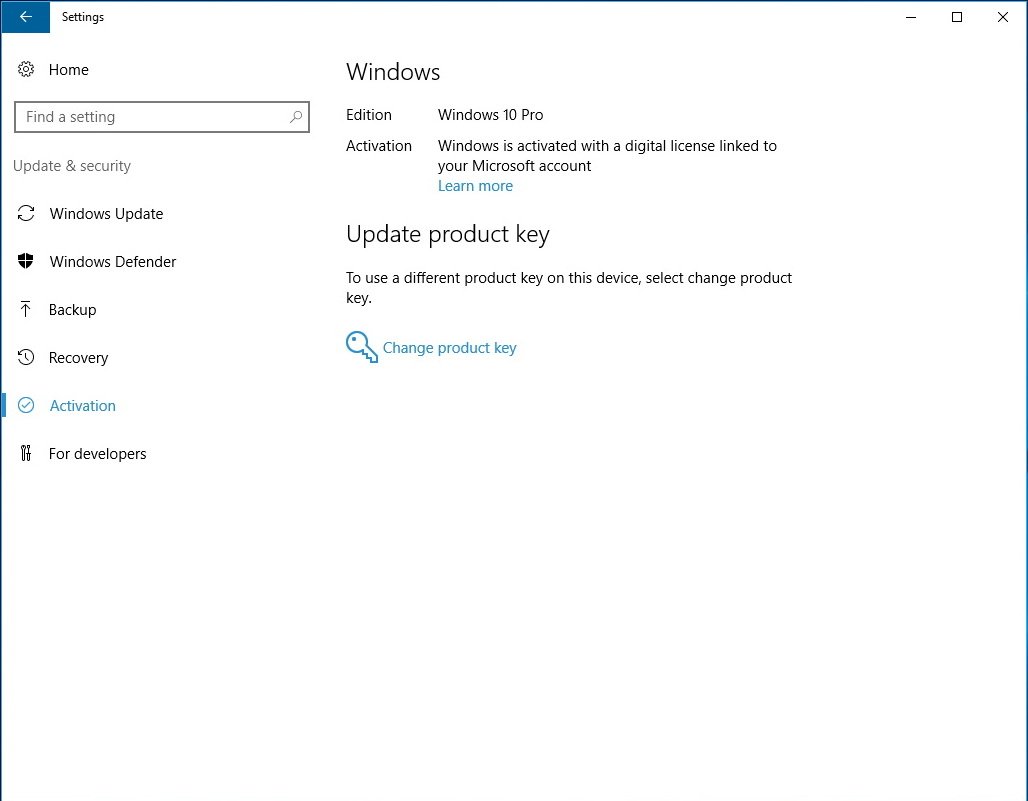How to keep your local account while linking a Windows 10 license to a Microsoft account
Windows 10 allows you to link your product key to a Microsoft account to re-activate the operating system, here's how to do that and still keep your local account.
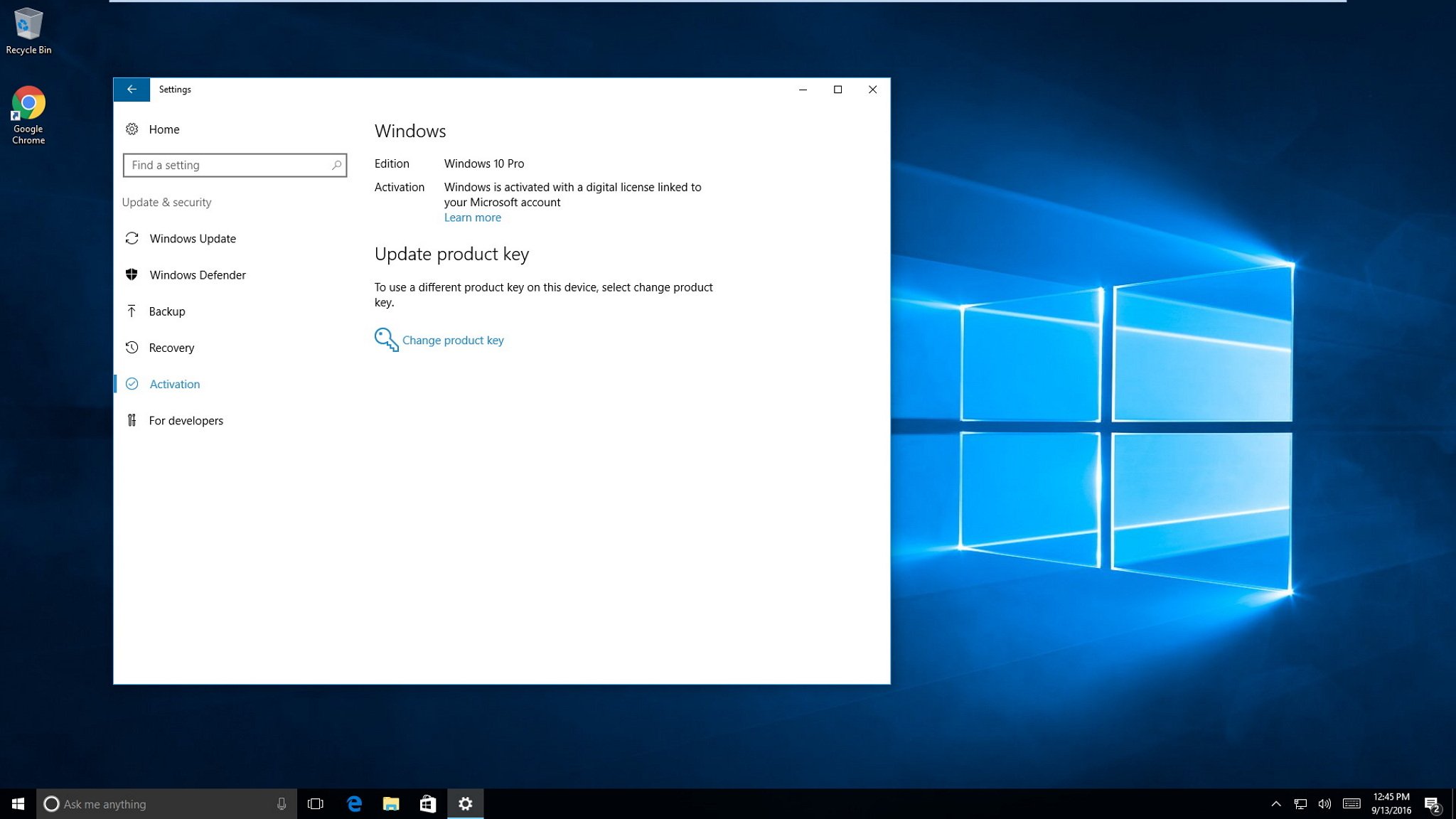
With Windows 10, linking your product key to your Microsoft account so you can easily re-activate the operating system when you make significant changes to the hardware on your PC, such as replacing the motherboard, processor, or hard drive.
You can associate your operating system license with a Microsoft account, but in doing that you'll be required to switch to a Microsoft account. If you want to tie your license to a Microsoft Account but keep using a local account on your PC, we can do that.
In this guide, we'll show you a workaround to link your Windows 10 product key with your Microsoft account while allowing you to stay on a local account.
How to link a Windows 10 license using an Microsoft account while staying on a local account
Here's the thing, you can link a Windows 10 product key with a Microsoft account, but you can't switch back to a local account because the process will remove the license link.
A workaround to this limitation is to use a second user account only to link the digital license to your Microsoft account. Then you can simply hide the new account on the sign-in screen, and you can keep using your already set up local account.
How to create a new Microsoft account on Windows 10
- Open Settings.
- Click on Accounts.
- Click on Family & other people.
- Under "Other people", click the Add someone else to this PC button.
- Type your email address on the field.
- Click Next.
- Click Finish.
- Sign out from your account.
- Sign-in to the newly created account using your Microsoft account credentials.
- Open Settings.
- Click on Update & security.
- Click on Activation to verify your digital license is linked your Microsoft account.
- Sign-out from your Microsoft account, and sign-in again to your local account.
You have successfully associated your Windows 10 product key to an Microsoft account without losing your local account.
Now chances are you'll rarely go back to the secondary Microsoft account, but because you'll lose the link if you remove it, one thing you can do is to hide the account on the sign-in screen, so no one will know is there.
All the latest news, reviews, and guides for Windows and Xbox diehards.
Are you staying with your local account or switching to a Microsoft account to link your Windows 10 product key? Tell us in the comments below.
More Windows 10 resources
For more help articles, coverage, and answers on Windows 10, you can visit the following resources:
- Windows 10 on Windows Central – All you need to know
- Windows 10 help, tips, and tricks
- Windows 10 forums on Windows Central

Mauro Huculak has been a Windows How-To Expert contributor for WindowsCentral.com for nearly a decade and has over 22 years of combined experience in IT and technical writing. He holds various professional certifications from Microsoft, Cisco, VMware, and CompTIA and has been recognized as a Microsoft MVP for many years.