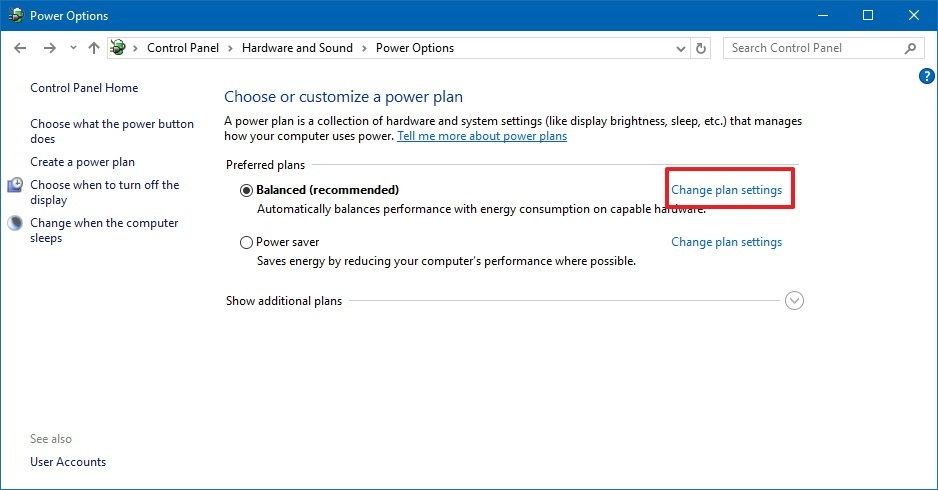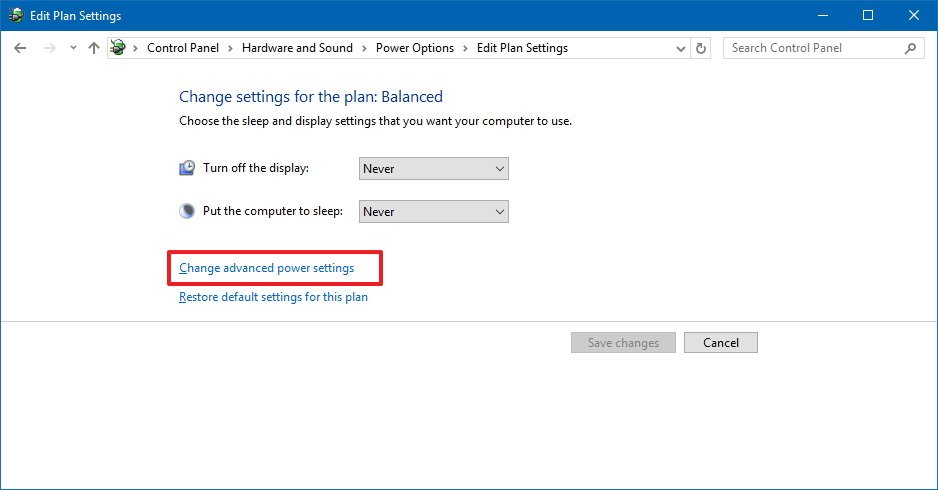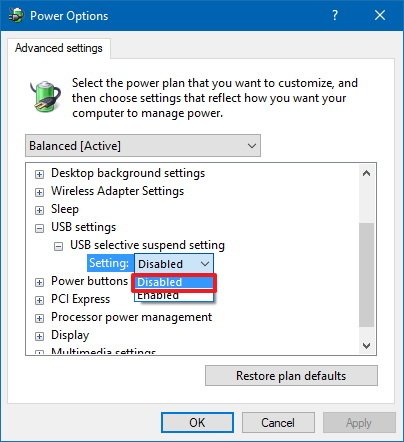How to disable Windows 10's 'USB selective suspend' setting
When a USB device is not working correctly with your Windows 10 PC, you can try disabling the "USB selective suspend" feature to fix the problem. Here's how.
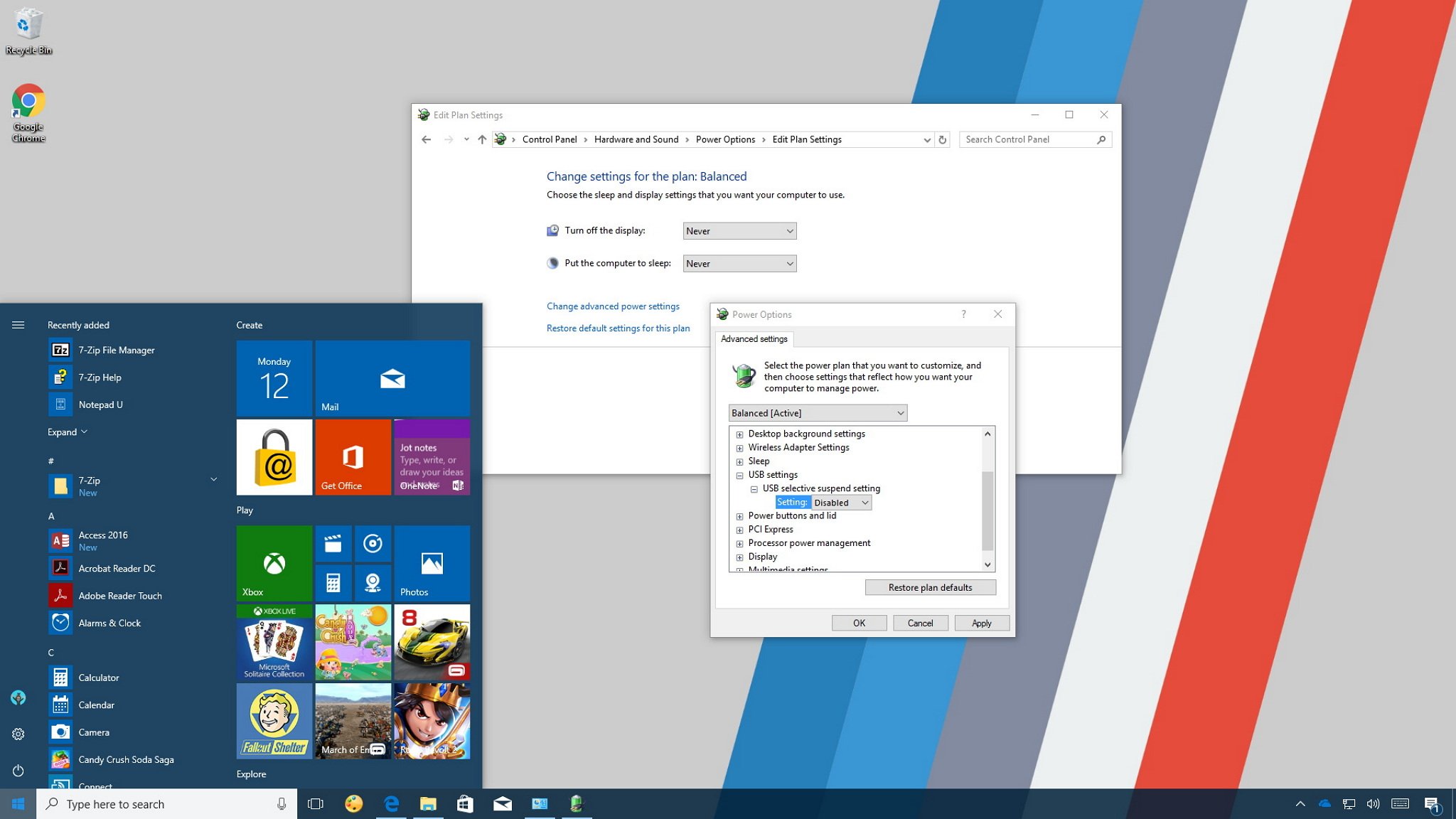
Windows 10 includes the USB selective suspend feature that lets you automatically put USB devices in a very low-power state when they're not actively in use. It's an important feature because it helps prolong battery life on your laptop or tablet, but it may also cause problems with certain peripherals connected to your PC.
If a USB device isn't working correctly, you can try to disable selective suspend on Windows 10. That may cause your computer to draw more power, but it may help to identify and fix the problem as well.
In this Windows 10 guide, we walk you through the steps to prevent the OS from suspending USB devices by changing the power options in the Control Panel.
How to disable USB selective suspend
If you're having connectivity issues with USB peripherals on Windows 10, use these steps to disable the USB selective suspend feature.
Important: It's only recommended that you change this particular setting when you're experiencing problems with a USB device. Otherwise, you should leave the option enabled.
- Open Control Panel.
- Click on Hardware and Sound.
- Click on Power Options.
- Under "Preferred plan," click the Change plan settings link for the plan you're currently using. (If you change the settings on the power plan that isn't active, this won't work.)
- Click the Change advanced power settings link.
- Expand USB settings.
- Expand USB selective suspend setting.
- Select Disabled from the drop-down menu.
- Click Apply.
- Click OK.
If you're changing the settings on a laptop or tablet, you'll see two options: On Battery and Plugged in, so make sure to change those settings accordingly.
Once you complete these steps, Windows 10 will no longer power off USB devices connected to your computer, which can fix any problem you may have as a result of this feature.
All the latest news, reviews, and guides for Windows and Xbox diehards.
While this guide focuses on Windows 10, USB selective suspend has been around for a long time, and you can use the same steps on machines running Windows 8.1 and Windows 7.
More Windows 10 resources
For more help articles, coverage, and answers to common questions about Windows 10, visit the following resources:
- Windows 10 on Windows Central – All you need to know
- Windows 10 help, tips, and tricks
- Windows 10 forums on Windows Central

Mauro Huculak has been a Windows How-To Expert contributor for WindowsCentral.com for nearly a decade and has over 22 years of combined experience in IT and technical writing. He holds various professional certifications from Microsoft, Cisco, VMware, and CompTIA and has been recognized as a Microsoft MVP for many years.