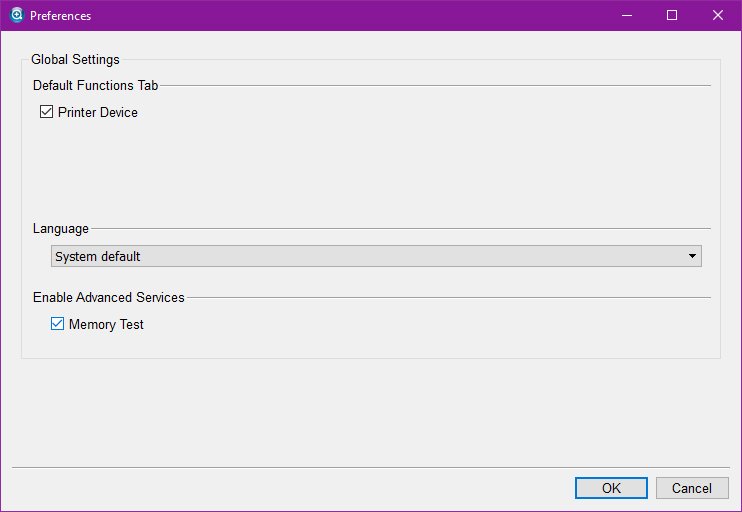How to upgrade the RAM in Synology DS218+
Give your NAS a considerable performance boost.

It's possible to extract, replace, and upgrade the RAM inside the Synology DS218+, which was one of Synology's best NAS for home. The process only requires a few steps, made easy by the intuitive design of the network-attached storage (NAS) device. You can go from just 2GB of system memory all the way up to a colossal 10GB.

Crucial is one of the more reputable brands when it comes to system memory. At less than $60 for an additional 8GB of RAM, it's worth paying for if you experience sluggish performance.
How to upgrade your DS218+ RAM
- Take out the two hard drive bays.
- The free RAM module slot is located on the side where the power button is.
- Take out the newly purchased RAM module from its packaging.
- Carefully insert the module into the slot, making sure it's the right way up. Match the notch to that on the module.
- Re-insert the hard drive bays.
- Open up Synology Assistant.
- Click the cog icon in the top-right.
- Enable "Memory test."
- Right-click the DS218+ on the list to start the memory test.
You will now be able to take full advantage of 10GB of RAM on the Synology DiskStation DS218+. The official word from Synology is only a 4GB module can be installed (for a total of 6GB), but 10GB seems to work just fine. The Crucial module we've selected is backed by more than 8,000 positive reviews on Amazon. This RAM module is rated to run a little slower than the 2GB module already installed, but that's fine since we're saving money here.
The 2GB stick runs at 1866MHz, while our Crucial upgrade is rated for 1600MHz. If you want to go all out and hit 16GB of RAM, it's possible to replace the original 2GB module, but you need to take apart the NAS entirely, and isn't recommended unless you genuinely need the extra memory. This is where the screwdriver kit comes in handy since you'll need to unscrew a bunch of parts.
All the latest news, reviews, and guides for Windows and Xbox diehards.

Rich Edmonds was formerly a Senior Editor of PC hardware at Windows Central, covering everything related to PC components and NAS. He's been involved in technology for more than a decade and knows a thing or two about the magic inside a PC chassis. You can follow him on Twitter at @RichEdmonds.