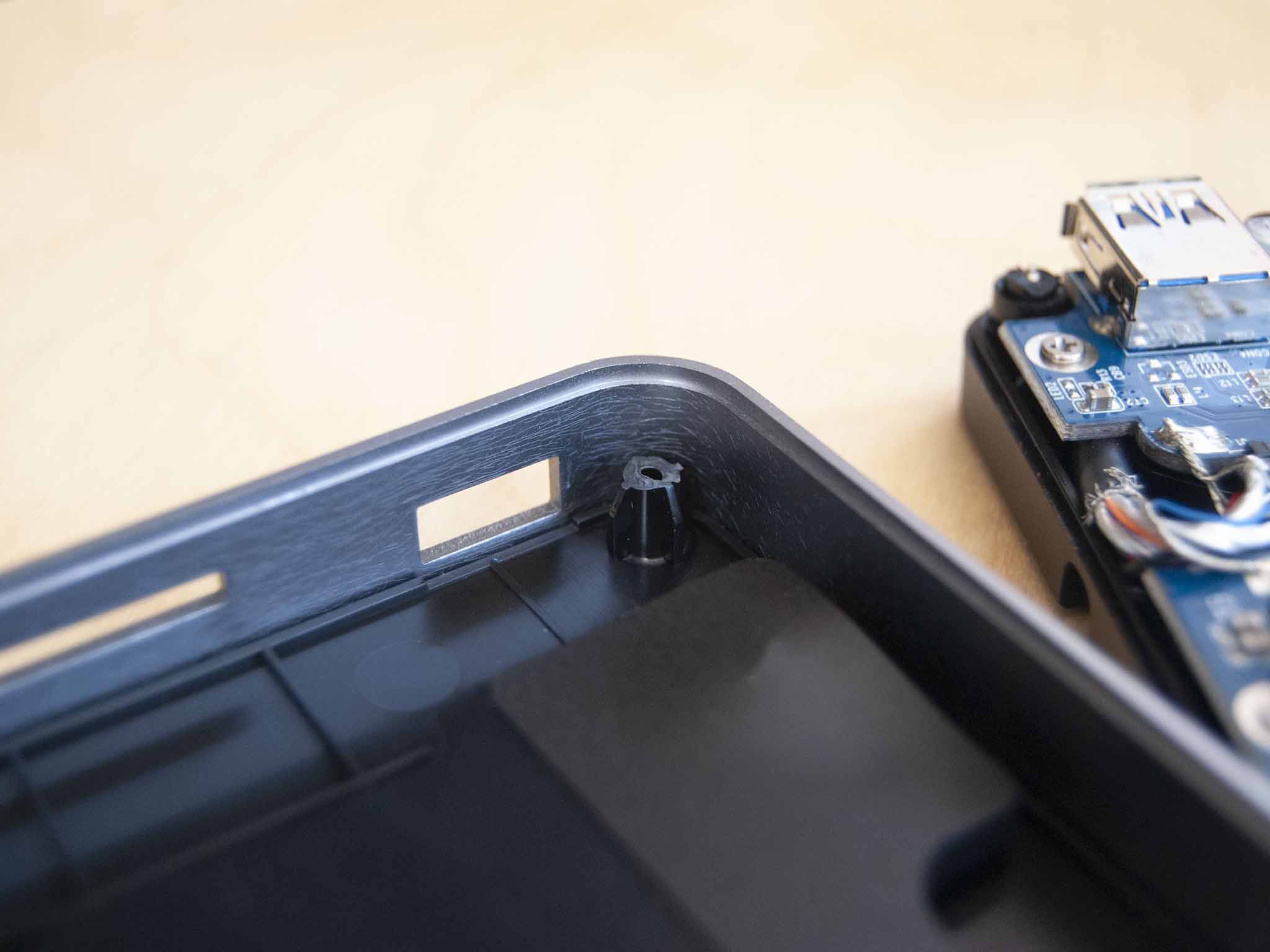OWC's second-generation USB-C Travel Dock, a relatively affordable accessory, makes some key changes to design and performance that should help with portability and compatibility. It's more of a hub than a true docking station, but that doesn't mean it can't take an important role in your mobile workflow. I've been using the OWC USB-C Travel Dock for that last few days wherever possible to see exactly how it works and whether or not it's worth a buy.

Bottom line: OWC's second-gen USB-C Travel Dock improves on the first with better charging and a new hideaway host cable, but it's not built well enough to withstand a life of travel. If you're looking for a durable, compact docking station, you could do a lot better.
Pros
- Up to 100W passthrough charging
- Value pricing
- OWC Dock Ejector app is handy
- Bus or adapter powered
- Space to hide the host cable
Cons
- Serious durability issues
- Host cable fixed to device
- Single 4K@30Hz display support only
What I love about the OWC USB-C Travel Dock (Gen 2)
The second-generation OWC USB-C Travel Dock is a compact accessory that aims to add four extra ports to your laptop. Its size — measuring about 3.15 inches (80mm) square and about 0.9 inches (22.9mm) thin — makes it easy to tuck into a laptop bag or backpack, though it is too large to carry around in a pants pocket. The dock is intended for use with USB-C laptops, but it will work with Thunderbolt 3 ports thanks to them using the same form factor.
| Category | Spec |
|---|---|
| Connection | USB-C |
| Ports | USB-C (power only) Two USB-A 3.2 (Gen 1) HDMI 2.0 SD card reader (UHS-II) |
| Max display res | Single 4K@30Hz |
| Power delivery | Up to 100W |
| Dimensions | 3.15 x 3.15 x 0.9 inches (80mm x 80mm x 22.9mm) |
| Warranty | Two years |
Compared to the first generation, there's an extended plastic base with a built-in channel that houses the host USB-C cable when not in use. This is a much more elegant solution than having the non-detachable cable jut out the side of the dock. Four rubber feet keep the dock, for the most part, in place when it's flat on a desk. A single blue LED on the top of the dock lights up when the dock is attached properly to the host and receiving power, whether from the AC adapter or from the laptop itself.
Ports are spaced out along three edges of the dock. Opposite the host cable's exit side is the USB-C port for power passthrough. This means the dock can run on power from the host laptop or it can run on power from a connected AC adapter. On the right are a UHS-II SD card reader and a USB-A 3.2 (Gen 1) port. On the left is an HDMI 2.0 port and another USB-A 3.2 (Gen 1) port.
The USB-A ports can handle up to 5Gbps transfer speeds, and in my testing, they hit about 4.4W of charging power whether both are being used and whether the dock is running from AC or laptop power. Testing with the OWC Envoy Pro Elektron external solid-state drive (SSD), this translates to about 452MB/s read and 446MB/s write speeds. That's about half of what's expected from a straight USB-C connection but right in line with where USB-A 3.2 (Gen 1) should be.


This dock allows for just one external display connection through an HDMI 2.0 port. If you need support for multiple external monitors you will want to look elsewhere. Our best laptop docking stations roundup has many more options. In any case, the port is capable of handling up to a 4K display at a 30Hz refresh rate. You can't be too picky when it comes to a travel accessory at this price, and at least plugging in a display has the picture pop up quickly and without issue. No flickering or dropped signal in my testing.
OWC didn't take the cheap way out with its SD card reader, sticking with UHS-II for faster read and write speeds compared to UHS-I. I tested and came back with 229MB/s read and 159MB/s write speeds. Having a microSD card reader tag along is common on a lot of docks, though they generally use the same controller and can't be used simultaneously to much effect. Use a full-size SD card adapter for your microSD cards (like I did for testing) and you'll get the same end result.
All the latest news, reviews, and guides for Windows and Xbox diehards.
OWC tacks on an optional Dock Ejector app for free for all of its docking stations. It's not necessary, but it's a convenient way to completely and properly eject all connected devices at once. It works well and it's admittedly handy when you have multiple storage solutions attached and need to make a quick exit.
What I dislike about the OWC USB-C Travel Dock (Gen 2)
The OWC USB-C Travel Dock performs as advertised, but even with the $55 price tag in mind, its build quality leaves a lot to be desired. It has a sturdy silver shell that rings the dock, which seems to be made of magnesium. The bottom — extended out below the shell to house the new host cable channel — is plastic as well. What felt like a lot of wiggle between the plastic base and magnesium upper shell turned out to be a complete and unintended separation.
OWC's USB-C Travel Dock isn't built well enough to withstand a life of travel.
Screws hidden by the four rubber feet hold the two pieces of the dock together, fastened by means of plastic mounts on the main shell. While the two pieces of the dock do still sort of clip together and remain as a single piece if you're not jostling them around, the mounts are completely broken. A rough shipping cycle likely snapped them since the dock has so far lived only on my desk. For a dock intended for travel — where it's going to be knocked around often — this doesn't bode well. The mounts in your particular dock might remain intact for their lifetime, but the break happening in all four mounts at the same time just screams cheap.
The broken mounts are the most damning observations, and they're primarily why I don't recommend the dock. If you are going to take your chances (the dock is priced quite competitively after all), there are a couple of other things to mention. The host cable is attached to the dock, so if it's damaged you will have to replace the entire unit. Not a huge deal, since the host cable is thick and seems resilient. And the included channel on the bottom is the best solution to save space when on the move.
There are also some intricacies with passthrough charging to note. I tested first with a 45W AC adapter. My XPS 13 9300 doesn't require a lot of power (no discrete GPU and low-power mobile CPU), but running through the dock still caused a "slow charging" warning in Windows 10 with about 32W of power making it to the laptop. The laptop also had a hard time recognizing I'd plugged an AC adapter into the dock, and it required the host cable to be replugged before it charged at all, however slowly.
Switching to a beefier 65W AC adapter seemed to fix the charging issues. The laptop recognized an AC adapter was connected to the dock immediately, and I saw about 36W of power making it to the host. It's not much of a difference, but it's enough that there was no slow charging warning. If you plan on primarily using this dock with attached passthrough power, check to see what wattage your AC adapter runs at first and whether or not it might cause issues if it's underpowered.
Should you buy the OWC USB-C Travel Dock?


This compact travel dock performed well in testing and indeed would make an excellent portable companion for laptops and tablets that lack USB-A, HDMI, and SD card readers. The USB-C passthrough means you can keep the host device's battery topped up (with a proper AC adapter), and the HDMI port is good for a quick connection to an external display.
However, quality concerns make the dock hard to recommend. This accessory is intended to travel along with you, meaning it's most likely going to take a fair share of bumps and scrapes along the way. Considering it arrived with all four plastic fastening mounts broken — likely from its travels to my doorstep — I can't see it faring well in the long run. Your dock might arrive intact, but how long it remains that way is nothing but a guess.
This particular dock is priced well and will likely attract plenty of people who want to add portable ports on a budget, but you could certainly do better if you're concerned about longevity and the ability to withstand life outside the office. There is a two-year warranty included if you absolutely want to give the dock a go.

Cale Hunt brings to Windows Central more than nine years of experience writing about laptops, PCs, accessories, games, and beyond. If it runs Windows or in some way complements the hardware, there’s a good chance he knows about it, has written about it, or is already busy testing it.