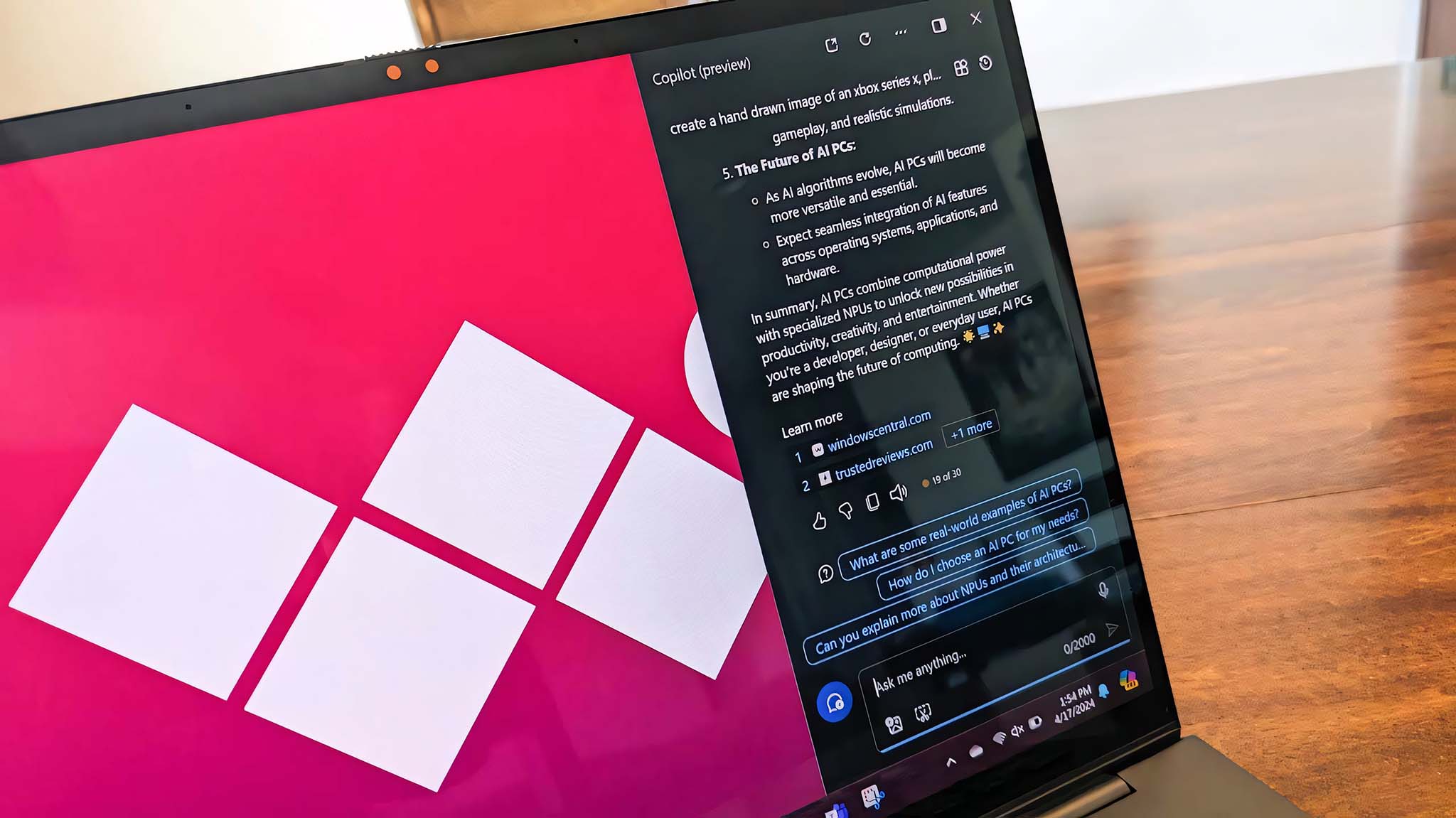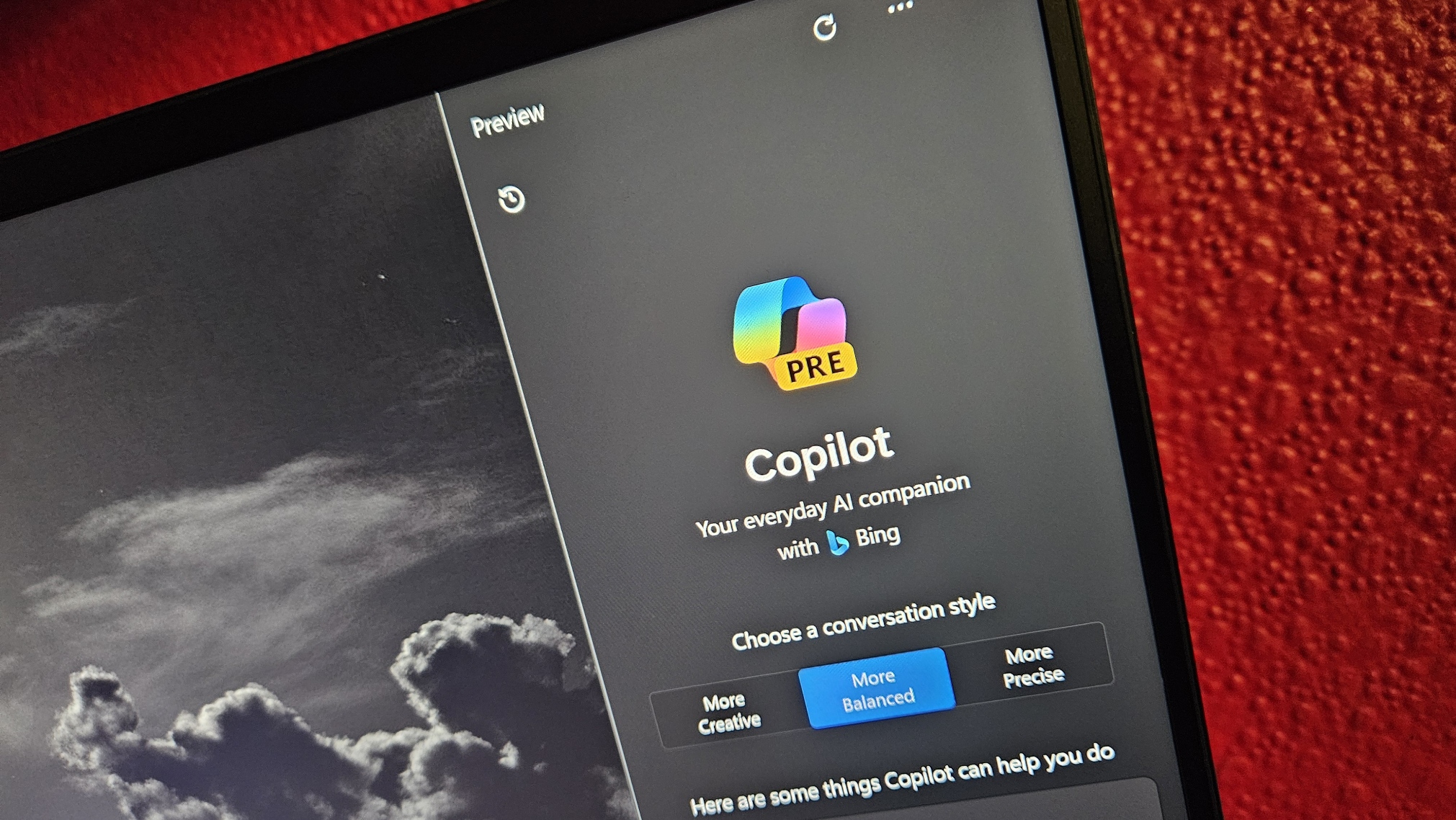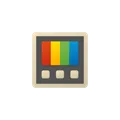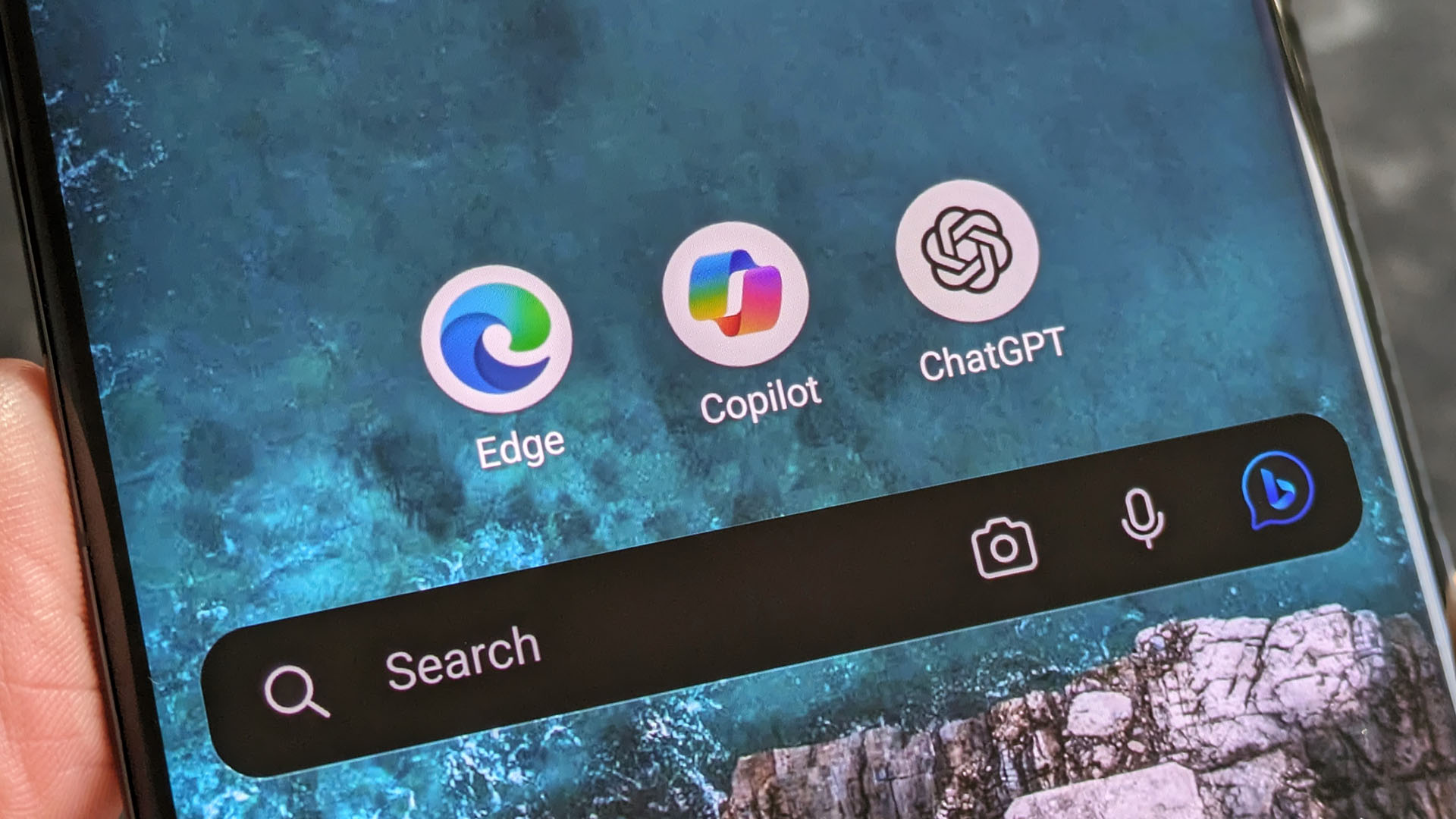PowerToys essentially awards me an AI PC, but an unresponsive Copilot button leaves me unsure about its usefulness in Windows
Even with a dedicated AI key, I often forget I even have a button for Copilot, which regularly reacts slower than my mouse.

Microsoft has championed its AI campaign across most of its products and services (if not all) for the better part of the year leading up to this moment. There's a Copilot for almost everything now, including Teams, Windows, OneDrive, etc. You get the point. The tech giant's multi-billion dollar investment in AI and extended partnership with OpenAI has placed it in a beneficial position, earning it the world's most valuable company ahead of Apple with over $3 trillion in market capitalization.
Market analysts are betting on Microsoft and anticipate an iPhone moment with AI for the company, and its latest earnings report for FY24 Q3 builds upon this premise. Billionaire Elon Musk recently indicated we're on the biggest technology revolution with AI, and he's absolutely right. The future certainly looks bright with AI, especially for the PC market, with more companies hopping onto the AI wave and integrating the technology across their new lineup of devices and hardware.
The future of AI PCs certainly seems a tad far away for my budget, so I decided to remap the Copilot key onto my keyboard and to get a taste of what this future feels like with a dedicated button of my own.
What does an AI PC look like in Microsoft's eyes?
Soon, most modern PCs will feature a dedicated Copilot button, potentially bringing a wealth of resources and advances to your fingertips, something Microsoft refers to as the "most significant change to the Windows keyboard" in 30 years. This means the best laptops in 2024 will feature a dedicated Copilot key, but does that make them AI PCs? Well, according to our contributor Cale Hunt:
"Generally speaking, an AI PC is a computer that has hardware inside — an NPU — specifically designed to boost the performance of AI and machine learning tasks without having to rely on cloud computing."
The definition of an AI PC differs from one PC maker to another. While we'll not delve into this right now, we'll break down Microsoft's definition of an AI PC. Simply put by the company, it's essentially a device spotting sophisticated hardware, including a new and powerful CPU, GPU, and NPU. It will also feature onboard Copilot software and a dedicated Copilot button.
My device certainly doesn't ship with Qualcomm's impressive and powerful Snapdragon X Elite chip or most of the sophisticated hardware requirements highlighted above to make it a PC, but at the very least, I can use software to remap a dedicated Copilot button onto my PC and potentially get to see what all the hype about AI PCs. A boy can dream, you know!
All the latest news, reviews, and guides for Windows and Xbox diehards.
Journey to the future with a dedicated Copilot key
Microsoft doesn't seem to be backing away from its AI-focused campaign anytime soon. As we speak, Copilot is seemingly consistent across the Windows ecosystem. You can either access it directly from the taskbar on Windows 11 or through the assigned Windows key + C shortcut. The company is also testing several additional ways to launch Copilot on Windows, including one that will let it appear like an AI genie in Windows 11 if you so much as tickle the taskbar icon, much like those unwanted ads Microsoft is driving to the Start menu.
A collection of utilities aimed at power users on Windows, PowerToys continues to integrate new features that improve your experience with the OS.
Interestingly, in a recent Windows Central poll designed to find out how useful Copilot is to our readers and how often they use it, more than half of the readers voted they never use Copilot on Windows 11. For those who find the tool resourceful, we have a dedicated guide highlighting how to remap Copilot to any key on Windows 11 using PowerToys. I followed the steps highlighted in our own guide to assign Copilot a dedicated key function on my keyboard.
It's worth noting that Copilot might not launch immediately after you assign it a dedicated key function on your keyboard. However, as per my own testing, pressing it again usually works. It's possible that this issue might be entirely specific to me, though my colleague also highlighted it in his guide.
A dedicated key makes sense, but it's not for me
I've been an avid user of Microsoft's AI-powered assistant, Copilot, from its inception when it was still Bing Chat. Every day, I find fun and useful ways to leverage its capabilities to make work easier for me. Interestingly, it seems Copilot is quickly gaining traction and popularity among users. As part of the recently announced Microsoft earnings for FY24 Q3, the CEO, Satya Nadella, indicated Bing had grown significantly, pushing it to over 140 million daily active users. He attributed some success to the company's AI and Copilot efforts.
Having a dedicated Copilot button on my PC for a week didn't make much of a difference for me. In fact, I often forgot that I had remapped it onto my keyboard and naturally used my mouse to access it from my taskbar.
I'll go out on a limb to say that launching Copilot with a mouse from the taskbar on Windows 11 is faster.
Copilot even expands into third-party peripherals, new Logitech accessories will also get a dedicated button to launch ChatGPT. The Verge's Emilia David shared a rather odd experience with the new mouse featuring the dedicated ChatGPT button. She indicated that she was unable to launch ChatGPT while using multiple browsers on her PC. This begs the question — is a Copilot efficient enough for a dedicated button to exist right now?
Microsoft also started testing a relatively unpopular way to launch Copilot for touch users on Windows 11. For those familiar with how swiping right on their device will allow them to access the notification center on your device, it'll now launch Copilot instead.
And while the remapped Copilot button on my PC takes a couple of tries to launch Copilot, I assumed in a perfect world it would work similarly to how the Start button works when trying to access the Start menu on Windows 11.
Maybe I'm not using Copilot as intended?
ChatGPT has the upper hand on Microsoft Copilot regarding its user base, despite the latter shipping with free access to OpenAI's GPT-4 model and DALL-E image generation technology. Users often compare both models, and a popular opinion among most is that ChatGPT is better in terms of responses and performance than Copilot.
But according to Microsoft, this couldn't be farther from the truth. The company indicated users' reluctance to upgrade to new and updated apps was one of the main reasons they were spotting this disparity in performance. Additionally, users seem to have difficulty differentiating the work version of Copilot for Microsoft 365 from its web version.
Most users expect a consistent performance track record across Microsoft products and services, but this isn't the case. The "work version" uses internal customer data to curate personalized responses, whereas the latter generates quick and detailed responses to queries. It's also worth noting that the web version heavily relies on the Internet for information, which explains why it may perform better than the work version.
Lastly, the lack of prompt engineering knowledge and skills is a significant issue among most users, preventing them from realizing the tool's full potential.

Kevin Okemwa is a seasoned tech journalist based in Nairobi, Kenya with lots of experience covering the latest trends and developments in the industry at Windows Central. With a passion for innovation and a keen eye for detail, he has written for leading publications such as OnMSFT, MakeUseOf, and Windows Report, providing insightful analysis and breaking news on everything revolving around the Microsoft ecosystem. While AFK and not busy following the ever-emerging trends in tech, you can find him exploring the world or listening to music.