This Microsoft Teams feature saves you from having to put on makeup
Microsoft debuts the New Maybelline Beauty App in Microsoft Teams.
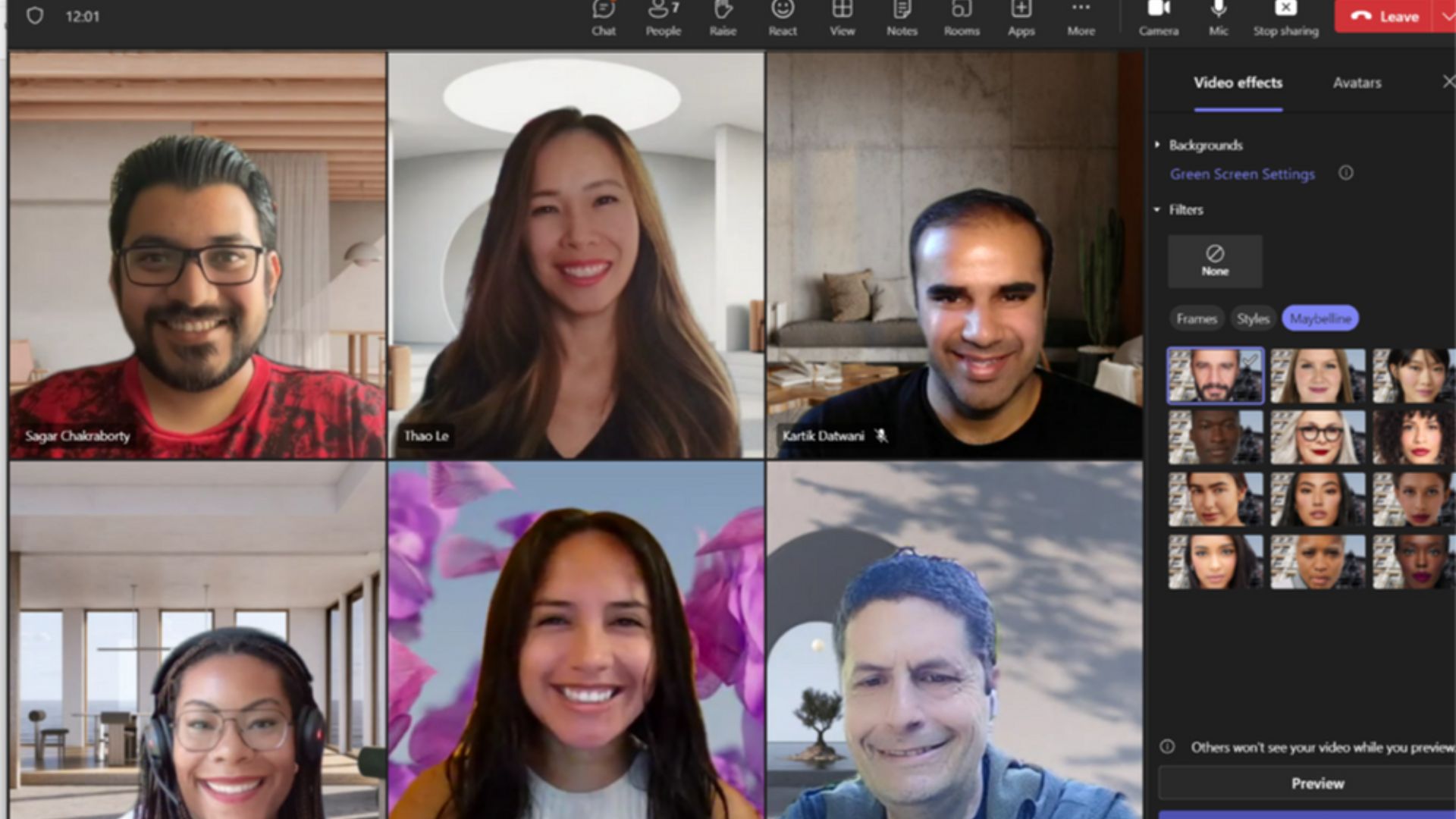
What you need to know
- Microsoft is launching the New Maybelline Beauty App in Microsoft Teams, which is designed to enhance the meeting experience for users.
- The app features 12 unique looks.
- Teams users can apply the changes before or during a meeting.
The COVID-19 pandemic created a paradigm shift in how people work. Most organizations transitioned to hybrid work, forcing them to rely heavily on third-party tools to ensure their businesses remain afloat. This increased the demand and use of video conferencing platforms like Microsoft Teams, Zoom, and more.
Over time, these platforms have been enhanced significantly to accommodate users' needs. Microsoft Teams, in particular, has been redesigned completely with a new version, Microsoft Teams 2.0, launched in preview in March 2023.
The meeting feature is extremely important in Microsoft Teams, and Microsoft has not been shy about enhancing the experience even further with neat features like Together mode, a profanity filter, and even the most recent addition, Microsoft 365 Copilot.
Building on this premise, Microsoft has debuted a new app in Teams dubbed the New Maybelline Beauty App. The app allows users to "adjust their personal style quickly and easily from within a Teams meeting." It features a ton of different styles that you can select and use during the meeting.
The app is in place to "represent a broad and diverse population." As such, Teams users will now have access to 12 unique looks that they can incorporate into their meeting experience in Teams. The looks feature different makeup colors and blur effects that you can preview before settling on the one that best suits you.
"The Maybelline Beauty app in Teams uses AI-powered functionality enabled by Modiface, an augmented reality technology for the beauty industry owned by Maybelline parent company L'Oreal," said Microsoft.
"Modiface AI identifies over 70 points of the users face to create a “virtual map” that enables the seamless application of the digital filters."
All the latest news, reviews, and guides for Windows and Xbox diehards.
You might not be able to access the app in Teams immediately since Microsoft launched it in preview. However, it should be rolling out to more users in the next few weeks.
Teams users can leverage the application's capabilities before or during a meeting. Here are the steps you need to take before joining a meeting as highlighted by Microsoft:
- Click on “Join meeting”
- Click “Video Effects”
- Then “More Video Effects”
- Scroll down in the right pane and select “Maybelline” under the “Filters” category
- Scroll down to view all and select your favorite look
- Click “Join now”
You can also apply the unique looks during a meeting by following these steps:
- Click “More…” at the top of your meeting screen
- Click “Video Effects”
- Scroll down in the right pane and select "Maybelline” under the “Filters” category
- Scroll down to view all and select your favorite look
- Click “Preview” to see your selected look without others viewing yet or “Apply” to turn on your favorite look

Kevin Okemwa is a seasoned tech journalist based in Nairobi, Kenya with lots of experience covering the latest trends and developments in the industry at Windows Central. With a passion for innovation and a keen eye for detail, he has written for leading publications such as OnMSFT, MakeUseOf, and Windows Report, providing insightful analysis and breaking news on everything revolving around the Microsoft ecosystem. While AFK and not busy following the ever-emerging trends in tech, you can find him exploring the world or listening to music.
