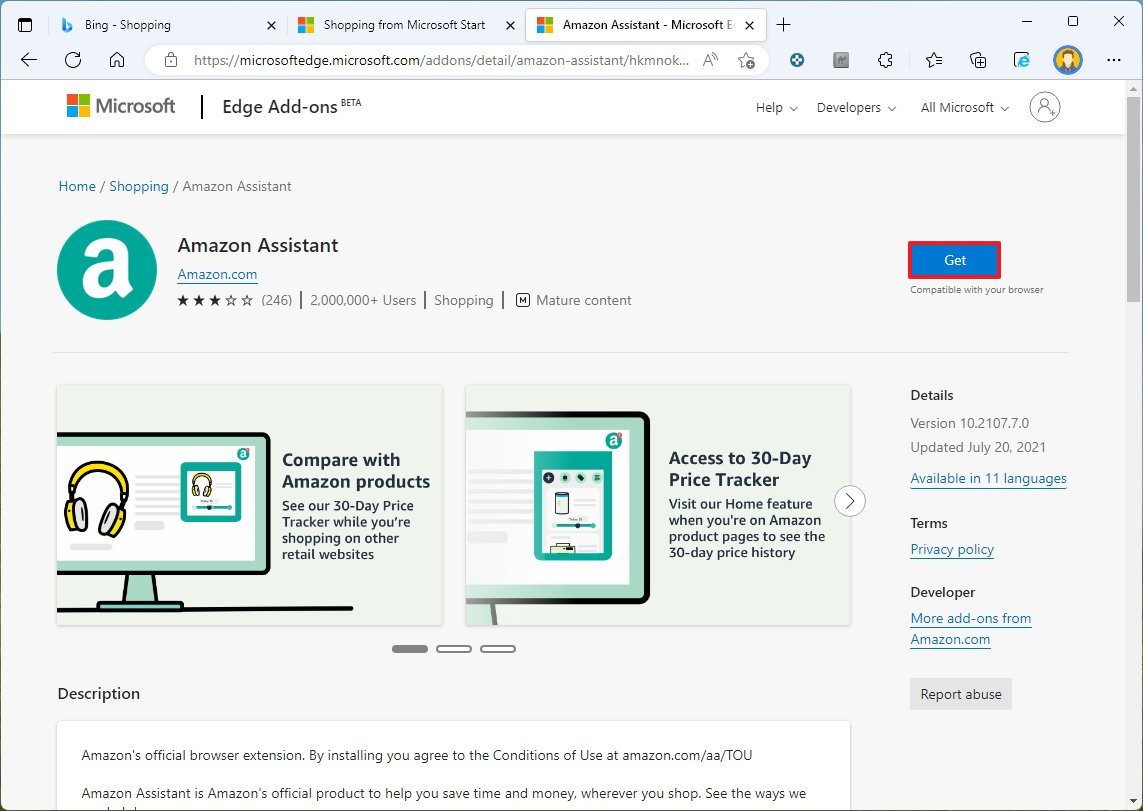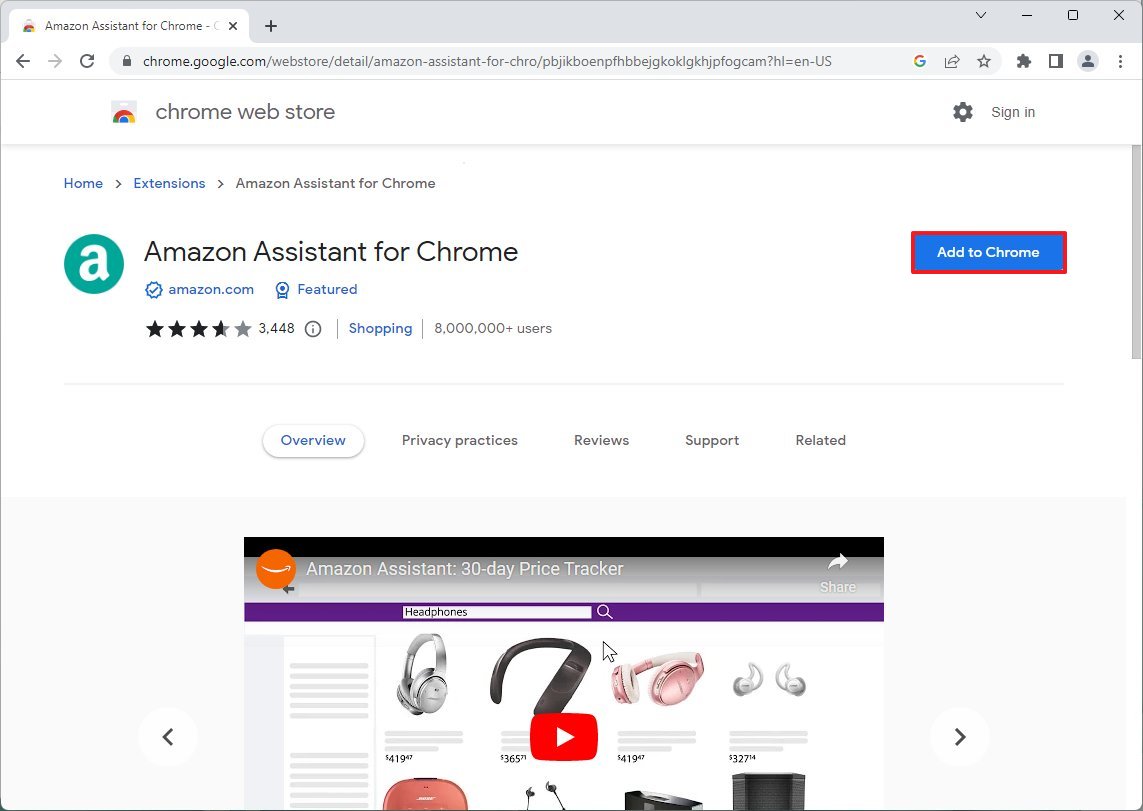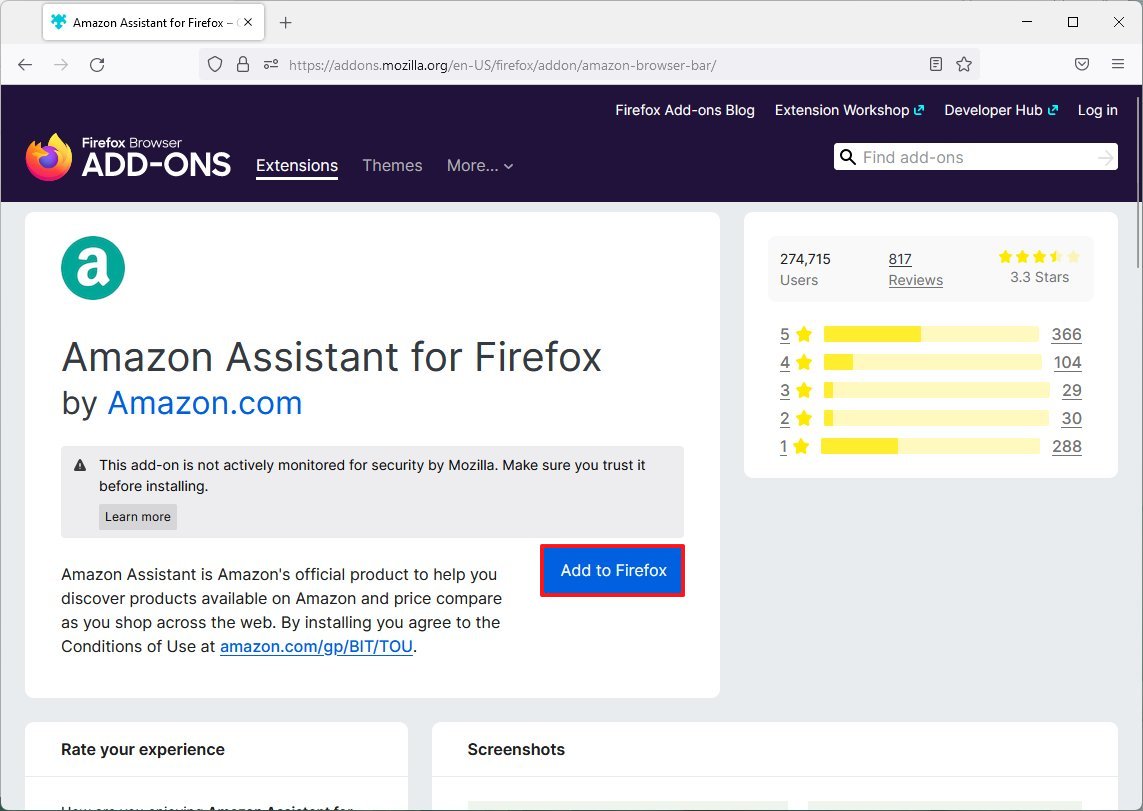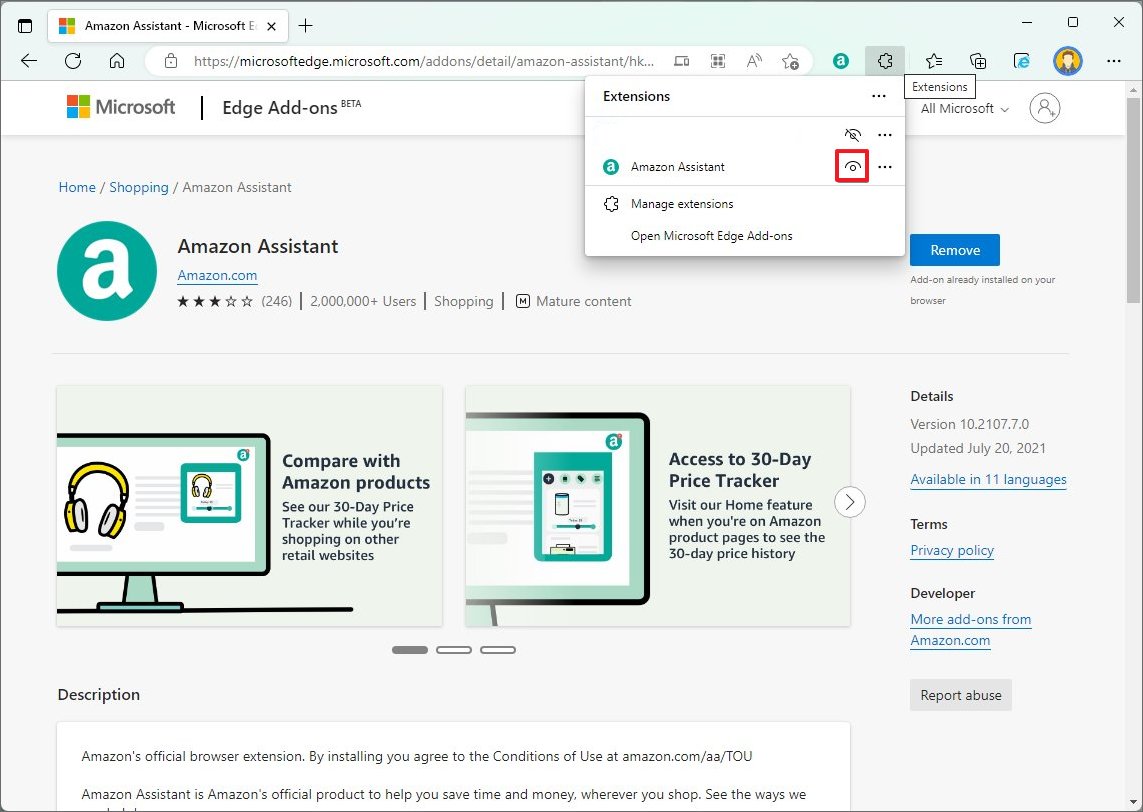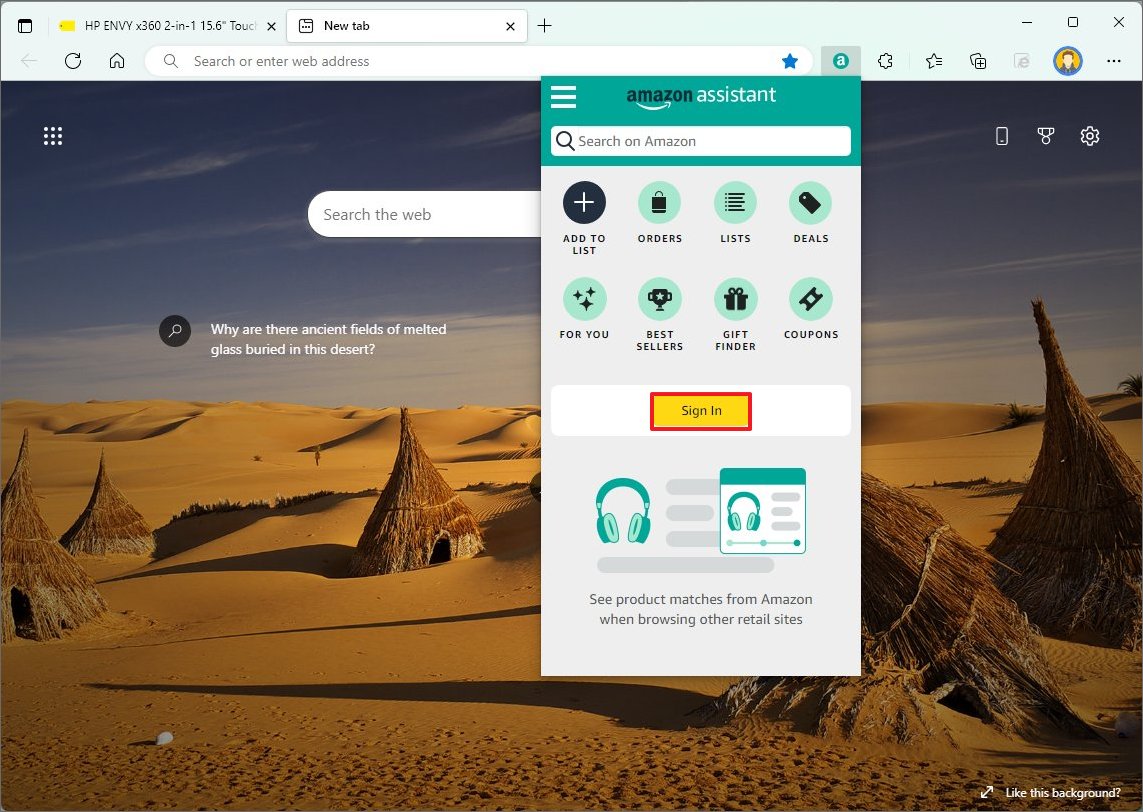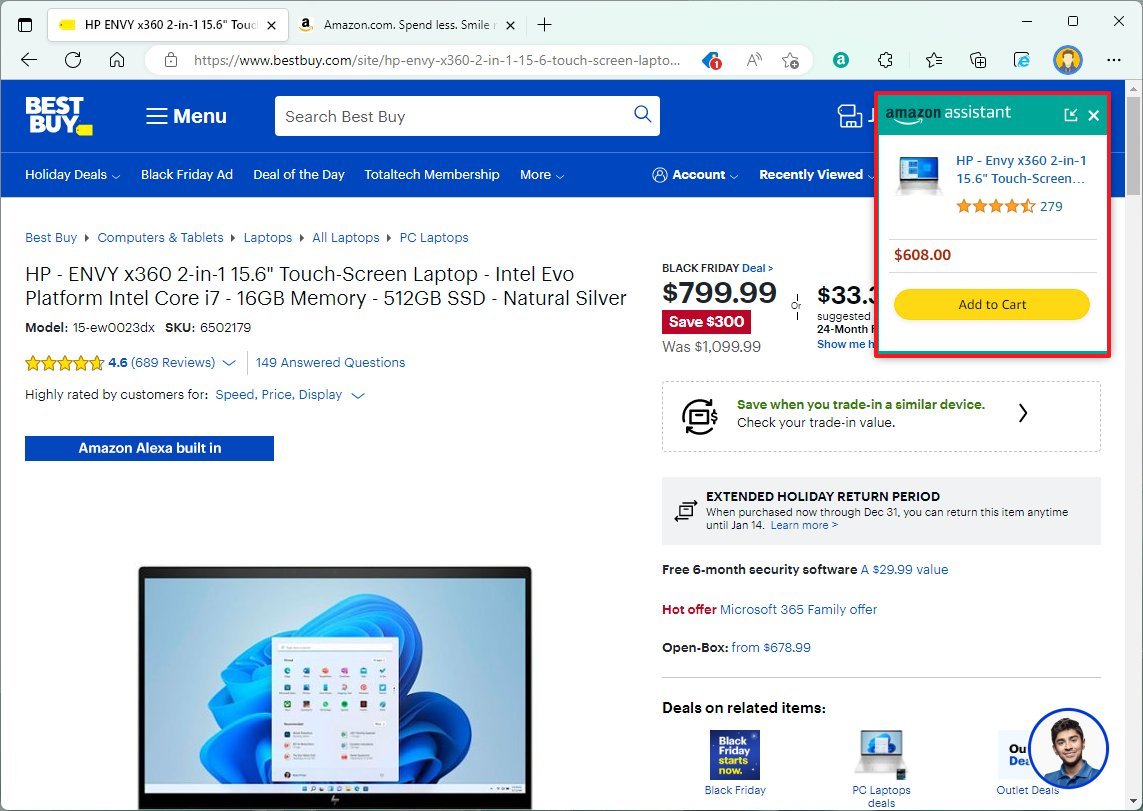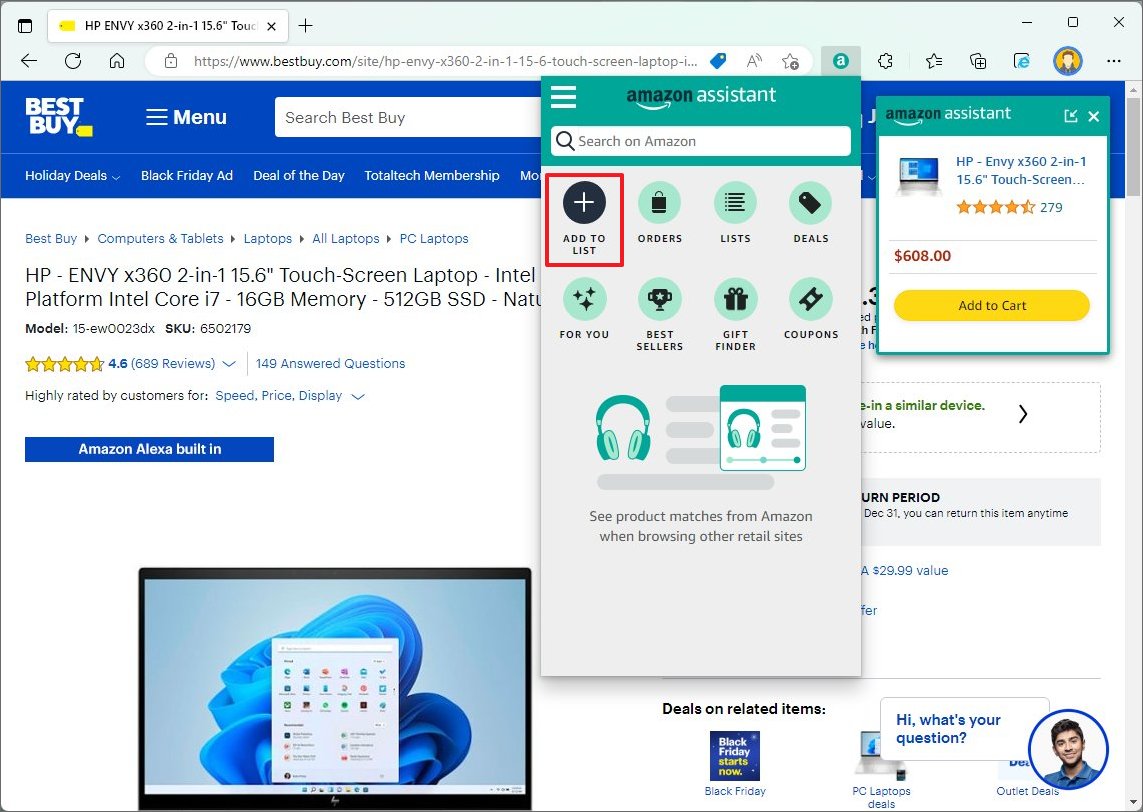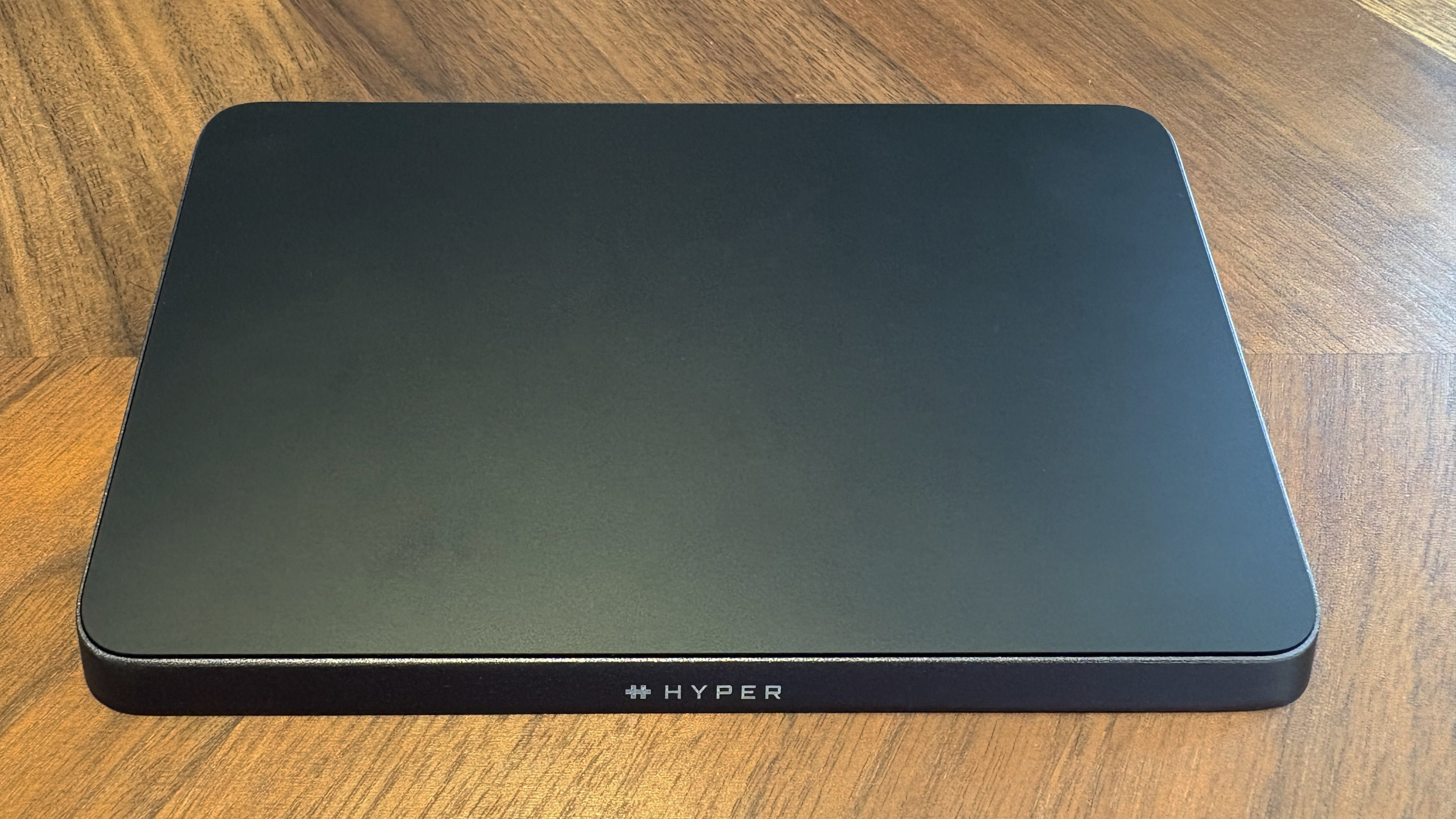How to Amazon Assistant extension to save money on Black Friday 2022
Do you plan to shop on Black Friday and have an Amazon account? Then you should be using this extension.
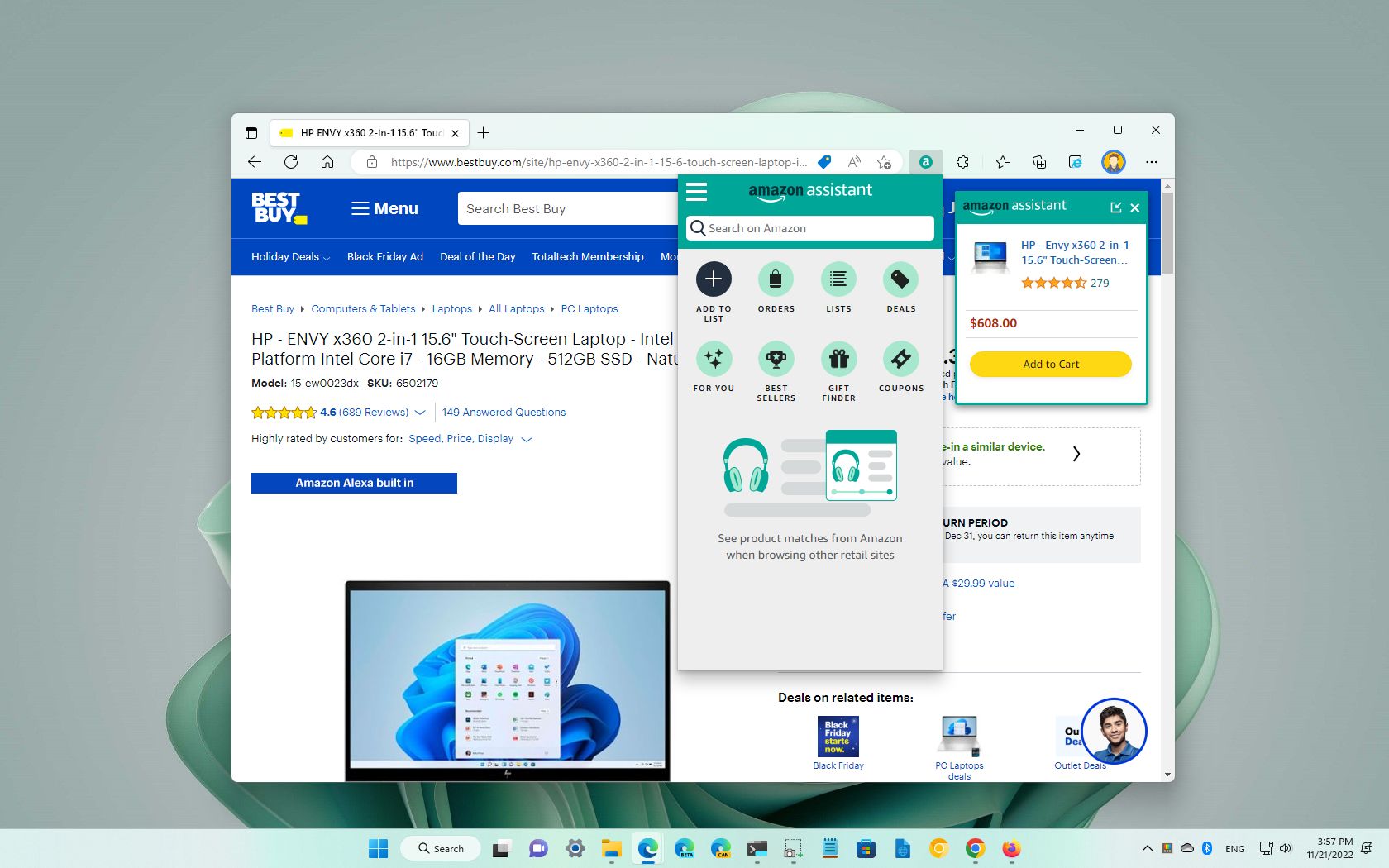
If you're an Amazon member and plan to do your holiday shopping during Black Friday 2022, the Amazon Assistant extension for your web browser is a must-have to save money and time.
Amazon Assistant is the extension that Amazon has created for members to surface relevant products from the retailer as they browse other online stores, such as Best Buy, Microsoft Store, Office Max, Micro Center, Newegg, etc.
For instance, if you find a Dell laptop deal on Black Friday 2022 at the Dell or Best Buy website, if the extension shows the same product at a lower price, or prefer to get it from Amazon because you have a Prime subscription and want to take advantage of free shipping and easy return, you can add the product to your Amazon cart or list. The extension can also show the price history from the last 30 days to help determine if you're getting a good deal, but it's not available for all products.
This guide will walk you through the steps to use the Amazon Assistant extension to save money and time on Black Friday 2022.
How to get Amazon Assistant on your browser
Similar to other extensions, Amazon Assistant is also available for most browsers, including Microsoft Edge, Google Chrome, and Mozilla Firefox.
Install on Edge
To install Amazon Assistant on Microsoft Edge, use these steps:
All the latest news, reviews, and guides for Windows and Xbox diehards.
- Open Microsoft Edge.
- Open the Edge Add-ons store.
- Click the Get button.
- Click the Add extension button.
Install on Chrome
To install Amazon Assistant on Google Chrome, use these steps:
- Open Google Chrome.
- Open the Chrome Web Store.
- Click the Add to Chrome button.
- Click the Add extension button.
Install on Firefox
To install Amazon Assistant on Mozilla Firefox, use these steps:
- Open Mozilla Firefox.
- Open the Firefox Add-Ons store.
- Click the Add to Firefox button.
- Click the Add button.
Once you complete the steps, the assistant extension will install on the browser.
How to use Amazon Assistant on Black Friday 2022
The Amazon Assistant is relatively easy to use. Here's how:
- Click the browser's Extensions button.
- Toggle the Amazon Assistant option to make it available on the address bar.
- Click the Amazon Assistant button and select the Sign in button.
- Sign in with your Amazon account.
Open a product page from another store, such as Best Buy, Microsoft Store, Micro Center, etc., and if Amazon has the same product, you will see a flyout with the same product and details information, but from Amazon.
If the price is lower or you prefer to get it from Amazon, you can click the "Add to Cart" button to add it to your cart.
If you don't want to purchase immediately, click the Amazon Assistant button and select the "Add to list" option. As you select the option, an overlay will appear to customize the information and save the item into your list.
In the assistant interface, you can also perform searches and have quick access to your orders, lists, and other features.
More resources
For more helpful articles, coverage, and answers to common questions about Windows 10 and Windows 11, visit the following resources:

Mauro Huculak has been a Windows How-To Expert contributor for WindowsCentral.com for nearly a decade and has over 22 years of combined experience in IT and technical writing. He holds various professional certifications from Microsoft, Cisco, VMware, and CompTIA and has been recognized as a Microsoft MVP for many years.