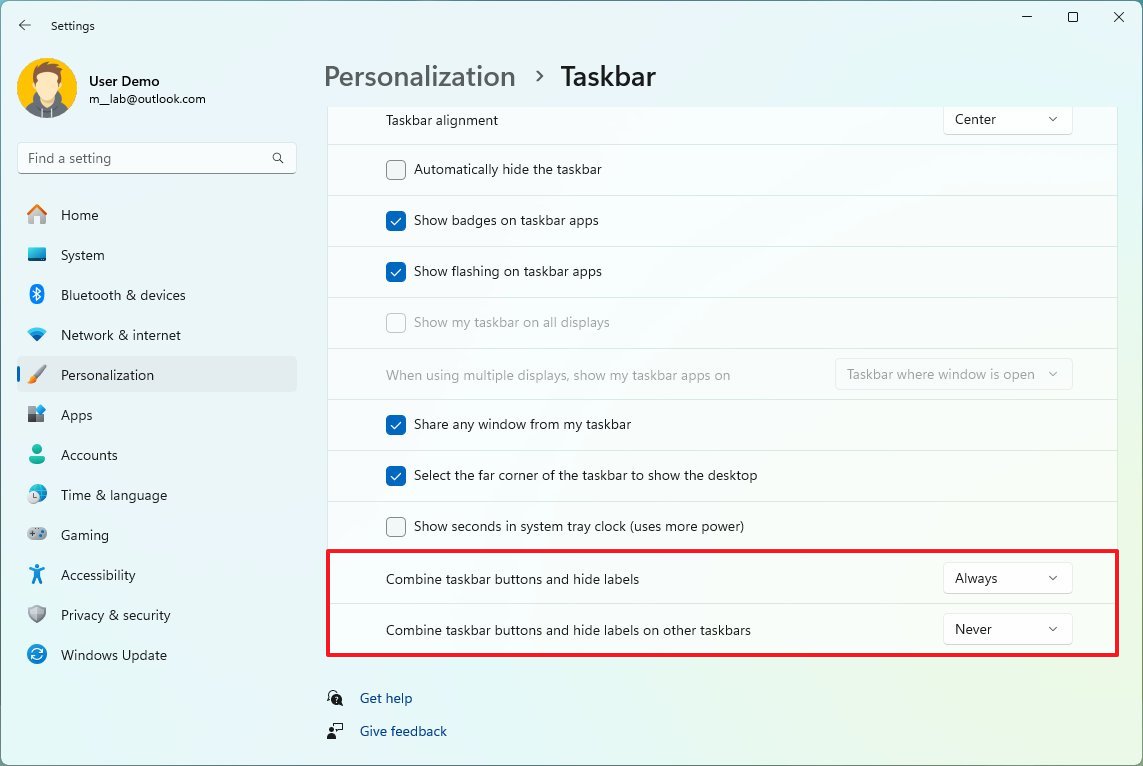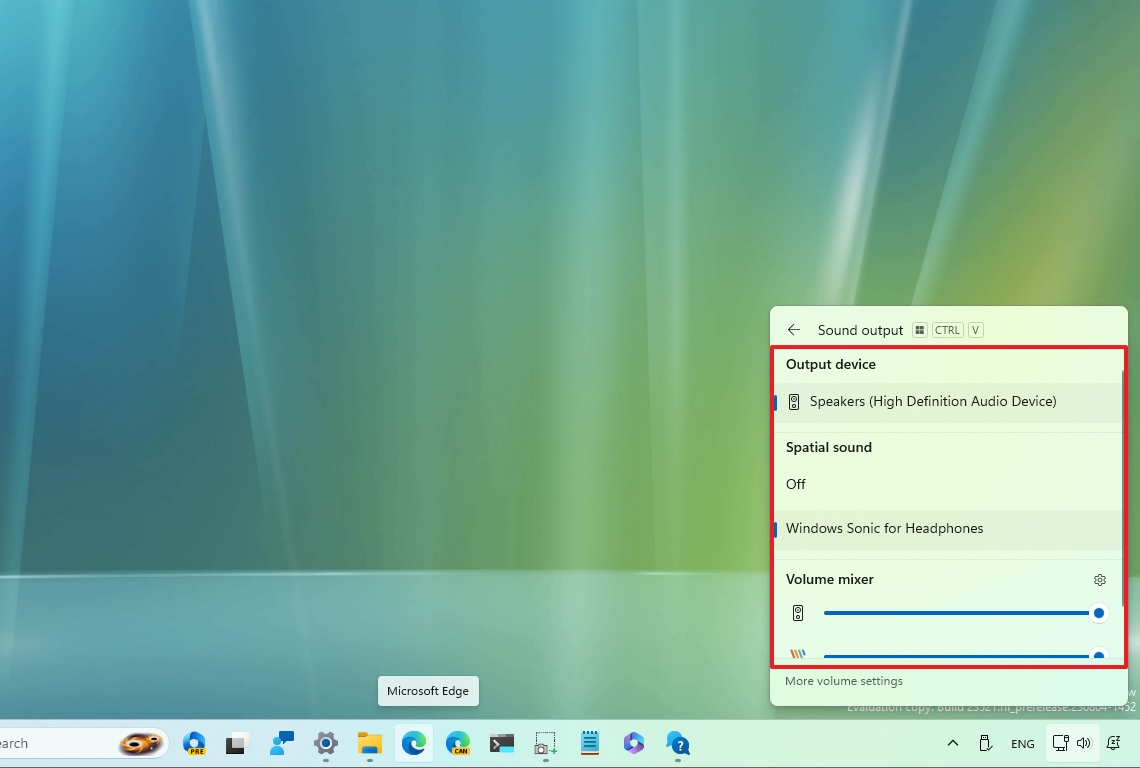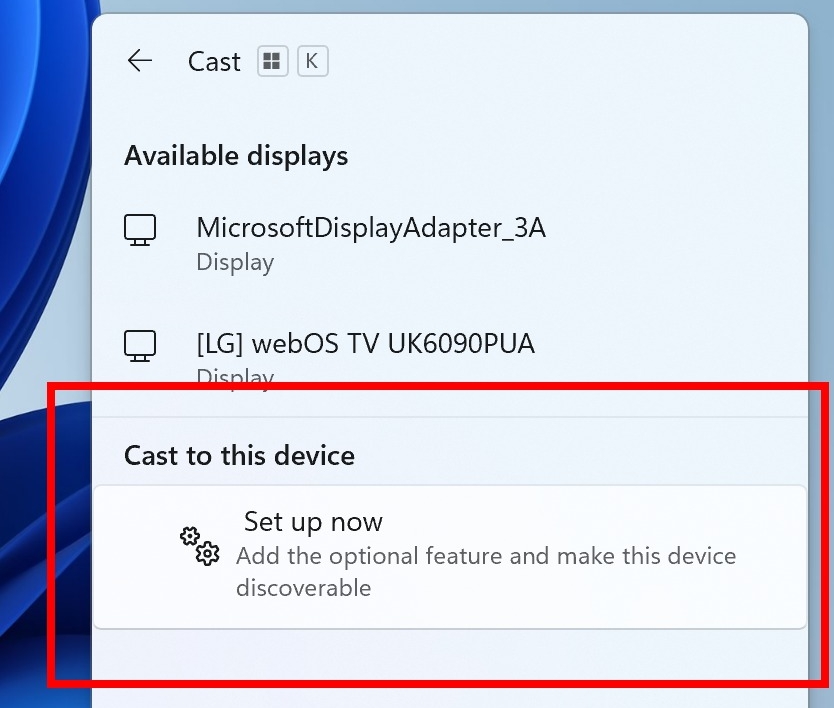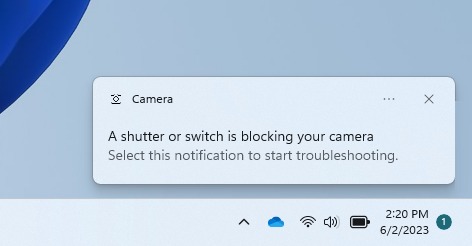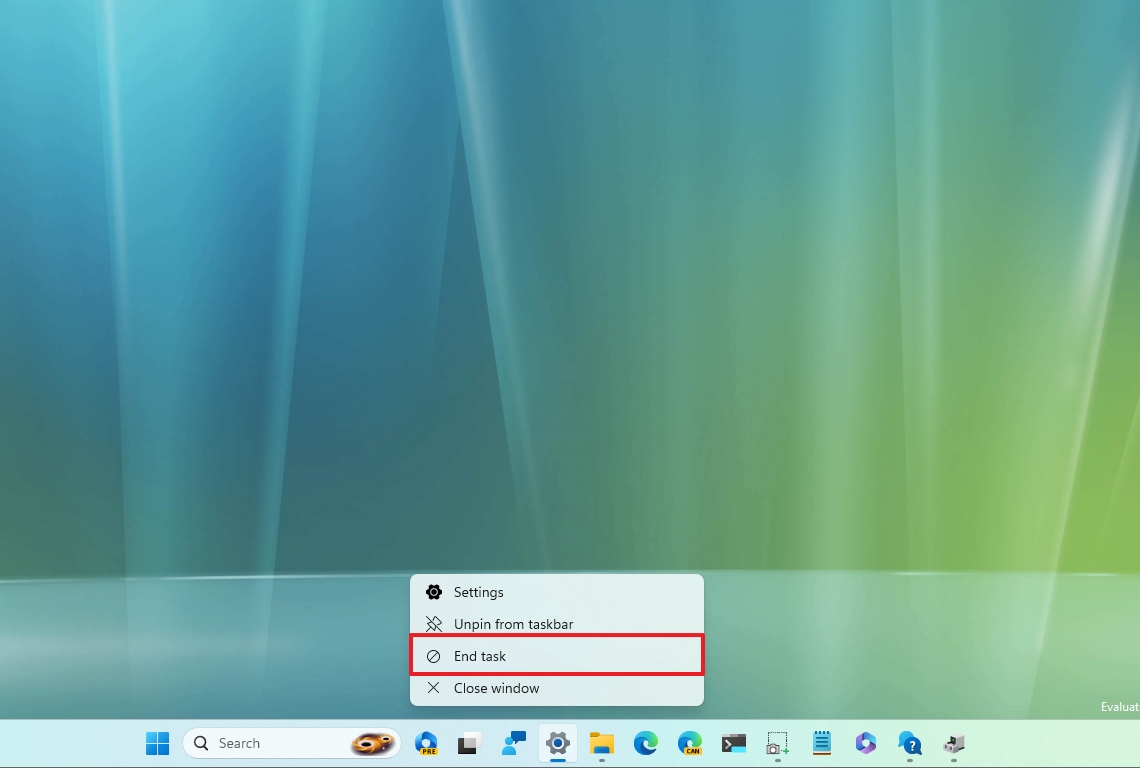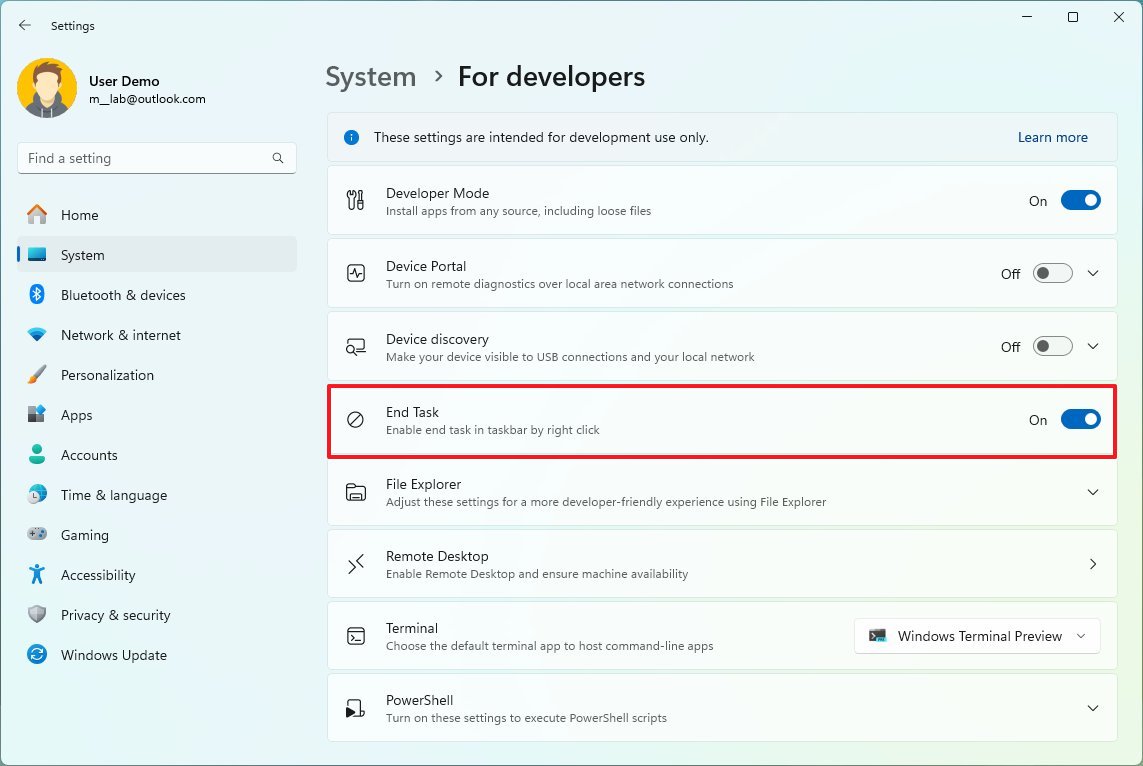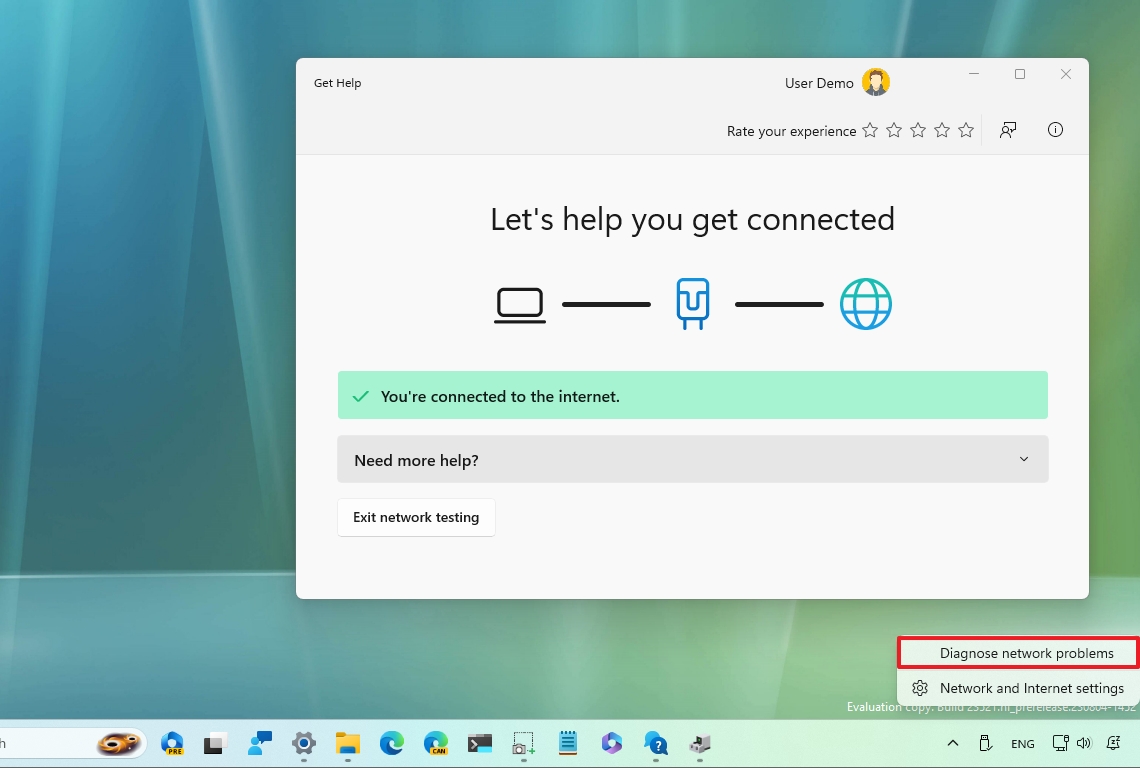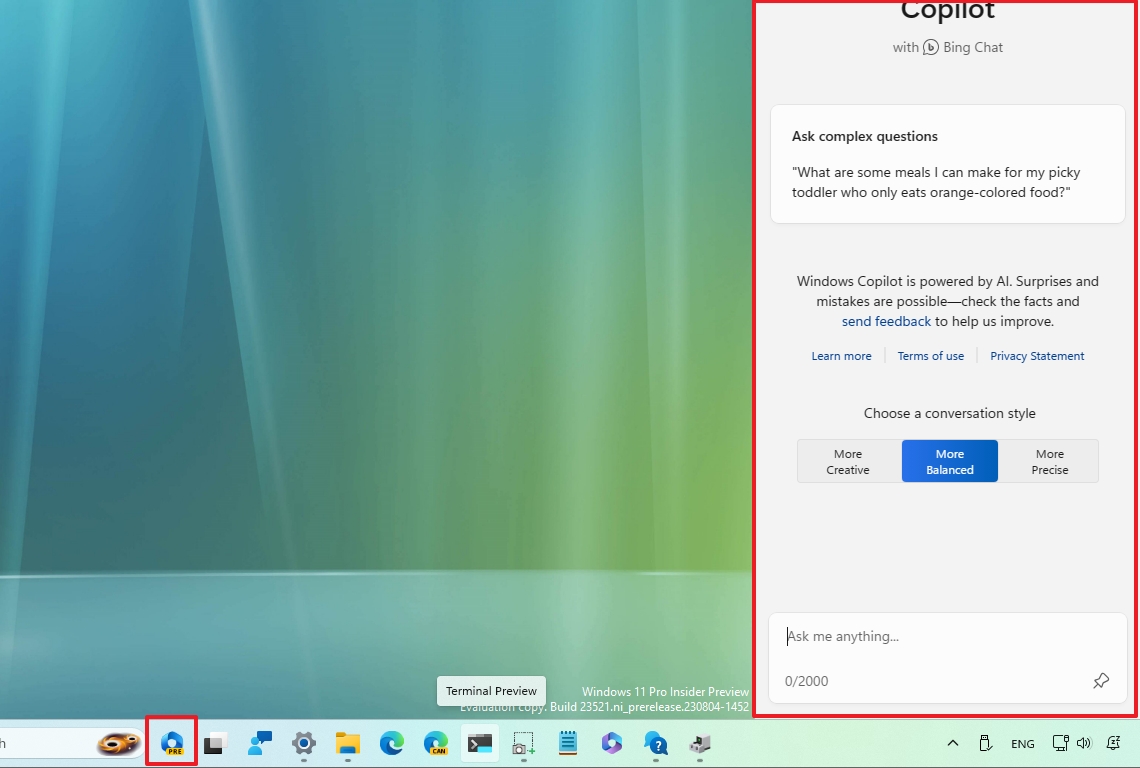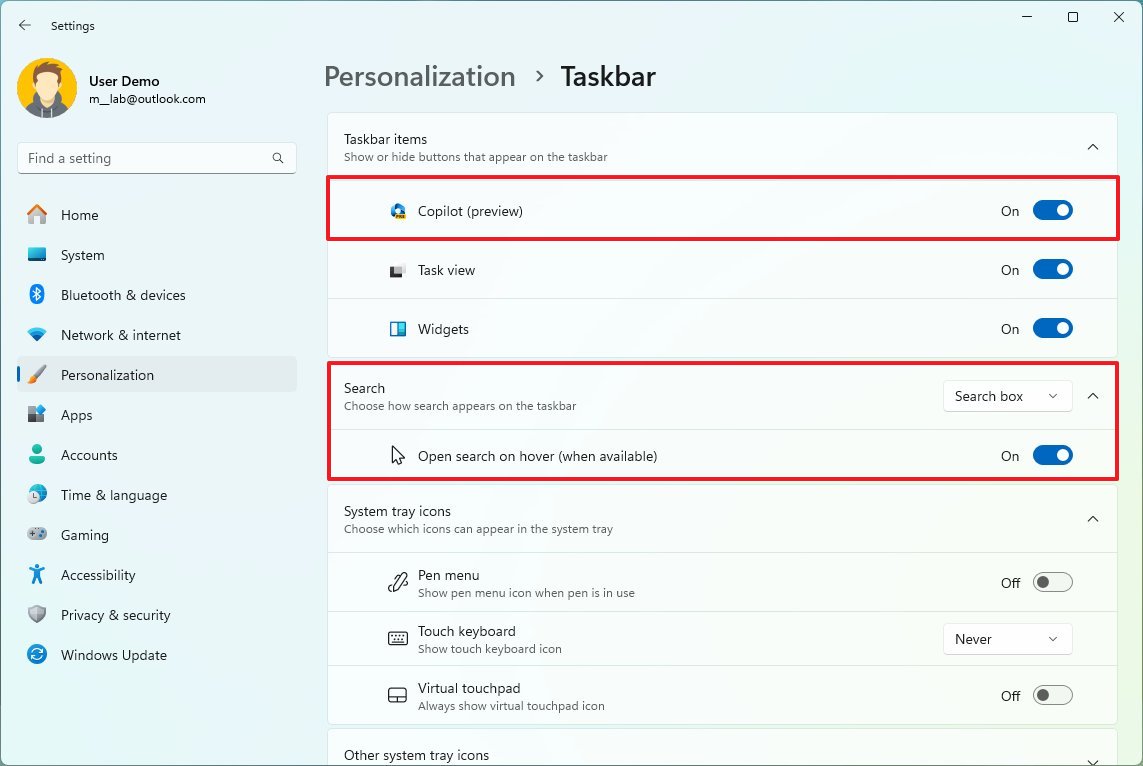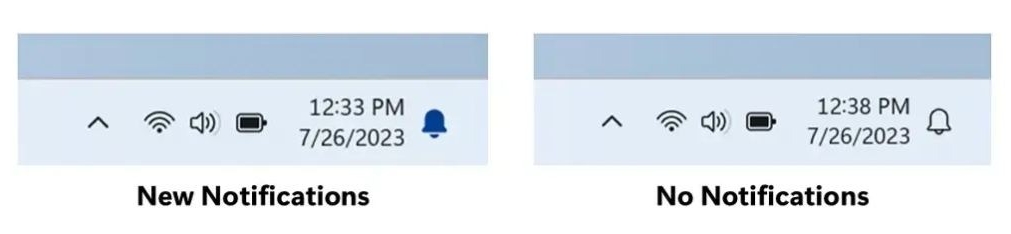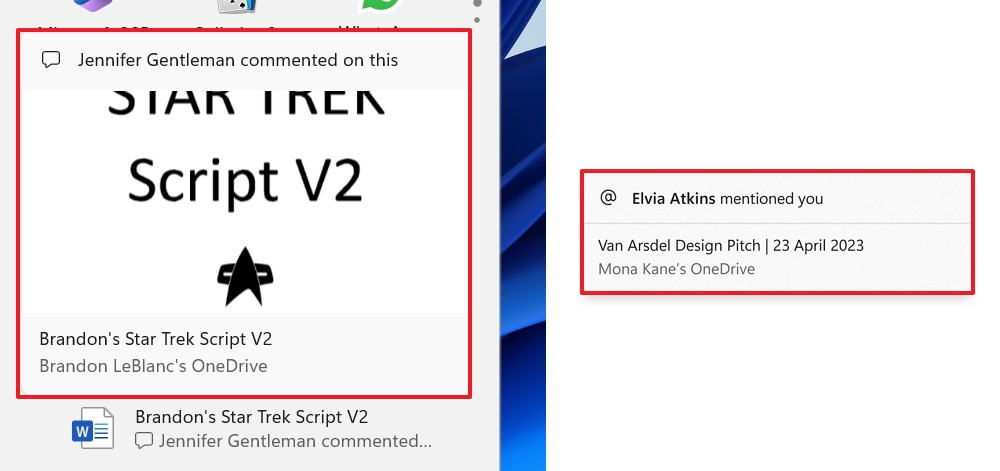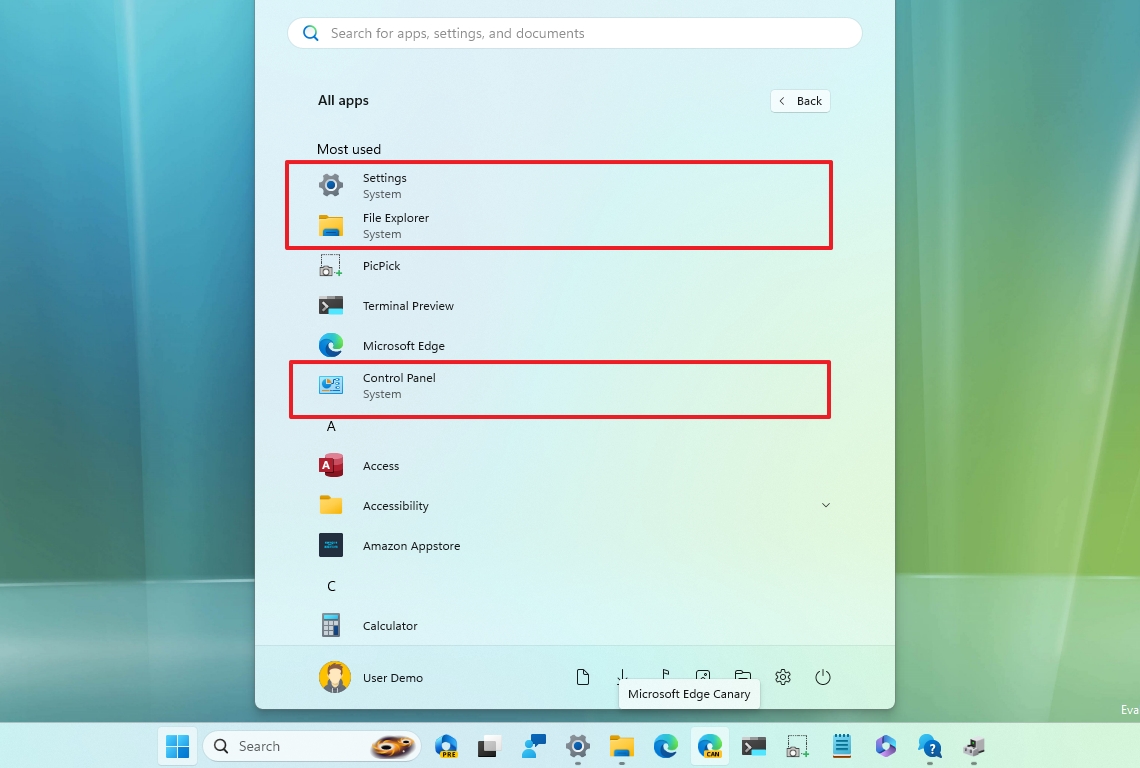What's new with Taskbar and Start Menu in the Windows 11 version 23H2
The Taskbar and Start Menu are getting several improvements with the release of the 2023 Update.
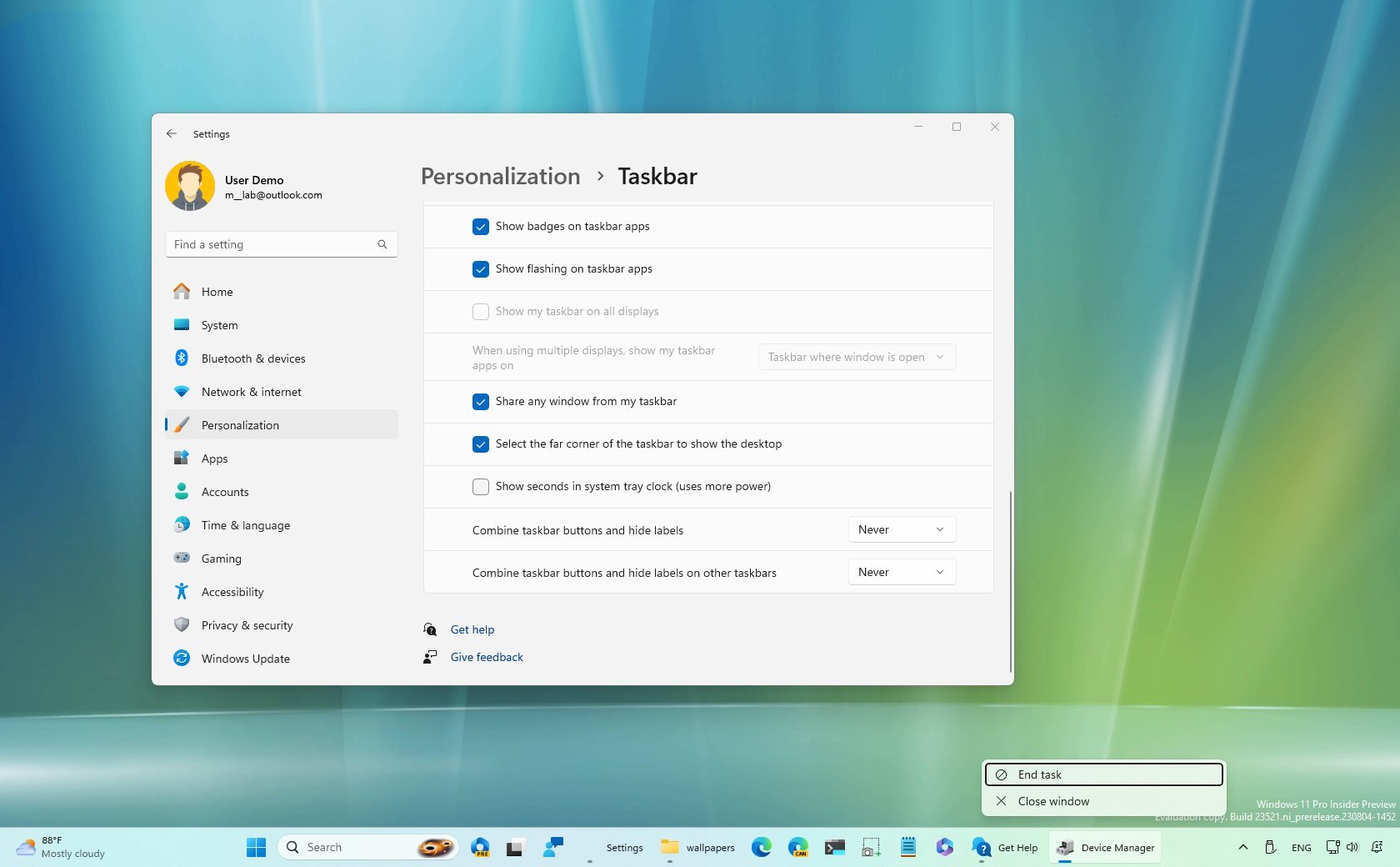
In the Windows 11 2023 Update, Microsoft is rolling out several visual changes and enhancements for the Taskbar and Start menu, making these experiences more valuable and customizable.
The Taskbar is the one receiving the most improvements. For example, in this release, you will once again be able to ungroup and show labels. A new entry has been added to terminate apps without resourcing to the Task Manager, and the Chat feature has been replaced for the Microsoft Teams free app, and you can now hide the clock from the System Tray.
As part of the Start menu changes, the second feature update for Windows 11 brings hover previews for cloud files, categorizes the system from non-system components, and adds new settings to control account notifications and more.
This guide will dive deep into the new changes and improvements that Microsoft includes in the Taskbar and Start menu for the Windows 11 2023 Update (and after installing the October 2023 update for version 22H2).
Taskbar changes on Windows 11 2023 Update
In this new feature update of Windows 11, the Taskbar is receiving several visual improvements and changes.
Combine buttons
As part of the Windows 11 2023 Update, the development team is bringing back the ability to show labels and every instance of an application in the Taskbar.
Once you install the feature update, on Settings > Personalization > Taskbar, under the "Taskbar behaviors" settings, you will find the "Combine taskbar buttons and hide labels" settings to allow users to show labels in different ways, including "Never," "When taskbar is full," or "Always." Also, the system offers a separate setting for turning this feature on for other Taskbars when using multiple displays.
All the latest news, reviews, and guides for Windows and Xbox diehards.
The "Never" option makes sure that the Taskbar shows labels and removes the grouping feature for apps.
The "When taskbar is full" option also shows labels and ungroups apps, but when the Taskbar is full of items, the system will start grouping apps again, and it'll continue to show labels when possible.
The "Always" option maintains the original configuration of the Taskbar.
Volume mixer
In this release, the Taskbar is also introducing a redesigned volume mixer through the Quick Settings fly out. The updated interface now includes a modern mixer to change the audio levels per app and the ability to change device output on demand.
If the device is compatible, it's possible to turn Windows Sonic or Dolby Atmos on or off from the Quick Settings fly out.
Furthermore, you can now use the "Windows key + Ctrl + V" keyboard shortcut to open the volume mixer.
Cast
On Windows 11, Cast is a feature that allows you to extend the display canvas to another monitor from another computer, external display, or television wirelessly.
Although the purpose of the feature remains unchanged, on version 23H2, the development team is making changes to make the feature easier to find and set up. The company is accomplishing this by adding suggestions to make use of the feature through a toast notification when the system detects that you're engaging in multitasking activities or using Snap Assist.
In addition, the feature has been updated to provide steps to manually install the "Wireless Display" feature, as it's an essential part of the experience, and it offers improvements to make it easier to find the device in other devices through the "Project this PC" page.
Camera
On Windows 11, when the camera has issues, the system will provide a toast notification that allows you to open the "Get Help" app to troubleshoot and resolve the problem.
End task
As part of the improvements, the Taskbar context menu is gaining an "End Task" option that allows you to terminate an application without opening the Task Manager or Settings app.
The only caveat is that you must enable the option manually on Settings > System > For Developers, as the "End task" option was primarily designed for developers who are more likely to come across problems during the development process of applications.
Also, the context menu for the network icon in the System tray will now include the "Diagnose network problems" option to access the "Get Help" app to troubleshoot and resolve networking issues faster.
Chat
On the Windows 11 2023 Update, you will also notice that the "Chat" button is missing and no longer available from the "Taskbar" settings, and that's because the experience is being replaced by the Microsoft Team (free) edition.
Since this experience is no longer attached to the Taskbar, you can right-click and unpin the app. You can also remove the app from the "Installed apps" page in the Settings app.
Copilot
The Taskbar will also include the option to interact with the new Windows Copilot.
"Windows Copilot" or "Copilot" is the new AI chatbot that Microsoft is building to replace Cortana on laptops, tablets, and desktop computers.
The chatbot is the Bing Chat experience with support for third-party extensions and deeper integration with the operating system, which allows AI to perform additional tasks, including changing system settings.
You can always add or remove the feature from Settings > Personalization > Taskbar under the "Taskbar items" section.
Taskbar settings
In the Taskbar settings page, you will also find a few new changes in addition to the "Copilot" option. For example, the company is separating the "Search" settings into another section where you can choose the style and whether the search home should open on hover.
Also, as mentioned above, in the "Taskbar behavior" settings, the development team is adding settings to control labels and the grouping of apps.
Furthermore, it's now possible to hide the time and date from the System Tray, but the option isn't on the Taskbar page. Instead, the "Show time and date in the System Tray" option is available on Settings > Time & language > Date & time.
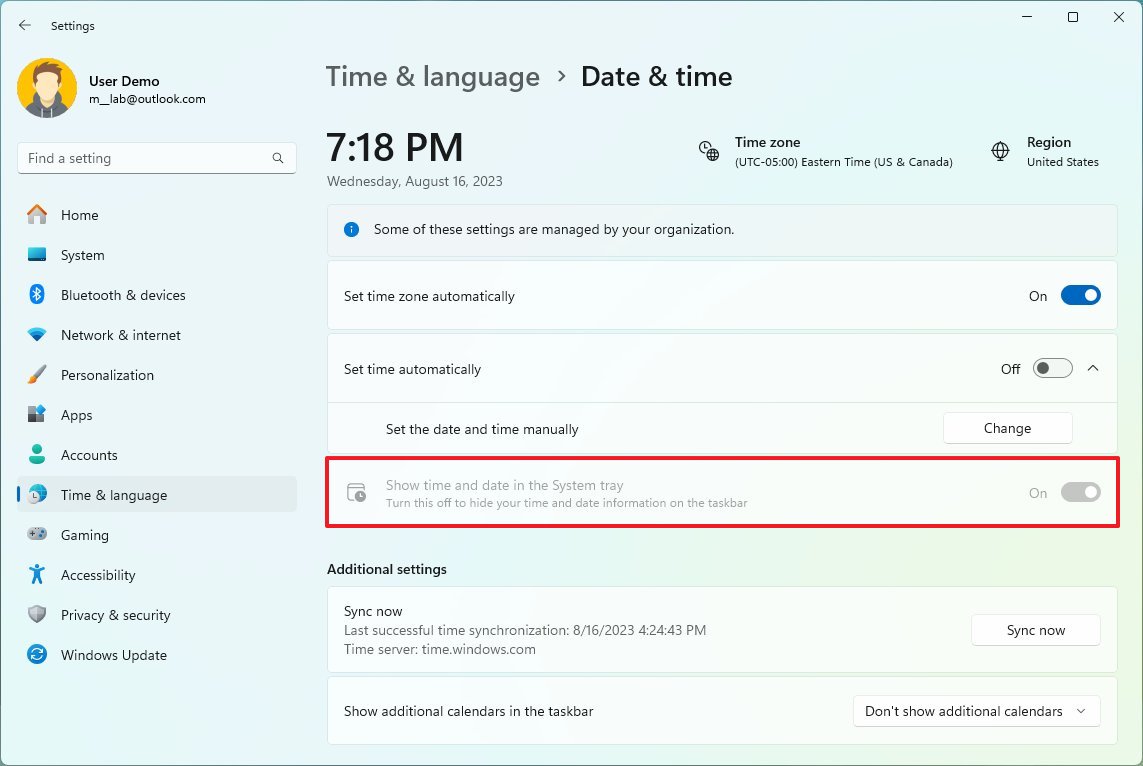
Notifications
On the notification side of things, Microsoft is updating the bell icon in a few ways. For example, the icon will no longer show a counter for the number of unread notifications. Also, when there are no notifications, the bell icon will appear empty, and when you have new notifications, the icon will be colorized using the accent color of Windows 11.
Furthermore, when critical notifications are displayed when the "Do not disturb" feature is enabled while using applications at full screen, a "View notification" button will now appear to view the content of the notification.
Task View
Also, in the Task View, when navigating between the available virtual desktops, labels will be shown, and new sliding animations have been implemented when switching desktops with trackpad gestures, touch gestures, keyboard shortcuts, or clicking on the Task View fly out.
Start menu changes on Windows 11 2023 Update
The Start menu on the Windows 11 2023 Update isn't receiving a lot of improvements, but in the "Recommended" section, you can now hover over files to view a preview of its content.
The information available in the preview will depend on the location of the file. For example, on devices enrolled using an Azure Active Directory account, the preview will include richer information. On the other hand, when using a Microsoft account, you will only be able to see the path, a link to open the file, and comments.
If you right-click a document stored in the cloud, the context menu will also offer an option to share the file using the OneDrive sharing interface.
Starting on Windows 11 version 23H2, the Start menu now adds the "System" labels for features, tools, and apps considered system components. You will notice this label in the "All apps" menu and search results.
Also, on Settings > Personalization > Start, you will find two options, including "Show websites from your browsing history" and "Show account-related notifications."
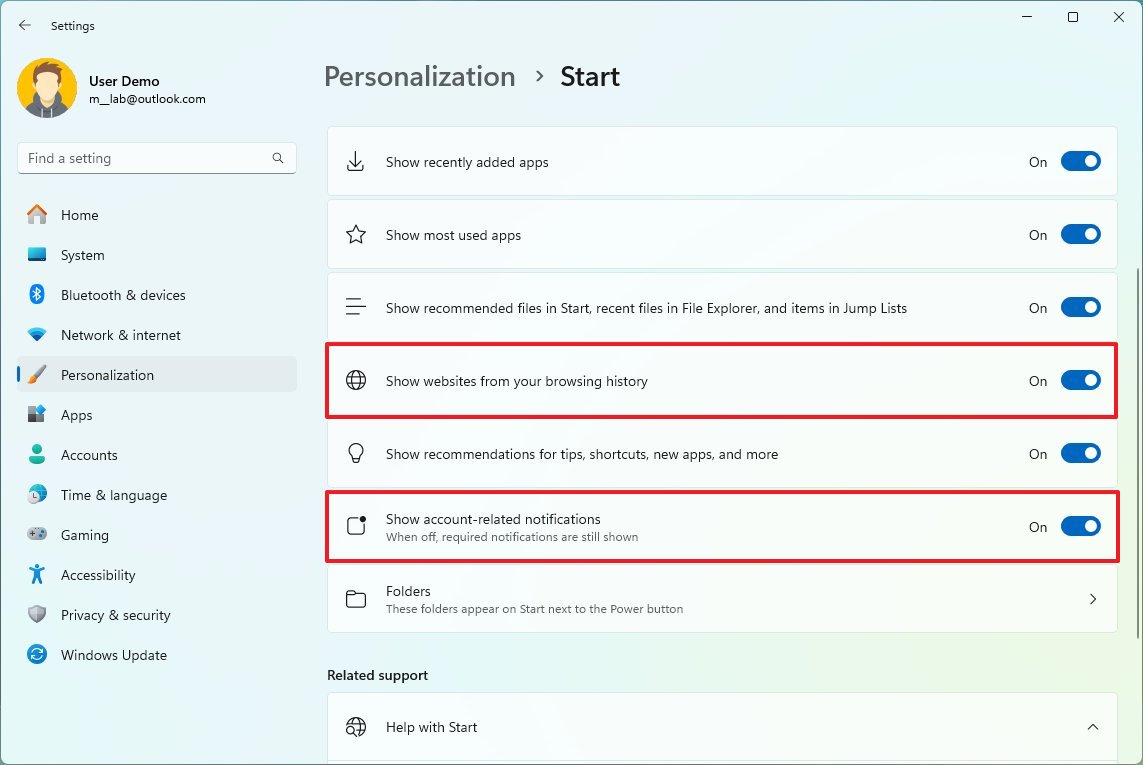
The first option allows you to decide whether to display recent websites in the "Recommended" section of the Start menu.
The second option allows you to control badge notifications for Microsoft and local accounts. For example, if you enable the feature and you use a Microsoft account on Windows 11, you may receive notifications to set up a file backup to your OneDrive account.
On the other hand, if you use a local account, the Start menu may show you notifications in the profile menu to sign up and the benefits of using a Microsoft account.
Microsoft also notes that European Economic Area (EEA) users will now require consent to share data between the operating system and Microsoft services. If you don't accept the consent, some functionality in features may be unavailable.
More resources
For more helpful articles, coverage, and answers to common questions about Windows 10 and Windows 11, visit the following resources:
- Windows 11 on Windows Central — All you need to know
- Windows 10 on Windows Central — All you need to know

Mauro Huculak has been a Windows How-To Expert contributor for WindowsCentral.com for nearly a decade and has over 22 years of combined experience in IT and technical writing. He holds various professional certifications from Microsoft, Cisco, VMware, and CompTIA and has been recognized as a Microsoft MVP for many years.