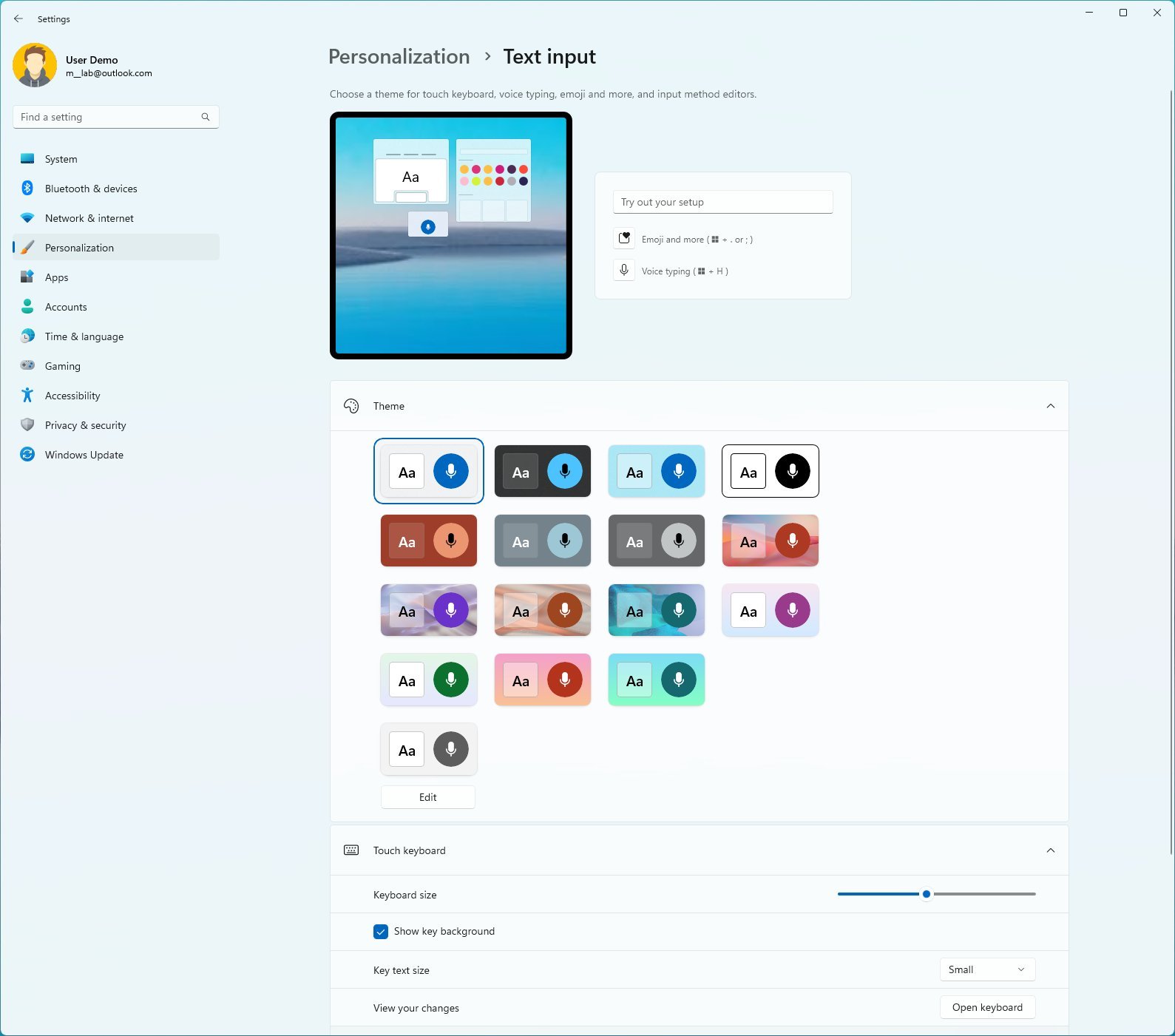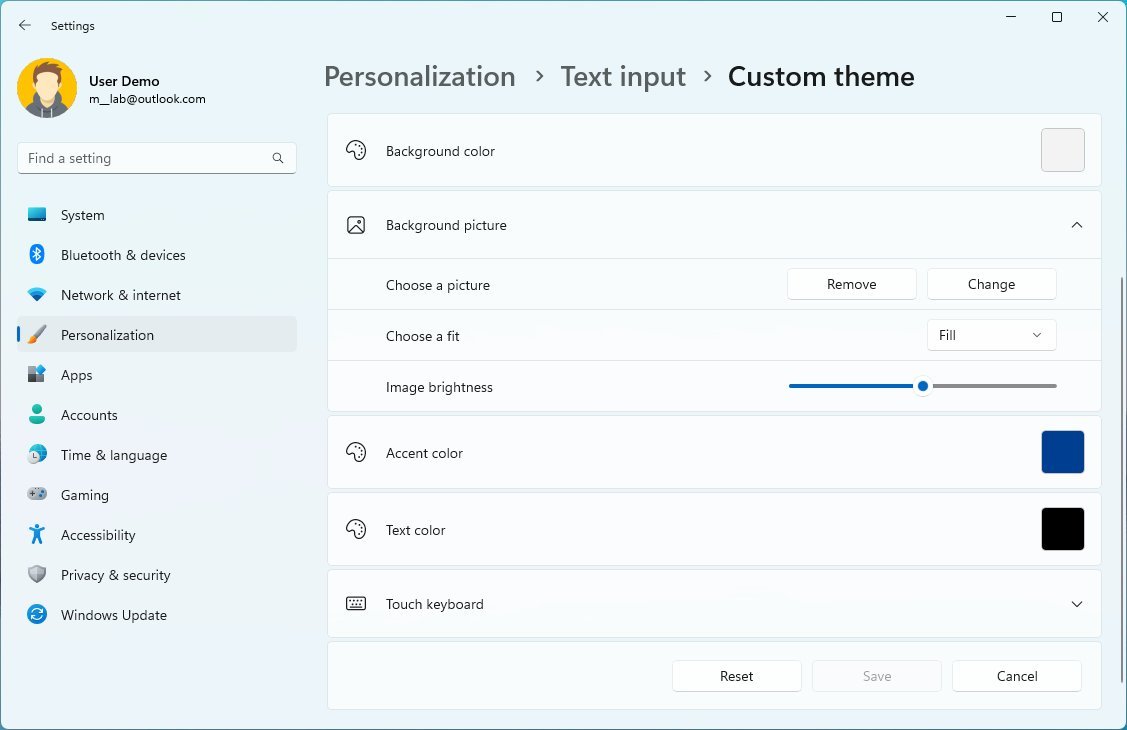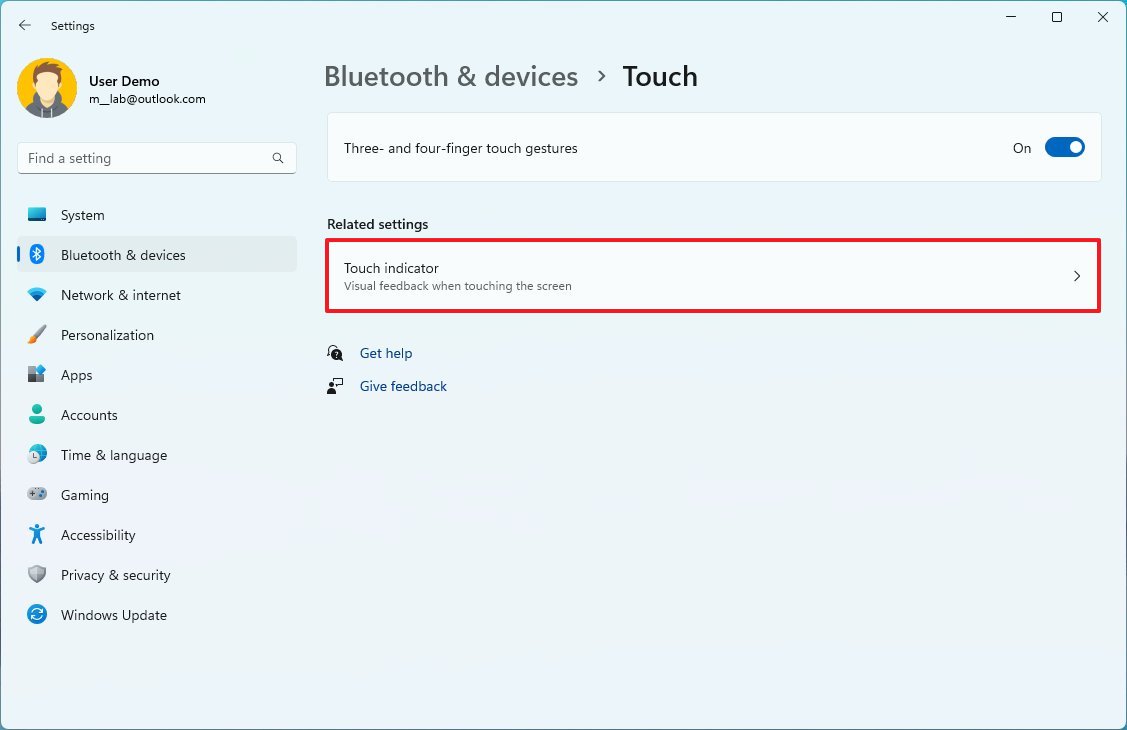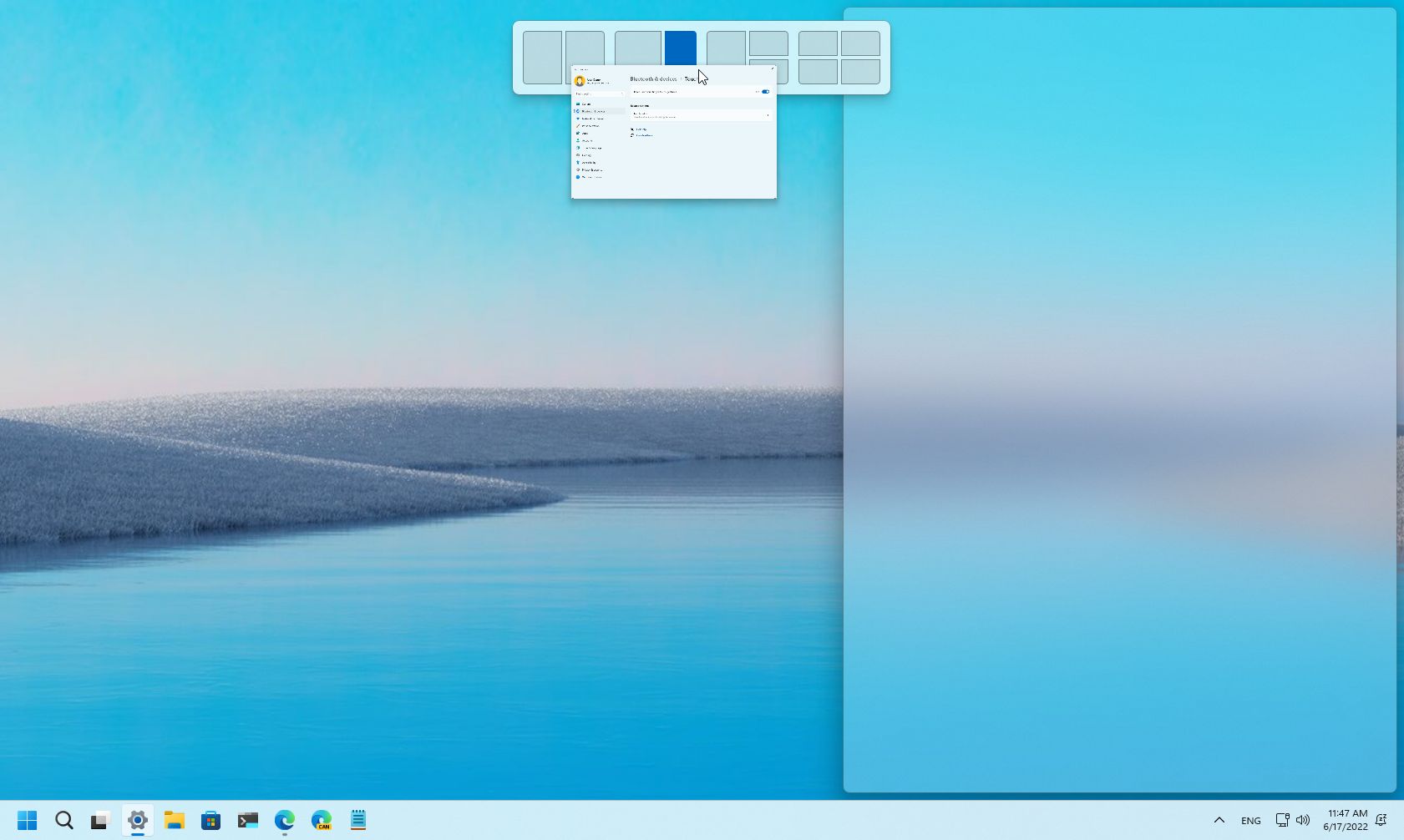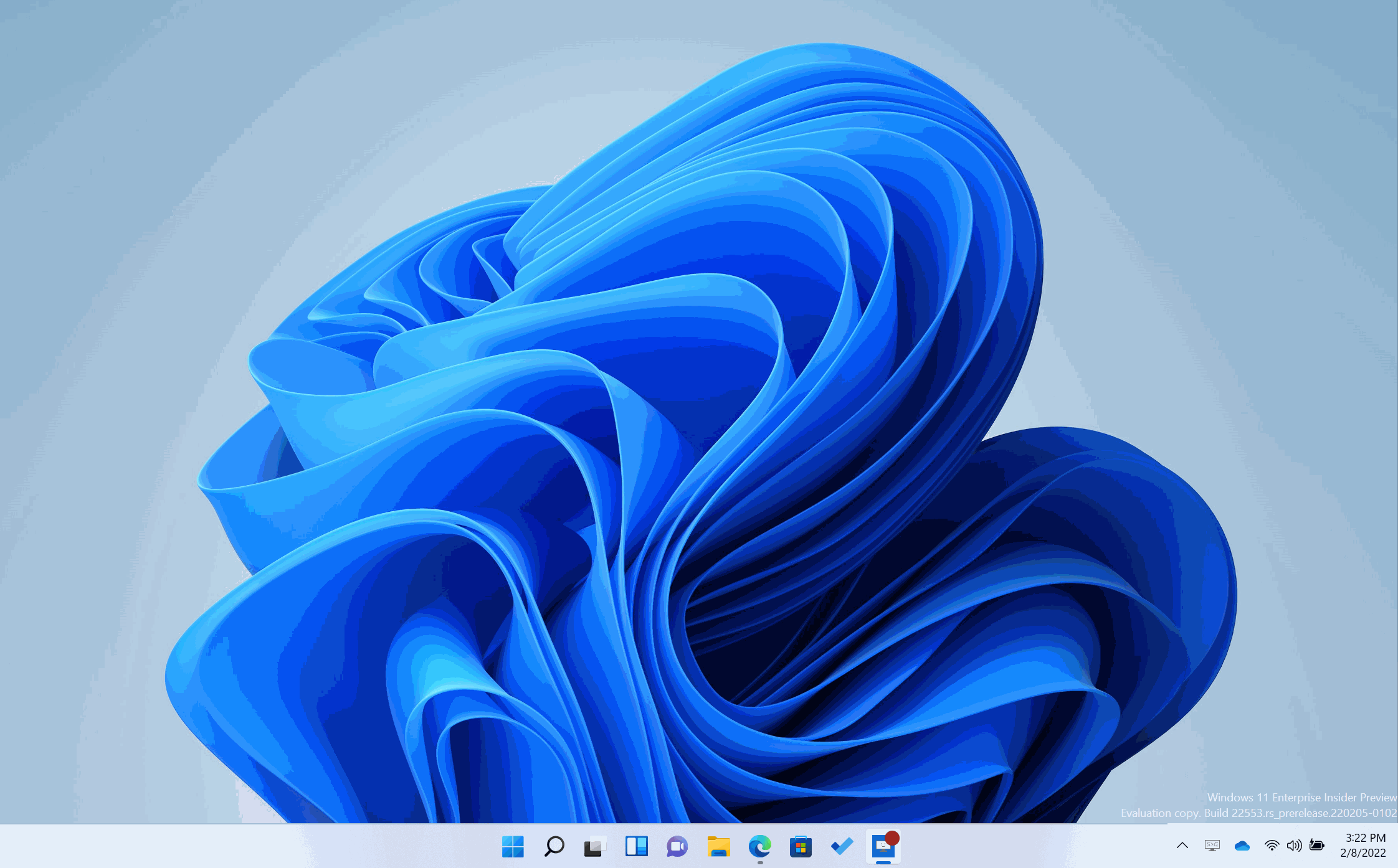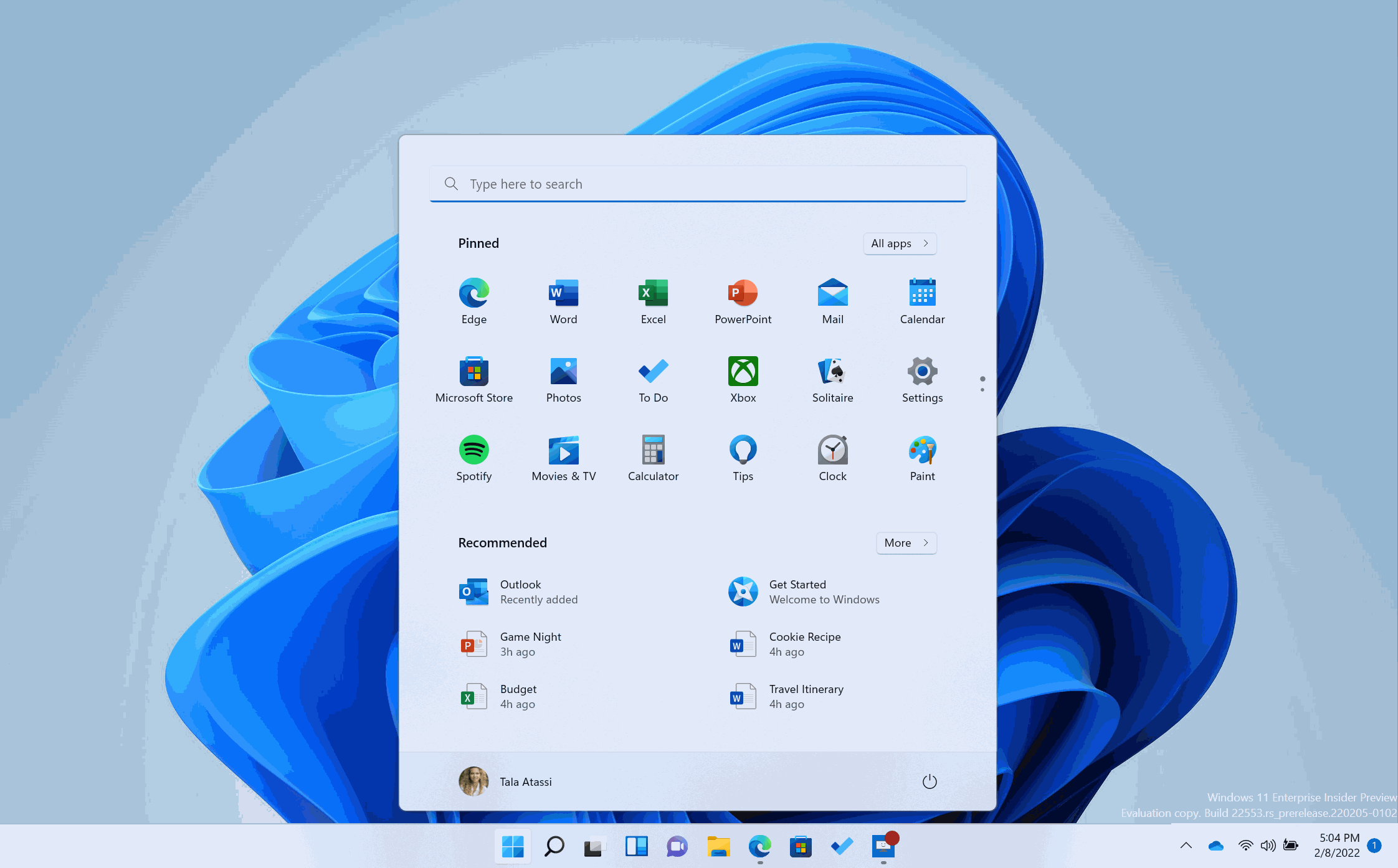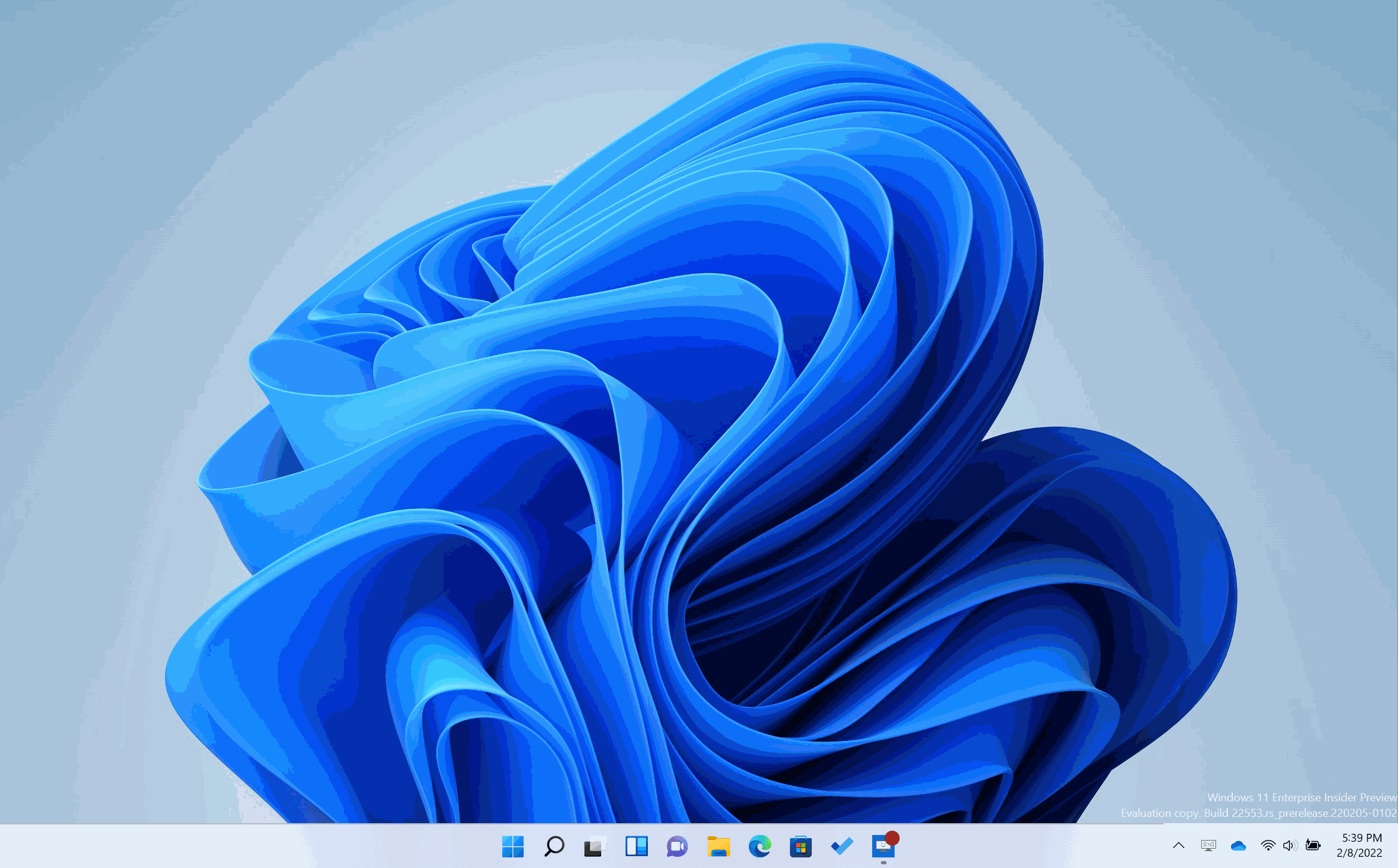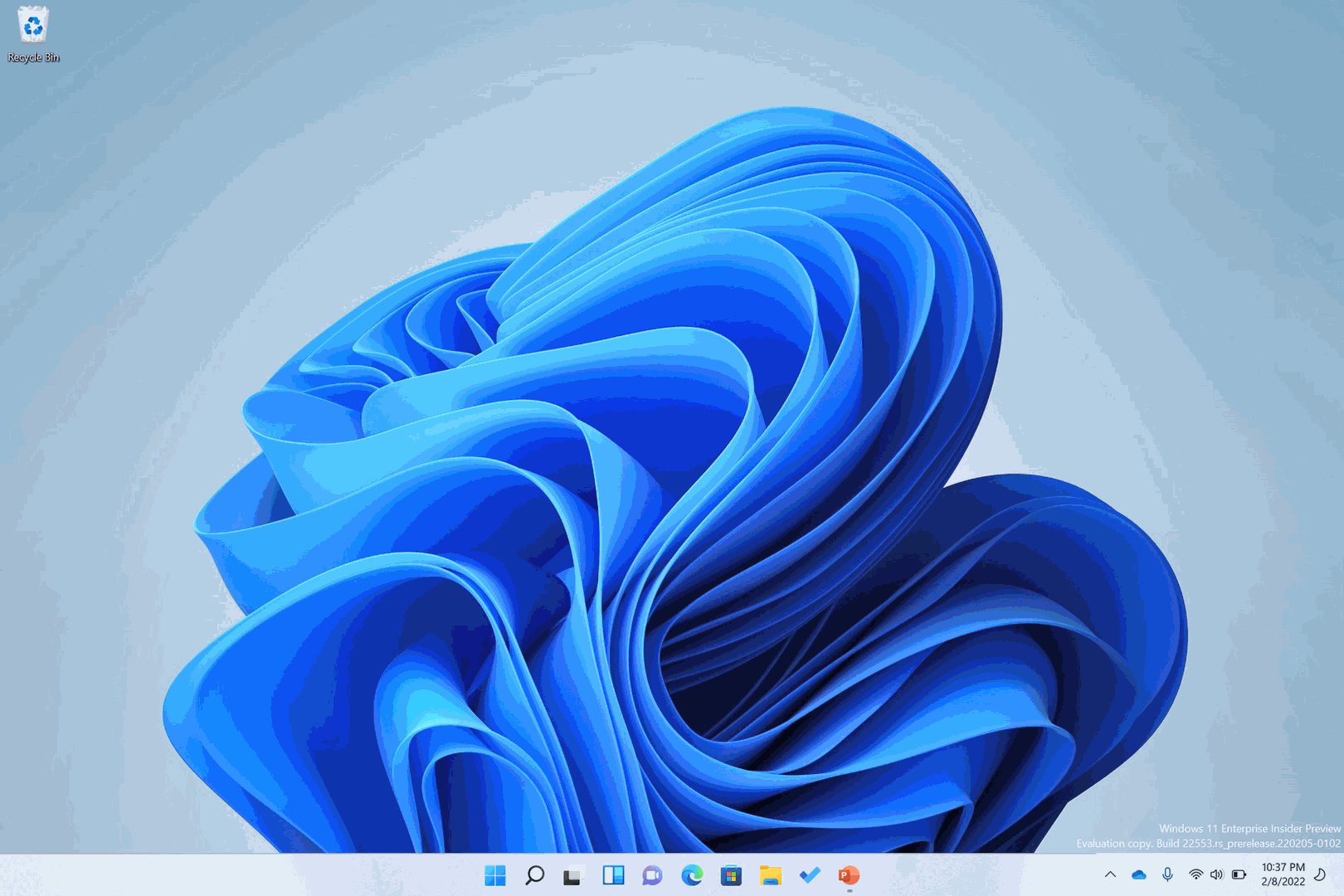What's new with the touch experience on Windows 11 2022 Update
Windows 11 version 22H2 brings welcome improvements for touch users.
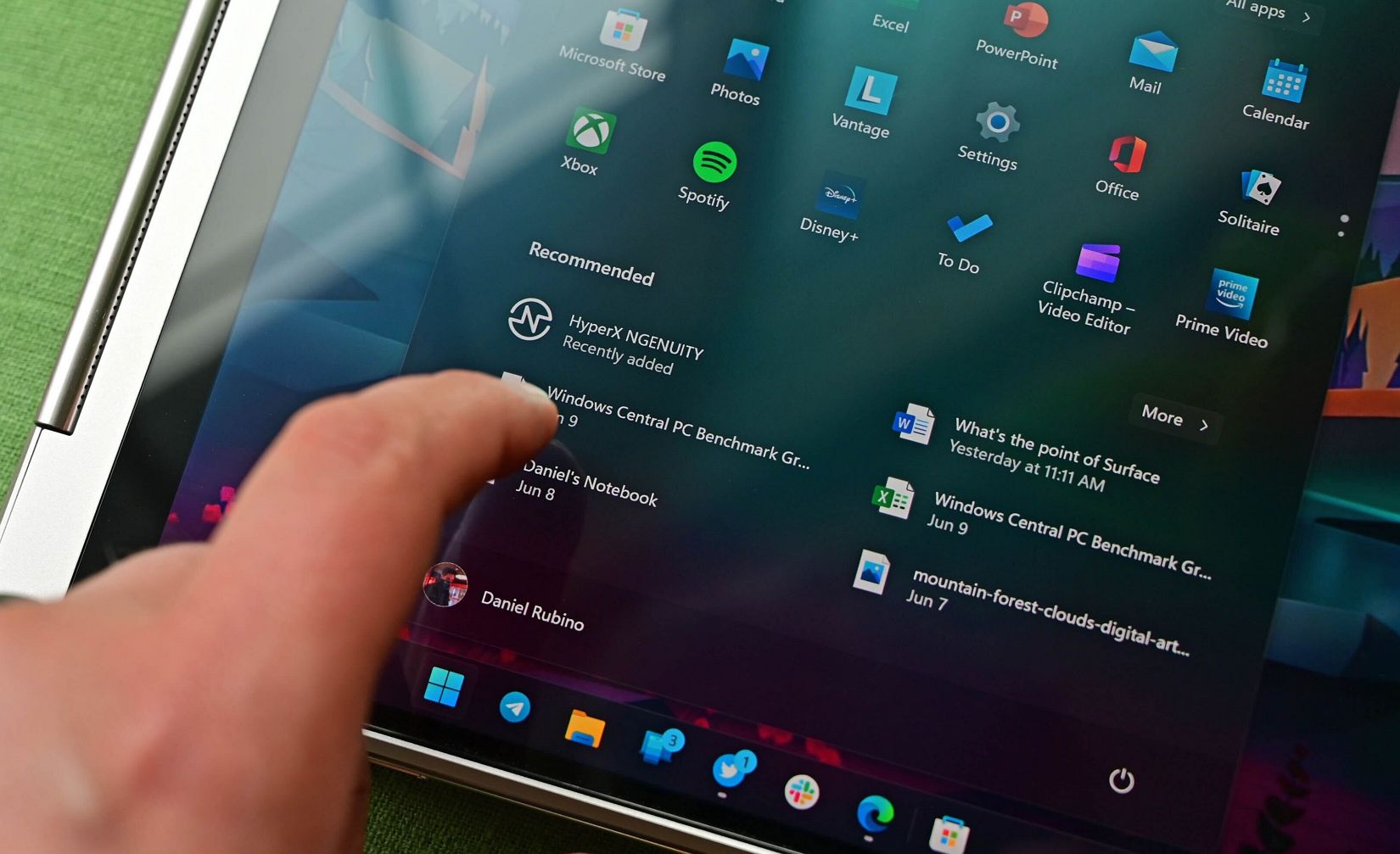
Windows 11 2022 Update (version 22H2) is now rolling out to compatible systems as an optional update, and if you have a tablet or convertible device with a touch-enabled display, you will find some interesting welcome improvements.
In this release, Windows 11 introduces new touch gestures, improves the experience of snapping apps with your fingers, updates the on-screen keyboard with new customization settings, and more.
This guide will walk you through the improvements Microsoft is making for the touch experience on Windows 11 2022 Update.
Touch experience improvements
As part of the touch experience, Windows 11 version 22H2 includes several improvements and new features.
Touch keyboard
In this feature update, Windows 11 is expanding the touch keyboard theme customization to other input methods, including voice typing, emoji panel, and other features. As a result of this change, the "Touch keyboard" settings page has now been renamed to "Text input."
Also, the page has a new layout that includes a preview of the current configuration. You still have the default themes, but the settings for the touch keyboard have been pushed to the bottom of the page.
All the latest news, reviews, and guides for Windows and Xbox diehards.
If you choose to create a custom theme, you will see that the settings page has been updated as well to make it easier to design a new layout.
The new touch keyboard and IMEs will now show on the Lock screen and where you enter the account information. Also, in version 22H2, the system adds an IME On/Off key to the touch keyboard small layout for the Japanese, Korean, and Chinese Traditional IMEs.
Touch settings page
The Settings app also includes a new "Touch" settings page in the "Bluetooth & devices" section. The page includes the touch settings you can use on your device, and it has a link to the "Mouse pointer and touch" page where you can enable the touch indicator feature.
In the past, the "touch indicator" feature was on by default, but starting with version 22H2, it's off by default.
Snap layouts for touch and mouse
In addition to the layout flyout in the maximize button, Windows 11 adds a new way to snap windows using touch with a new flyout that appears at the top of the screen.
The new flyout allows you to drag a window to the top edge of the screen to unveil the new Snap layouts interface, where you can drop the window in the zone and then continue with the Snap assist wizard to complete filling out the layout.
You can learn more about the other changes coming to Snap assist in this guide.
New touch gestures
Windows 11 2022 Update introduces five new touch gestures to improve navigation across the desktop and apps:
Swipe with your finger from the middle of the Taskbar to invoke the Start menu and swipe back down to dismiss it.
Swipe right to left from "Pinned" to get to "All apps" and left to right to get back to Pinned. The same gesture works for Recommended and More.
Swipe with your finger from the bottom right of the Taskbar to invoke "Quick Settings" and swipe back down to dismiss it.
Microsoft updated the animation when swiping to invoke and dismiss "Notification Center" from the right edge of the screen so that it's more responsive and follows your finger.
In full-screen touch-oriented apps and games, you will also notice a gripper that appears if you swipe from the edges of the screen.
Other touch enhancements
On small devices that feature screens of 11-inch or under, the system will now open apps maximized by default when using table posture.
If you use Voice Access, you can now interface with the feature with the touch keyboard. For instance, you can spell words and enter punctuations, emojis, and numbers.
You now have some new commands like "Show keyboard" to open the touch keyboard, "Hide keyboard" to close the touch keyboard, and "Click number" to type a key.
This version also improves the discoverability of using the touch keyboard with your voice to enter passwords or PINs, correcting mistakes, and spelling out words using "spell that" and "correct that" commands.
Furthermore, Microsoft is adding some improvements for smoother animations across the desktop and apps using touch and pen interactions. Also, smooth scrolling support comes to Microsoft Edge, Office apps, and the Windows interface like the Settings app.
More resources
For more helpful articles, coverage, and answers to common questions about Windows 10 and Windows 11, visit the following resources:

Mauro Huculak has been a Windows How-To Expert contributor for WindowsCentral.com for nearly a decade and has over 22 years of combined experience in IT and technical writing. He holds various professional certifications from Microsoft, Cisco, VMware, and CompTIA and has been recognized as a Microsoft MVP for many years.