Windows 11 Insider Build 25182, native ARM64 support for Camera app, and more roll out to Dev Channel
Updates to the Camera app and Microsoft Store are on the way to the Dev Channel alongside the latest Insider build of Windows 11.
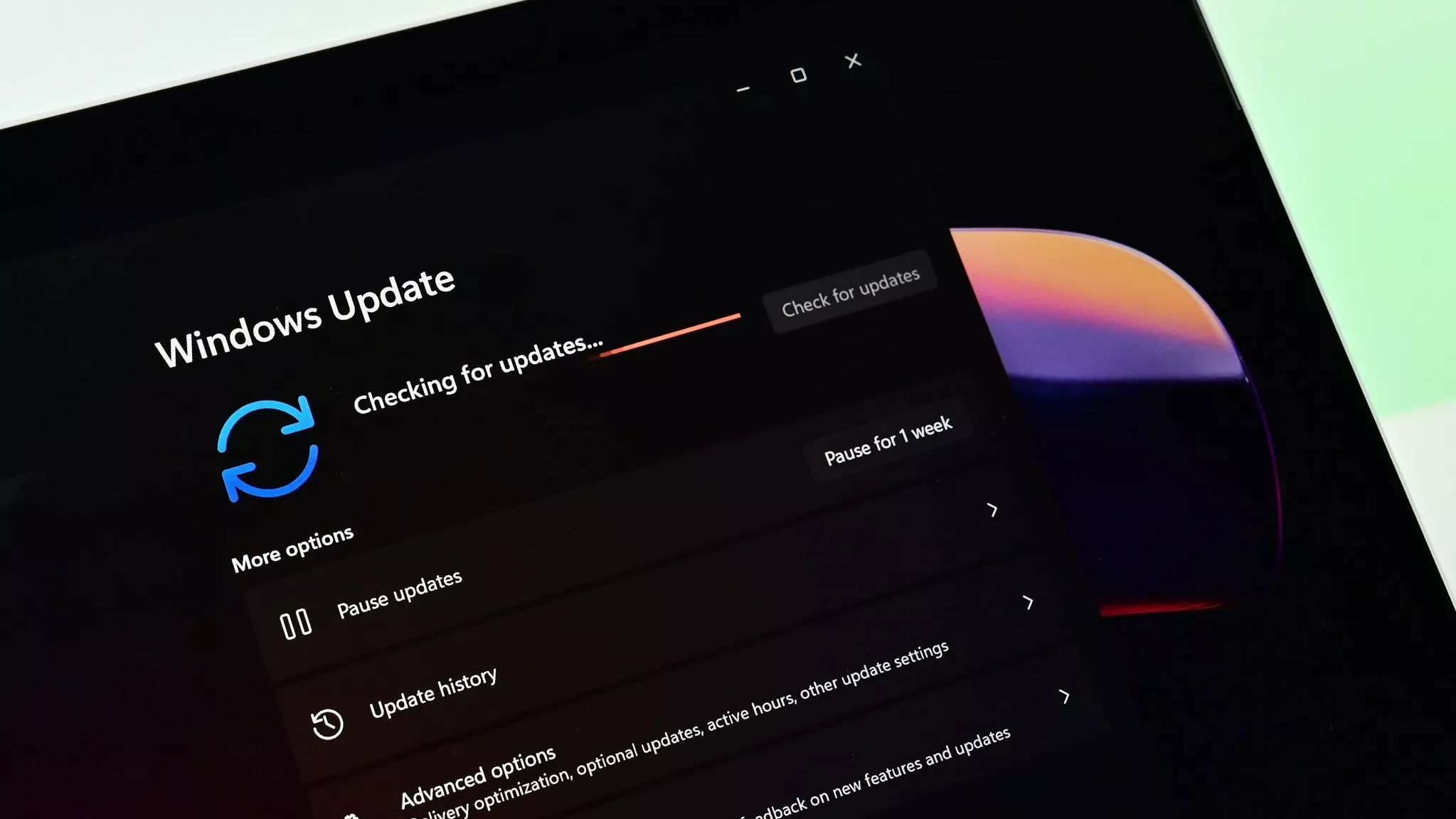
What you need to know
- Windows 11 Build 25182 just rolled out to Insiders in the Dev Channel.
- Microsoft is rolling out an update to the Camera app to the Dev Channel that brings native ARM64 support.
- The Microsoft Store is also receiving an update for Insiders in the Dev Channel.
Windows Insiders in the Dev Channel have a new build to install. Microsoft just shipped Windows 11 Build 25182, which includes a short list of new features and a long list of fixes and improvements.
Microsoft started rolling out updates to the Camera app and the Microsoft Store to the Dev Channel today as well. The Camera app can now run natively on Windows 11 on ARM devices, like the Surface Pro X and Lenovo ThinkPad X13s. PCs running the latest build can also detect if a camera's privacy shutter is closed, as long as the system's hardware supports the feature.
The update to the Microsoft Store app adds support for viewing screenshots in search results and installing games directly through the Microsoft Store app. Previously, installing games through the Microsoft Store would open the Xbox app.
Microsoft shared highlights for Windows 11 Build 25182:
- Starting with Build 25182, the expiration date is now September 15th, 2023. It is recommended Insiders update to this build to avoid build expiration notices.
- We’re beginning to roll out an update to the Camera app to the Dev Channel that brings native Arm64 support and a new privacy feature. Details below.
- We are also rolling out a small update for Microsoft Store to the Dev Channel with some improvements. Details below.
Windows 11 Build 25182 also includes a long list of fixes, as outlined by Microsoft:
General
- We fixed the issue that was causing devices with low disk space to receive download error 0x80070001 in Windows Update trying to install the latest Dev Channel build.
- Fixed an issue leading to some Insiders experiencing a decrease in FPS when playing certain games in recent flights due to the wrong graphics card being used.
Taskbar
All the latest news, reviews, and guides for Windows and Xbox diehards.
- Fixed an issue which could lead to the taskbar overflow flyout unexpectedly appearing on the opposite side of the screen. This was incorrectly noted as fixed in Build 25179.
- We fixed an issue that was causing the animation on the taskbar that plays when a user switches from using a device in tablet posture to desktop while in overflow to incorrectly show when logging in.
- Fixed an explorer.exe crash which could happen when determining if the taskbar overflow should display. This could happen when switching out of a full screen game.
Start
- Fixed a Start menu crash that could prevent apps from launching from Start.
File Explorer
- Fixed an issue causing the left-half of the File Explorer title bar to not be draggable via mouse or touch for some Insiders.
- We fixed an issue causing Home, Documents, Pictures, and potentially other folders to become unexpectedly duplicated in File Explorer’s navigation pane or appear on the desktop.
- Selecting multiple folders and then using the context menu option to open them in a new tab will now actually do that, rather than opening the first folder in a new tab and all the others in a new window.
- Updated the logic for Narrator so that if you navigate to a OneDrive folder using the navigation pane in File Explorer, Narrator will now explicitly say it’s a OneDrive folder, and not just something like “YourName – Personal”.
Other
- Fixed an issue which could cause the camera light on a laptop to get stuck on after logging into your PC.
- Fixed an issue believed to be the root cause of some Insiders seeing bugchecks when opening and copying files from network locations.

Sean Endicott is a news writer and apps editor for Windows Central with 11+ years of experience. A Nottingham Trent journalism graduate, Sean has covered the industry’s arc from the Lumia era to the launch of Windows 11 and generative AI. Having started at Thrifter, he uses his expertise in price tracking to help readers find genuine hardware value.
Beyond tech news, Sean is a UK sports media pioneer. In 2017, he became one of the first to stream via smartphone and is an expert in AP Capture systems. A tech-forward coach, he was named 2024 BAFA Youth Coach of the Year. He is focused on using technology—from AI to Clipchamp—to gain a practical edge.
