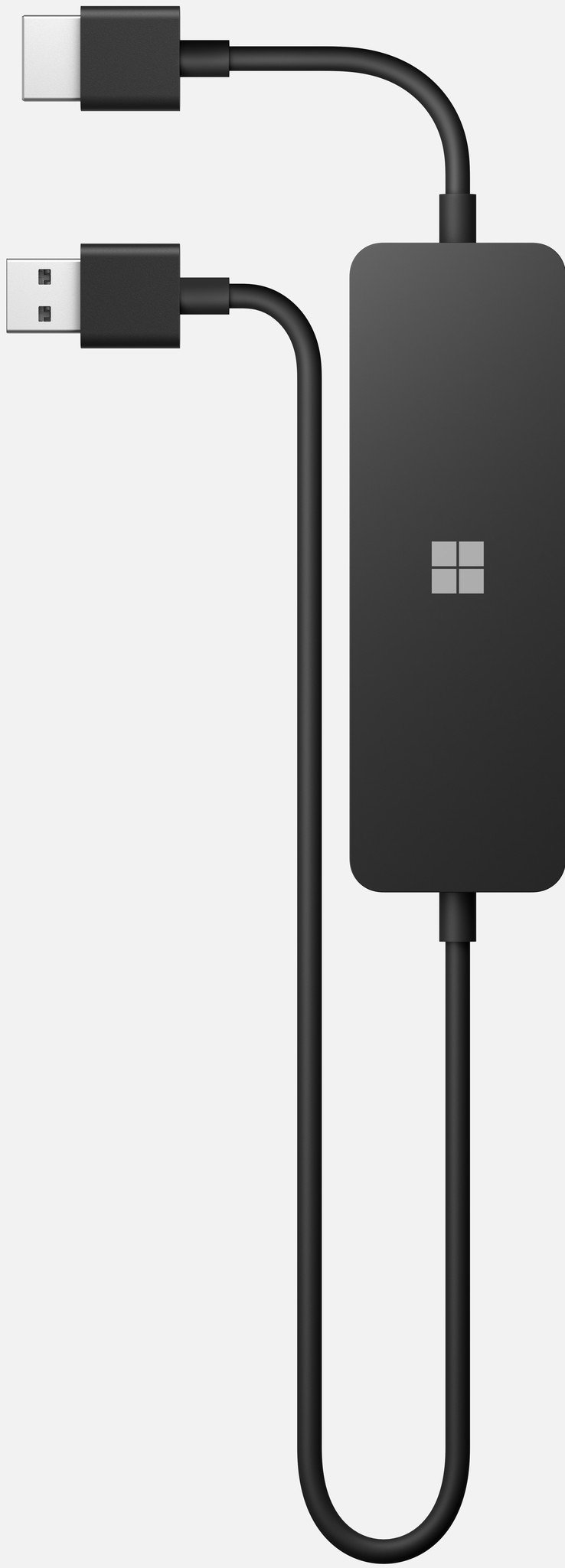Will Microsoft's new 4K Wireless Display Adapter work with your PC and display?
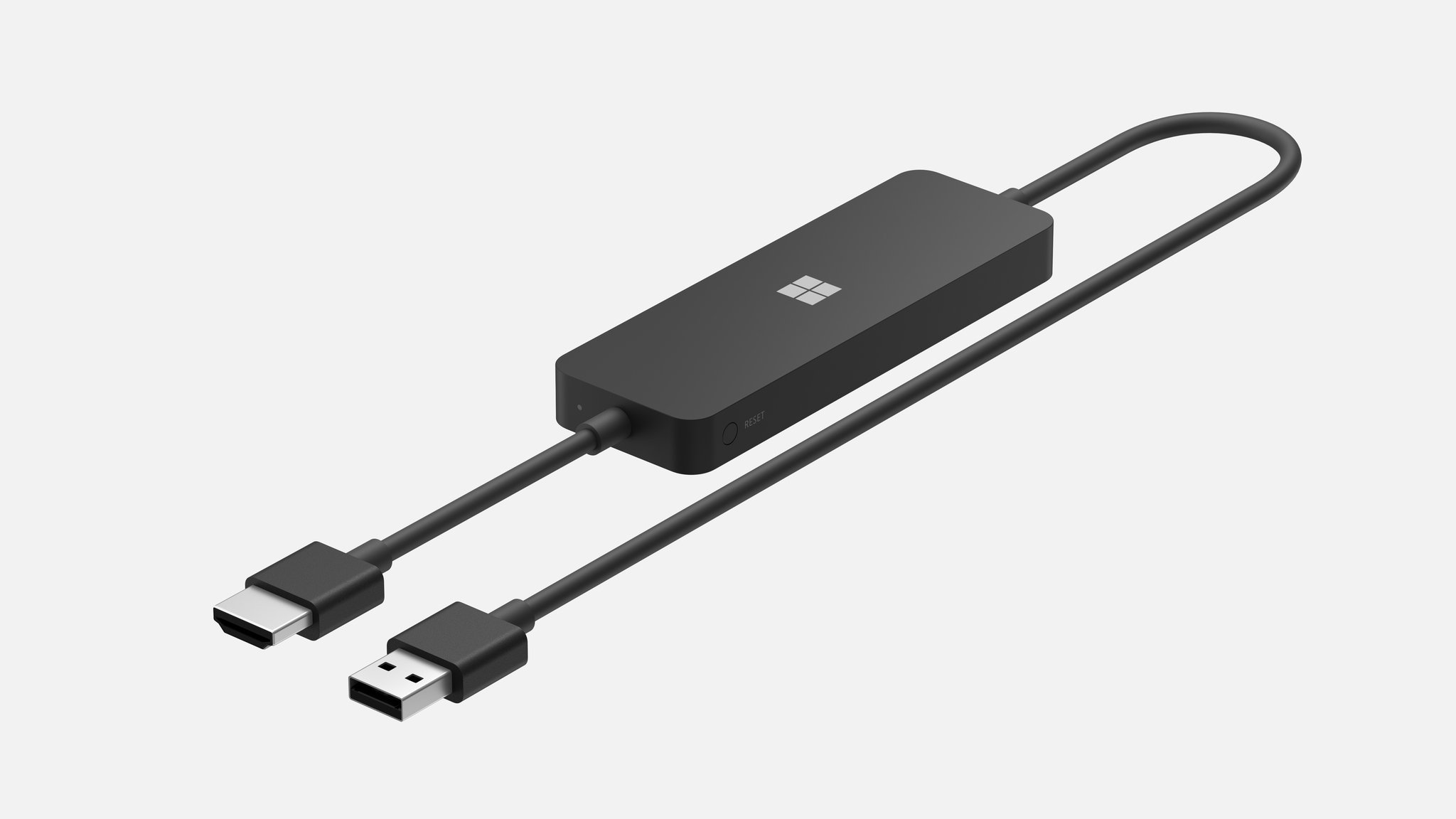
Will Microsoft's new 4K Wireless Display Adapter work with your PC and display?
Connecting wirelessly
Microsoft has made wireless adapters for connecting PCs and other devices to monitors for years. Many of the devices use a technology called Miracast that allows you to project your PC, tablet, or phone to a display. Microsoft's Surface lineup has supported Miracast for years, and many of the best Windows laptops from other manufacturers support it as well. The new Microsoft 4K Wireless Display Adapter utilizes Miracast to project your PC or other devices to a monitor or TV in 4K.
Miracast might not be a name that you've heard before because some companies support Miracast but rename it with their own branding. For example, many Samsung Galaxy phones support Miracast, but you probably won't see the word Miracast used anywhere on the device. Instead, you'll see Miracast support wrapped up and rebranded inside another term like "Smart View."
Before you buy the new Microsoft 4K Wireless Display Adapter, make sure that the specific device you want to use with it supports Miracast.
What devices support Miracast?
While not an exhaustive list, Microsoft shares some popular devices that support Miracast on the product listing page for the new Microsoft 4K Wireless Display Adapter:
- Surface Book 3
- Surface Book 2
- Surface Book
- Surface Pro X
- Surface Pro 7
- Surface Pro 6
- Surface Pro 5
- Surface Laptop 3
- Surface Laptop 2
- Surface Laptop
- Surface Studio 2
- Surface Studio
- Surface Go 2
- Surface Go
The page also notes some other Surface devices and Miracast enabled Windows 10 and Android devices are supported.
You can check to see if your PC supports Miracast through the Windows 10 Settings app.
- Open Settings.
- Select System.
- Select Display.
- Locate the heading "Multiple displays".
- Check for the text "Connect to a wireless display".
If the "connect to a wireless display" text is available, your device should support Miracast, though it's worth confirming by checking the manufacturer's website.
All the latest news, reviews, and guides for Windows and Xbox diehards.
Connecting through HDMI
The new Microsoft 4K Wireless Display Adapter connects to your monitor or TV through HDMI. This is a standard port and should be available on most devices. The adapter also requires power through USB-A.

Sean Endicott is a news writer and apps editor for Windows Central with 11+ years of experience. A Nottingham Trent journalism graduate, Sean has covered the industry’s arc from the Lumia era to the launch of Windows 11 and generative AI. Having started at Thrifter, he uses his expertise in price tracking to help readers find genuine hardware value.
Beyond tech news, Sean is a UK sports media pioneer. In 2017, he became one of the first to stream via smartphone and is an expert in AP Capture systems. A tech-forward coach, he was named 2024 BAFA Youth Coach of the Year. He is focused on using technology—from AI to Clipchamp—to gain a practical edge.