How to add two-factor authentication to your Mixer account
Until all the changes with Mixer and the necessity for a Microsoft Account are in place, you should protect your account with two-factor authentication. Here's how.
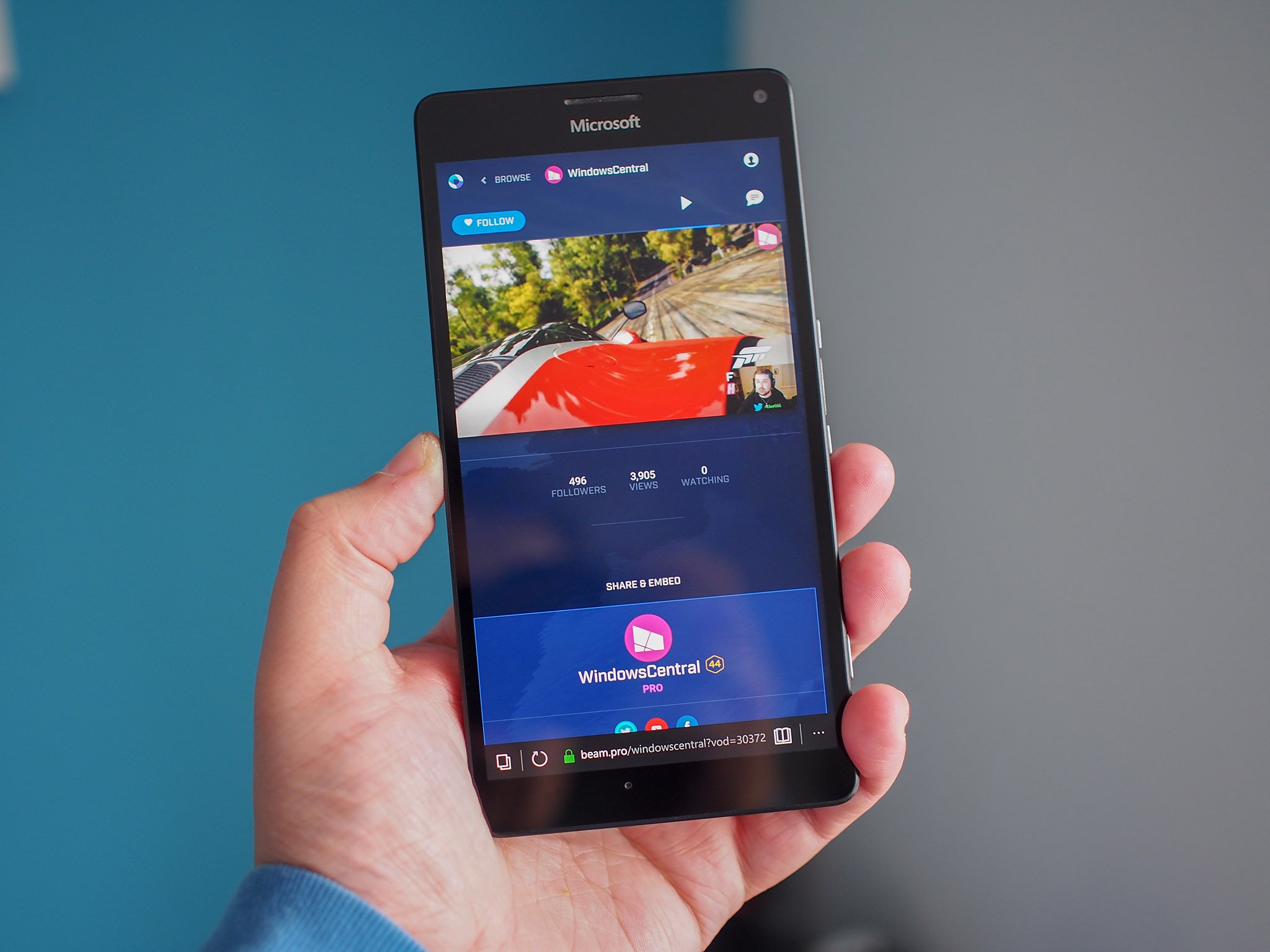
At least for now, anyone with a Mixer account will have signed up the regular, old-fashioned way. Things will change in the not-too-distant future when Microsoft Account integration becomes mandatory but for now, you can just sign up with any email address.
If you already have a Mixer account, you should have it secured with two-factor authentication. Here's how you do just that.
Note that if you're using the new, beta version of the Mixer website, you can't enable two-factor authentication. To do so, you need to revert to using the old, stable version.
- Click on your avatar in the top right-hand corner of the screen.
- Next, click on account.
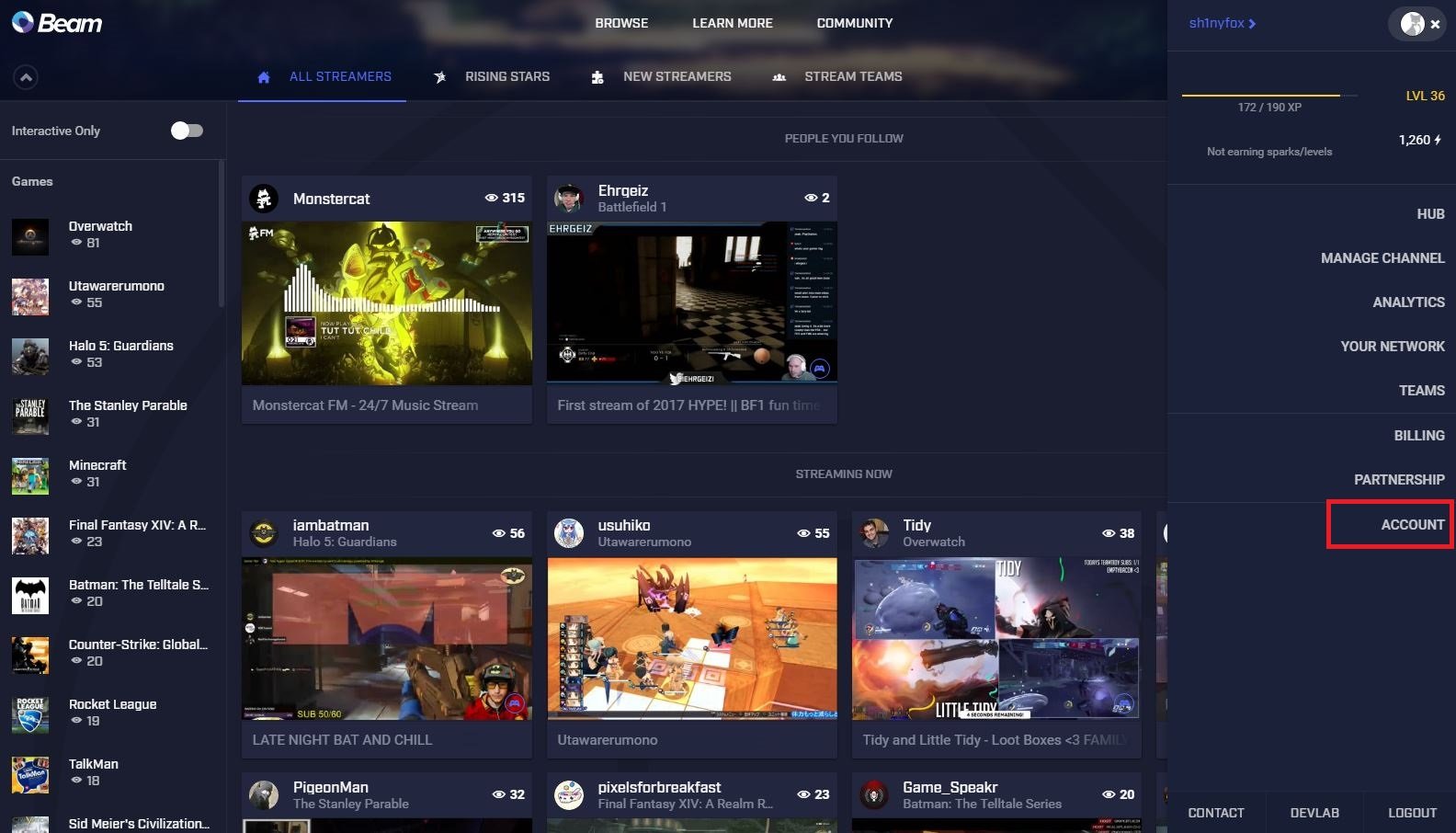
- Second in along the top you now want to access account & security.
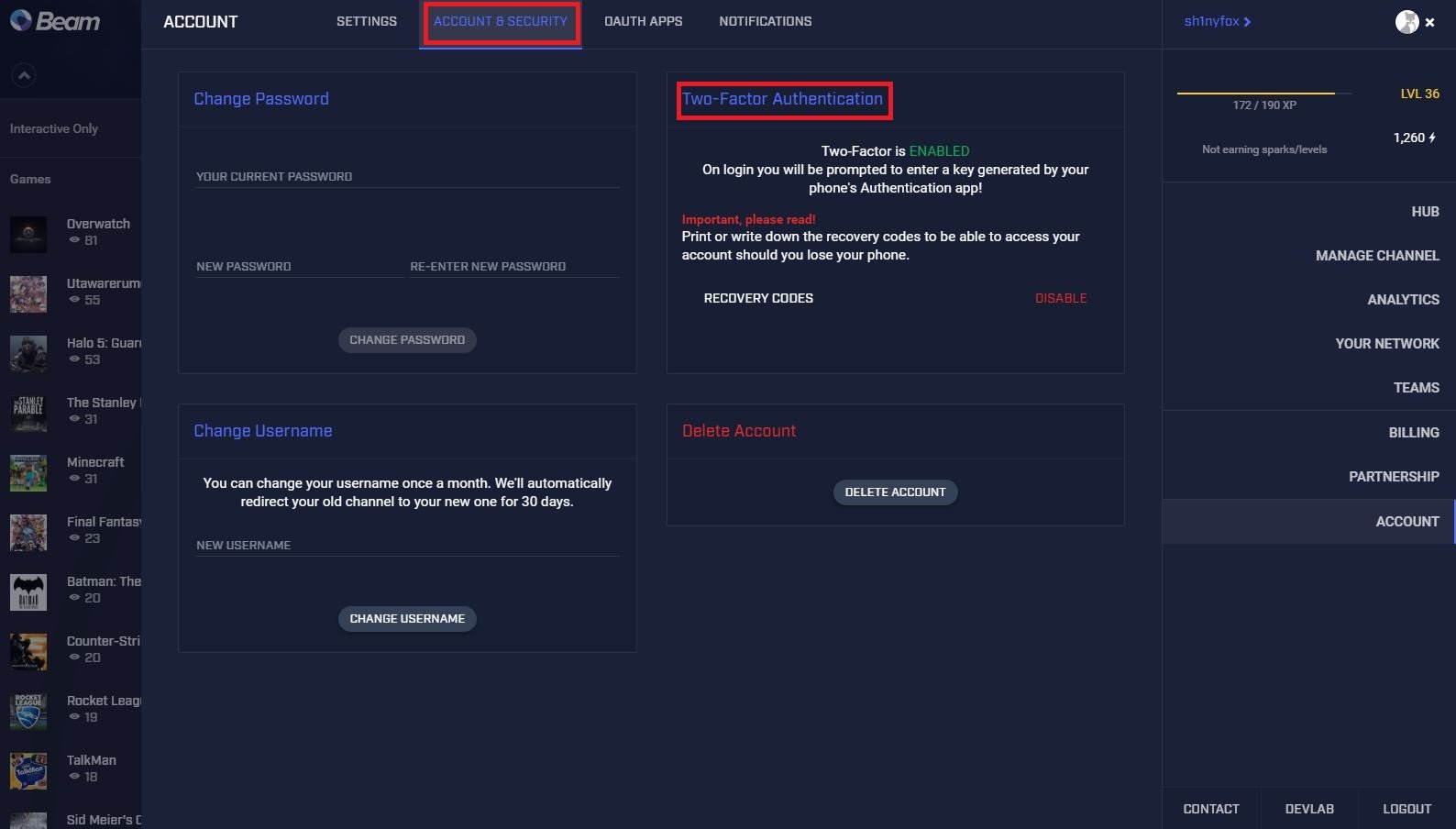
- Where it says two-factor authentication click on enable.
- Using an app like Microsoft Authenticator scan the QR code.
- Enter the generated code from the app to verify.
You'll also get a number of backup codes which you can use in the event that you cannot access your authenticator app for any reason. Keep these safe, as they'll allow instant access to your account to anyone who has access to them.
As mentioned, things will likely change when a Microsoft Account for Mixer comes into play, but for now, this is something you should definitely activate if you're a Mixer user. Always better to be more secure!
More: How to stream your Xbox One on Mixer
All the latest news, reviews, and guides for Windows and Xbox diehards.

Richard Devine is a Managing Editor at Windows Central with over a decade of experience. A former Project Manager and long-term tech addict, he joined Mobile Nations in 2011 and has been found on Android Central and iMore as well as Windows Central. Currently, you'll find him steering the site's coverage of all manner of PC hardware and reviews. Find him on Mastodon at mstdn.social/@richdevine
