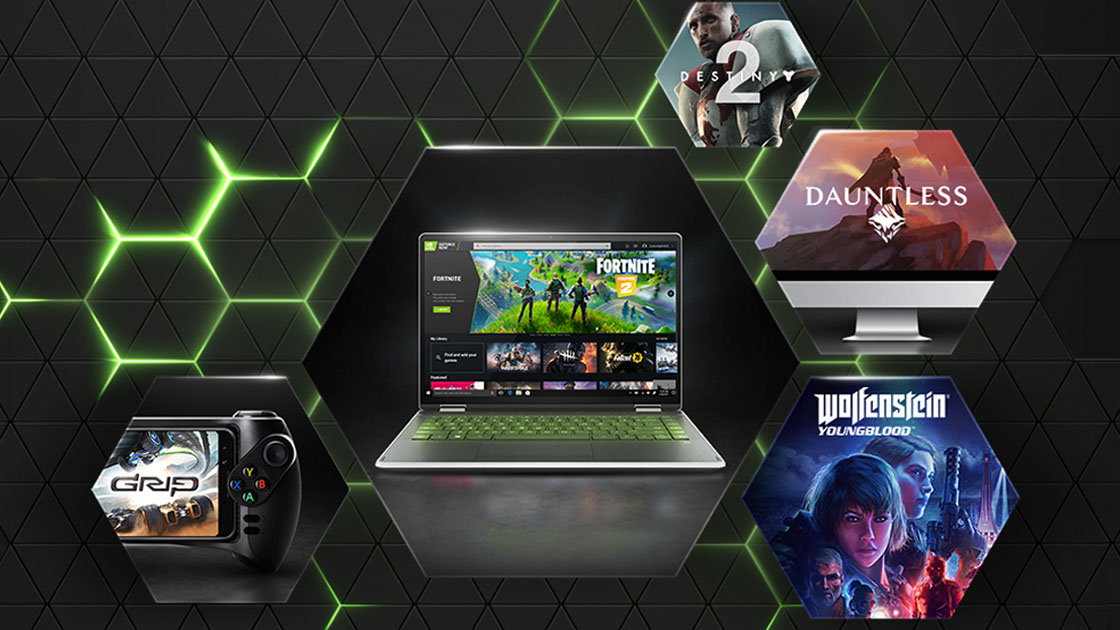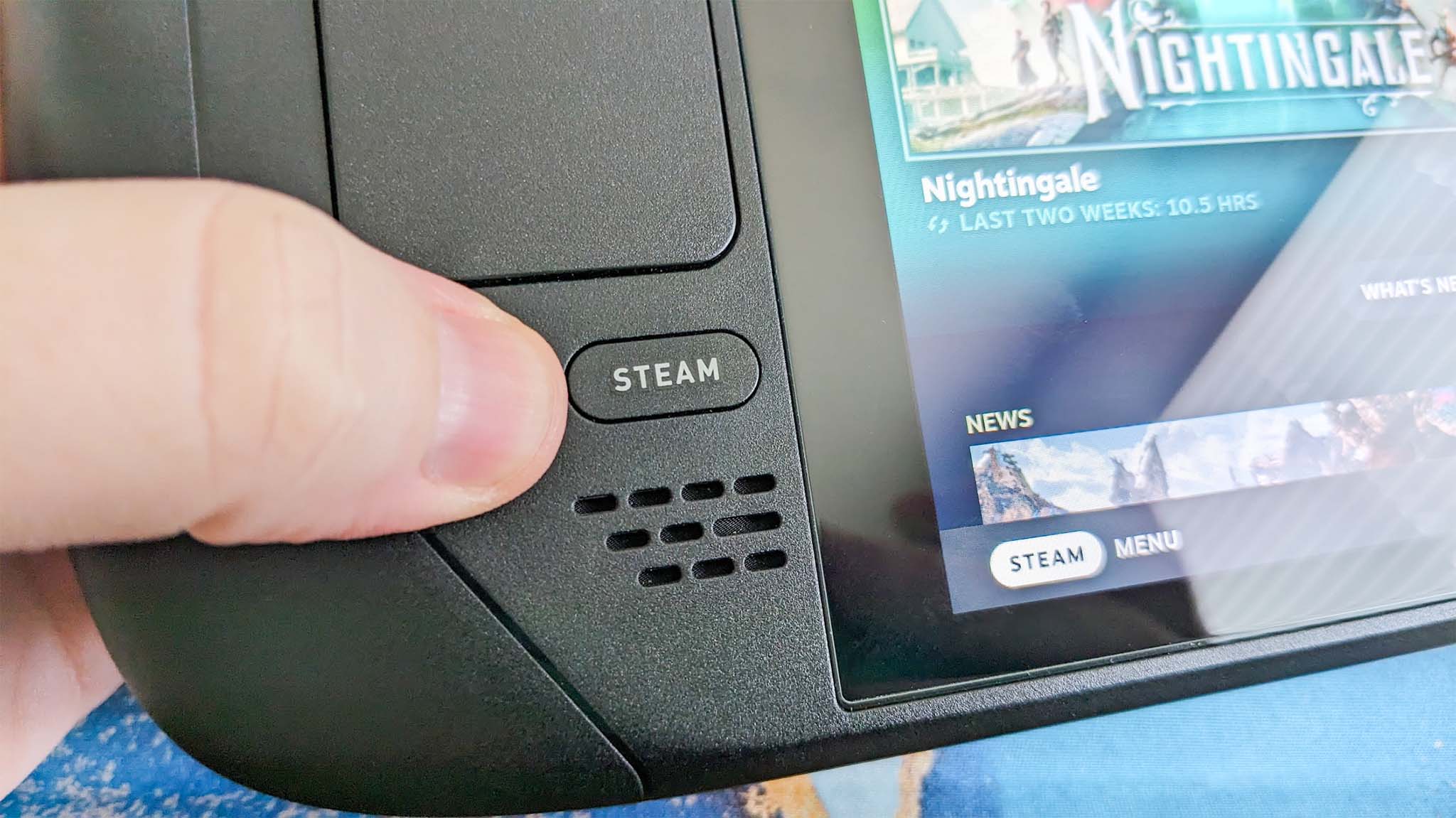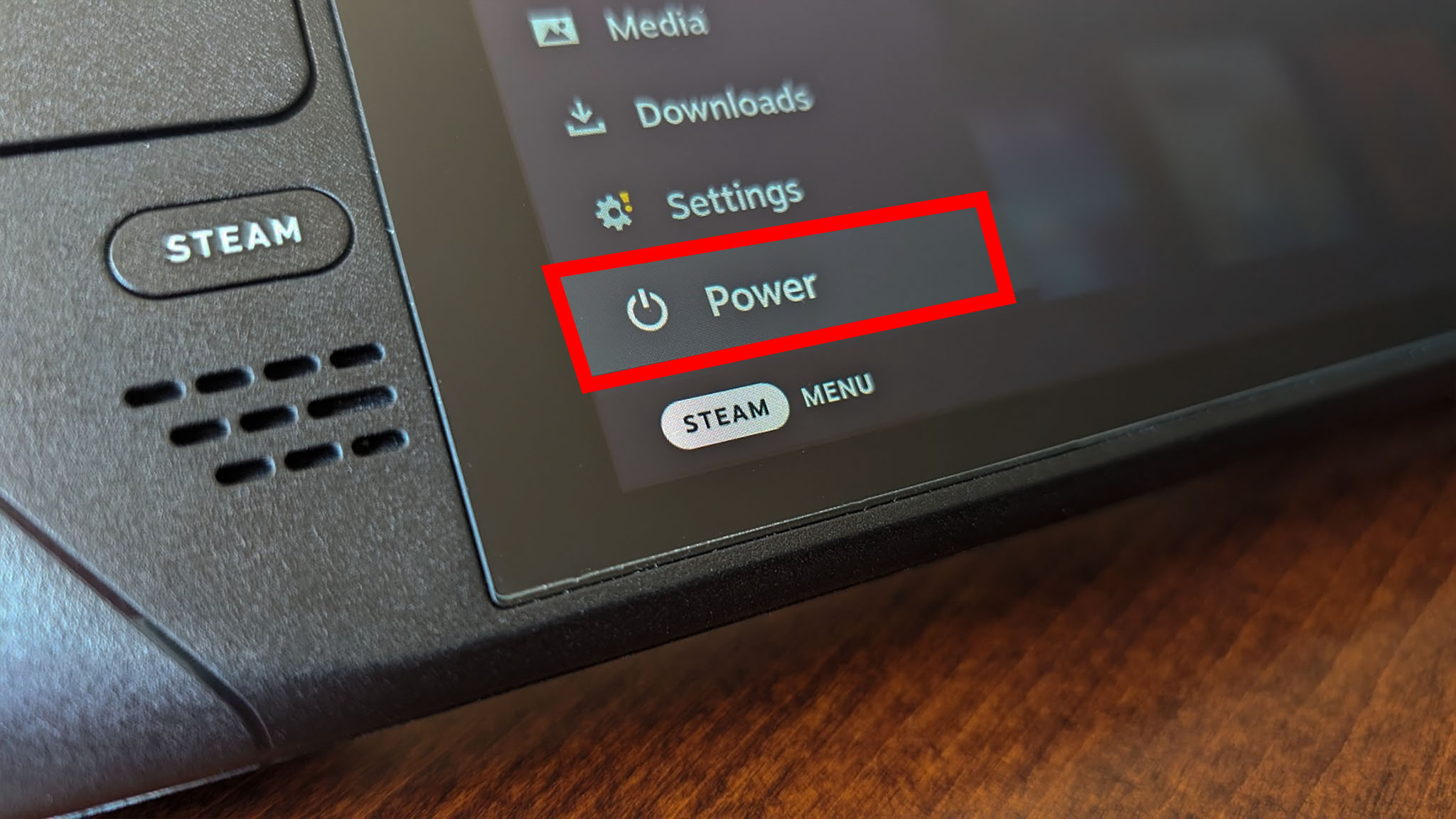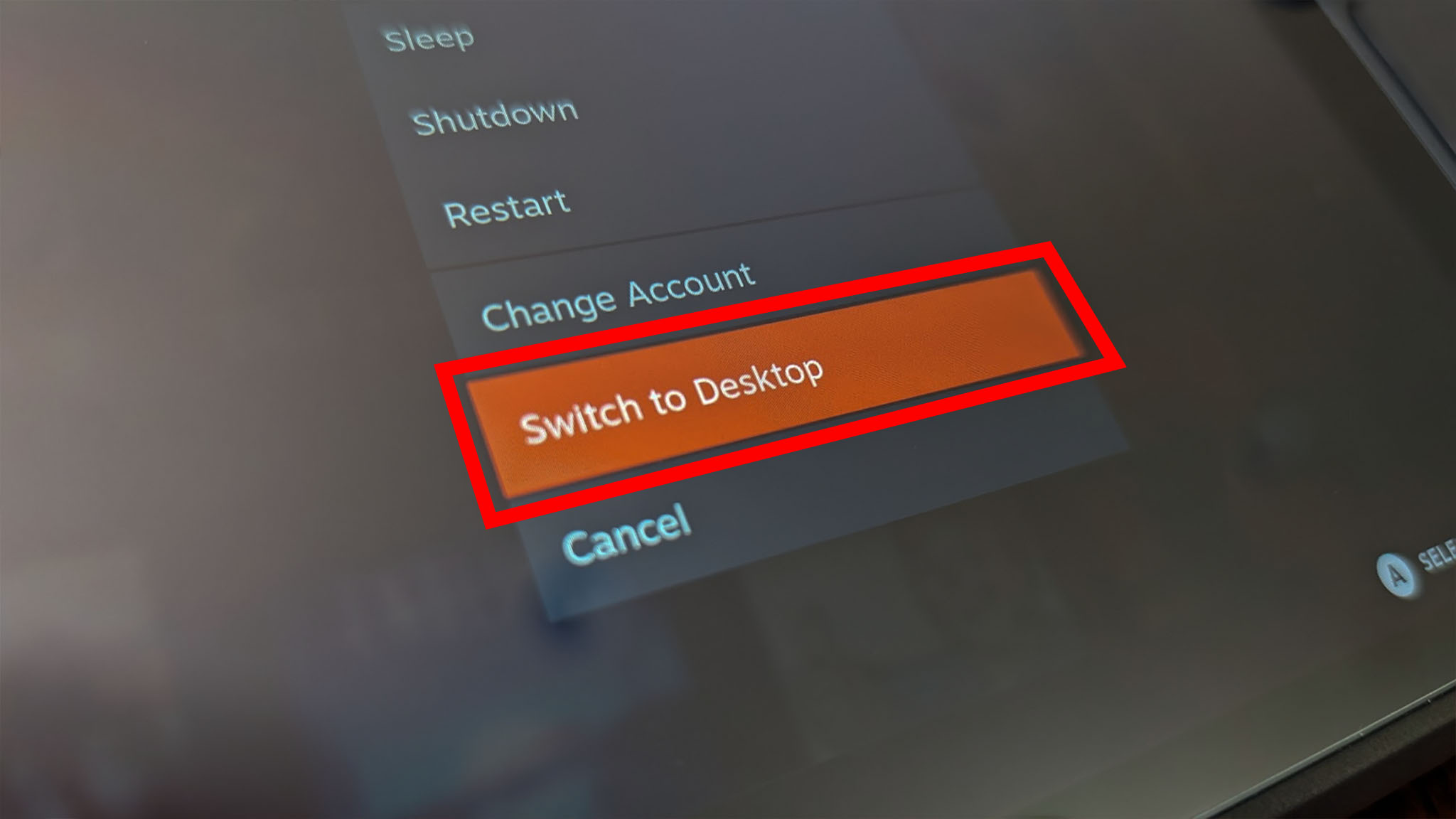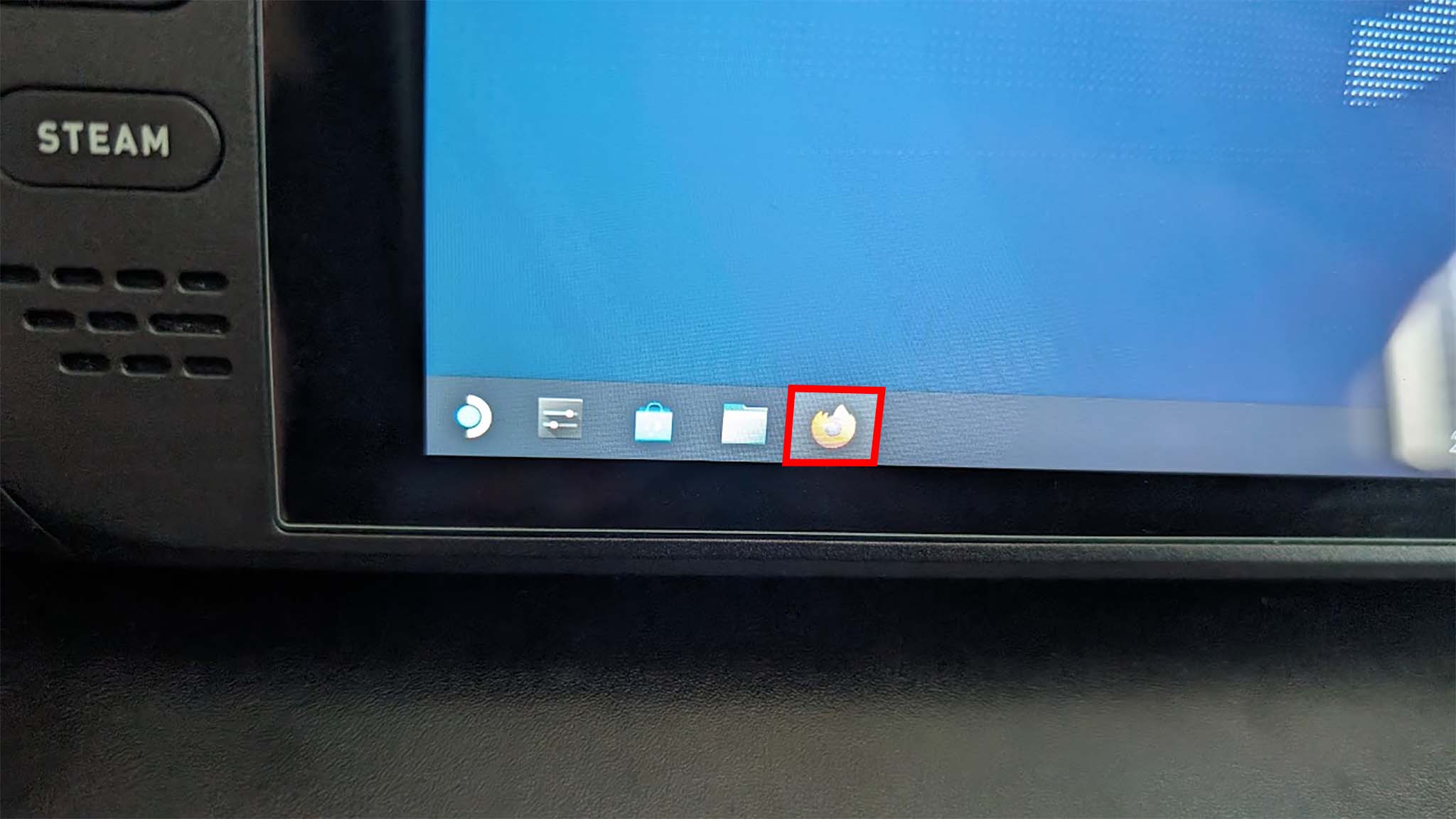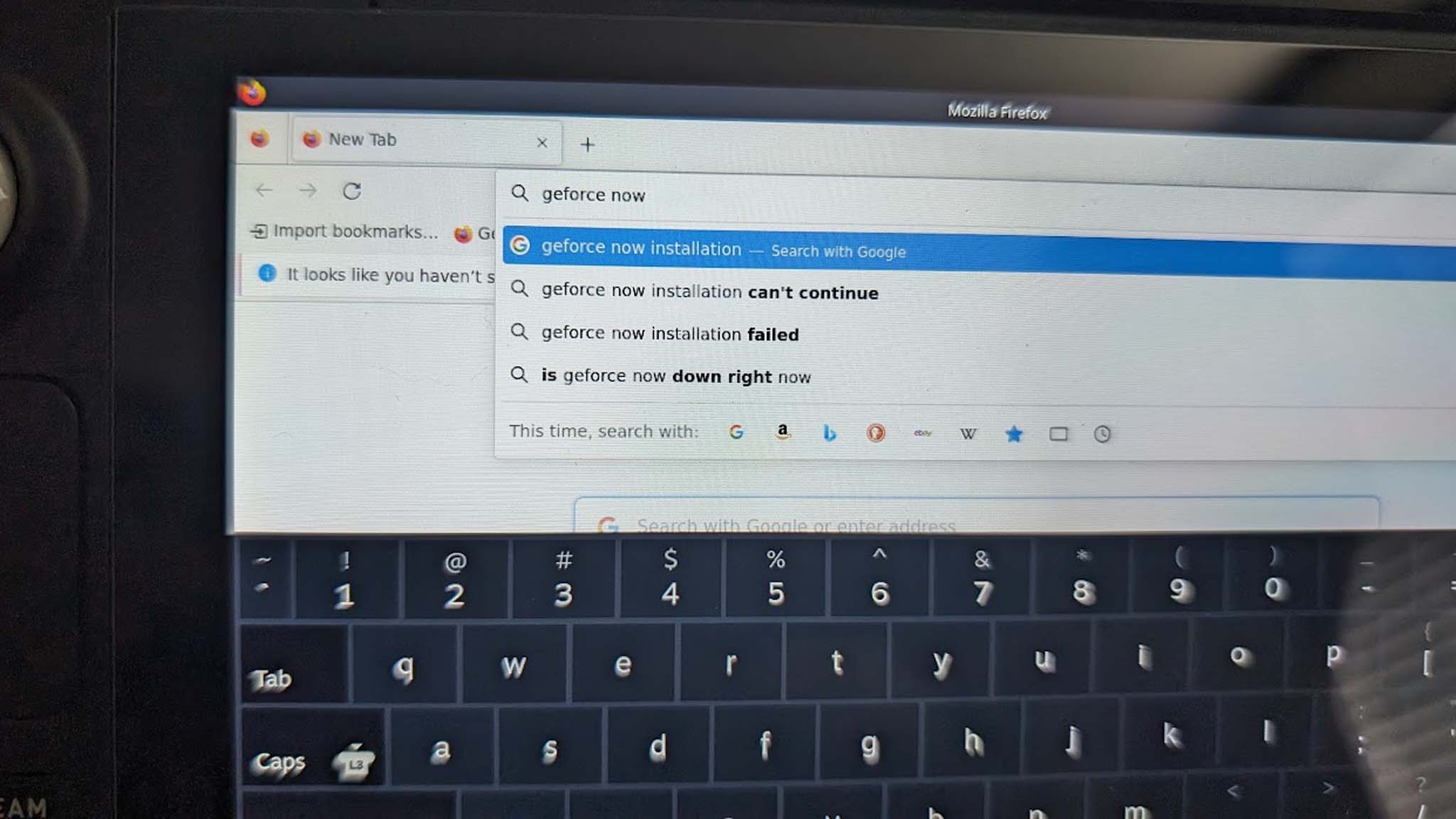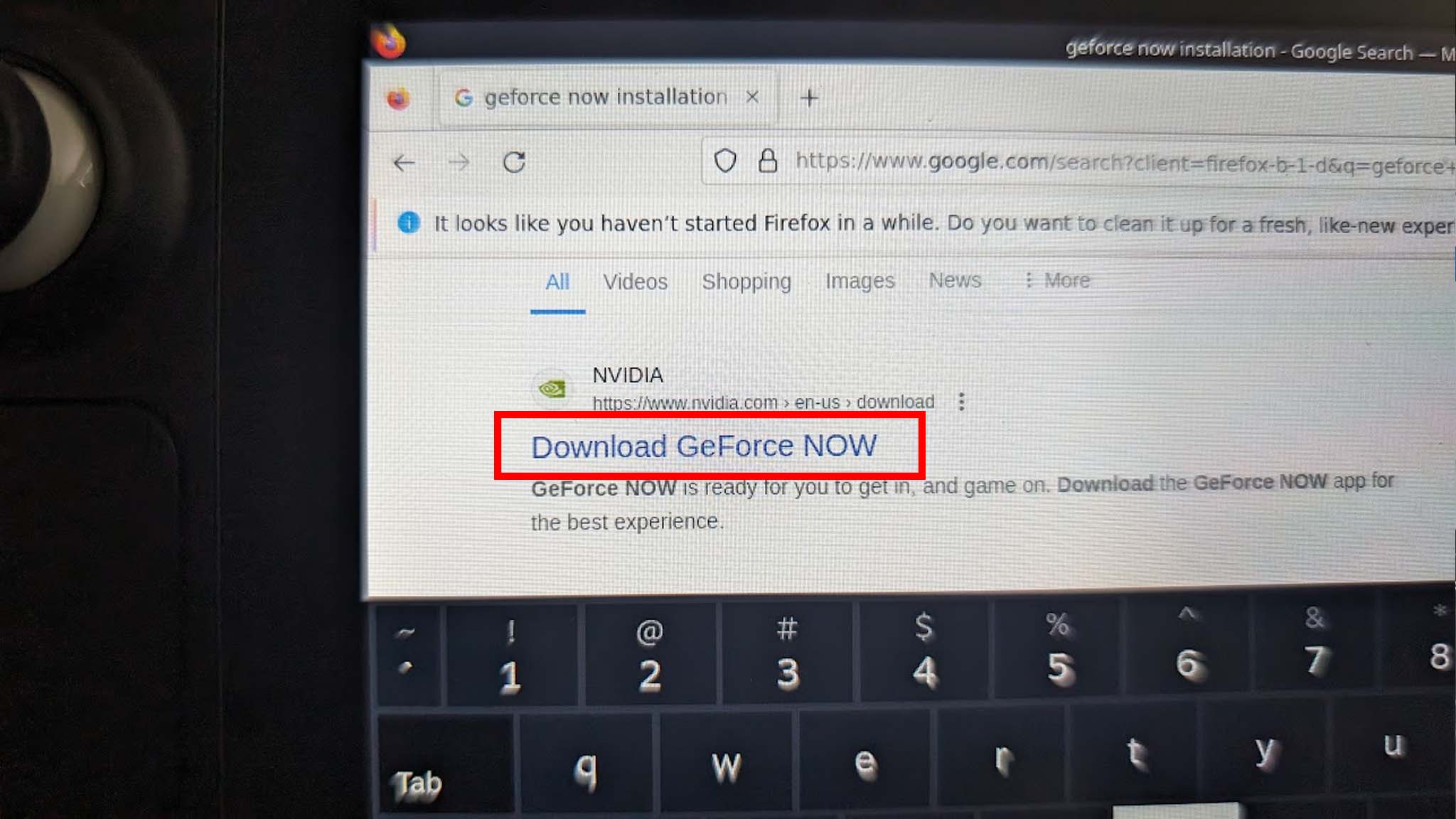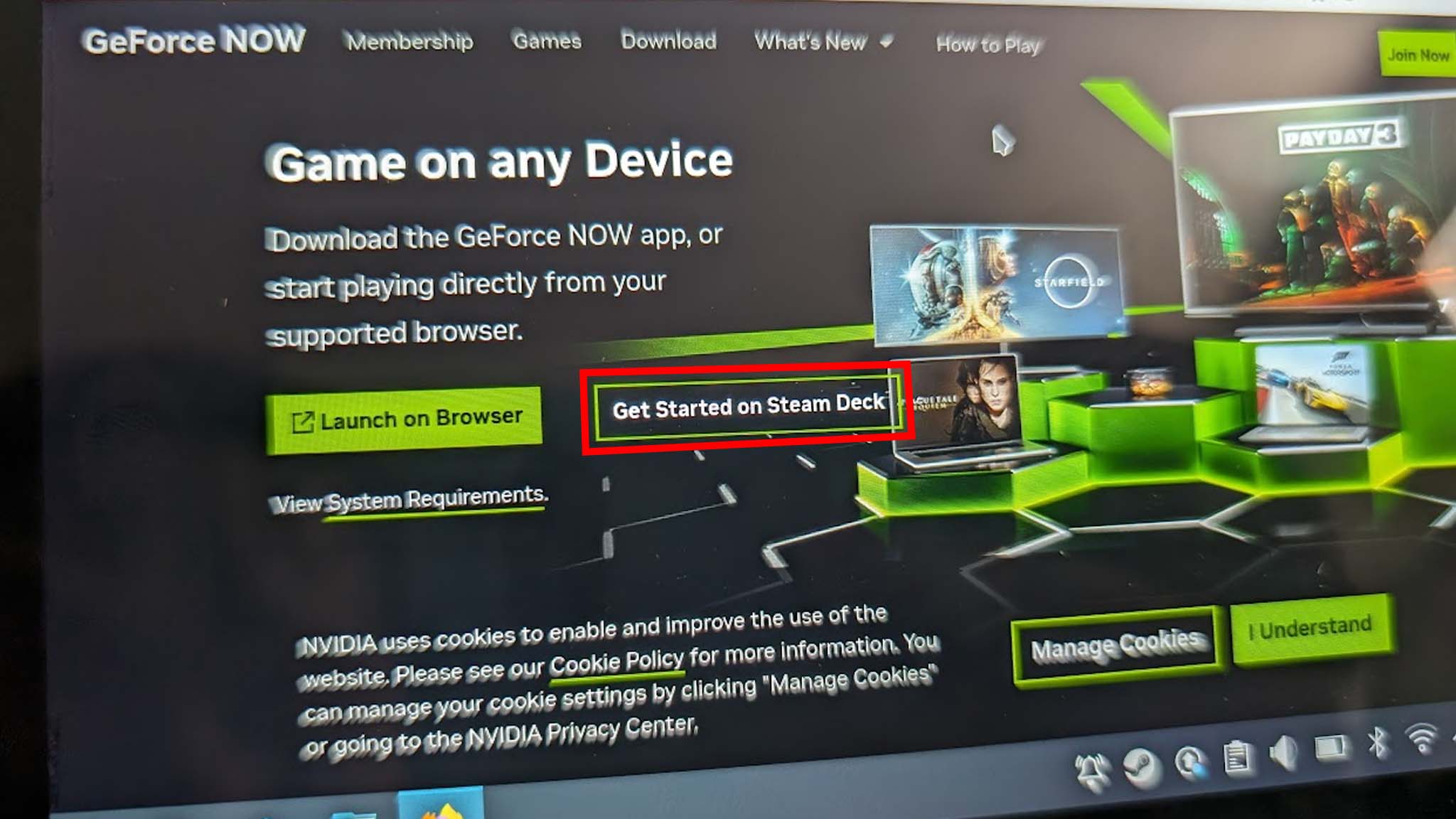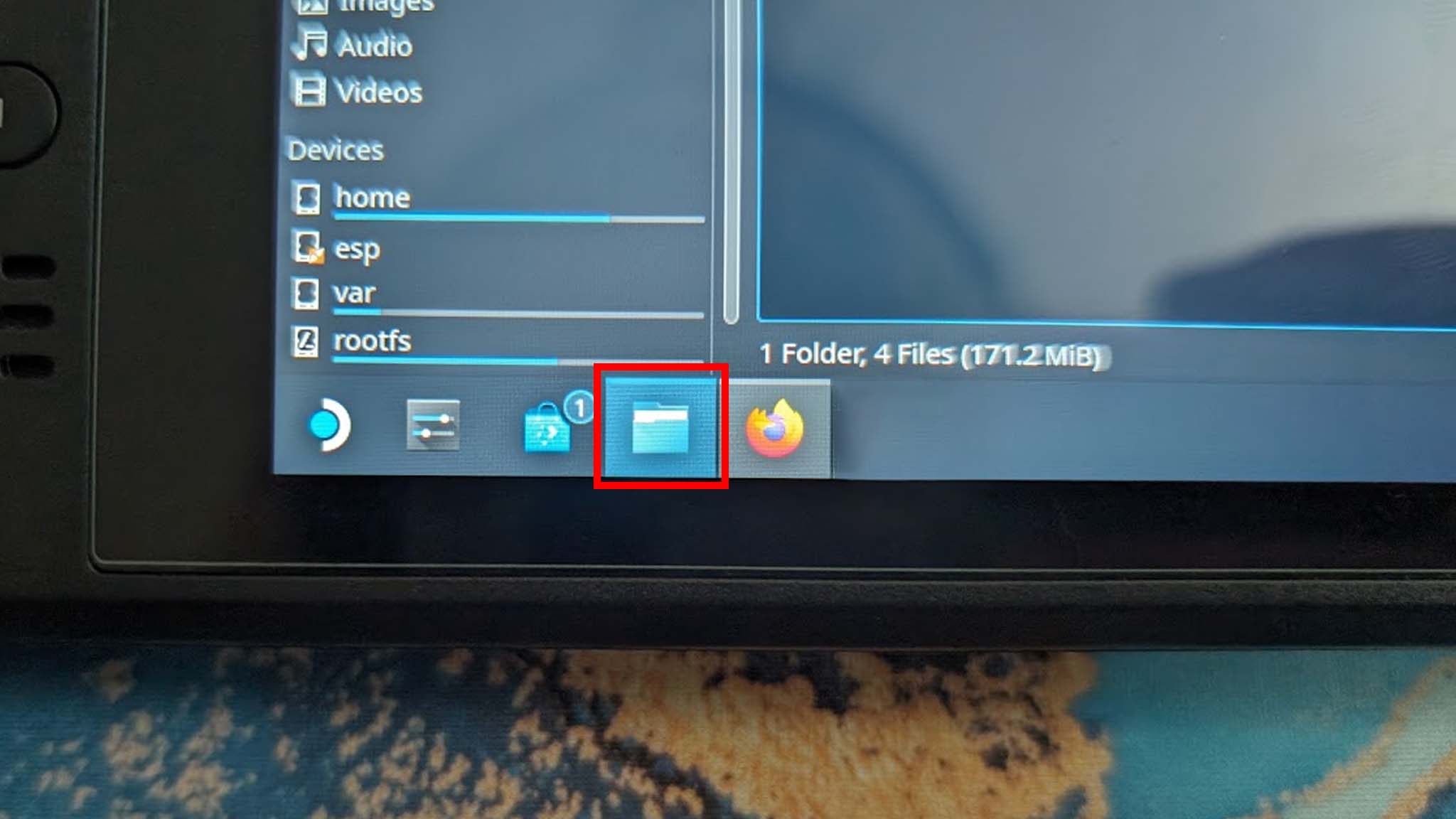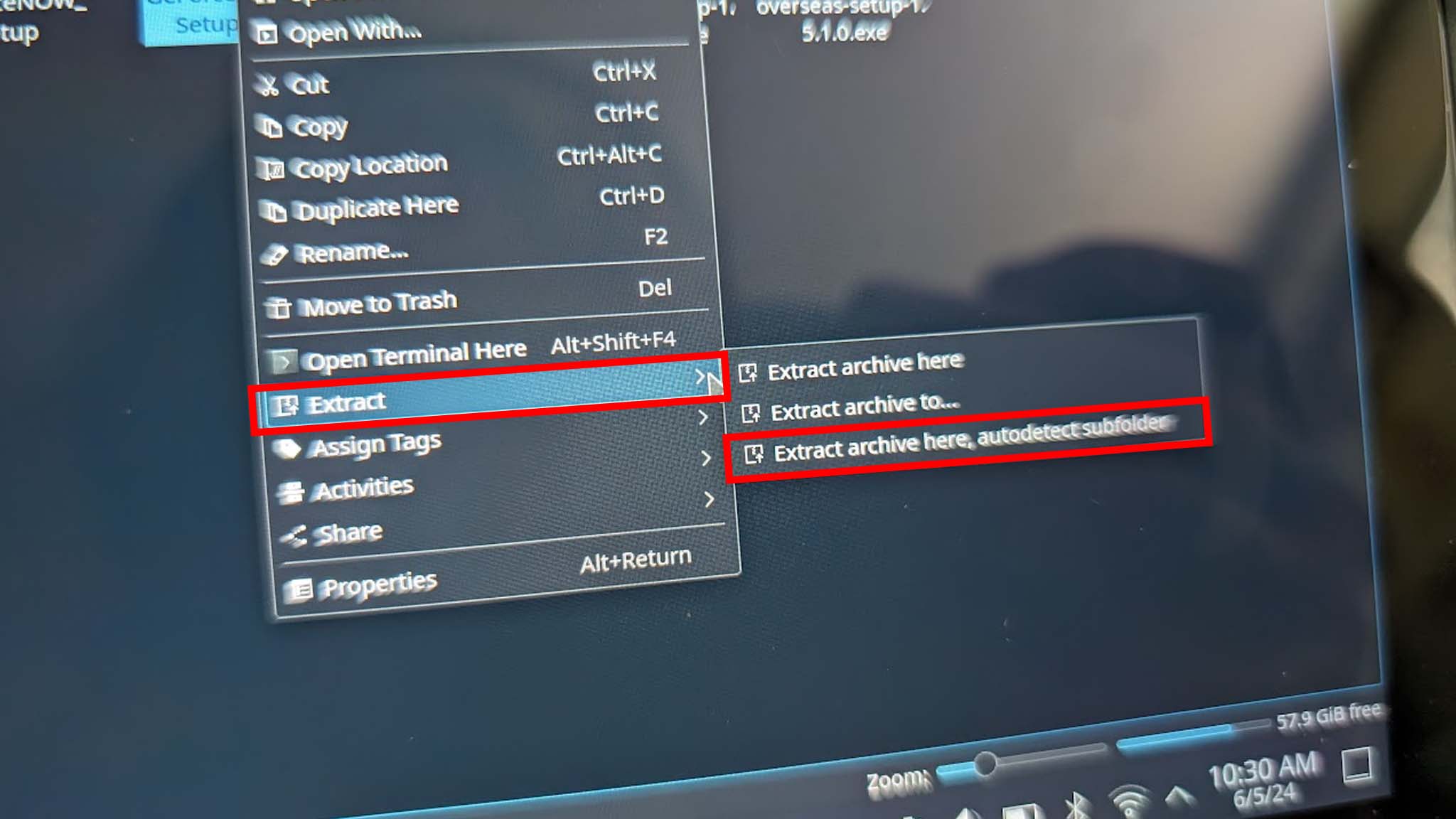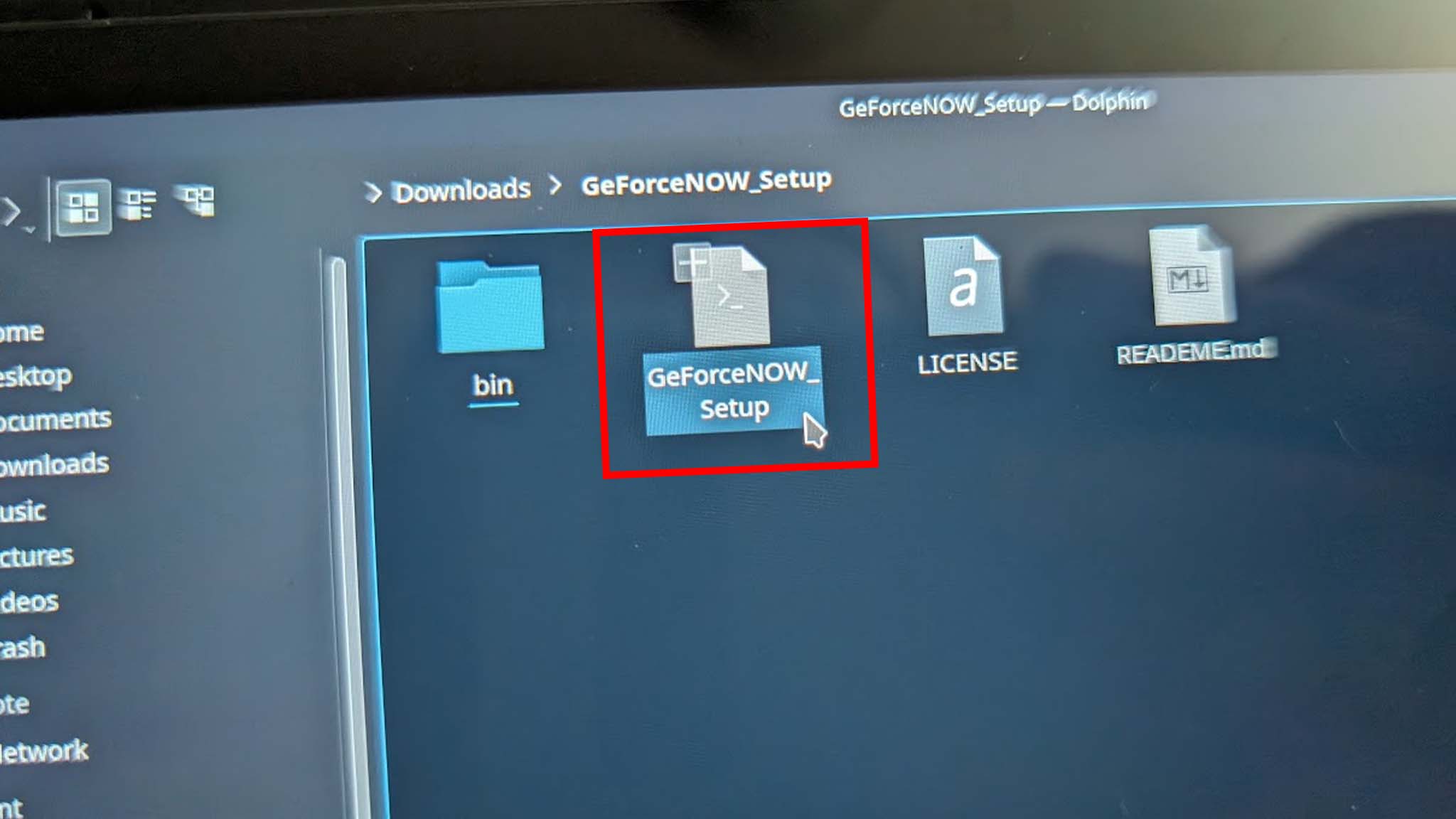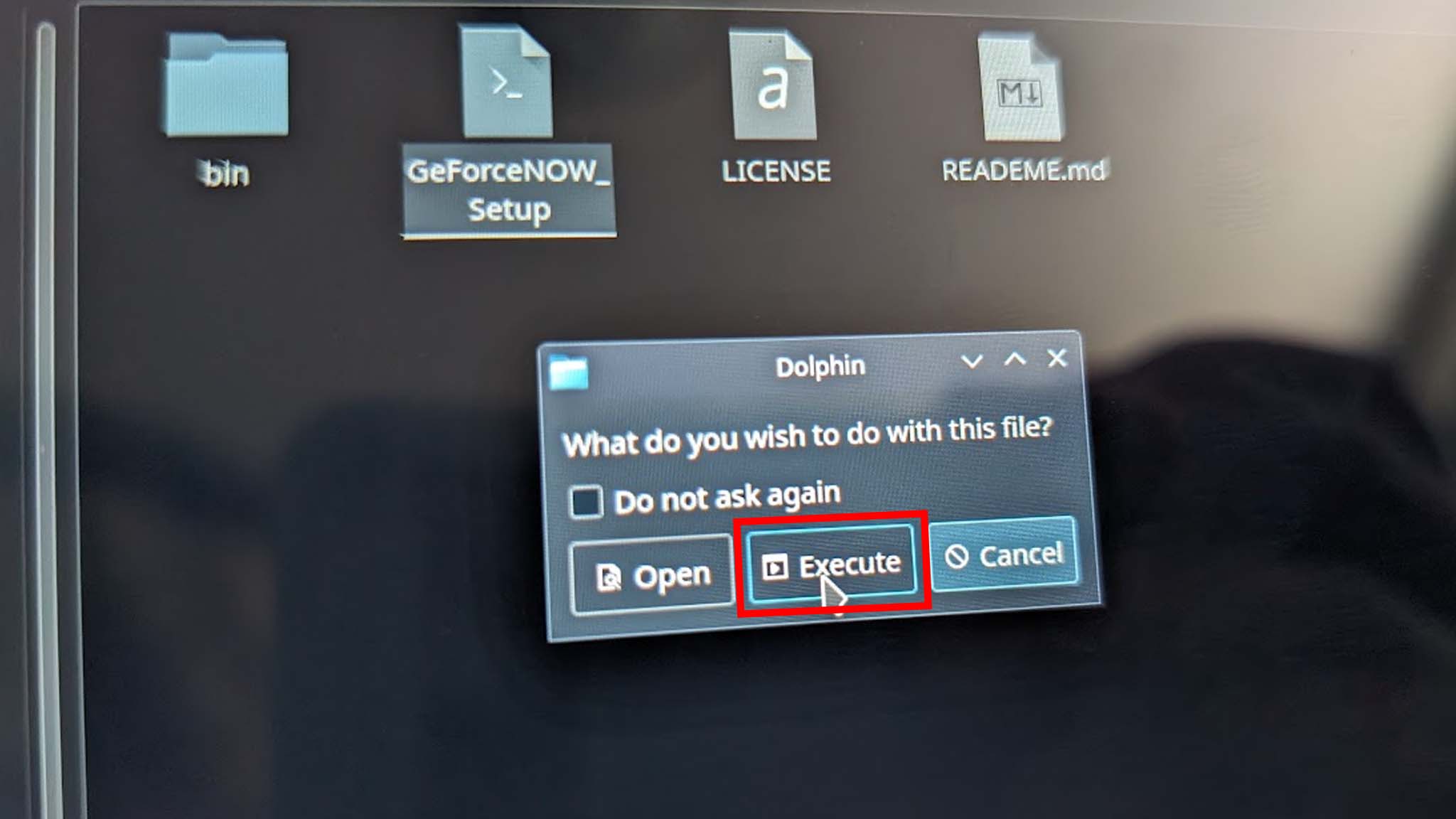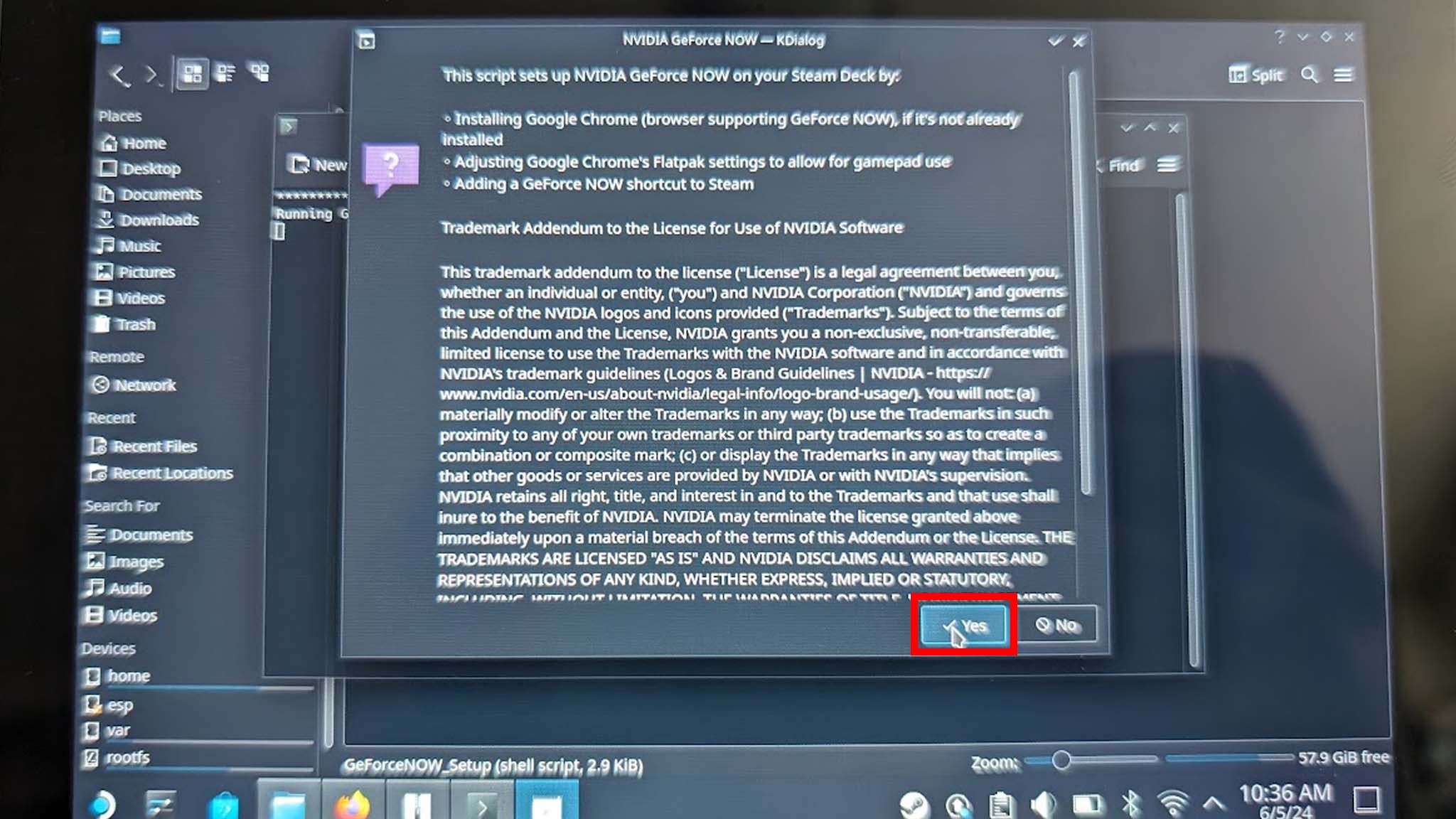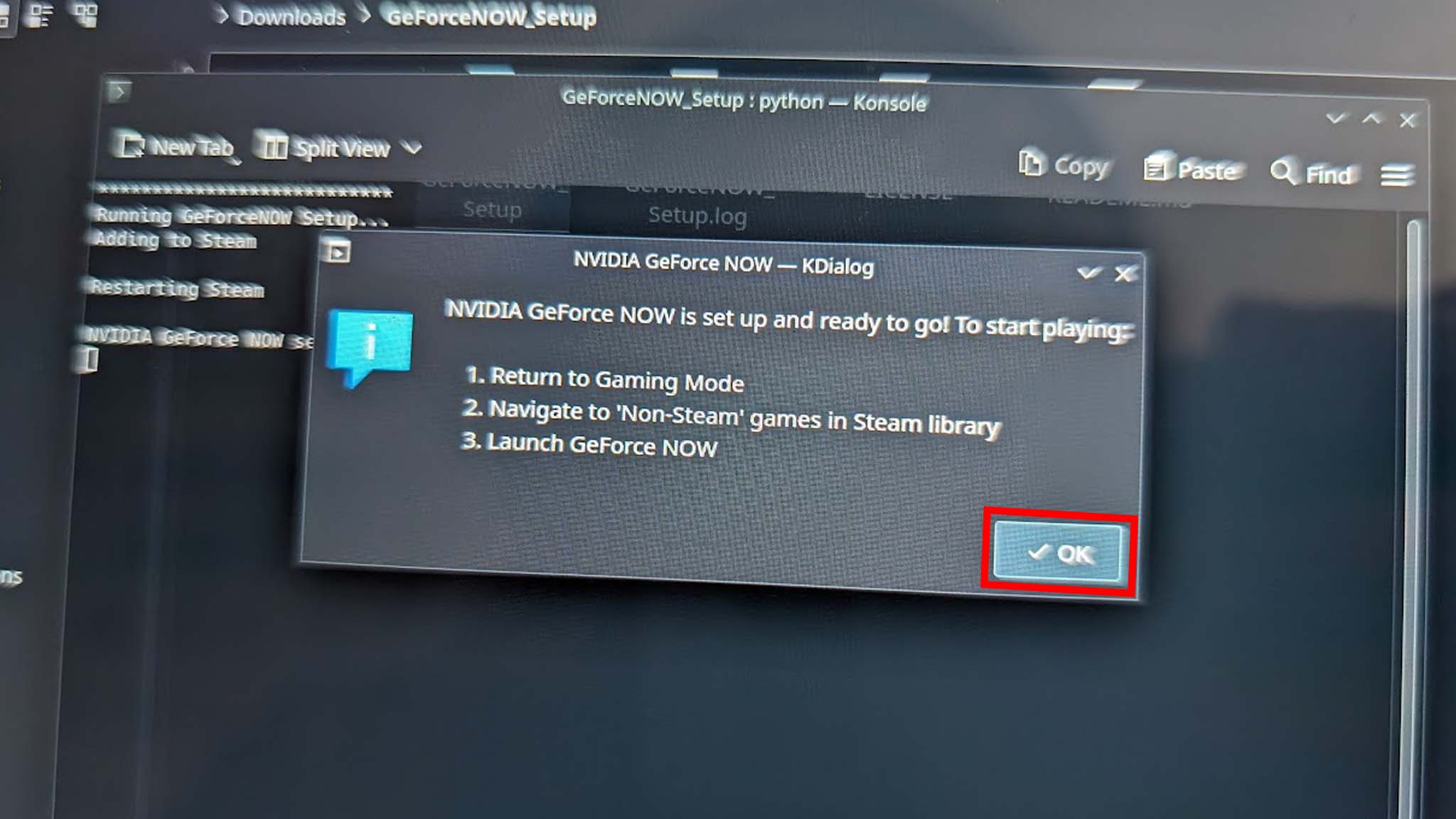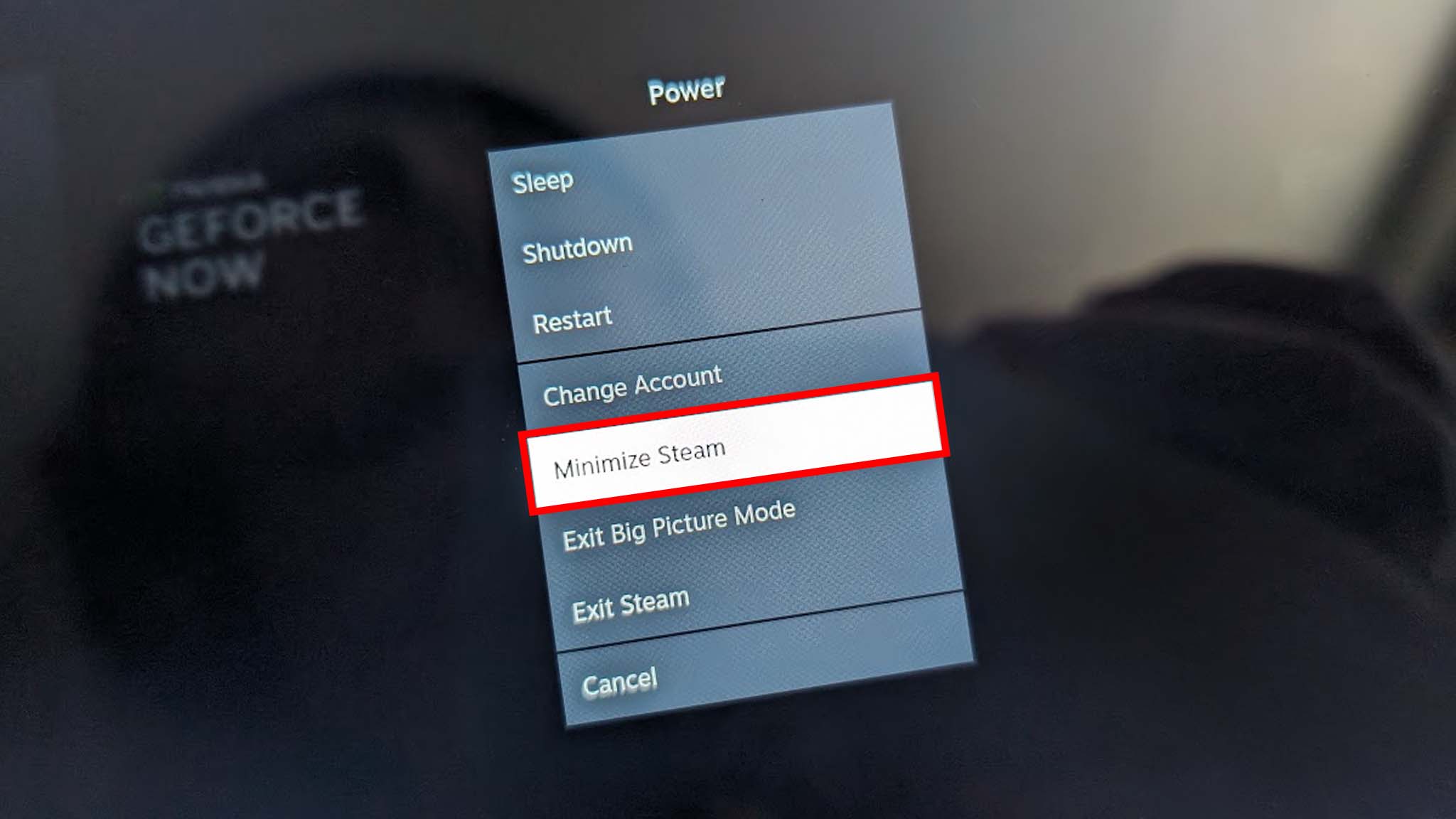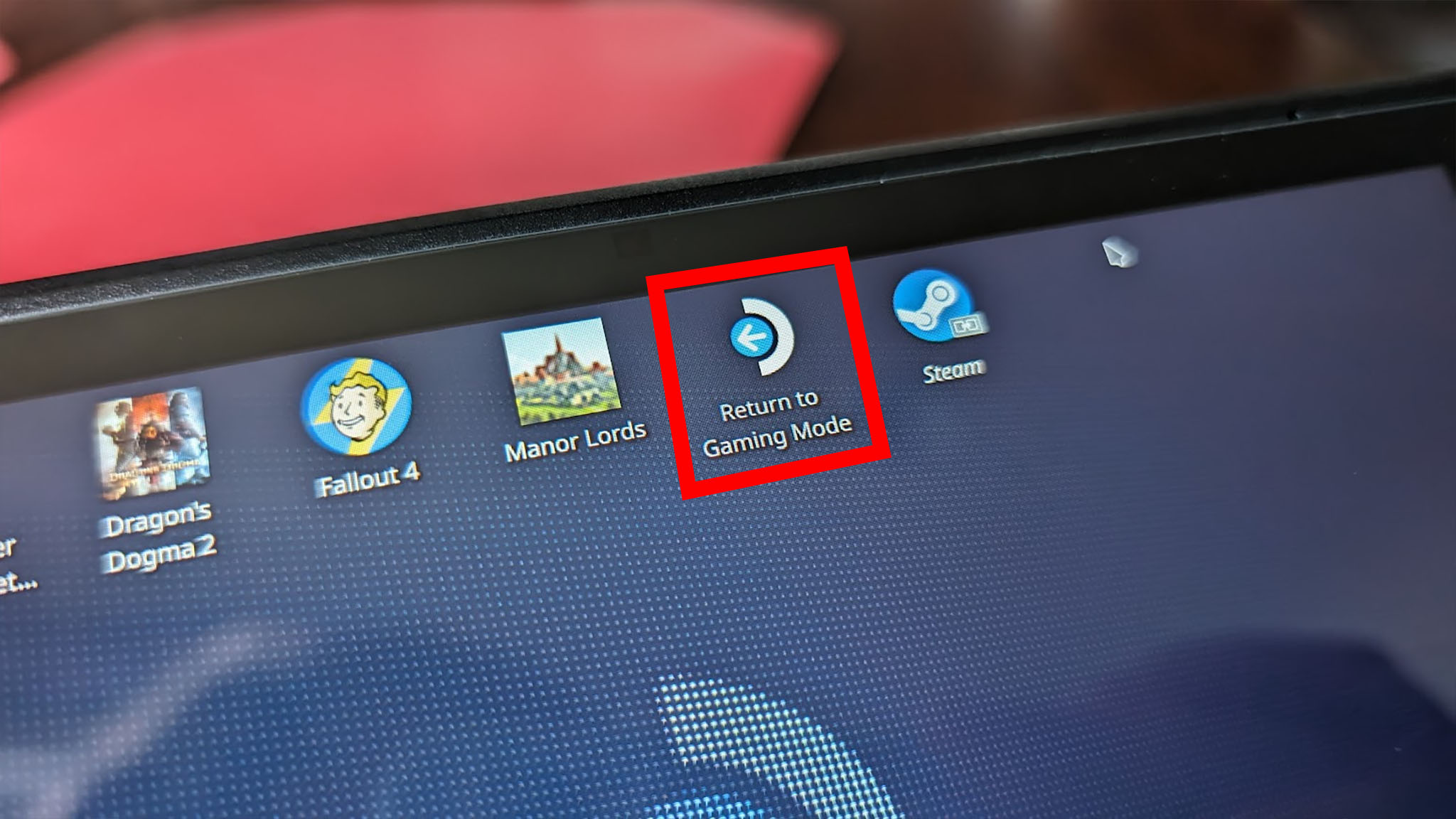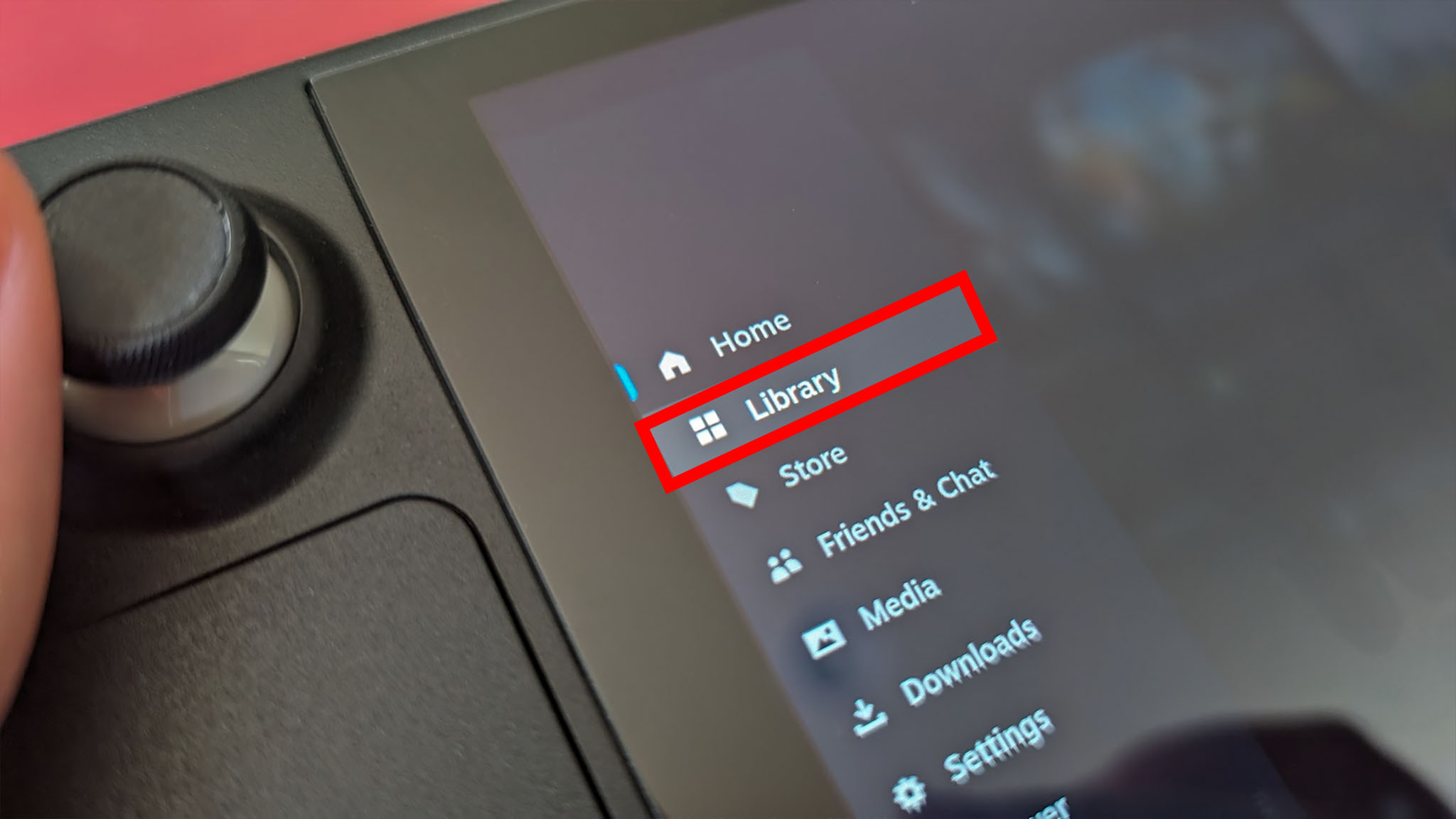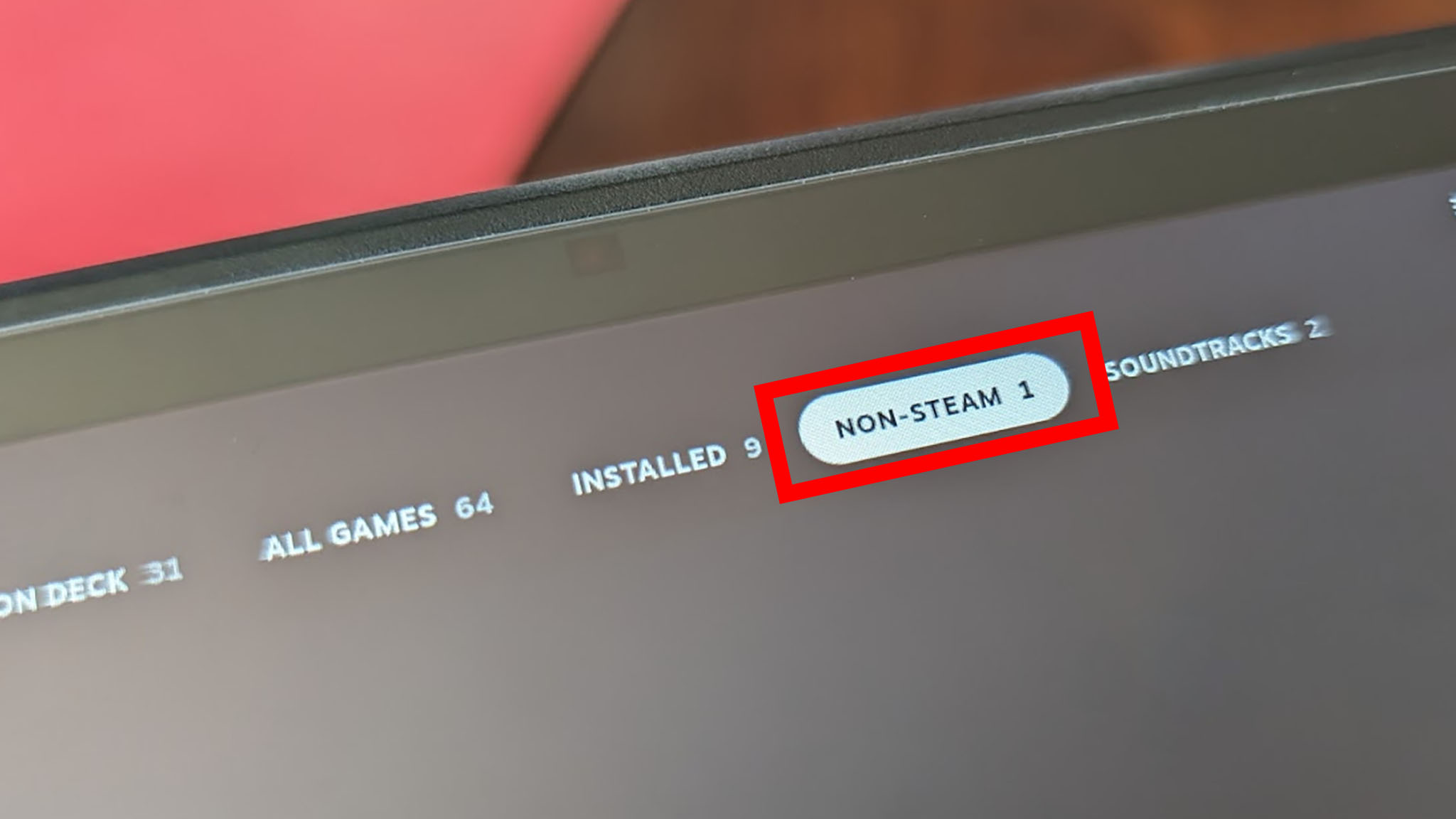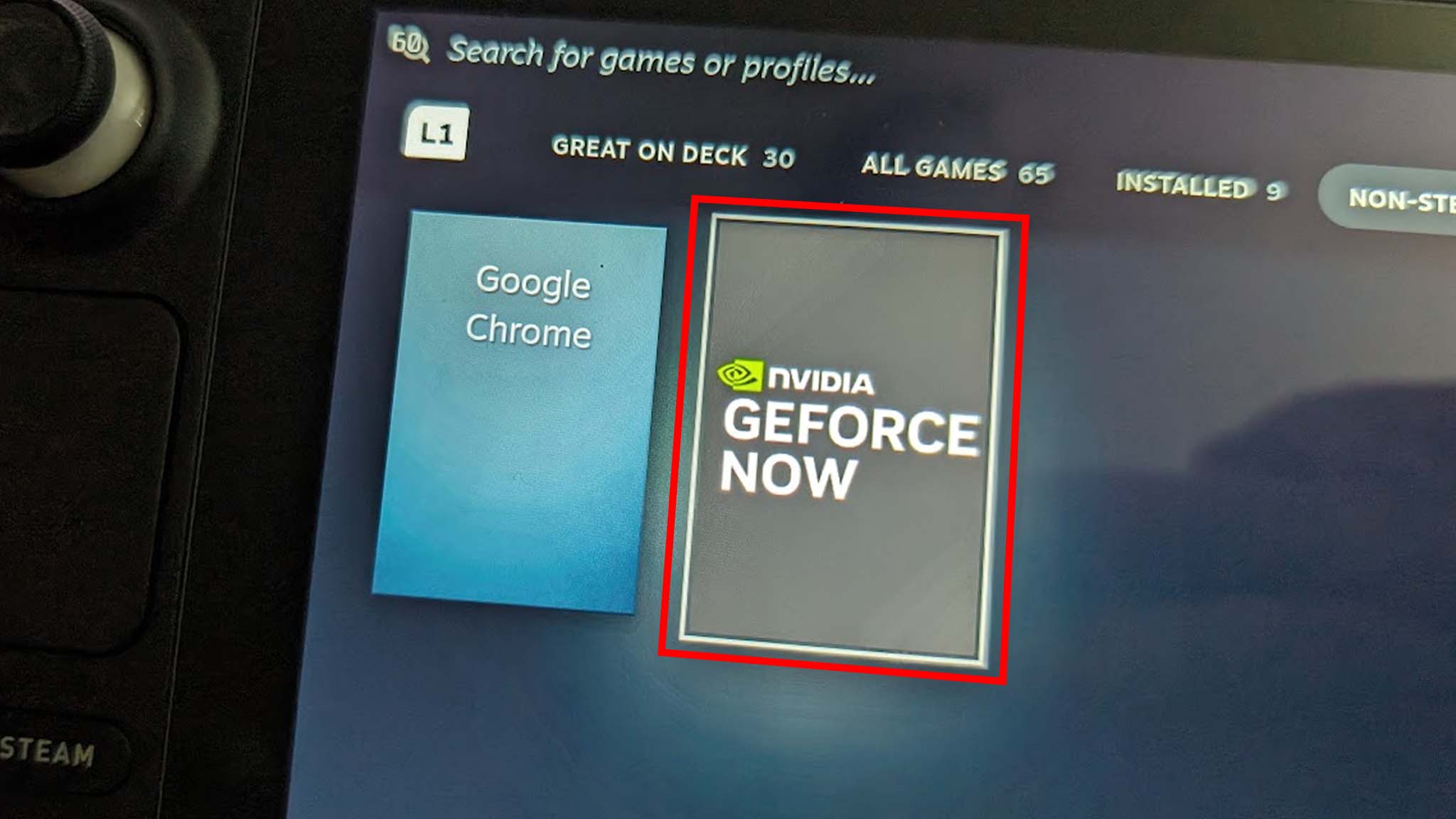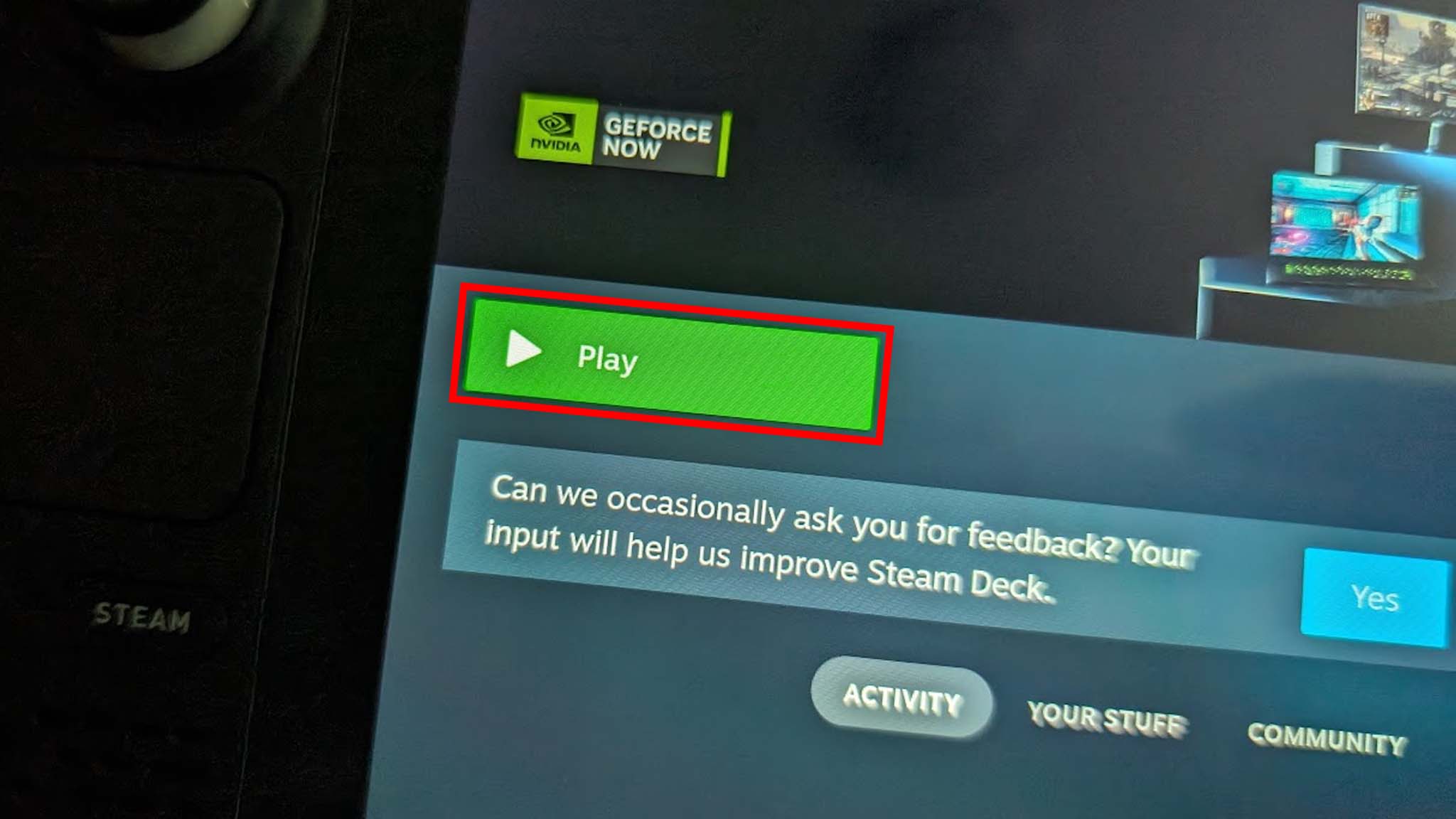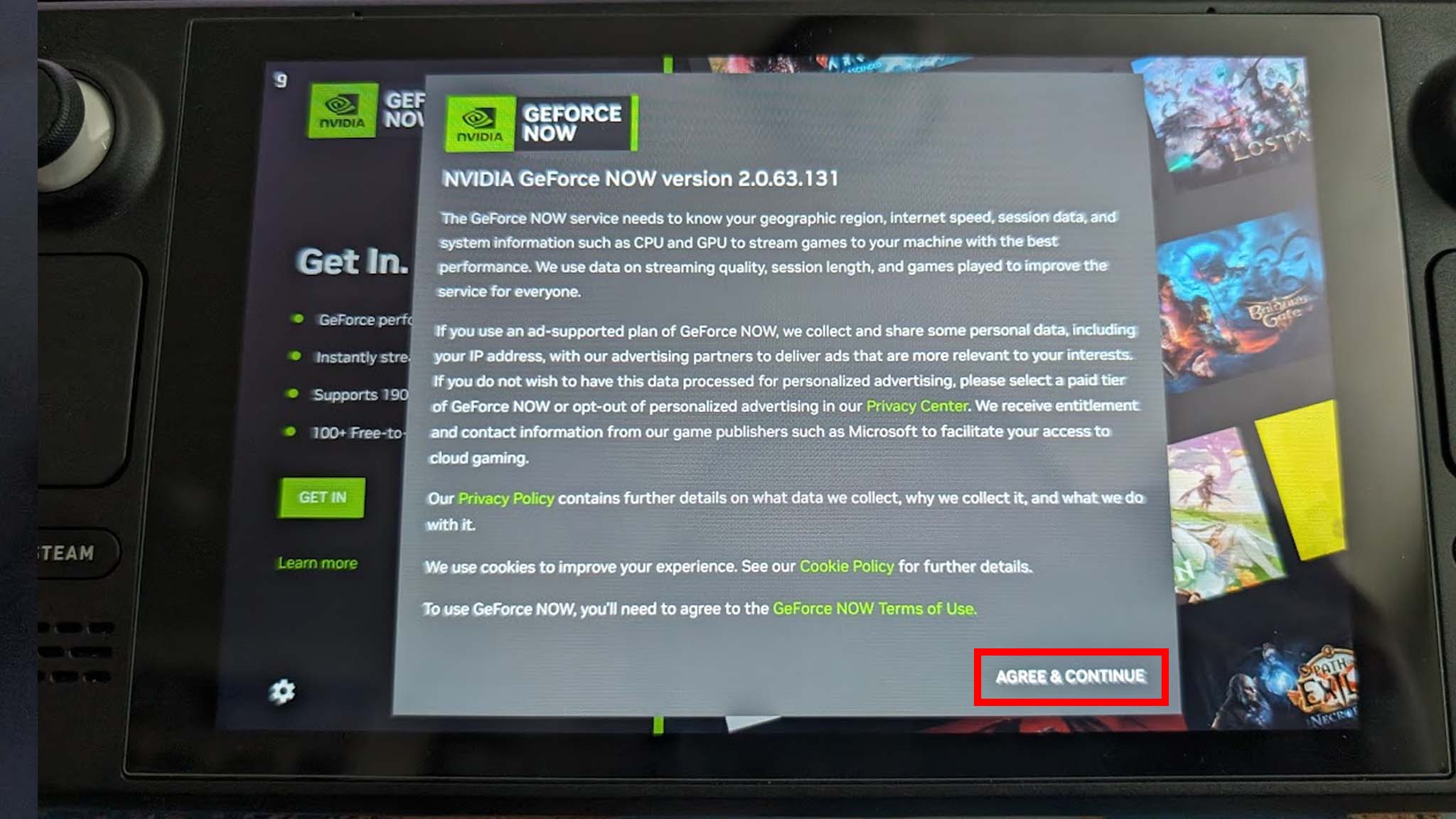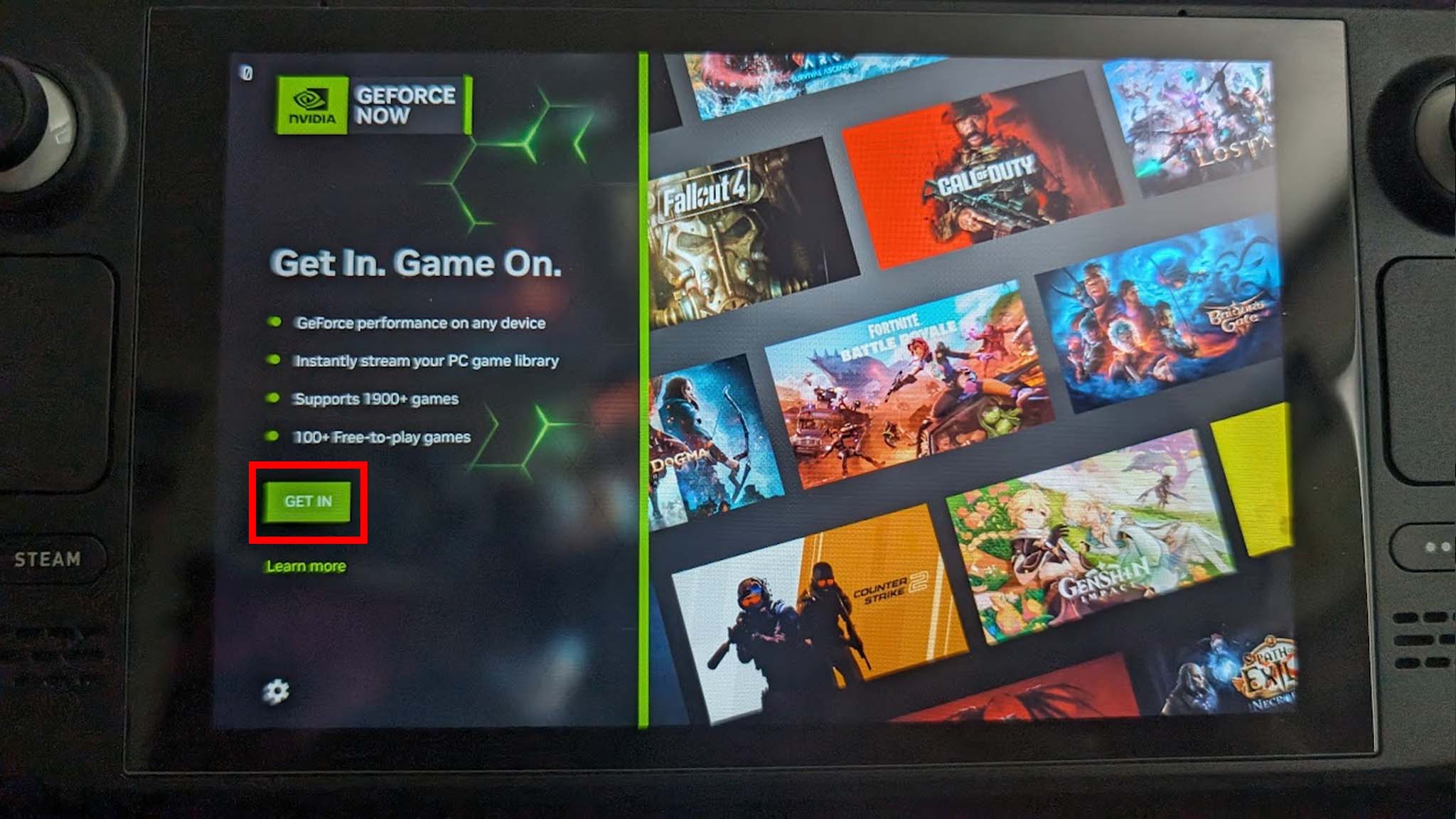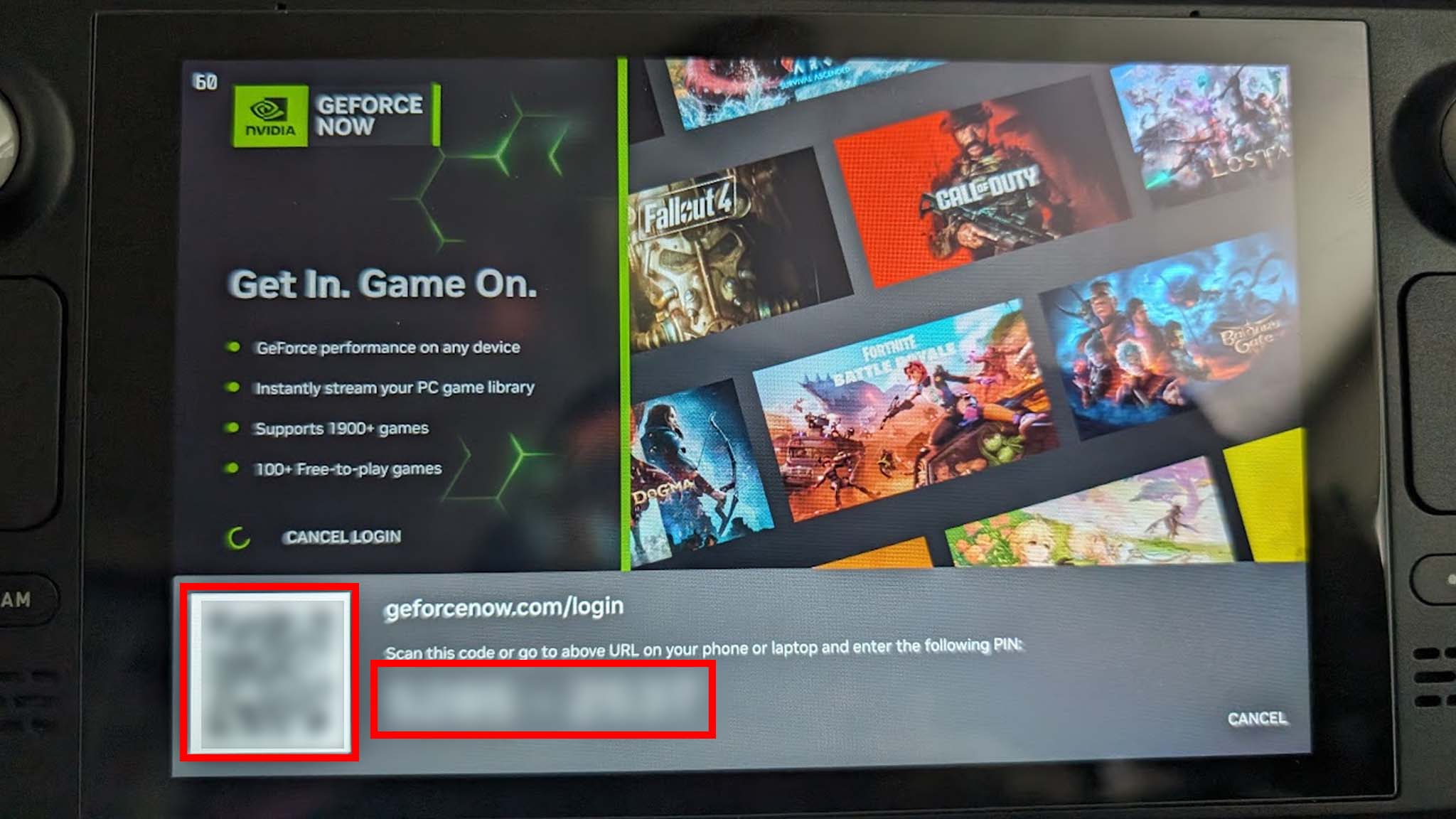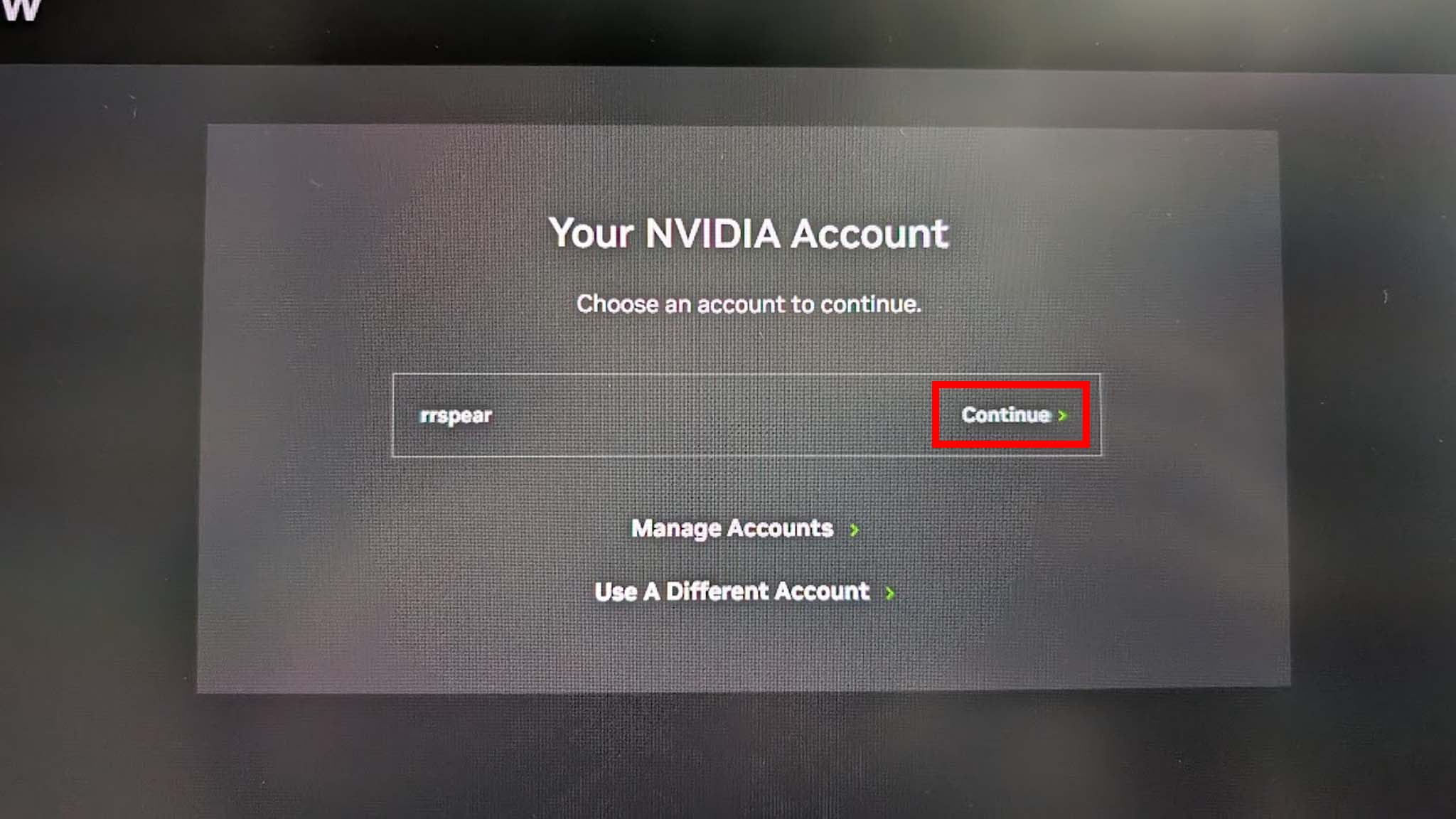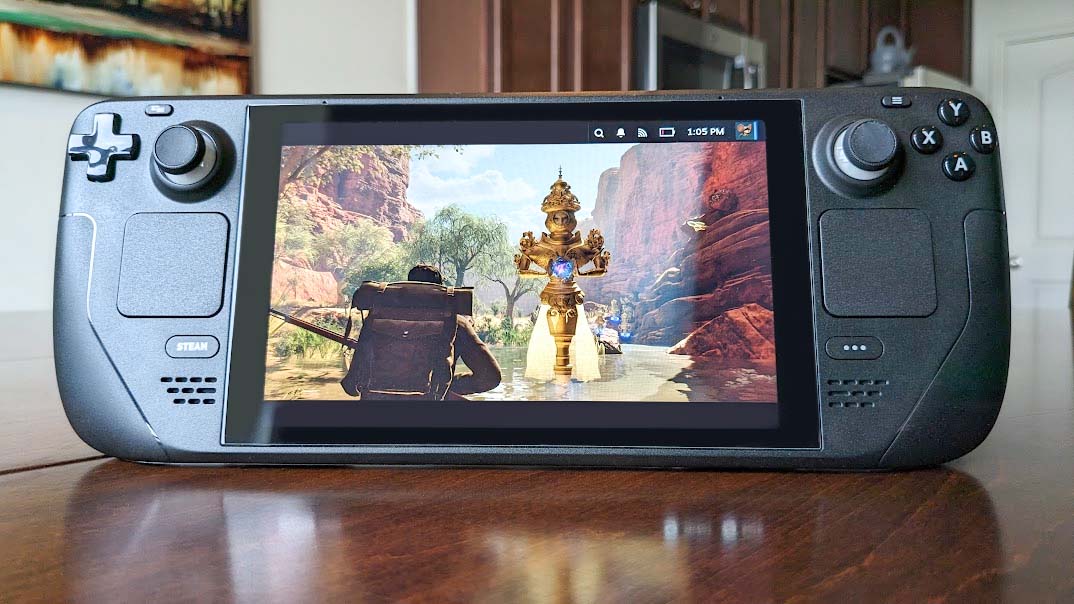How to set up NVIDIA GeForce NOW on Steam Deck and SteamOS handhelds
NVIDIA GeForce NOW is now easier to access on Steam Deck.

I don't even know how many hours I've spent playing on my Steam Deck since I got it, but it must be dozens of hours if not hundreds. One thing is for certain, while it's fun to use, Valve's handheld isn't anywhere near as powerful as a gaming PC or gaming laptop. That's why it's nice to have an NVIDIA GeForce NOW subscription, so you can play your games more smoothly on the gaming handheld.
Thanks to a recent change, it's now easier than before to access NVIDIA GeForce Now on Steam Deck. Here's how get the NVIDIA GeForce NOW download installed and set up on this device.
NVIDIA GeForce NOW
There are three different GeForce NOW membership tiers: Free, Priority, and Ultimate. The Free membership only gives you 1-hour play sessions. Meanwhile, Priority is $9.99 per month or $49.99 for six months and gives you access to six-hour sessions on a premium rig with up to 60 FPS and 1080 resolution. Finally, Ultimate is $19.99 per month or $99.99 per six months and gives you eight-hours gaming sessions on an RTX 4080 rig with up to 4K resolution and 240 FPS.
Subscribe at: NVIDIA
How to install NVIDIA GeForce Now on Steam Deck
This process is a lot easier if you have a keyboard and mouse connected to the Steam Deck. If you have the means to do that, take a moment to do so, then follow these instructions:
- Press the Steam button on the left side of the handheld.
- Select Power.
- In the menu that appears, select Switch to Desktop.
- Open whichever web browser you want (Mozilla Firefox is on the bottom tray by default). Note that R2 is left-click while L2 is right-click on Steam Deck.
- Press Steam + X to bring up the on-screen keyboard and type "GeForce Now download" into the search bar. Then press Enter to search.
- Click on the link that takes you to the official GeForce Now download page.
- Click Get Started on Steam Deck and then click Download to confirm you're on a Steam Deck.
- Next, minimize your web browser and click on the blue folder on the bottom tray to open your Dolphin file browser.
- Head to the Downloads tab and right-click (L2 on Steam Deck) on the GeForceNOW_setup.zip file. Click Extract → Extract archive here.
- When that extracting process finishes, double-click on GeForceNOW_Setup
- Select Execute.
- Select Yes. The system will restart Steam Deck and add GeForce NOW.
- Select OK to continue.
- Next, press the Steam button → Power → Minimize Steam, and you'll find yourself back in normal Desktop mode.
- Close all open windows and then double-click on Return to Gaming Mode to get back to the normal Steam Deck handheld menu.
- To access GeForce NOW, press the Steam button.
- Go to Library.
- Use the R1 button to go to the Non-Steam tab.
- Finally, select NVIDIA GeForce NOW.
- Press Play to launch it.
- A long script will appear. Read it all and if you are okay with it, select Agree & Continue.
- Select Get in.
- Next, use your phone to scan the QR code that appears on the screen. If the QR code doesn't work, go to the NVIDIA GeForce NOW pin page on your phone or computer and enter the pin that is displayed on Steam Deck. Then press Submit.
- Click Continue → Continue.
Now, you're logged into NVIDIA GeForce NOW on Steam Deck. Enjoy gaming with this service!
Steam Deck NVIDIA GeForce NOW FAQ
What is NVIDIA GeForce NOW?
It's a subscription service from NVIDIA that allows users to play games they already own on various platforms (Steam, Epic Games Store, Ubisoft, etc.) but while playing on distant servers via the cloud. Users have access to more powerful servers with higher graphics if they pay for the higher membership tiers.
How much does NVIDIA GeForce NOW cost?
A Free membership is (you guessed it) free. A Priority membership costs $9.99 per month or $49.99 per six months. Meanwhile, Ultimate pricing is $19.99 per month or $99.99 per six months.
How many NVIDIA GeForce NOW subscription plans are there?
There are three different GeForce NOW membership tiers: Free, Priority, and Ultimate.
Free memberships only give you 1-hour play sessions and access to basic rigs.
Priority gives you access to six-hour sessions on a premium rig with up to 60 FPS and 1080 resolution. You also don't experience ads with this subscription.
Ultimate gives you eight-hours gaming sessions on an RTX 4080 rig with up to 4K resolution and 240 FPS. You won't have to deal with ads with this subscription, either.
Why would you use GeForce NOW?
GeForce NOW provides a way for people to play their games on a more powerful, remote server. For instance, if you own a simple laptop that isn't really capable of local gaming, you can use GeForce NOW to run your games on one of NVIDIA's powerful gaming rigs but still control the game from your simple laptop via an internet connection. Note that GeForce NOW must support a game in order for you to gain access to it through this service.
Does NVIDIA GeForce NOW increase FPS?
Yes. Depending on the specs of your current PC gaming setup, having a GeForce NOW subscription can help you run games at a higher FPS. The GeForce NOW Ultimate membership specifically unlocks up to 240 FPS, depending on the game being played, and other settings put in place.
Does NVIDIA GeForce NOW give me access to new games?
No. Unlike Xbox Game Pass, which gives subscribers access to a library of games, NVIDIA GeForce NOW specifically gives you access to your own games on various services but allows you to play them on NVIDIA's distant rigs via an internet connection. You do not gain access to any new games with GeForce NOW. That said, you will see all free-to-play games from various platforms (like Fortnite, Genshin Impact, Call of Duty, and more) within this service. If you also have an Xbox Game Pass subscription, though, you can now access PC Game Pass titles through Geforce Now.
- Related: All games on Xbox Game Pass
Is NVIDIA GeForce NOW free?
Yes, there is a free tier for NVIDIA GeForce NOW. However, the free membership only allows users to play for up to an hour on a basic rig. If you want to play longer on a more powerful distant server, you'll want to pay for the Priority or Ultimate GeForce NOW subscription.
Can I use NVIDIA GeForce NOW on Steam Deck?
Yes! A recent change just made it a whole lot easier to access NVIDIA GeForce NOW on Steam Deck. You just have to download the file and install it on your gaming handheld. Then, you can launch GeForce NOW right from your Steam Deck library.
Enjoy your games in a new way
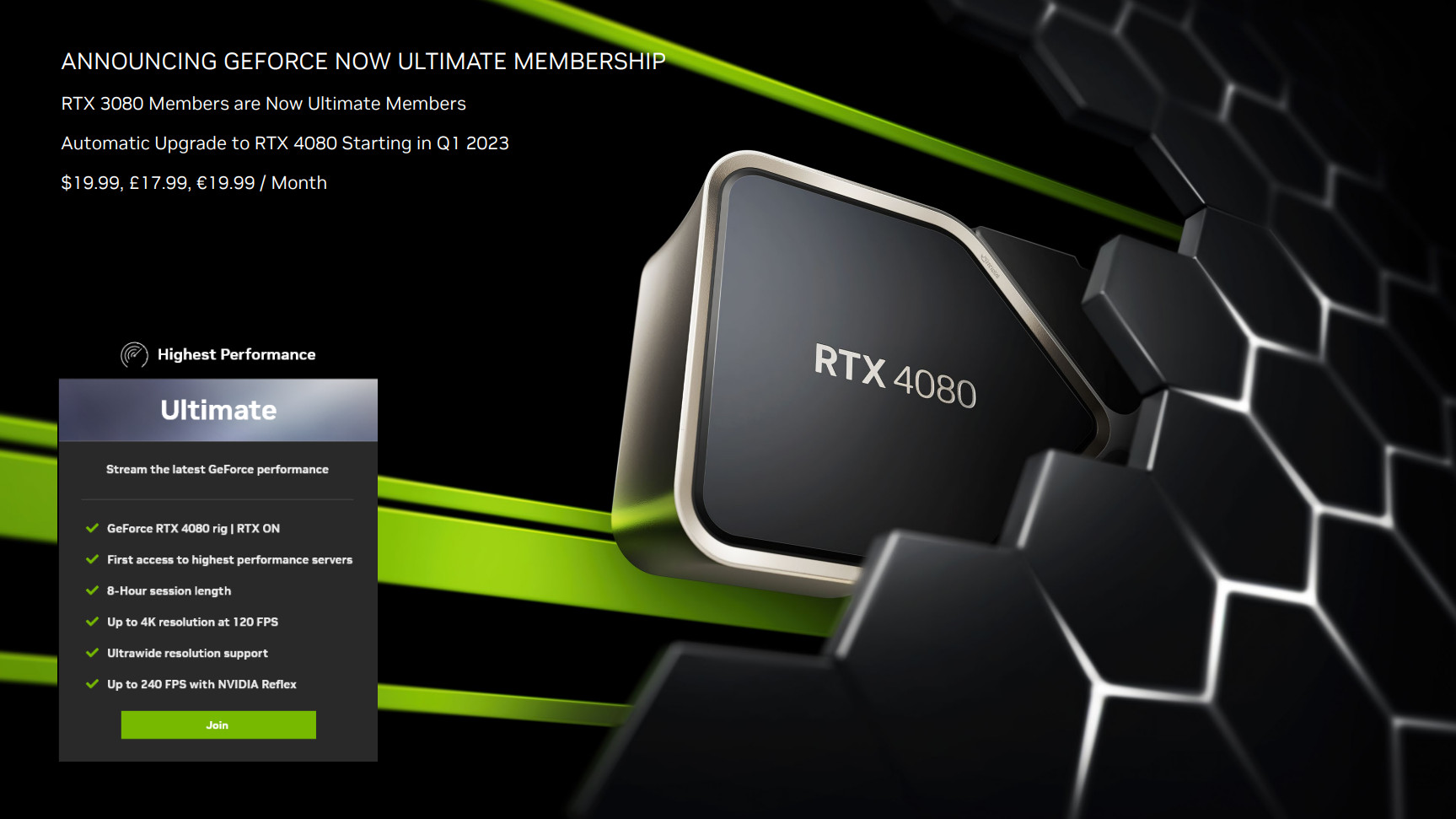
Now that NVIDIA GeForce NOW is easier to access on Steam Deck, you'll be able to play compatible games with better performance on Valve's gaming handheld. Remember, that you must already own a game on a compatible game service, and GeForce NOW must offer support for that game in order for you to take advantage of this playing option.

• Best Xbox / PC headsets in 2024
• Best Xbox controllers
• Best Xbox accessories
• Best small gaming PCs
• Best gaming laptops in 2024
Since GeForce NOW is so different from most other gaming services out there, it's ideal for pairing with these other subscriptions. For example, pairing Xbox Game Pass with GeForce NOW not only gives you a wide library of games but also lets you play them on a better rig than you might currently own.
As we all know, the Steam Deck is a fun gaming handheld, but it isn't very powerful. So, if you want to get the best playing experience out of Steam Deck, playing games via GeForce NOW can really help you out by boosting FPS, resolution, and more. You'll get the most perks from an Ultimate subscription, but GeForce NOW Priority is also a good option.
All the latest news, reviews, and guides for Windows and Xbox diehards.

Self-professed gaming geek Rebecca Spear is one of Windows Central's editors and reviewers with a focus on gaming handhelds, mini PCs, PC gaming, and laptops. When she isn't checking out the latest games on Xbox Game Pass, PC, ROG Ally, or Steam Deck; she can be found digital drawing with a Wacom tablet. She's written thousands of articles with everything from editorials, reviews, previews, features, previews, and hardware reviews over the last few years. If you need information about anything gaming-related, her articles can help you out. She also loves testing game accessories and any new tech on the market. You can follow her @rrspear on X (formerly Twitter).