How to get more great Kodi add-ons using SuperRepo
The official Kodi repository isn't the only place with great, legal add-ons for your home entertainment system.
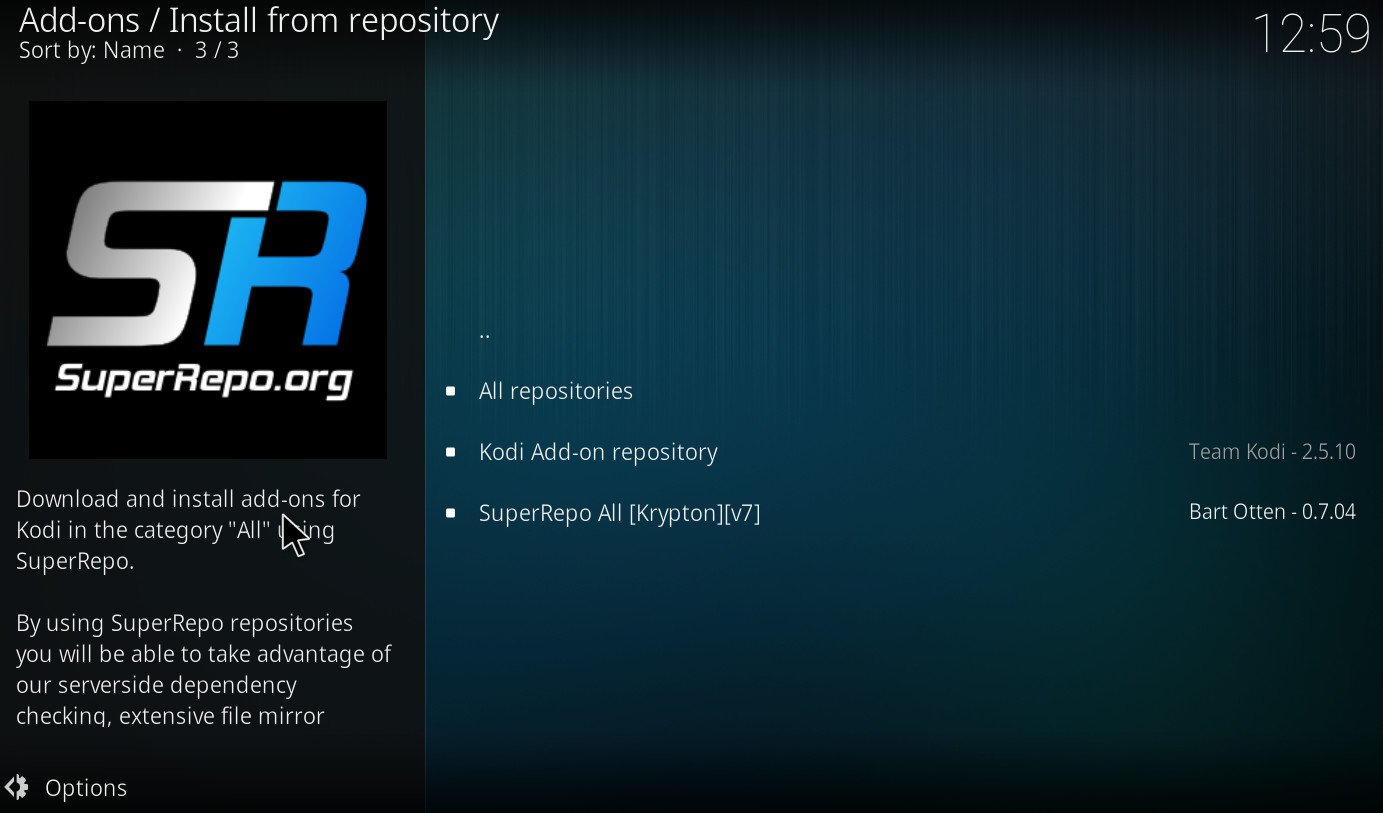
The Kodi repository has hundreds of great add-ons to get started with, and you'll find all of them on the official Kodi wiki. But there are also add-ons for legal services available outside the official Kodi location.
One of the largest sources outside of the official repository is called "SuperRepo." Not everything inside it is above board, but there are some great add-ons to be found, such as USTVNow and FilmOn TV, both subscription-based services for getting premium TV content online.
Download Kodi from the Windows Store
How to add SuperRepo to your Kodi system
- Open the system category by clicking on the cog icon.
- Select File Manager.
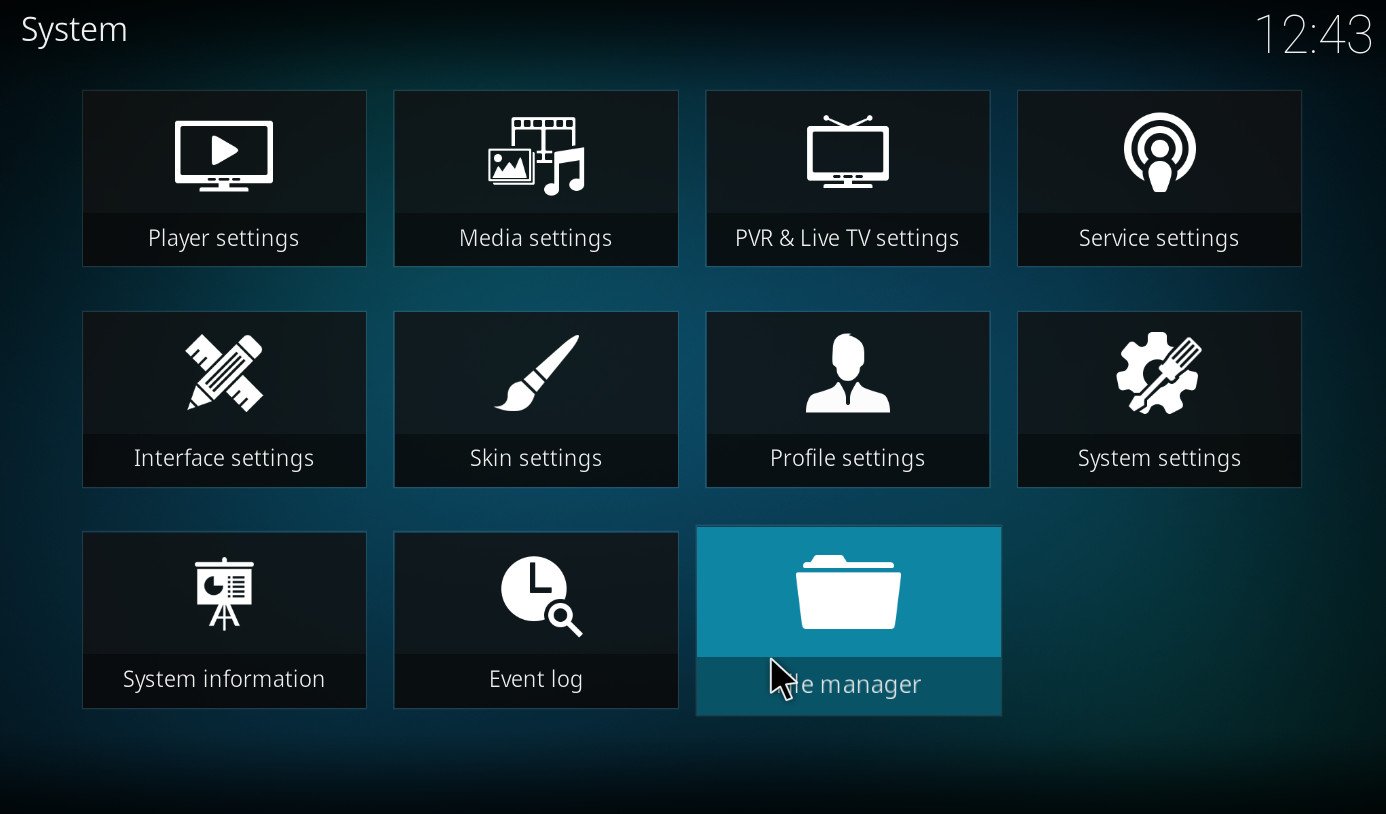
- Click the add source menu item.
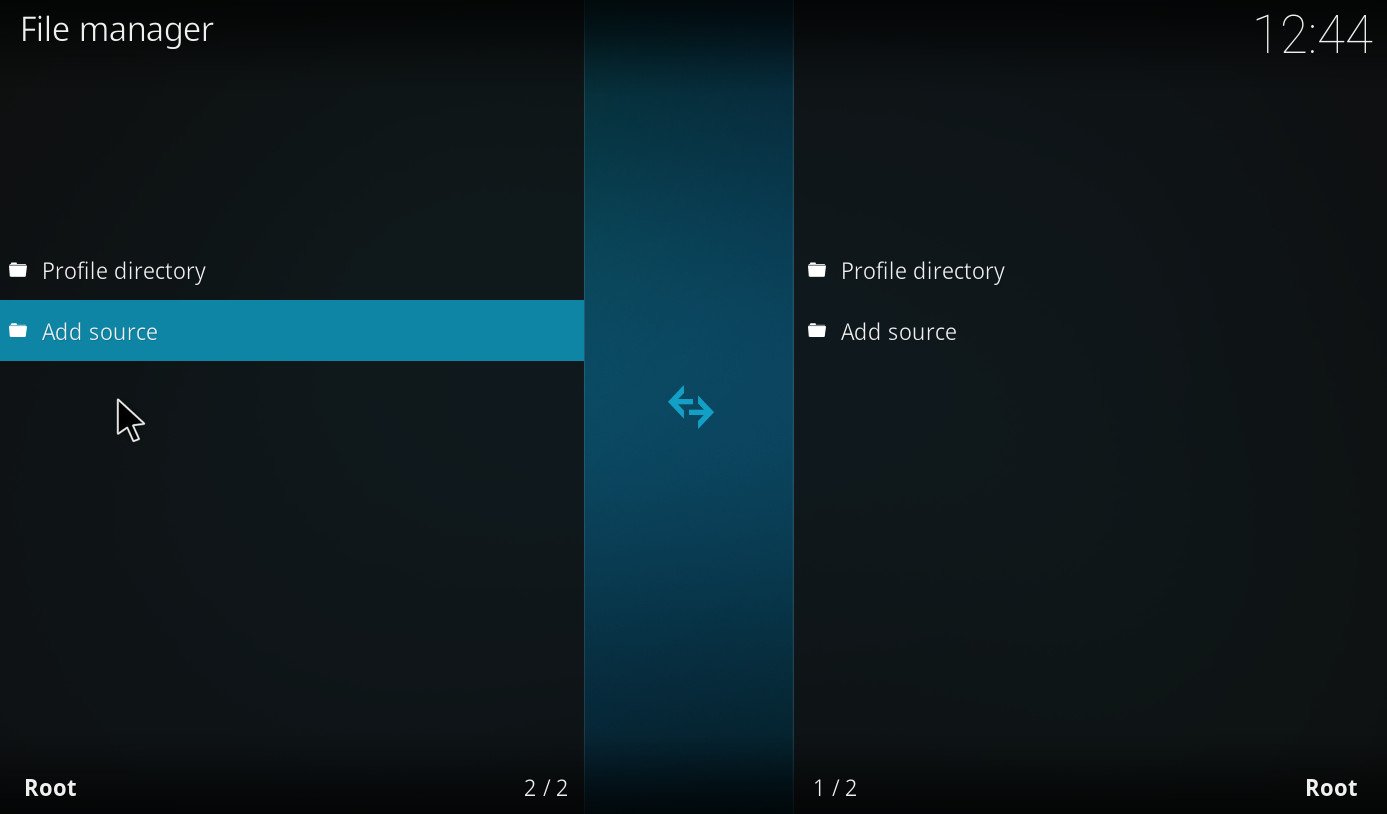
- Click the list (it might say "none") to open a text box where you can add a new source.
- Type http://srp.nu in the text box, and give it the name SuperRepo.
- Click OK.
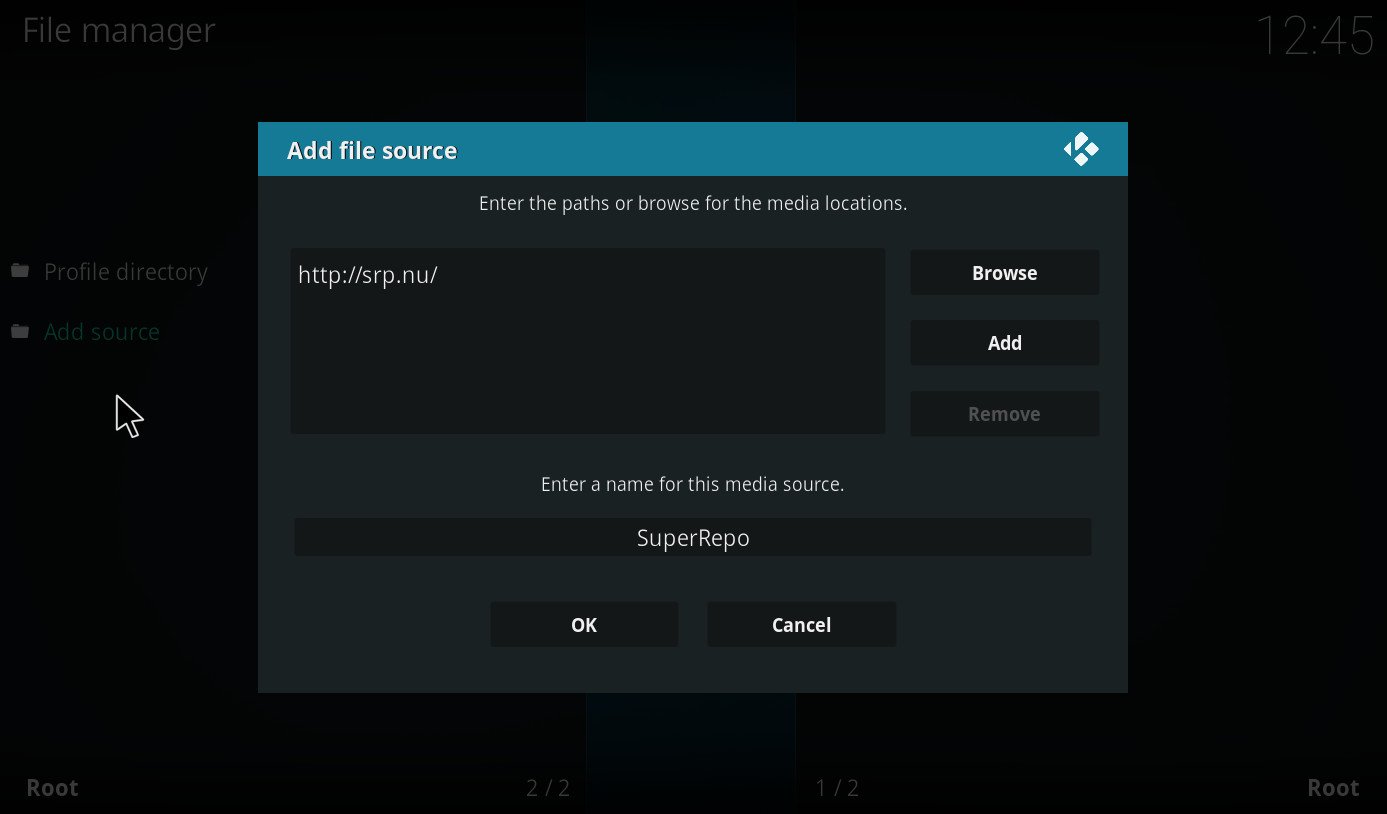
- Back out to the home screen.
- Open the add-on browser.
- Click install from zip file.
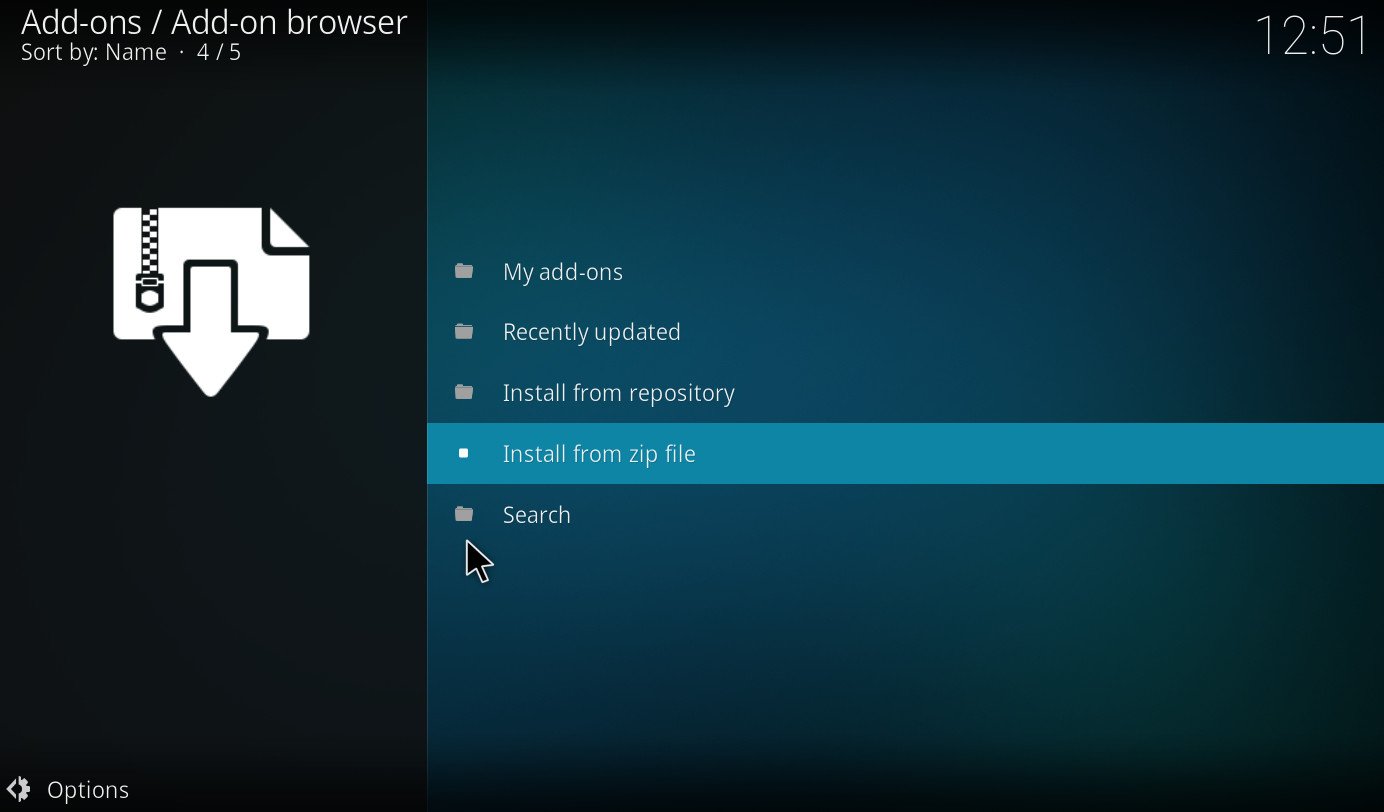
- Select SuperRepo and click through to install the right zip for your build.
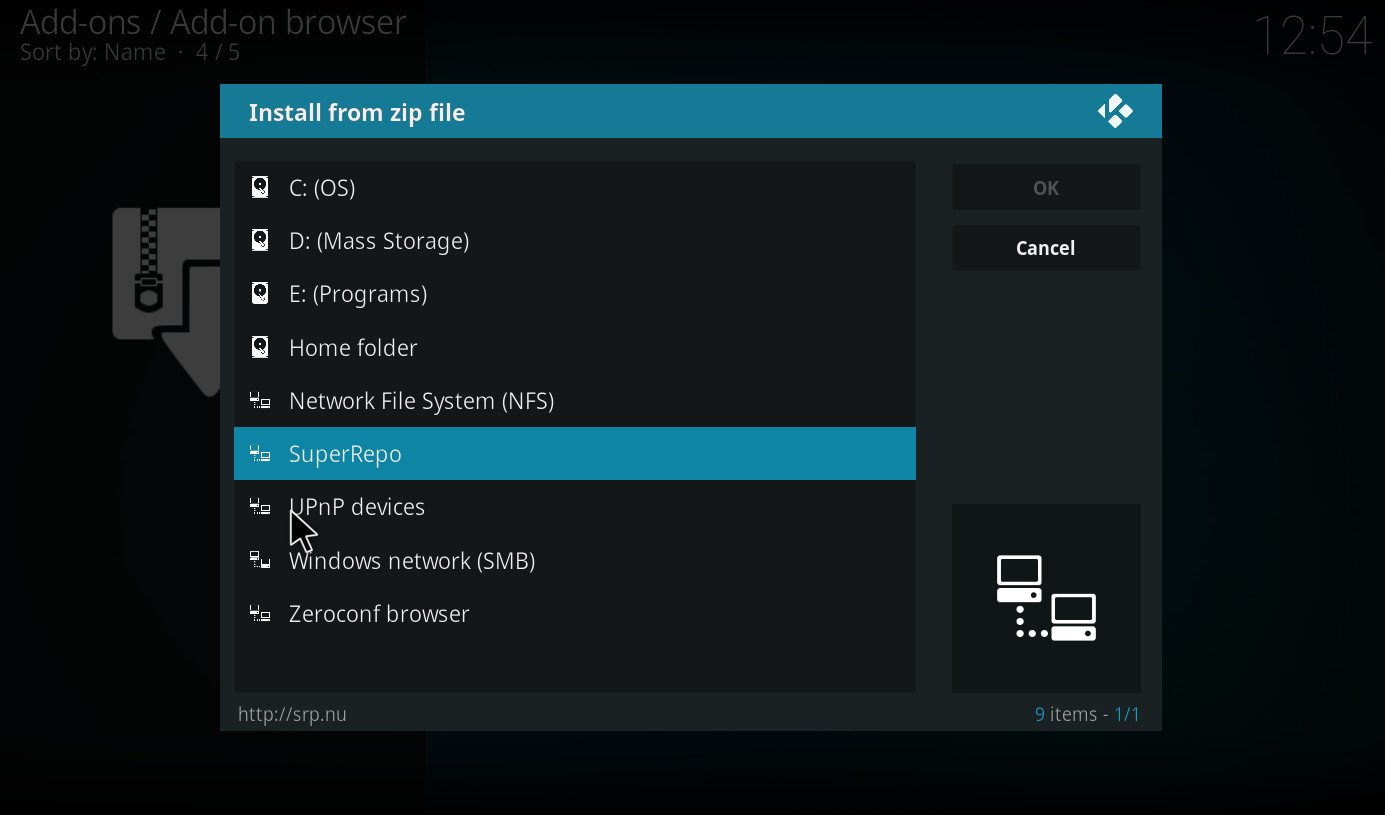
SuperRepo will now show up as a source alongside the official Kodi repository. When you hit step No. 8, you may see a message that Kodi isn't enabled to allow unknown sources, if you didn't already allow this. The settings link in the popup will take you directly to where you need to be, and you will need to enable it to use SuperRepo. This is because it's a source outside of the official Kodi repository.
If you browse by "all repositories" you'll find everything from SuperRepo mixed in with everything from the Kodi repository. If you're only interested in finding something in SuperRepo, you can browse just that one.
Download Kodi from the Windows Store
Related reading
All the latest news, reviews, and guides for Windows and Xbox diehards.

Richard Devine is a Managing Editor at Windows Central with over a decade of experience. A former Project Manager and long-term tech addict, he joined Mobile Nations in 2011 and has been found on Android Central and iMore as well as Windows Central. Currently, you'll find him steering the site's coverage of all manner of PC hardware and reviews. Find him on Mastodon at mstdn.social/@richdevine
