How to set a custom accent color for Windows 10
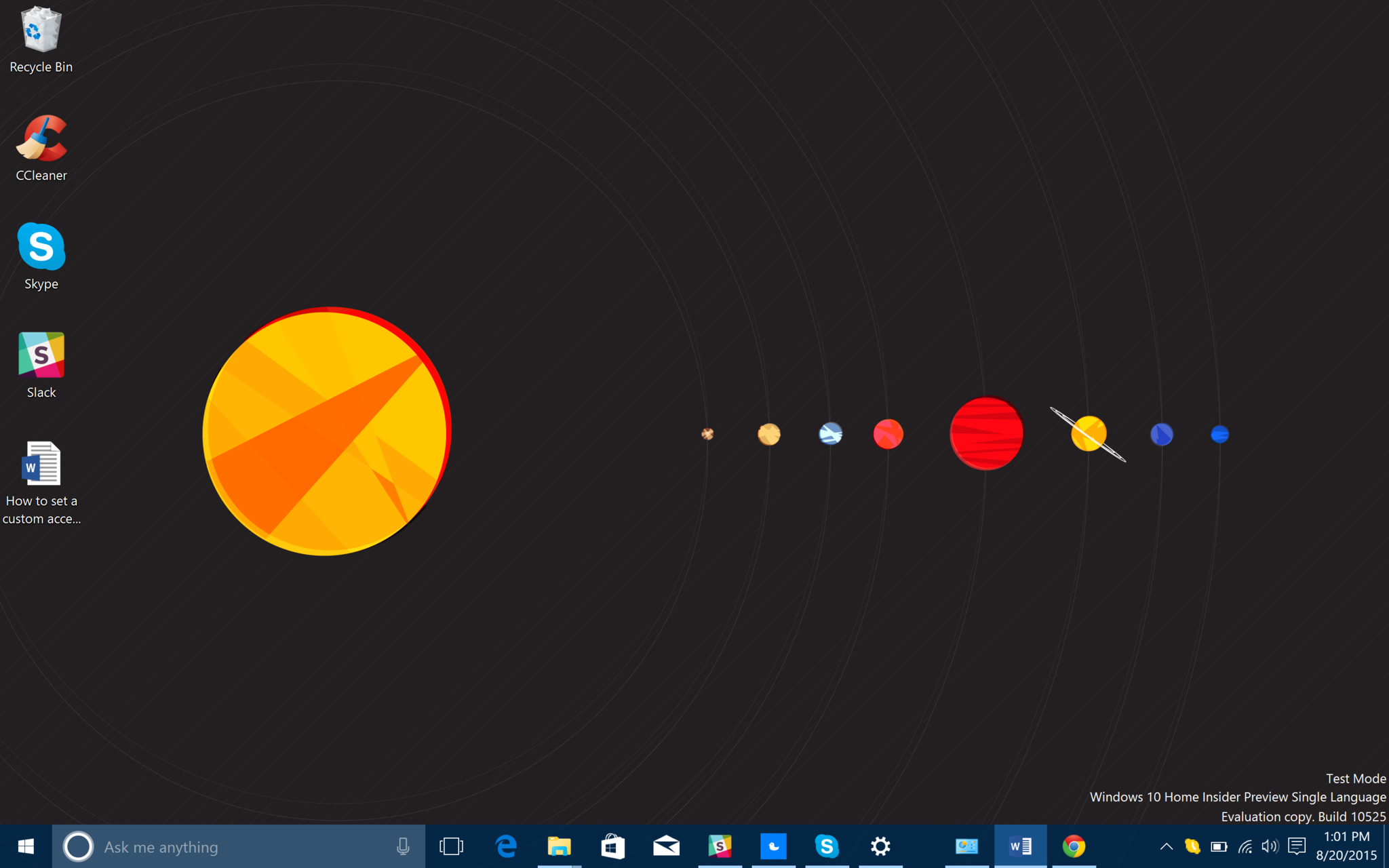
Windows 10 is bringing a few options to customize the way things look. In fact, we wrote up a massive tome of all the various options you have at your disposal:
How to customize your Windows 10 experience
One of the more hidden abilities is to set a custom accent color. Microsoft lets you choose from a palette of 49 hues, which is probably fine for most users. In fact, you can let Windows auto-match the color according to your wallpaper.
However, you can go further and pick an exact color, including saturation, hue, intensity, and brightness. This feature is actually hidden, but with a simple run command you can have access to it. Let's see how.
Custom accent color picker
1. Run
Use Win + R to bring up the run command window, or type Run into Cortana/search box on the taskbar
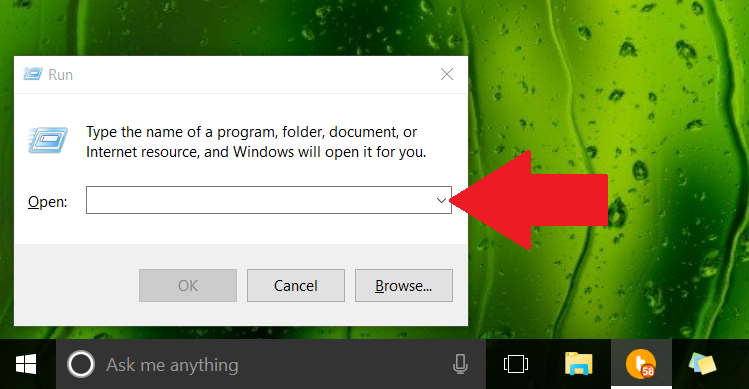
2. Command
Type in (or copy and paste) Control Color and hit OK
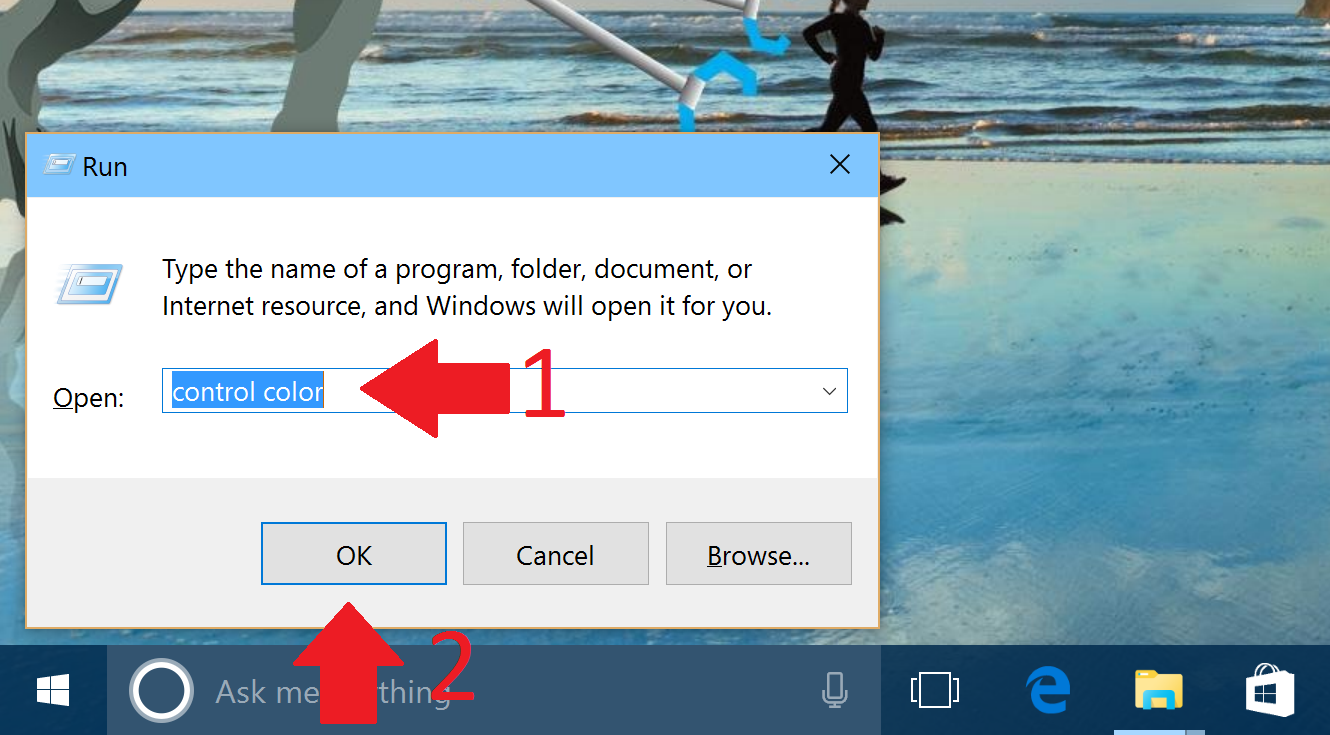
3. Enable
Reveal the extended menu by clicking on Show color mixer
All the latest news, reviews, and guides for Windows and Xbox diehards.
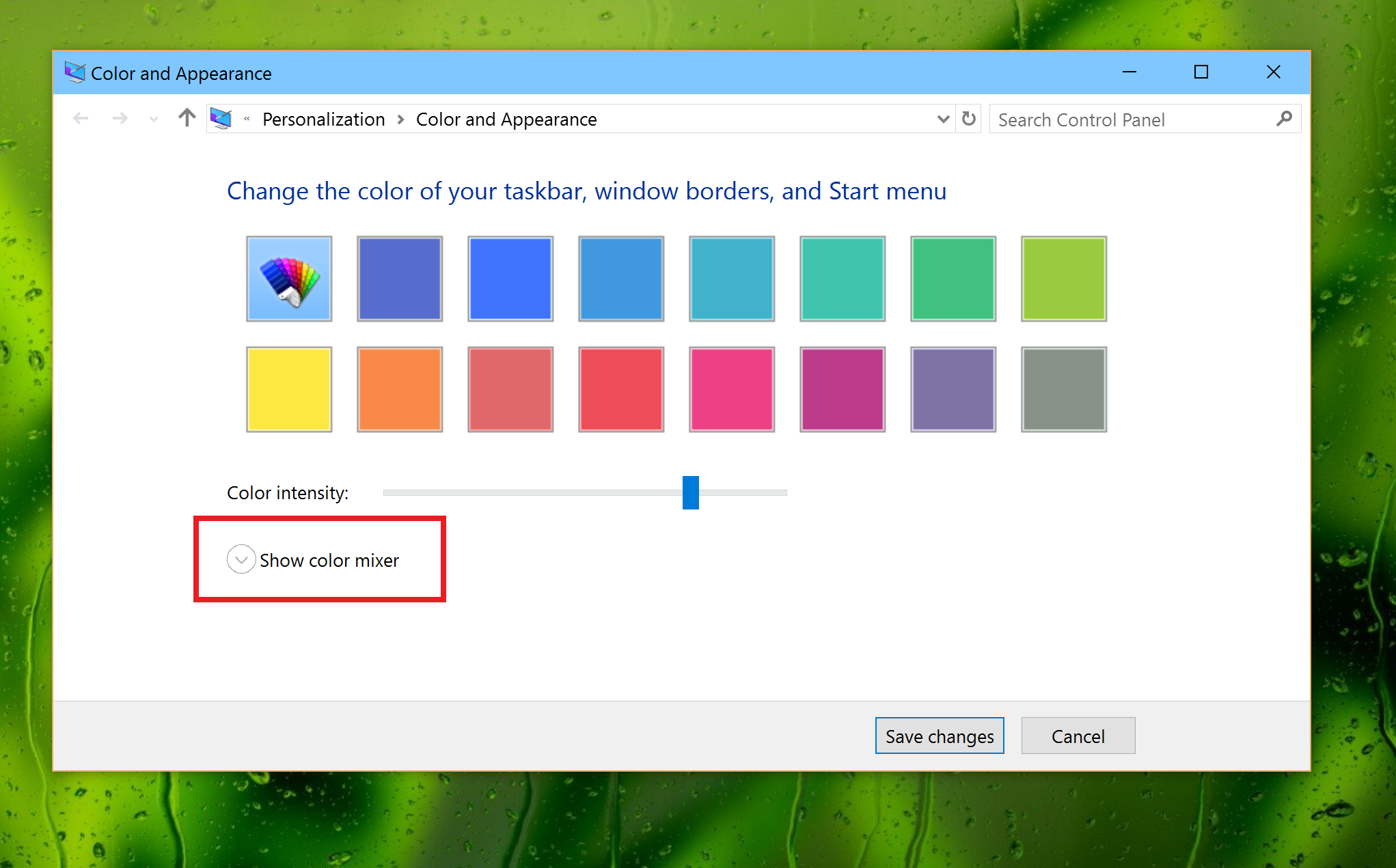
4. Pick
Using the various sliders, you can pick the color, hue, brightness , and intensity to your liking. Hit Save Changes once you are done.
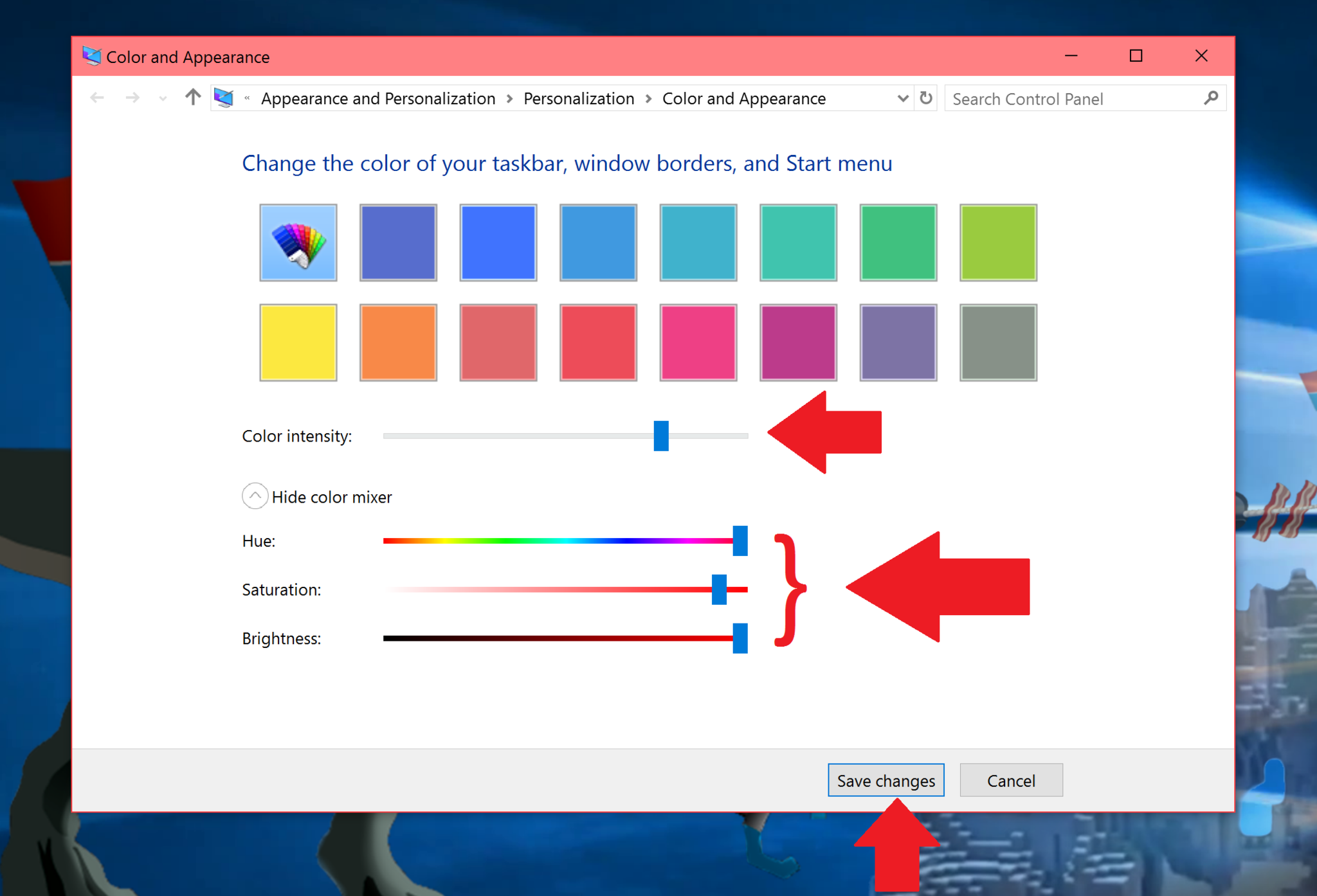
If you are using the release version of Windows 10 build 10240, the color changes the Start menu, Action Center, and Taskbar. If you are on the Insider build of 10525 or later, the color you also choose changes the Title bar on apps.
- How to check what Windows 10 build you are on in two easy steps
- How to get rid of app shortcut arrows on the Windows 10 desktop
- How to enable the Dark Theme for Windows 10
Of course, nothing is permanent. If you would like to undo the change, just go into All Settings > Personalization > Colors. From this area, you can let Windows auto-select an accent color based on your background again or use one of the 49 presets.
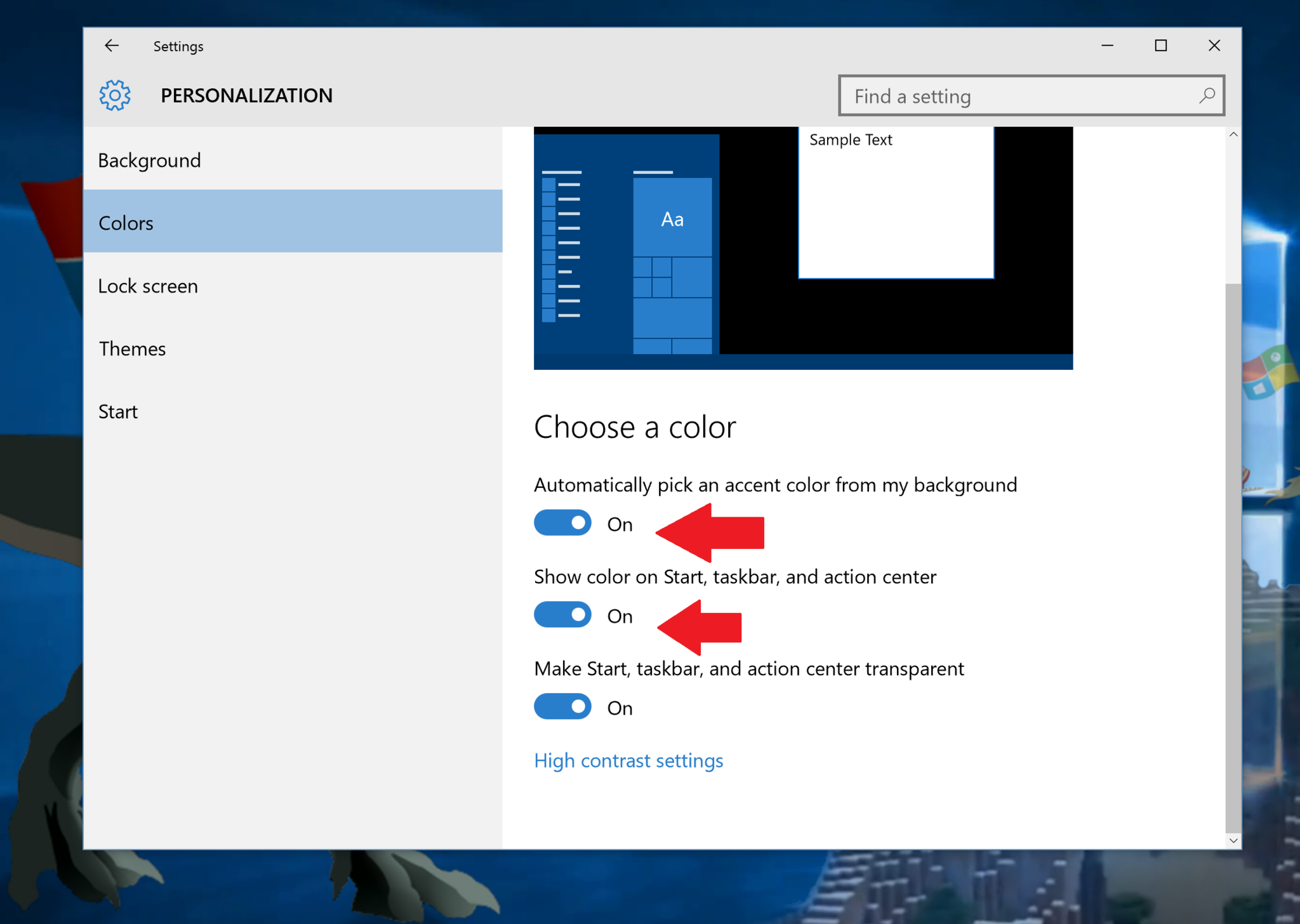
Most people should be okay with the default options in Windows 10, but for those who have a real peculiar hue that they want, this trick should help you out!
For more resources, don't forget to check our Windows 10 help, tips, and tricks page. Or if you have any questions, you can always count on our Windows 10 Forums at Windows Central for more help.

Daniel Rubino is the Editor-in-chief of Windows Central. He is also the head reviewer, podcast co-host, and analyst. He has been covering Microsoft since 2007 when this site was called WMExperts (and later Windows Phone Central). His interests include Windows, laptops, next-gen computing, and wearable tech. He has reviewed laptops for over 10 years and is particularly fond of 2-in-1 convertibles, Arm64 processors, new form factors, and thin-and-light PCs. Before all this tech stuff, he worked on a Ph.D. in linguistics, performed polysomnographs in NYC, and was a motion-picture operator for 17 years.
