How to set metered connections and disable Windows 10 Update Delivery Optimization
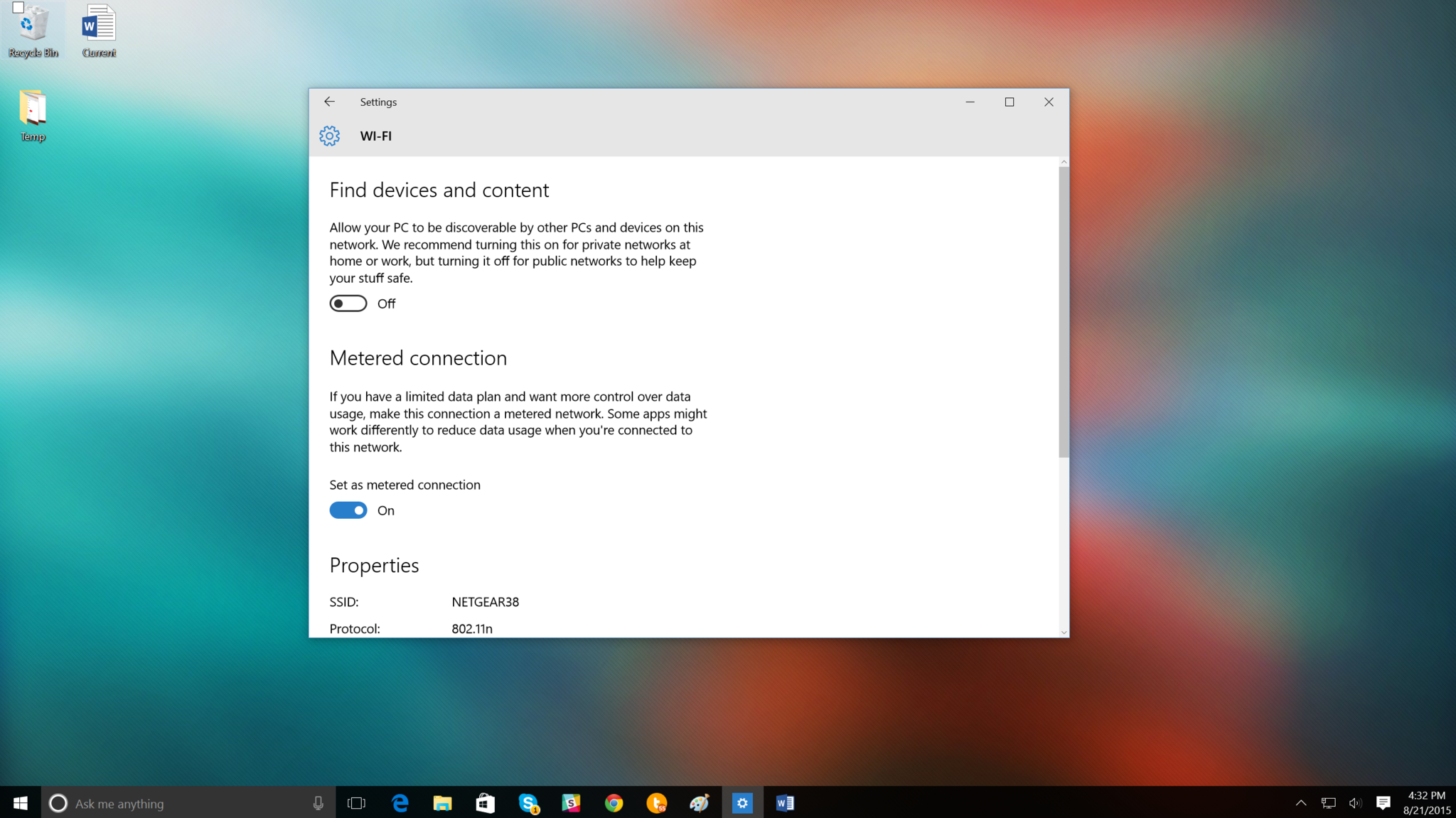
Windows 10 brings with it many new features and some old ones just moved around. When it comes to internet data many users, especially in the US, enjoy unlimited data at home. However, there are still parts of the world where there are monthly data caps for various internet connections, and this could cause problems with Windows 10.
One new feature in Windows 10 is Windows Update Delivery Optimization. The feature "lets you get Windows updates and Windows Store apps from sources in addition to Microsoft". Microsoft explains the reasons for this feature in their detailed FAQ on the technology:
"This can help you get updates and apps more quickly if you have a limited or unreliable Internet connection. And if you own more than one PC, it can reduce the amount of Internet bandwidth needed to keep all of your PCs up-to-date. Delivery Optimization also sends updates and apps from your PC to other PCs on your local network or PCs on the Internet."
The idea here is for distributed Store and Windows Updates, which helps you with faster, more reliable downloads. It also helps Microsoft by offloading some of their bandwidth and reaching more customers quickly. The idea is a very good one, but there are two concerns:
- Windows Update Delivery Optimization is on by default – If you did Express Settings during the Windows 10 setup, you agreed to have this feature enabled
- PCs on the Internet – Although it is one thing to share with computers on your network, you are also possibly sharing bits of updates (not the whole thing) to other PCs on the internet. There is no security concern here, to our knowledge. The data is siloed, and there are only shared bits, not whole services or updates.
Microsoft is pretty forward with this information detailing it in their FAQ on the subject, which is also linked in Settings. For most users with a home connection, this feature does not matter. Microsoft is not commandeering your network akin to a Torrent, swallowing up massive amounts of bandwidth in an all-they-can-get manner. Or perhaps more safely, this has not been demonstrated to our knowledge.
If you are uncomfortable with the setting, Microsoft makes it rather easy to control. I choose to leave WUDO on as I think is the right way for most users. However, you are in charge so here is how to turn it off.
Disable or Modify Windows Update Delivery Optimization
1. All Settings
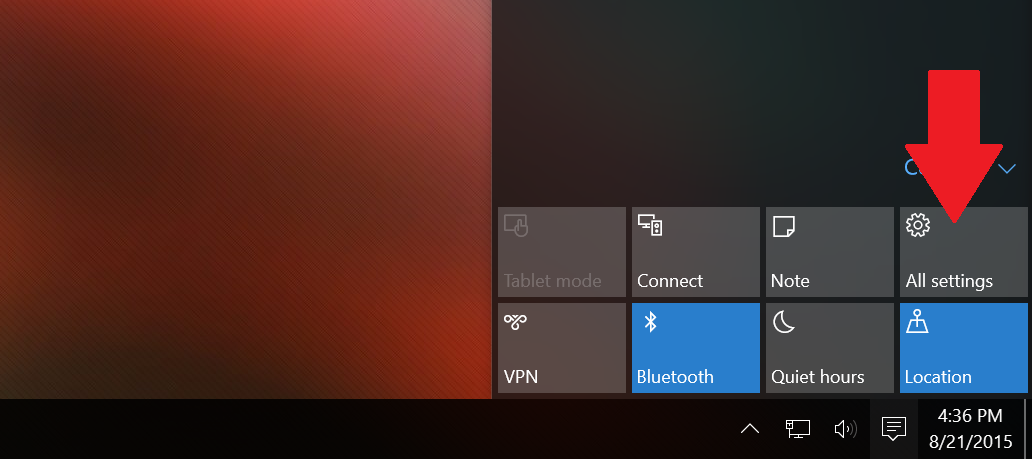
2. Update & Security
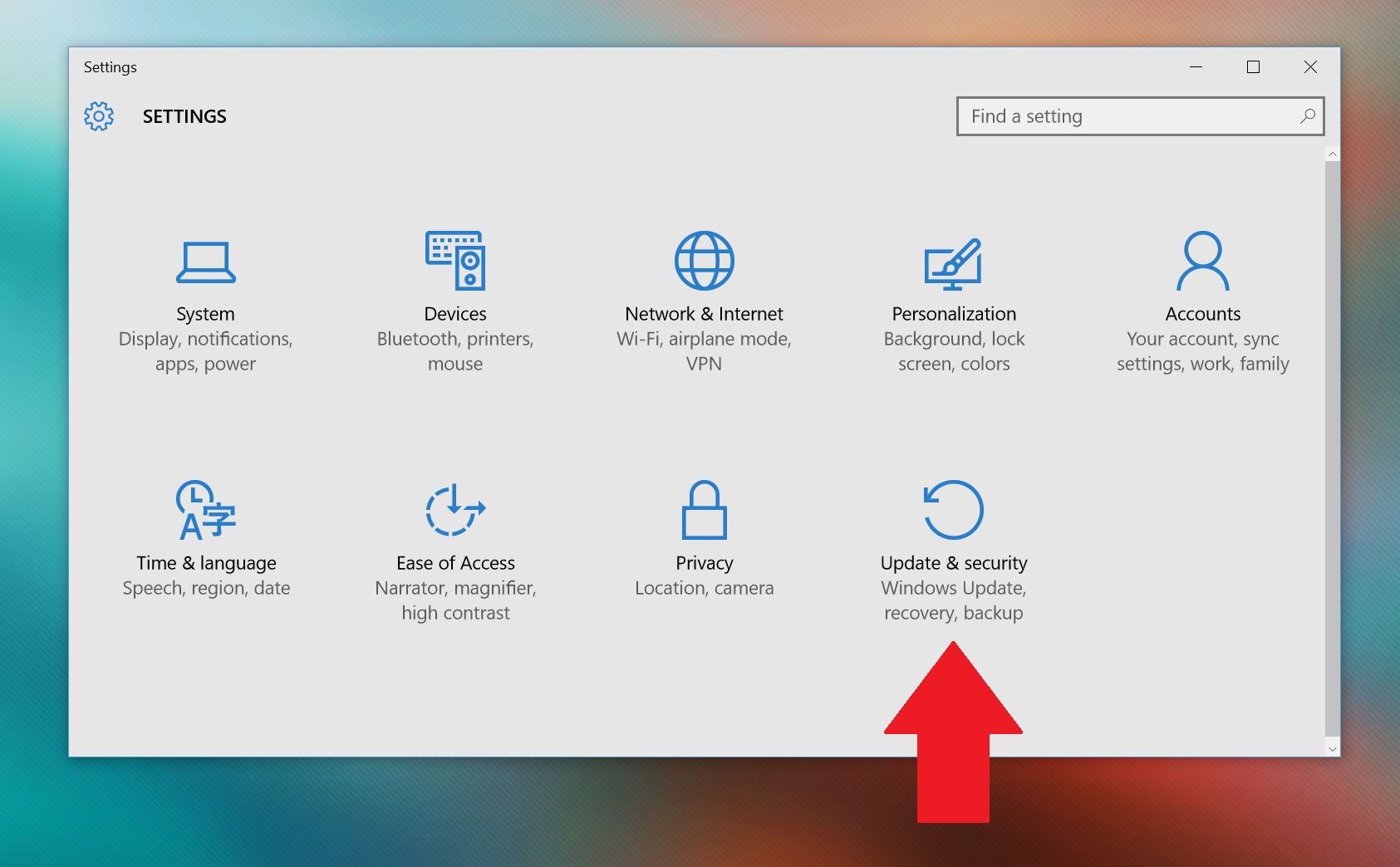
3. Windows Update
4. Click Advanced options
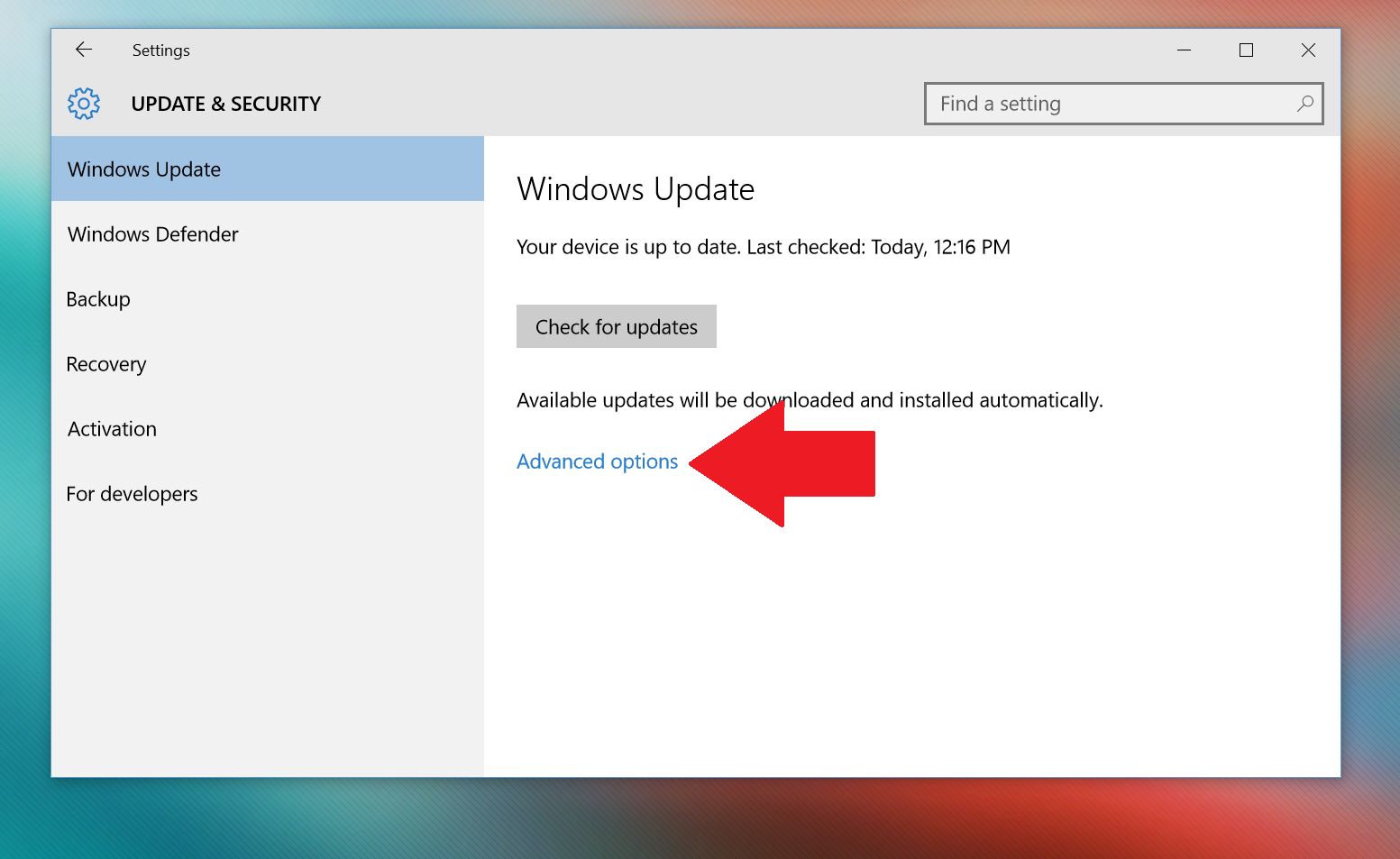
5. Choose how updates are delivered
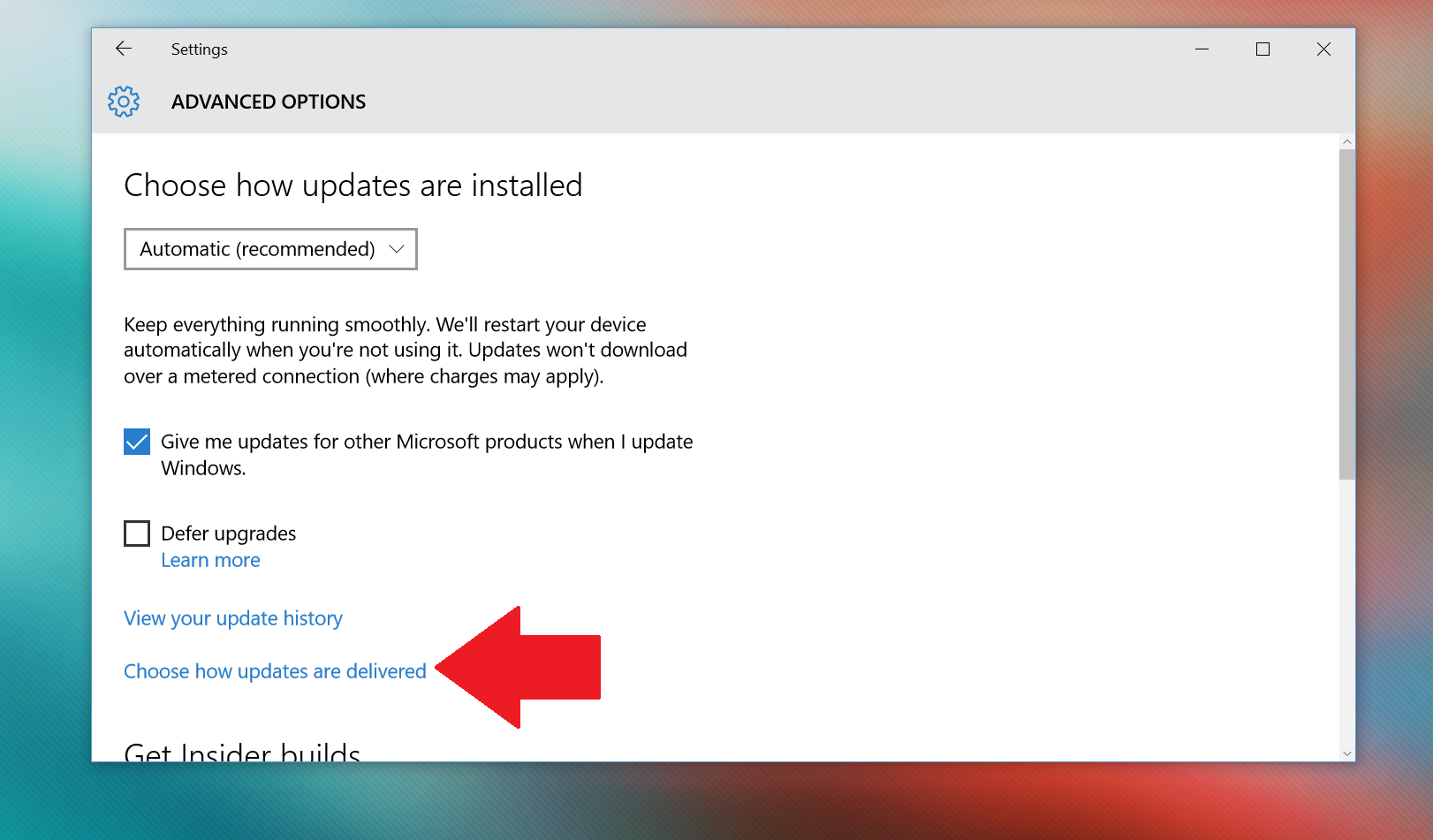
6. Modify
Here you can disable or enable Windows Update Delivery Optimization. You can also choose between share with PCs on my network or PCs on my network and PCs on the internet.
Click Learn more to jump to Microsoft's FAQ for more information.
All the latest news, reviews, and guides for Windows and Xbox diehards.
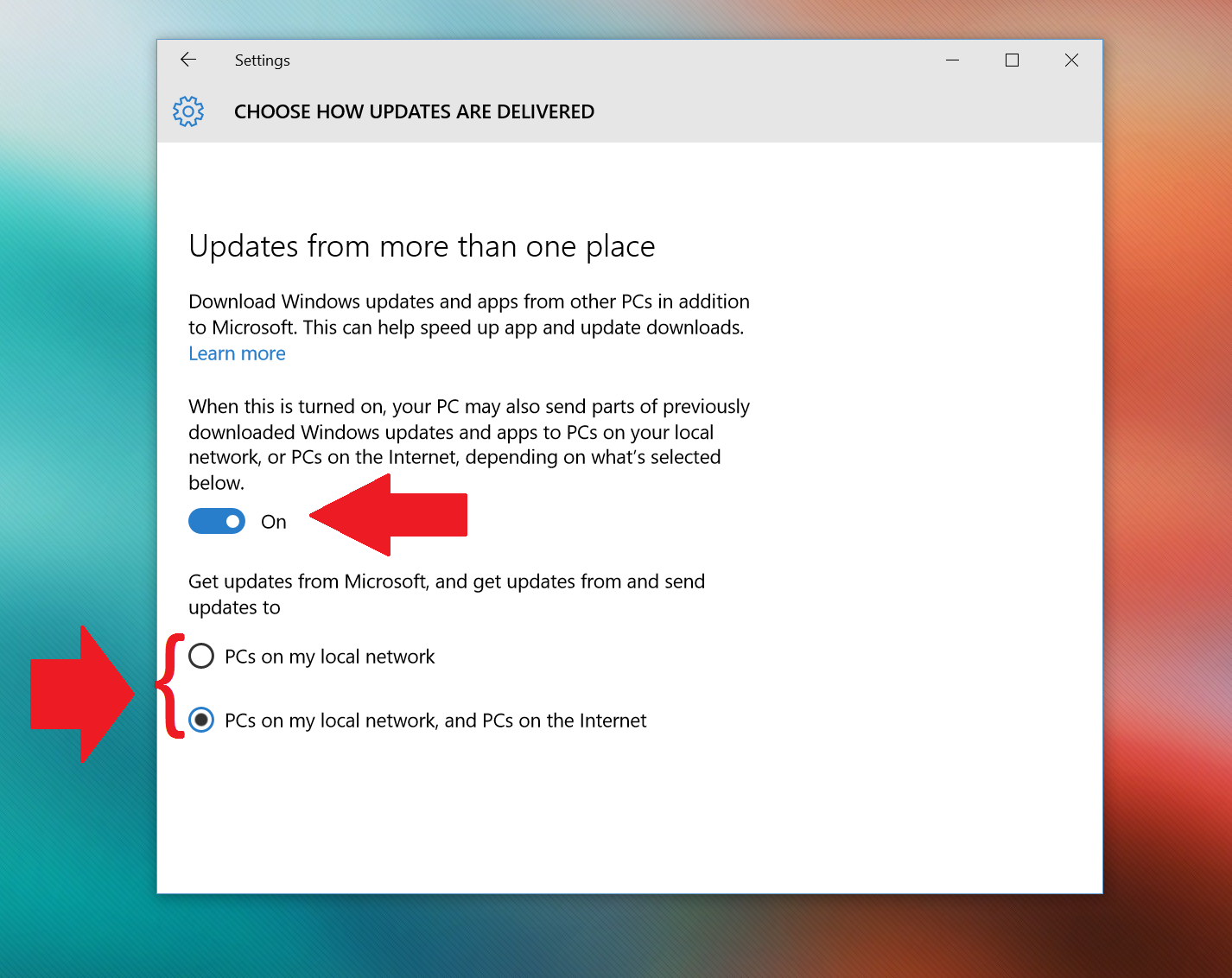
Like all new tools, Windows Update Delivery Optimization is controversial for some users. Personally, I think a lot of it is over-reaction, which is why I leave this setting enabled. However, everyone has their reasons, their security concerns, so it is good Microsoft gives you a choice.
Metered Networks
The problem with Windows Update Delivery Optimization (or WUDO) also arises for those on a metered (or capped) data connection. Microsoft is very clear though about what happens:
"As with Windows 8.1, Windows 10 won't automatically download updates or apps if it detects that your PC is using a metered connection. Similarly, Delivery Optimization won't automatically download or send parts of updates or apps to other PCs on the Internet if it detects that you're using a metered connection."
By default, Microsoft does not use WUDO for detected metered connections. Of course, that is the rub. The OS must be aware that it is using a metered connection e.g. the LTE radio in the Surface 3 or X1 Carbon is identified as being metered by default. In that case, WUDO does not work on my Lenovo X1 Carbon, although I can over-ride it.
If, however, your connection is metered, and Windows does not detect it you need to set that feature manually. By doing this, you can keep on WUDO and not have to worry about it being used on capped internet connections. Here is how.
Set Wi-Fi to Metered
1. Connected
Make sure you are connected to the Wi-Fi network that you wish to set as metered
2. All Settings
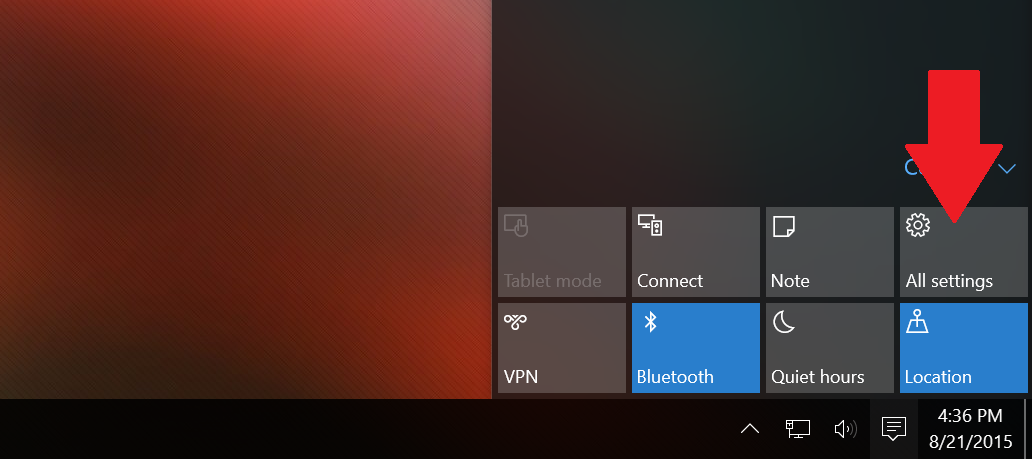
3. Network & Internet
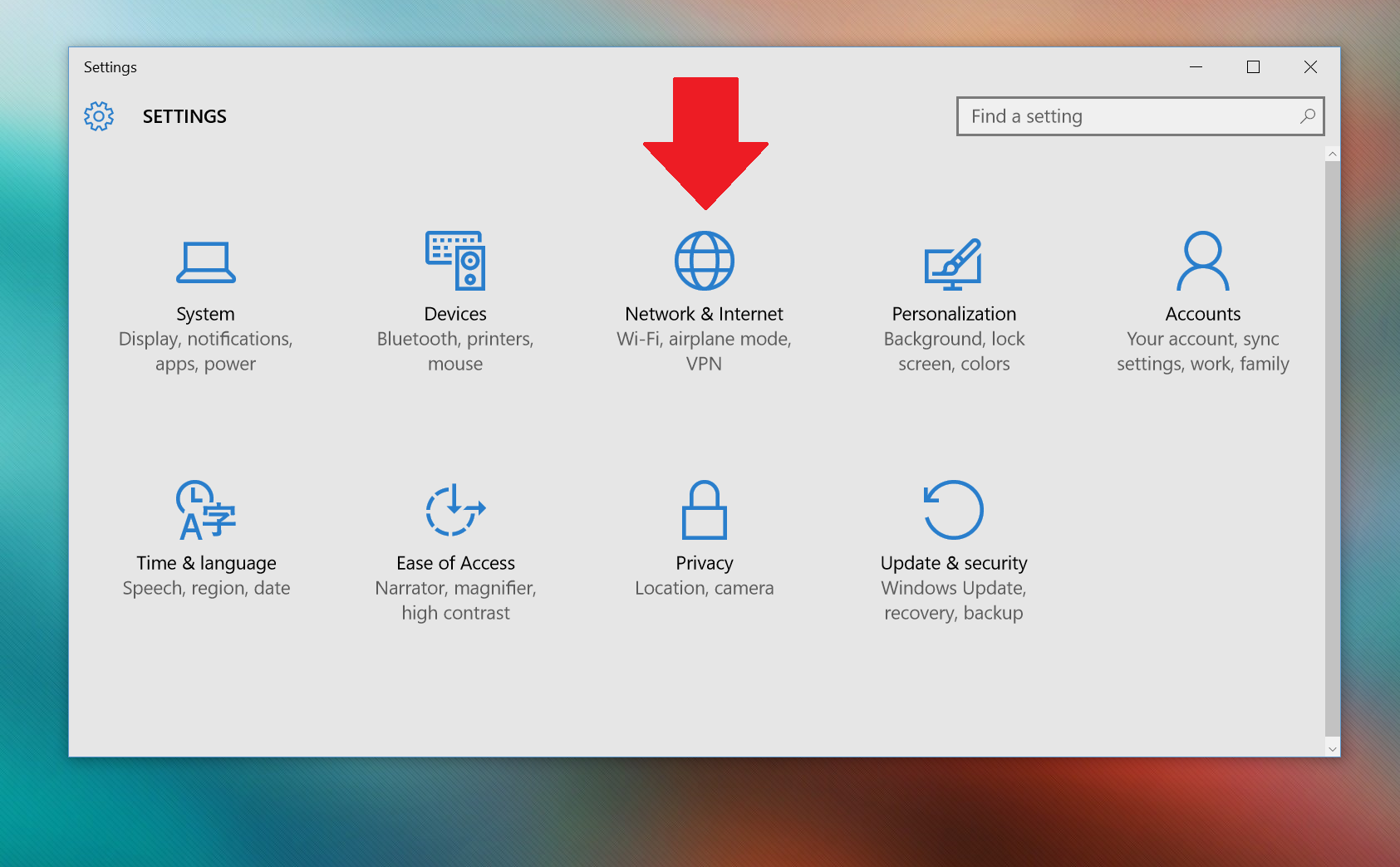
4. Advanced options
You may have to scroll down if you have a lot of networks. Assuming you are connected to the network you want to set as metered, hit Advanced options for the next step.
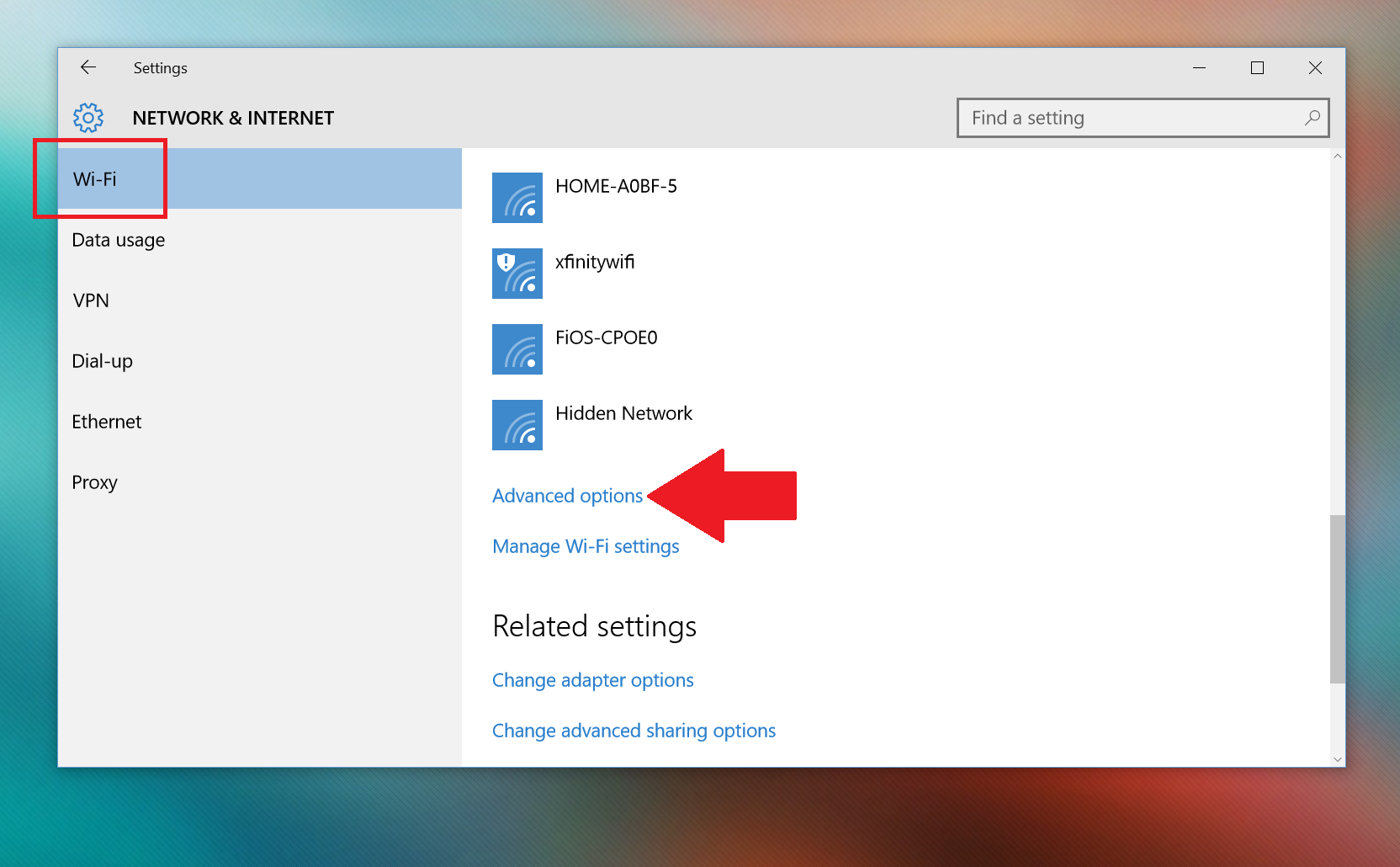
5. Turn on
Under Metered connection, you can toggle Set as metered connection to On.
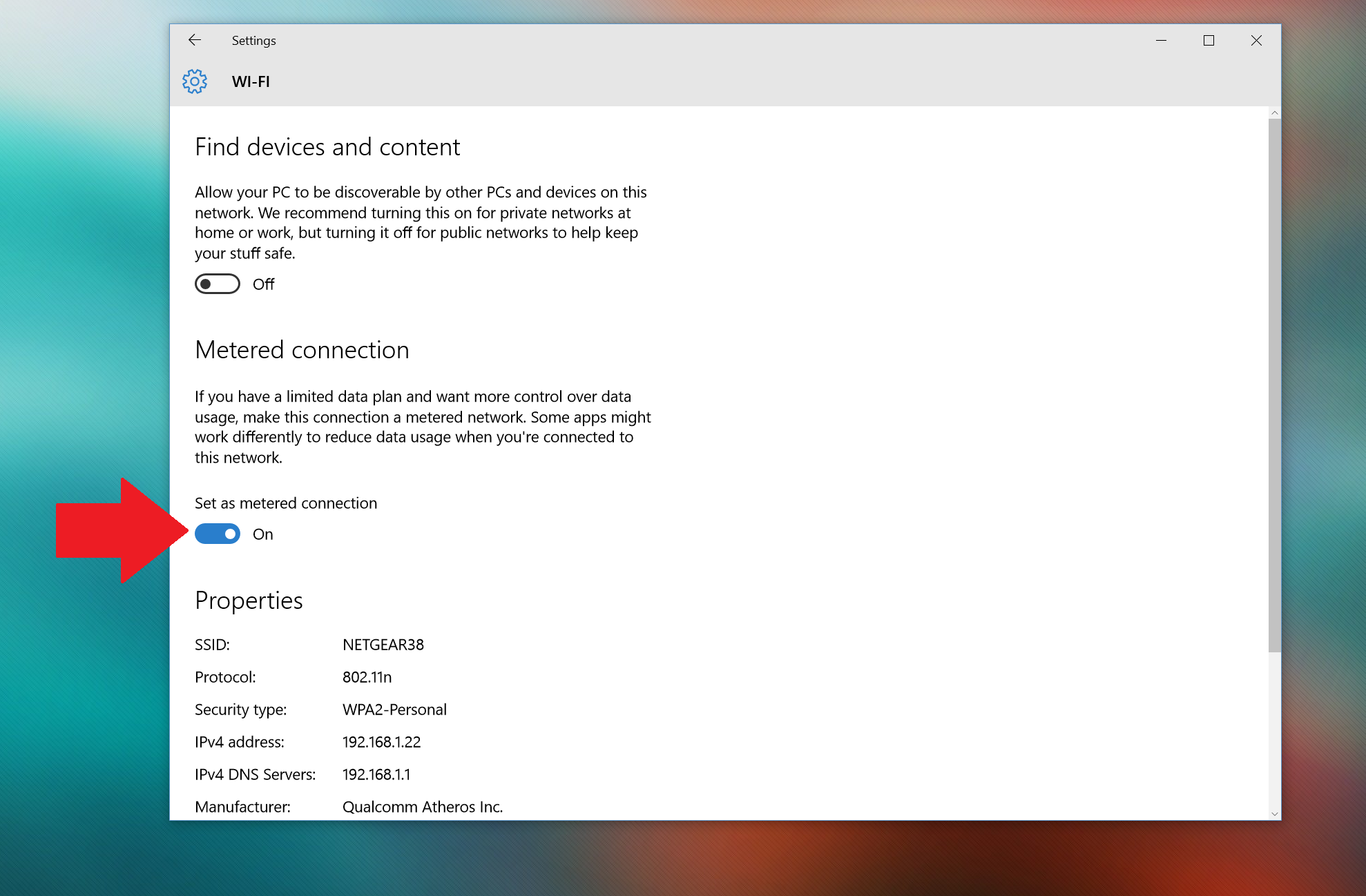
That's it. Now that Wi-Fi connection is set to metered, and the OS will throttle data usage for just the barebones like user initiated web browsing or email checking. These limitations include:
- Windows Update will only download priority updates.
- Apps downloading from the Windows Store might be paused
- Start screen tiles might stop updating
- Offline files might not sync automatically
Setting to metered also prevents WUDO from being utilized.
No Ethernet for metered?
Of course, you may have noticed that this setting works only for Wi-Fi connections and Mobile Broadband e.g. Surface 3 LTE. It does not, however, work for ethernet. This inability means if you plug your PC in via a Cat-5 cable for internet the OS assumes you have unlimited data available.
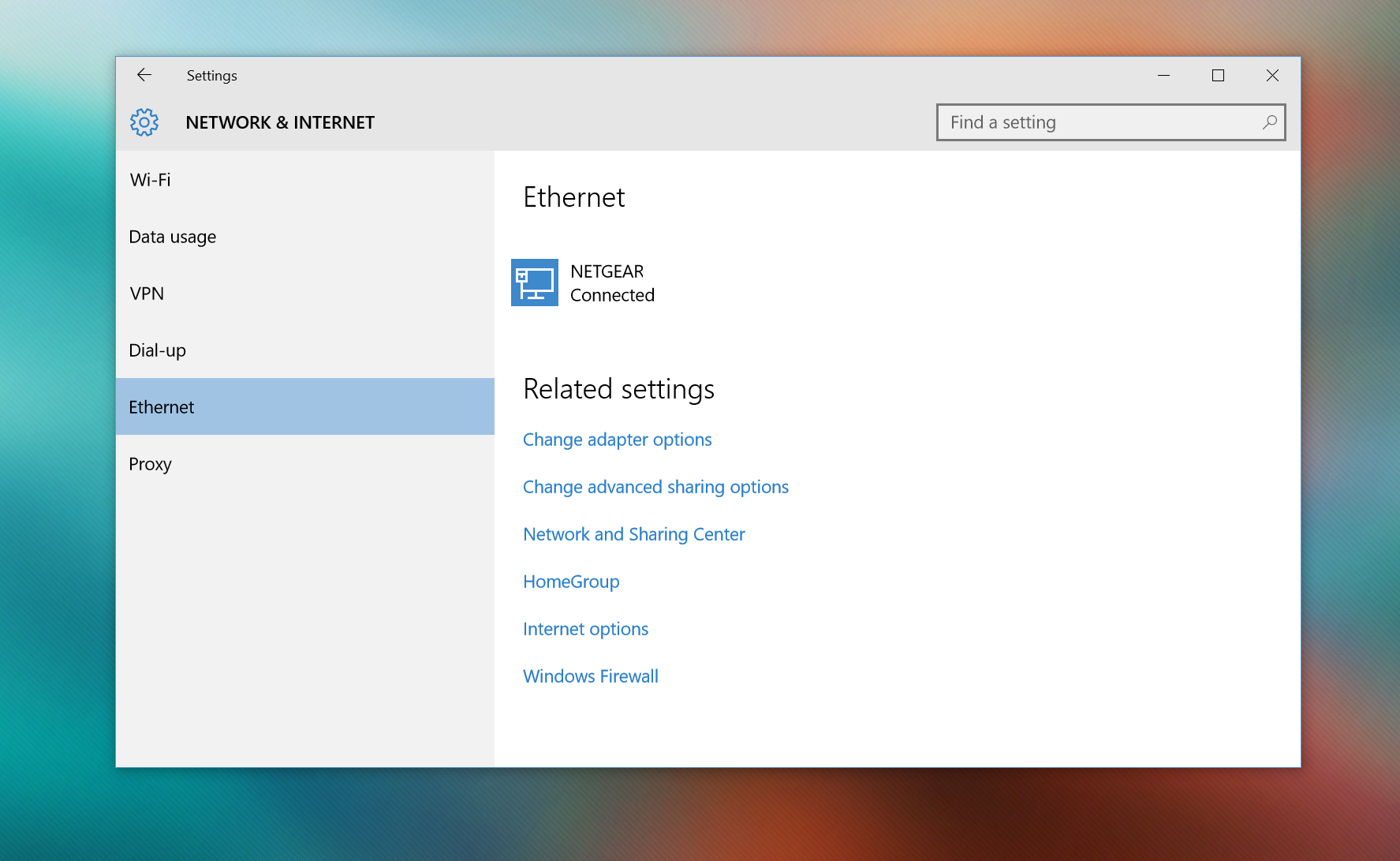
If you use have a metered internet account, and you use ethernet, then you should disable Windows Update Delivery Optimization as described above. You can also use the 'defer Windows Updates' methods, referred to in our previous articles:
Another option is to try and switch to a strict Wi-Fi-only connection (unplug ethernet) or use a USB Wi-Fi dongle and set those to metered. This last resort should only be necessary for a small minority of users, but it is good to know.
Microsoft's Windows 10 is a very cloud-based OS. This reliance on a dedicated internet connection should not be too surprising as the world moves to cloud computing more and more. From roaming profiles to syncing wallpapers, OneDrive, Windows Updates and Windows as a Service (WaaS), this is a very internet-dependent OS.
At least you know now how to reign all of that in if you have limited data per month.
Are you keeping WUDO on or off? Let us know why in comments!
More Resources
Remember that we have many other articles on Windows 10, if you need help you always check these other resources:

Daniel Rubino is the Editor-in-chief of Windows Central. He is also the head reviewer, podcast co-host, and analyst. He has been covering Microsoft since 2007 when this site was called WMExperts (and later Windows Phone Central). His interests include Windows, laptops, next-gen computing, and wearable tech. He has reviewed laptops for over 10 years and is particularly fond of 2-in-1 convertibles, Arm64 processors, new form factors, and thin-and-light PCs. Before all this tech stuff, he worked on a Ph.D. in linguistics, performed polysomnographs in NYC, and was a motion-picture operator for 17 years.
