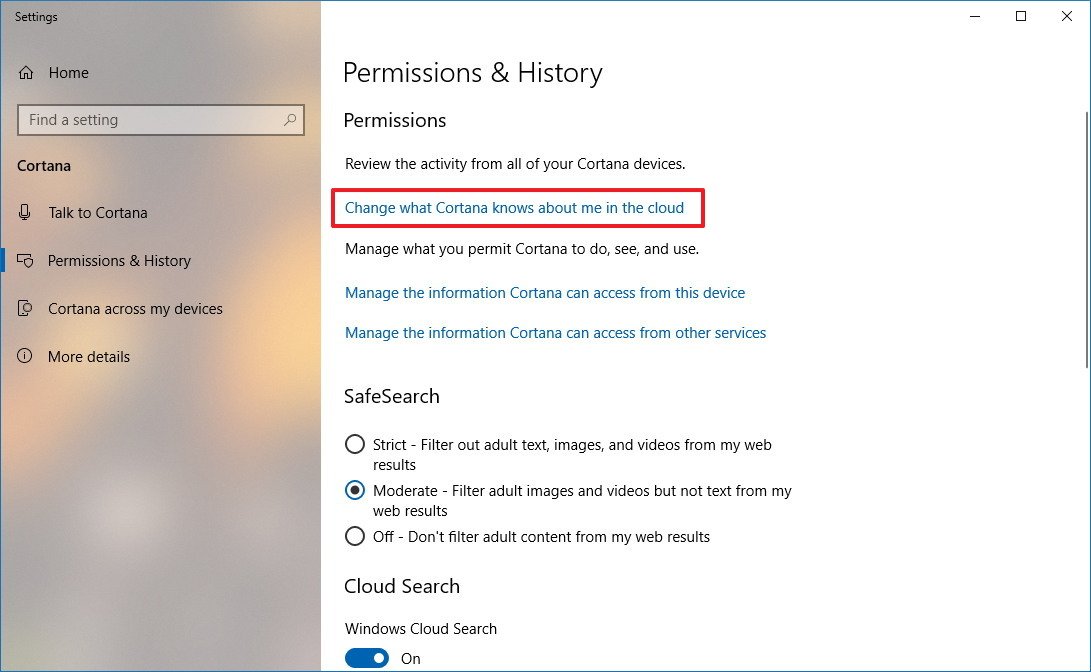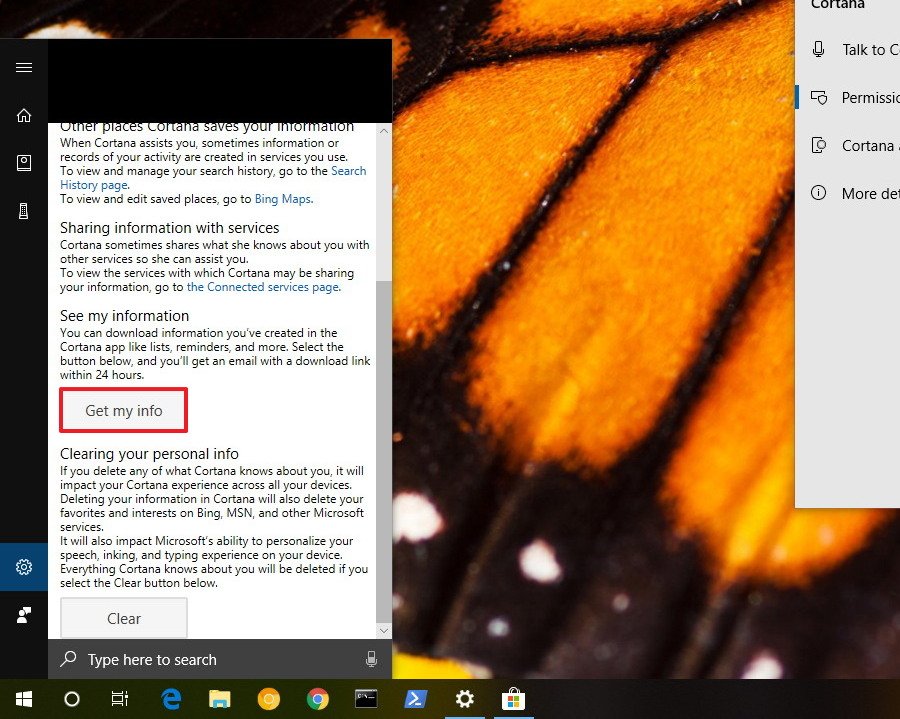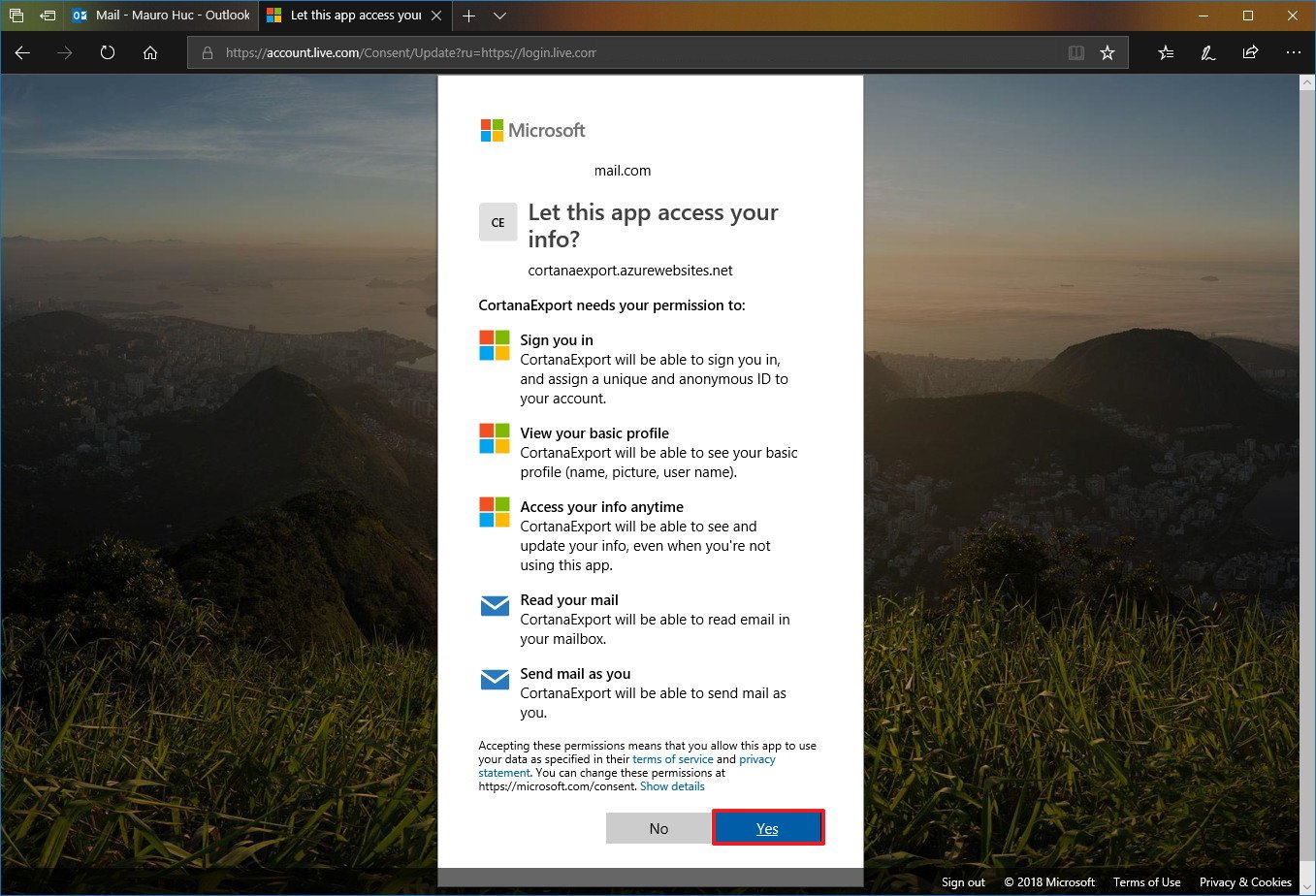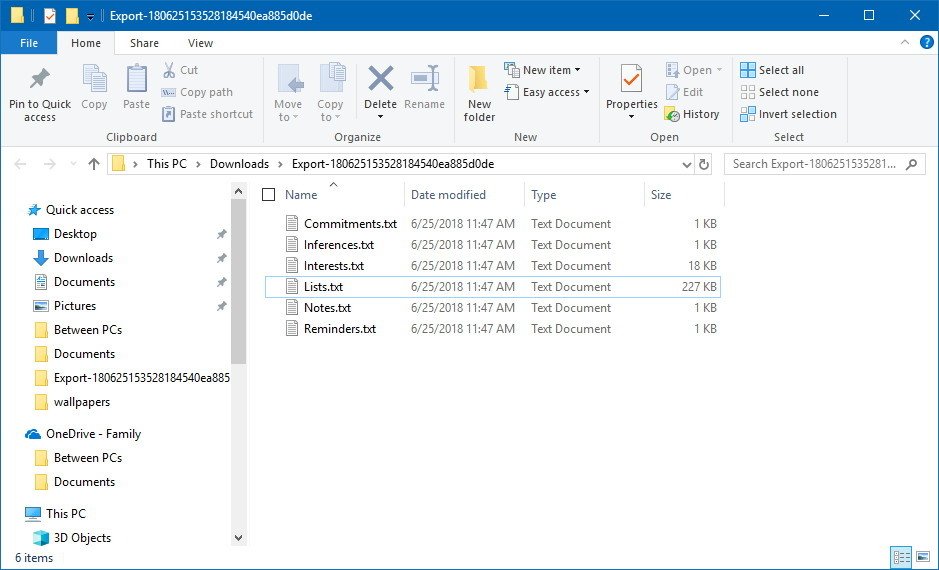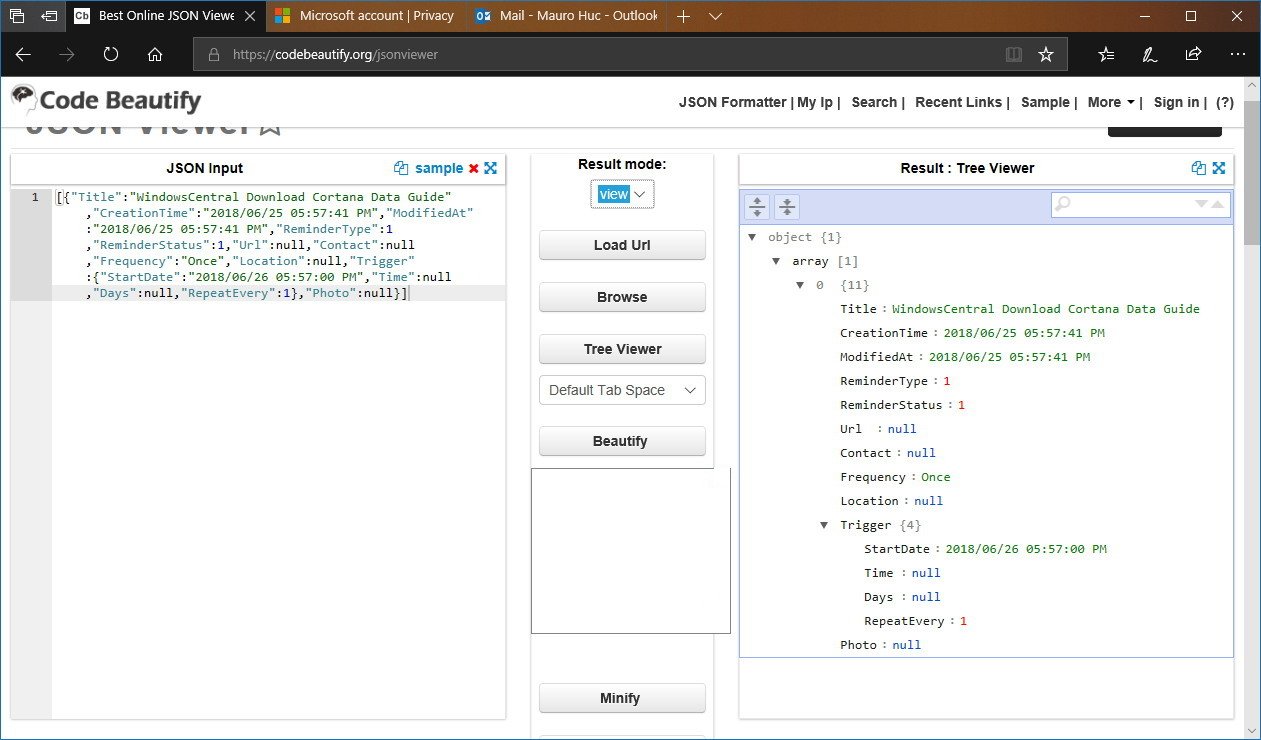How to download a copy of your Cortana data stored on the Microsoft servers
You can download a copy of your data created when using Cortana, and in this guide, we'll show you the steps to request, download, and view this data on Windows 10.
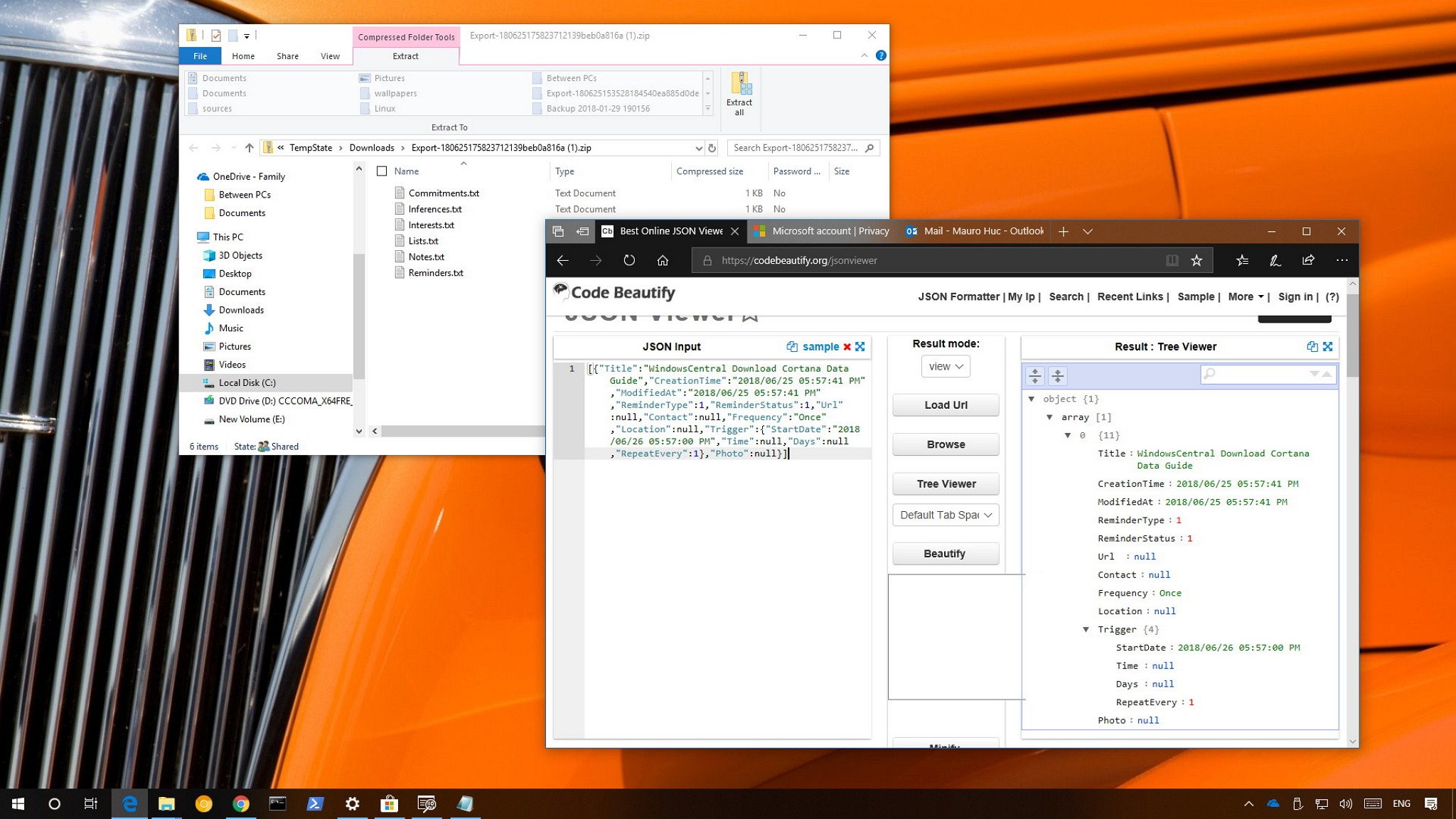
On Windows 10, Cortana can help you to automate an extensive array of tasks to stay better organized and get work done more quickly. For this feature to work across devices and provide a personalized experience, Microsoft has to collect and store specific pieces of data about you in the cloud, including reminders, notes, interests, commitments, inferences, and more.
However, because this is your data, if you ever wanted to know exactly the information that has been collected about you, or you want a backup before clearing your data{.nofollow}, Windows 10 includes an option to request and download a copy of the data created while using Cortana.
In this Windows 10 guide, we'll walk you through the steps to request and download a copy of the data that Microsoft has collected about you when using Cortana. Also, we'll show you a quick way to view this data using a JSON viewer.
How to download a copy of your data when using Cortana
If you want to download and view the data stored on the Microsoft servers about you when using Cortana, use the following steps:
- Open Settings.
- Click on Cortana.
- Click on Permissions & History.
- Click the Change what Cortana knows about me in the cloud link.
- Under "See my information," click the Get my info button.
- Open your email account inbox. (Usually, it'll be an Outlook account.)
- Check the email that includes the "Request submitted, data ready" subject.
- Click the download it here link.
- Confirm your Microsoft account credential as required.
- Click the Yes button to allow "CortanaExport" to backup your data.
- Click the Save as button.
- Select the folder where to save the Zip file with all your data.
- Click the Save button.
Once you've completed the steps, you'll end up with a zip file, which you can extract using these steps.
Inside the zip folder, depending on the data that Microsoft collected, it's possible to see a number of text files with specific Cortana information about you, including data about commitments, interests, lists, notes, and reminders.
Although it can be useful to get a copy of your data created using Cortana, Microsoft doesn't make it easier to understand it. Similar to the ability to view diagnostic data, the text files include information structure in a JSON format.
All the latest news, reviews, and guides for Windows and Xbox diehards.
If you want to make sense of the information, you'll need to use a JSON viewer, such as the one offered by CodeBeautify.org that allows structuring the JSON data in some meaningful ways. (You'll be copying and pasting personal data on a third-party website, as such make sure that you understand the risks involved. Use this service at your own risk.)
More Windows 10 resources
For more helpful articles, coverage, and answers to common questions about Windows 10, visit the following resources:
- Windows 10 on Windows Central – All you need to know
- Windows 10 help, tips, and tricks
- Windows 10 forums on Windows Central

Mauro Huculak has been a Windows How-To Expert contributor for WindowsCentral.com for nearly a decade and has over 22 years of combined experience in IT and technical writing. He holds various professional certifications from Microsoft, Cisco, VMware, and CompTIA and has been recognized as a Microsoft MVP for many years.