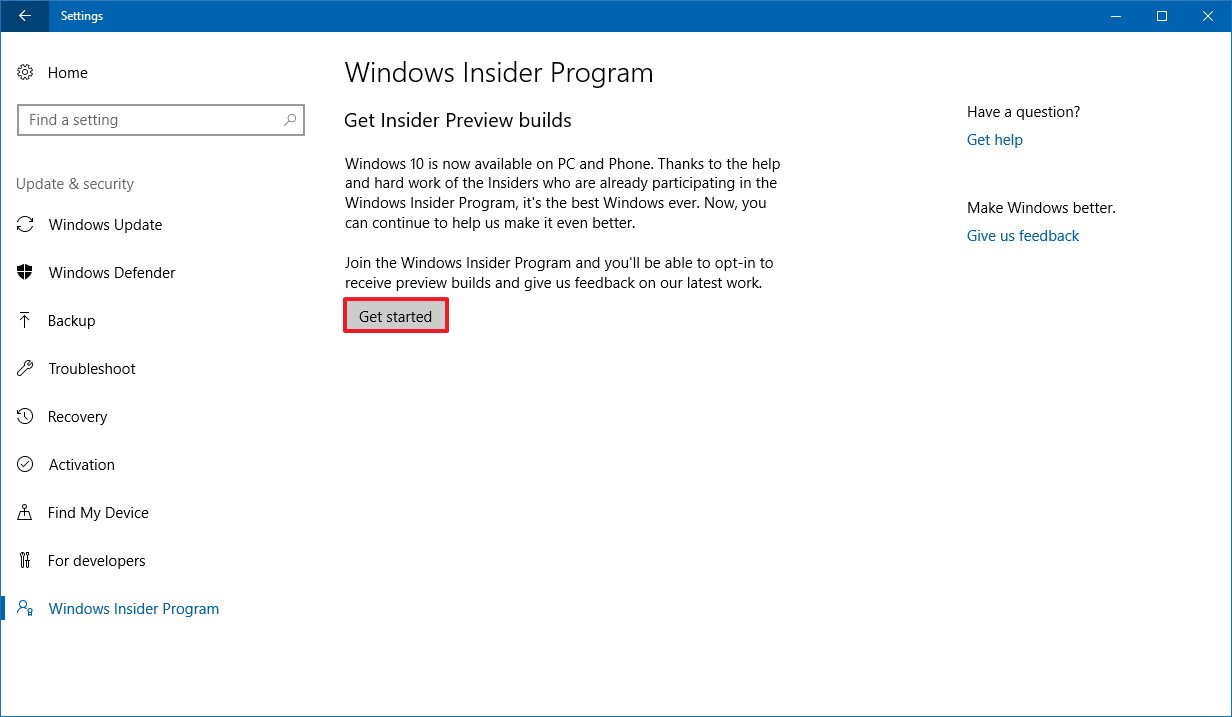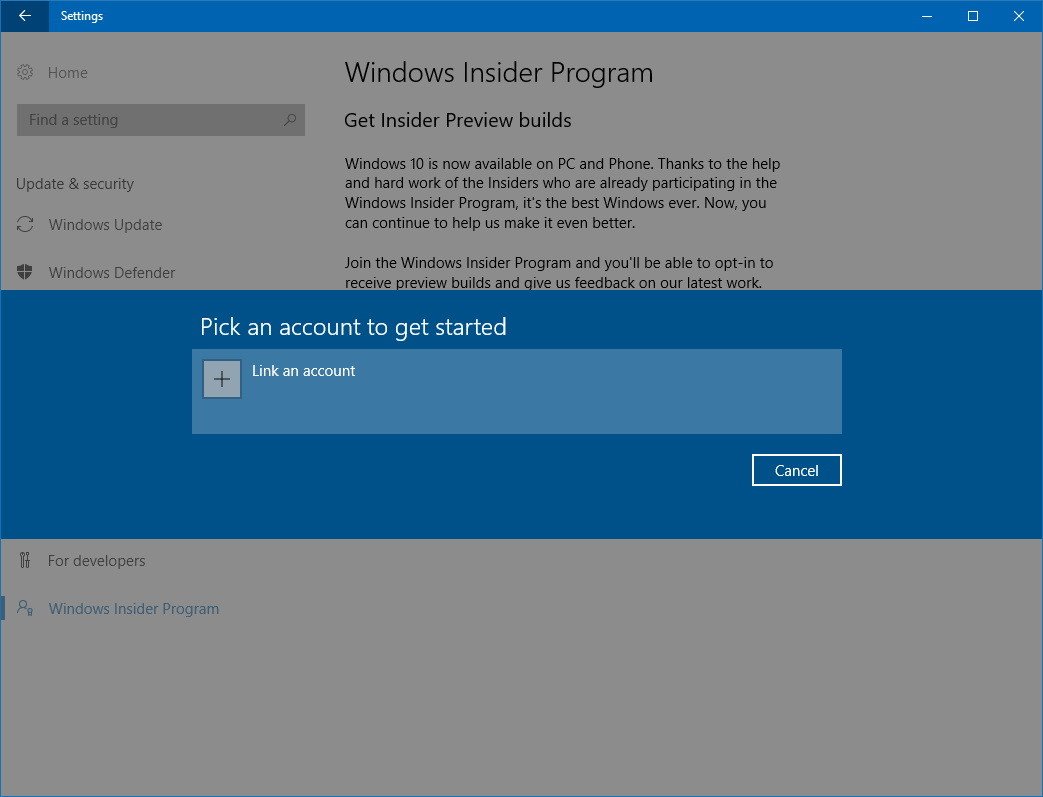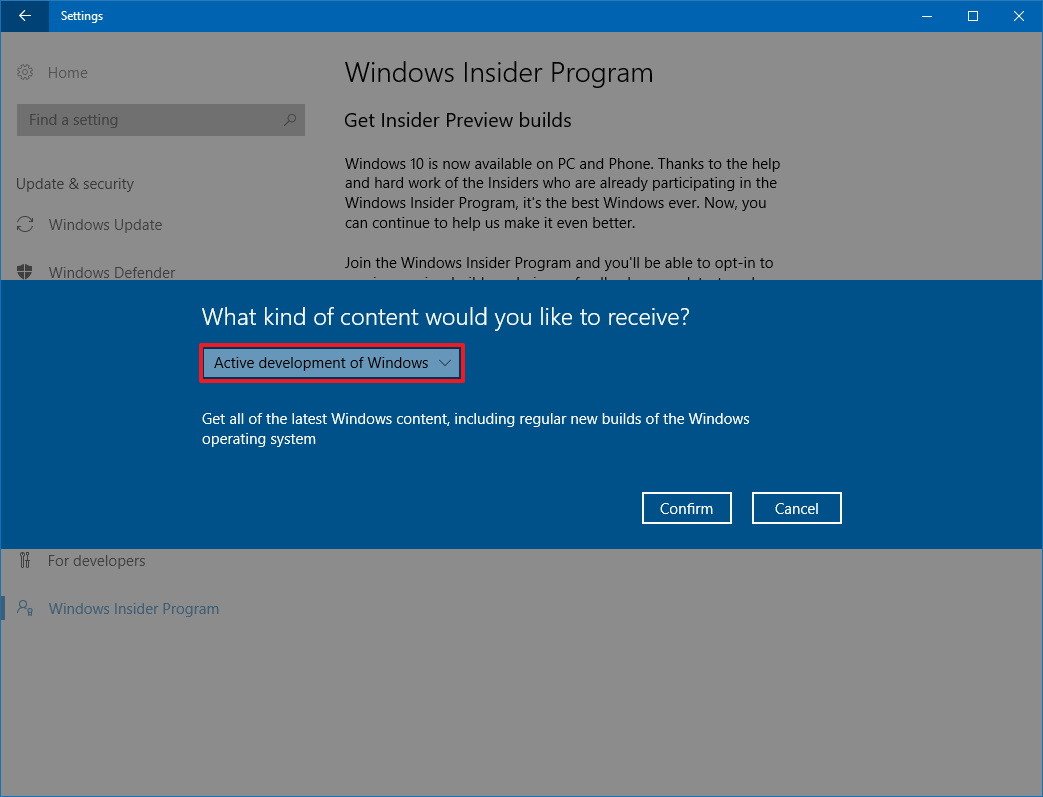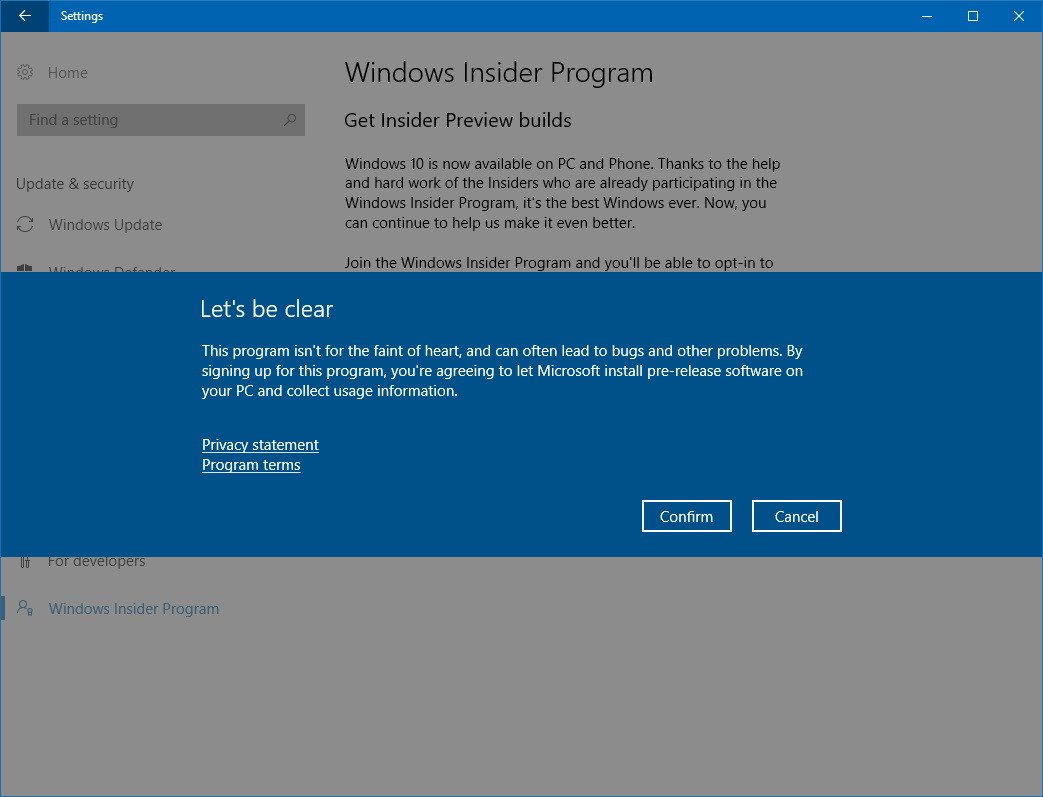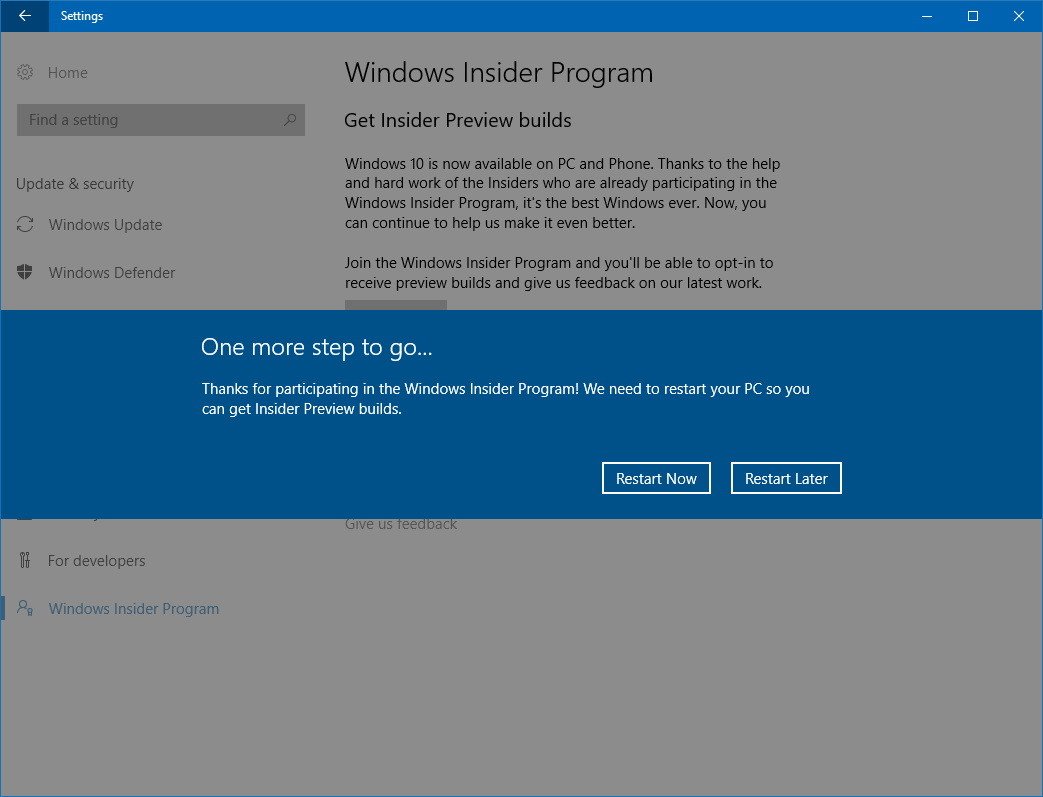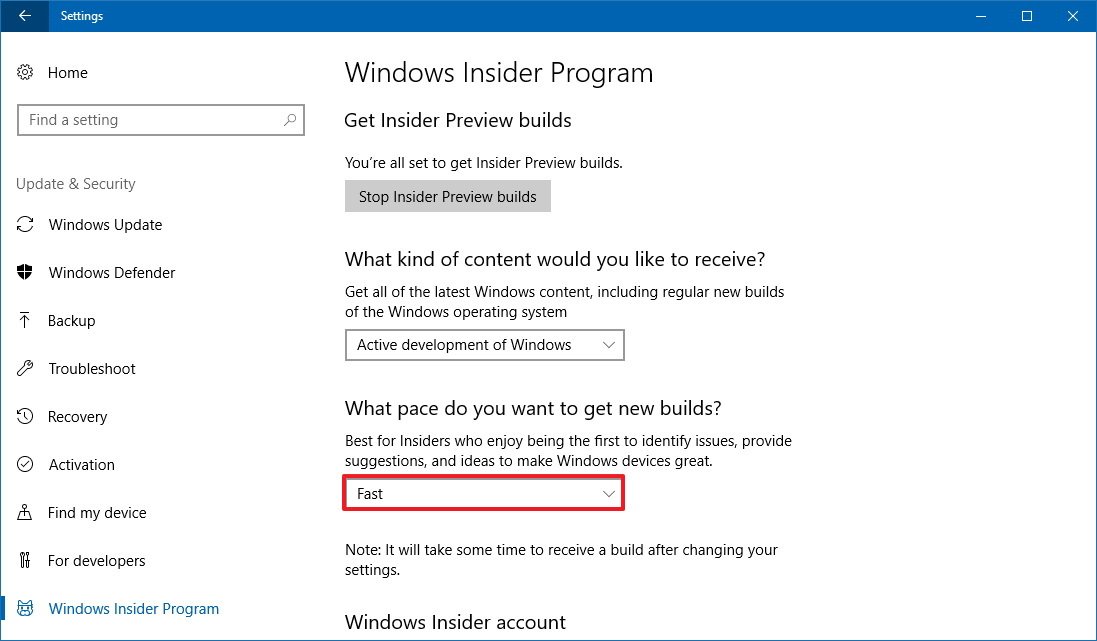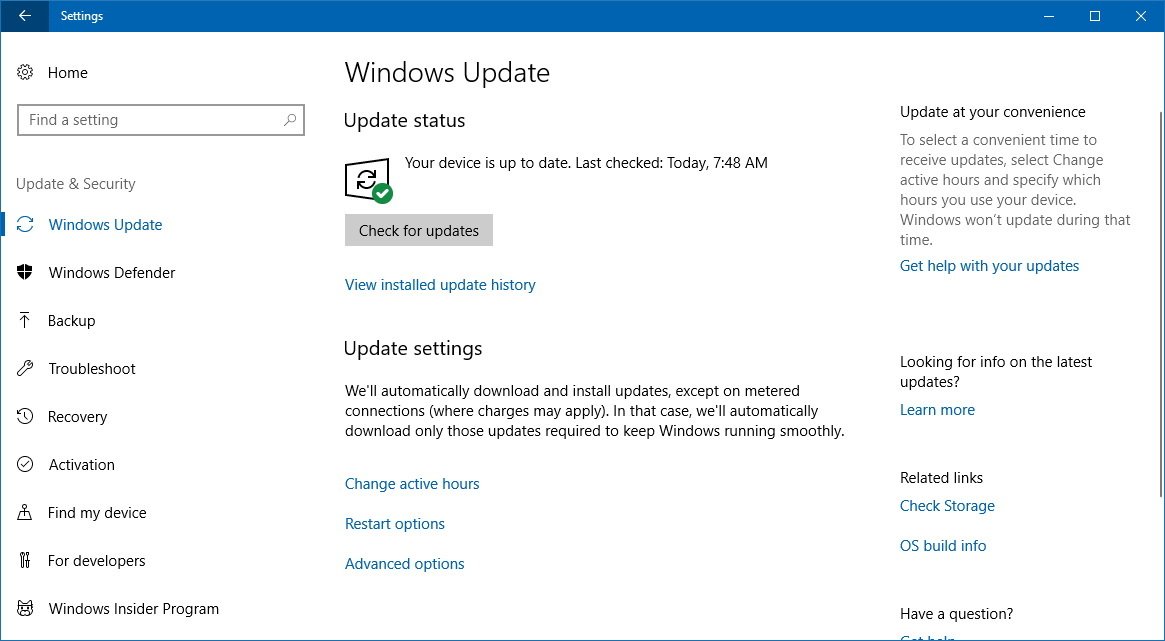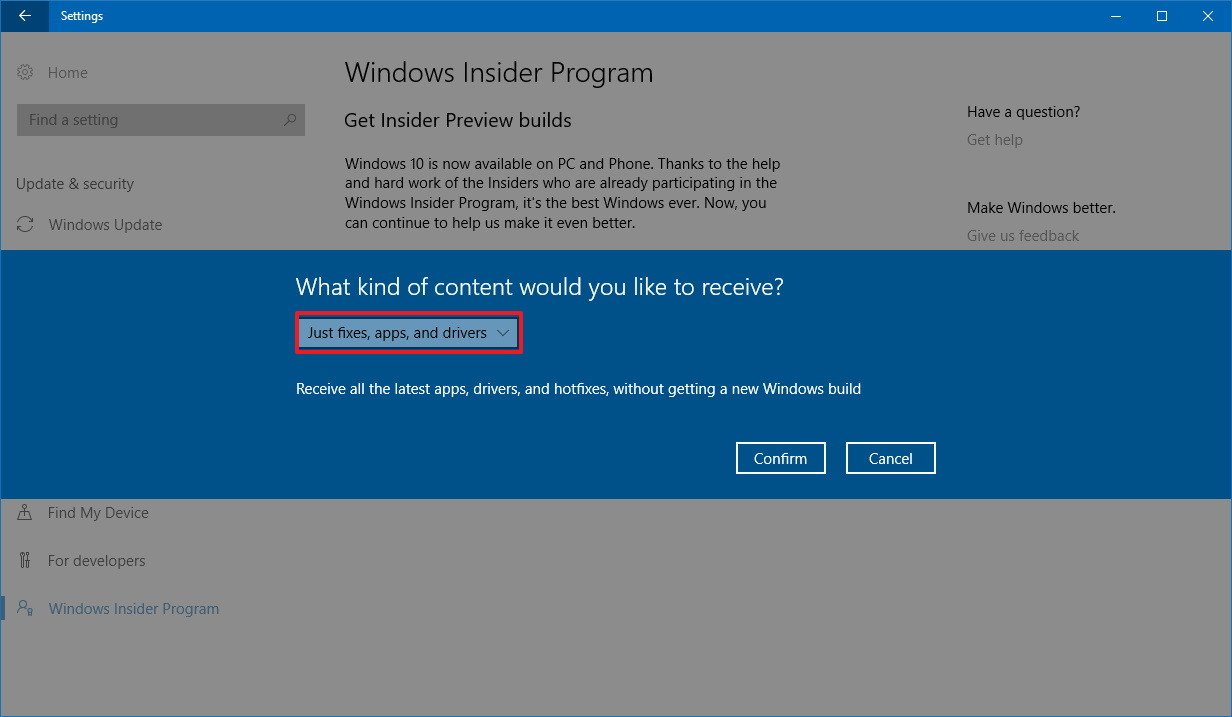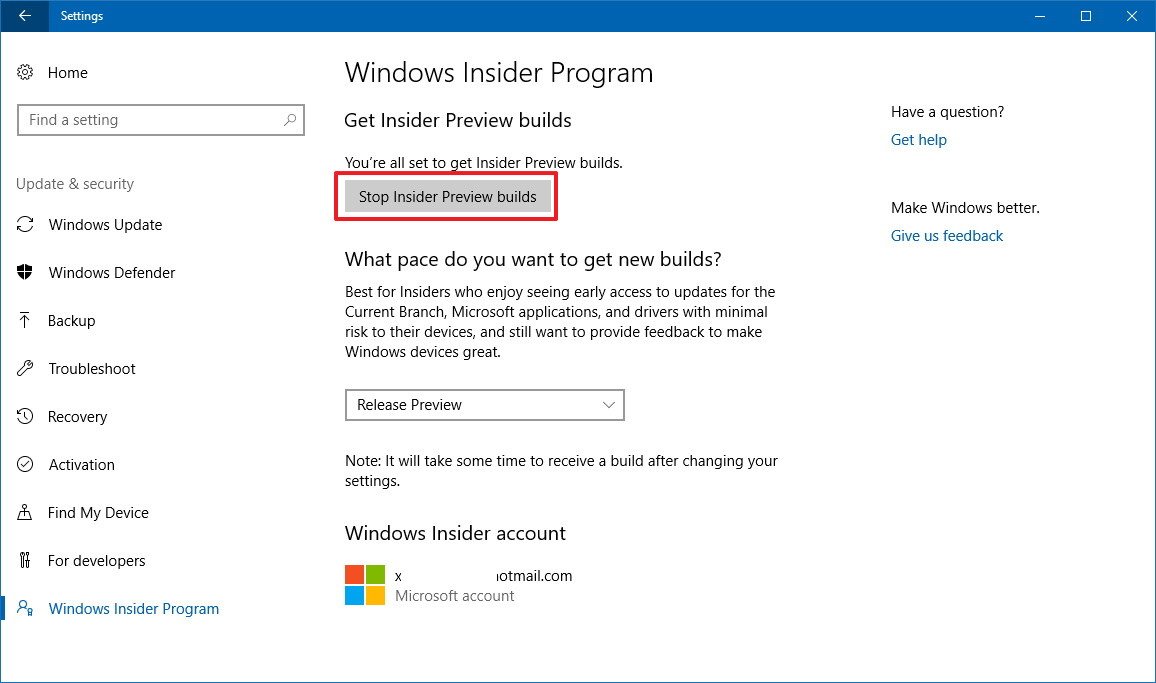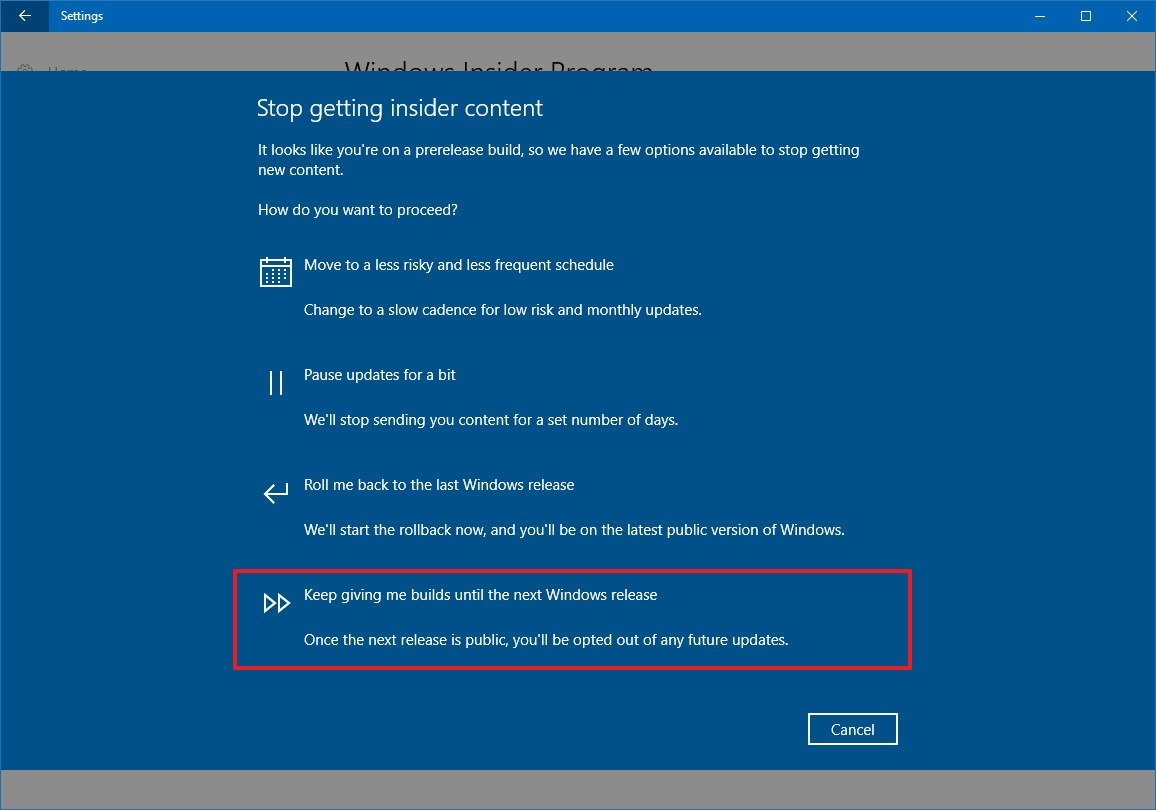How to get the Windows 10 Fall Creators Update before anyone else
If you want to start using the Windows 10 Fall Creators Update before is officially available, you can jump to the new version in two different ways.
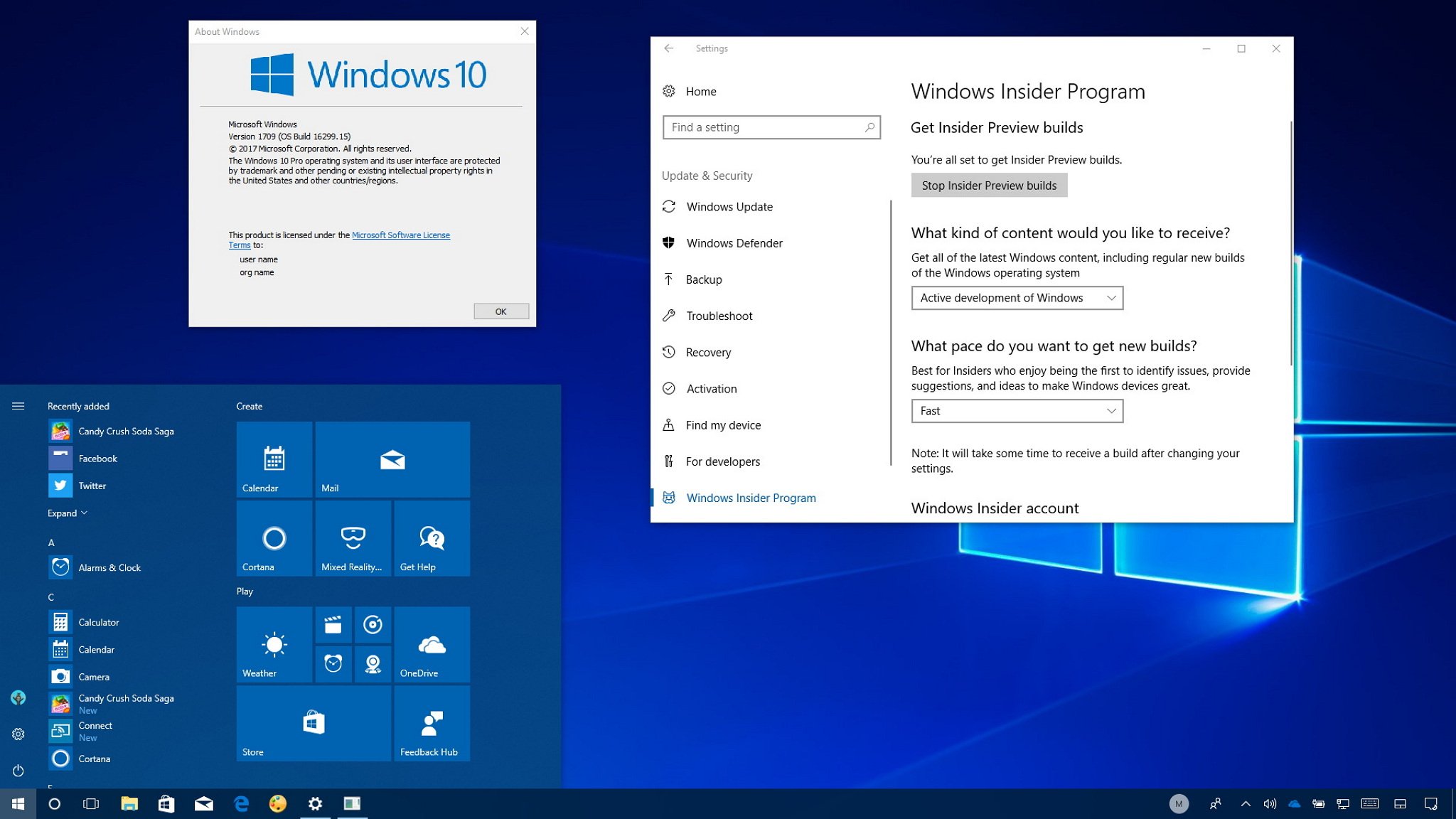
The Windows 10 Fall Creators Update (version 1709) is officially expected to start rolling out to compatible devices around the world on Tuesday, October 17, 2017, but it'll be a slow rollout that could take months before everyone gets it. However, if you're eager to start using the new version, you can download and install the Fall Creators Update even before anyone else gets it, using the Windows Insider Program.
Of course, the program is not for everyone, and there are risks of bugs and errors. Microsoft designed the program to allow enthusiasts and developers to test upcoming features during the development process, but now that the new version of Windows 10 is pretty much complete, you can install a pre-release with minimal risks.
You can install the Windows 10 Fall Creators Update before it's officially available in at least two different ways. You can become an Insider and configure your device to get the latest build through the Slow ring. Or it's also possible to enroll your machine in the Release Preview ring that allows you to get version 1709 (usually) a few days before the official launch with a very low risk of coming across issues.
In this Windows 10 guide, we'll walk you through two different ways to download and install the Fall Creators Update before anyone else.
- How to get the Windows 10 Fall Creators Update using Slow ring
- How to get the Windows 10 Fall Creators Update using Release Preview ring
- How to gracefully opt-out of the Windows Insider Program
How to get the Windows 10 Fall Creators Update using Slow ring
Important: Because you'll be installing an unofficial final version of Windows 10, it's recommended to create a backup of your device before proceeding, in case you need to roll back to the previous settings.
If you can't wait until the official release, you can get the update before anyone else joining the Windows Insider Program, enrolling your device in the Slow ring, installing the latest build, and then gracefully opting out of the program.
In order to install version 1709 before anyone else, use these steps to enroll in the Windows Insider Program:
All the latest news, reviews, and guides for Windows and Xbox diehards.
- Open Settings.
- Click on Update & security.
- Click on Windows Insider program.
- Click the Get started button.
- Click the Link an account option.
- Select your Microsoft account, and click Continue.
- In the "What kind of content would you like to receive?" page, use the drop-down menu, and select Active development of Windows.
- Click the Confirm button.
- Click the Confirm button again to agree to the terms.
- Click the Restart Now button.
- Open Settings.
- Click on Update & security.
- Click on Windows Insider program.
- Under "What pace do you want to get new builds?" use the drop-down menu and select Slow.
- Click on Windows Update.
- Click the Check for updates button to download the latest build.
- Note: It could take up some time until the update is available on your device.
After completing the steps, you can use Windows Update to force the Windows 10 Fall Creators Update on your device through the Slow ring.
It's important to point out that you could select the Fast ring, but you have a limited window to do this, as Microsoft will soon start making available Windows 10 Redstone 4 previews in the Fast ring.
How to get the Windows 10 Fall Creators Update using Release Preview ring
The Windows Insider Program features three different levels referred as "rings," including the Slow, Fast, and Release Preview.
If you want to get the final version as soon as it's completely ready, you want to select the Release Preview ring. Usually, you would choose this ring to get early access to updates for apps, drivers, and security fixes and improvements. However, because new releases need to pass through every ring, this is another option you can use to make an early jump to the Windows 10 Fall Creators Update with minimal risks.
To get version 1709 early on your device, use the following steps:
- Open Settings.
- Click on Update & security.
- Click on Windows Insider program.
- Click the Get started button.
- Click the Link an account option.
- Select your Microsoft account, and click Continue.
- In the "What kind of content would you like to receive?" page, use the drop-down menu, and select Just fixes, apps, and drivers.
- Click the Confirm button.
- Click the Confirm button again to agree to the terms.
- Click the Restart Now button.
After completing the steps, when the update is ready before it's officially available, it'll download and install on your device automatically.
It's worth noting that feature updates usually appear in the Release Preview ring only a few days before it becomes officially available.
How to gracefully opt-out of the Windows Insider Program
Once the Windows 10 Fall Creators Update is installed on your device, you may wish to gracefully opt out of the Windows Insider Program to prevent receiving buggy test previews of the next release, or to get early access to updates that may affect your experience.
Whether you enrolled your device in the Slow or Release Preview ring, you can use the same instructions to remove your device from the program. The only difference is that if you enrolled in the Release Preview ring, you won't receive anymore builds. If you enrolled in the Slow ring and then opted out, you'll continue to get test previews until the Windows 10 Fall Creators Update is officially available.
To gracefully unenroll your device from the Windows Insider Program without having to reinstall Windows 10, use the following steps:
- Open Settings.
- Click on Update & security.
- Click on Windows Insider program.
- Click the Stop Insider Preview builds button.
- Select the Keep giving me builds until the next Windows release option.
- Click the Confirm button.
- Click the Restart Now button.
After your computer reboots, you can continue to use the new version of Windows 10 while still receiving follow up quality updates.
Wrapping things up
Although there are ways to make an early jump to a new version of Windows 10, the best way to get the update is to wait until it's automatically available to your device.
The main reason to wait is that no every device is fully compatible with the update, and this is why Microsoft rolls out feature updates slowly. Also, early on, Windows 10 could still have some issues that may affect your experience.
Are you already running the Windows 10 Fall Creators Update on your PC? Tell us in the comments.
More Windows 10 resources
For more helpful articles, coverage, and answers to common questions about Windows 10, visit the following resources:
- Windows 10 on Windows Central – All you need to know
- Windows 10 help, tips, and tricks
- Windows 10 forums on Windows Central

Mauro Huculak has been a Windows How-To Expert contributor for WindowsCentral.com for nearly a decade and has over 22 years of combined experience in IT and technical writing. He holds various professional certifications from Microsoft, Cisco, VMware, and CompTIA and has been recognized as a Microsoft MVP for many years.