
How many monitors can you connect to Lenovo's ThinkPad X1 Extreme?
Connecting external monitors to your ThinkPad X1 Extreme
As listed in the documentation for the ThinkPad X1 Extreme (Gen 2), each Thunderbolt 3 port is capable of handling a 5K resolution with a 60Hz refresh rate. The HDMI port can also support a 4K display at a 60Hz refresh rate. This, however, doesn't mean you're going to be able to run dual 5K displays and a single 4K display at the same time since the discrete NVIDIA GTX 1650 Max-Q graphics card (GPU) inside the X1 Extreme has its own limits.
The NVIDIA GTX 1650 supports up to four independent displays, though it has a maximum digital resolution of 7680x4320 at a 120Hz refresh rate. This means that any displays in use — including the built-in display — will have to fit within those specs, no matter what the different resolutions are on your monitors.
If you'd like to use four displays at once, external monitor support will depend on which display you opt for when checking out with your X1 Extreme. For example, if you go with FHD resolution (1920x1080) for the built-in display, you'll be able to use a maximum of three external FHD displays along with it. You could also connect a 4K (3840x2160) external display as well as an external FHD display and still be within the limits of the GPU while using the built-in FHD display. Finally, an FHD X1 Extreme model could support a 5K (5120x2880) external display as well as the built-in display.
If your X1 Extreme comes with a 4K display, the same rules apply. You could use the built-in display along with dual FHD external displays, and so on. Those who plan on setting up a grounded workstation complete with external keyboard and external mouse might not use the X1 Extreme's built-in display, in which case you'll be able to connect dual 4K external displays and enjoy a 60Hz refresh rate on each.
As long as you keep any external monitors within the limits of the X1 Extreme's hardware, you should be able to set up an impressive display array. If you're interested in picking up some quality monitors to use with your ThinkPad, we've put together a number of collections based on size, resolution, and use case to help you find exactly what you need.

Set up an impressive workstation
The ThinkPad X1 Extreme's HDMI and Thunderbolt 3 ports offer plenty of connectivity for external monitors, and you'll be able to have four independent displays running at once. It's also durable, powerful, and portable thanks to long battery life and lightweight chassis.
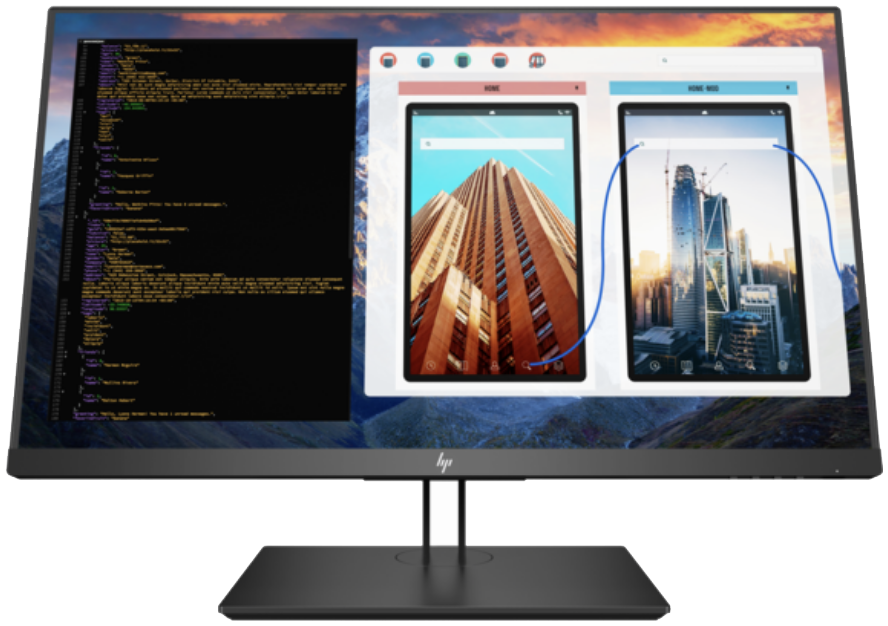
All-purpose 27-inch monitor with awesome picture
HP's Z27 is a great general-purpose pick for most people thanks to a beautiful slim build with adjustable stand, wide viewing angles thanks to an IPS panel, and USB-C connectivity. It has superb color and contrast for a vivid picture, a 60Hz refresh rate, and 8ms response time for smooth visuals.
All the latest news, reviews, and guides for Windows and Xbox diehards.

Cale Hunt brings to Windows Central more than nine years of experience writing about laptops, PCs, accessories, games, and beyond. If it runs Windows or in some way complements the hardware, there’s a good chance he knows about it, has written about it, or is already busy testing it.

