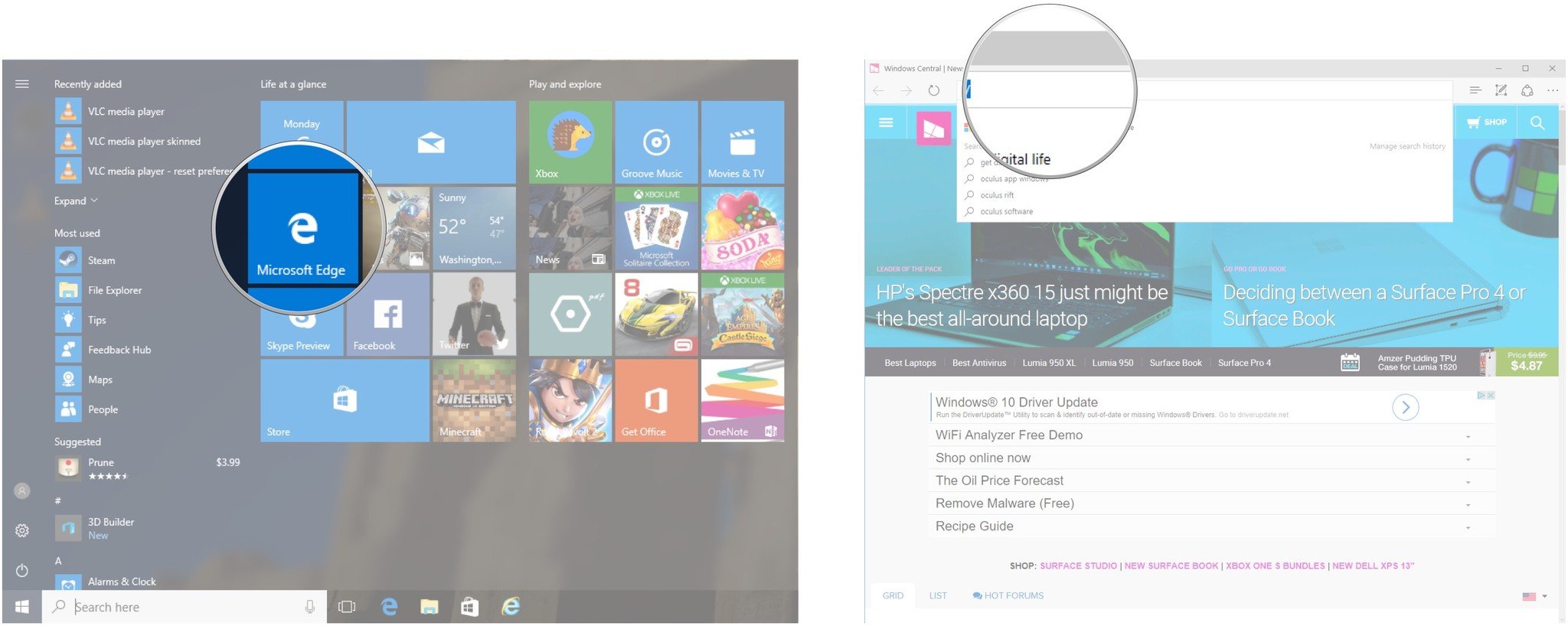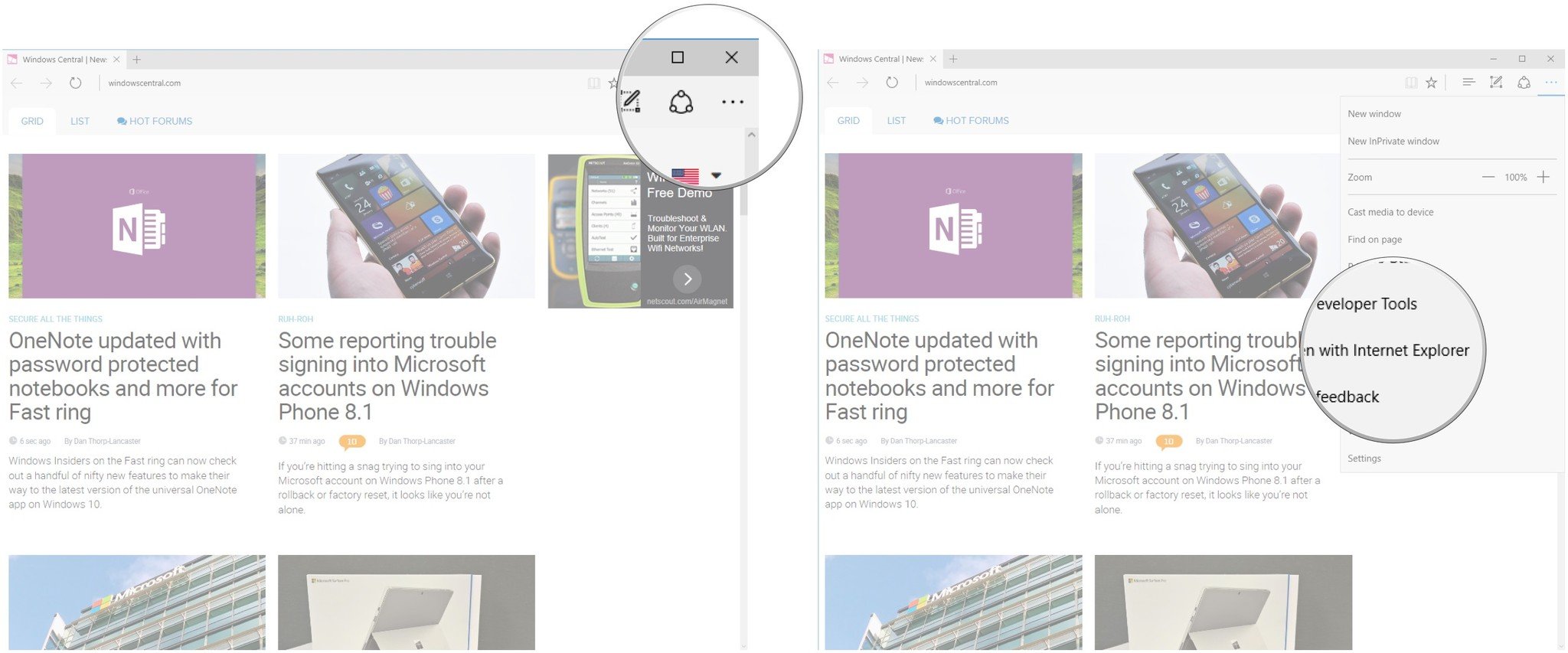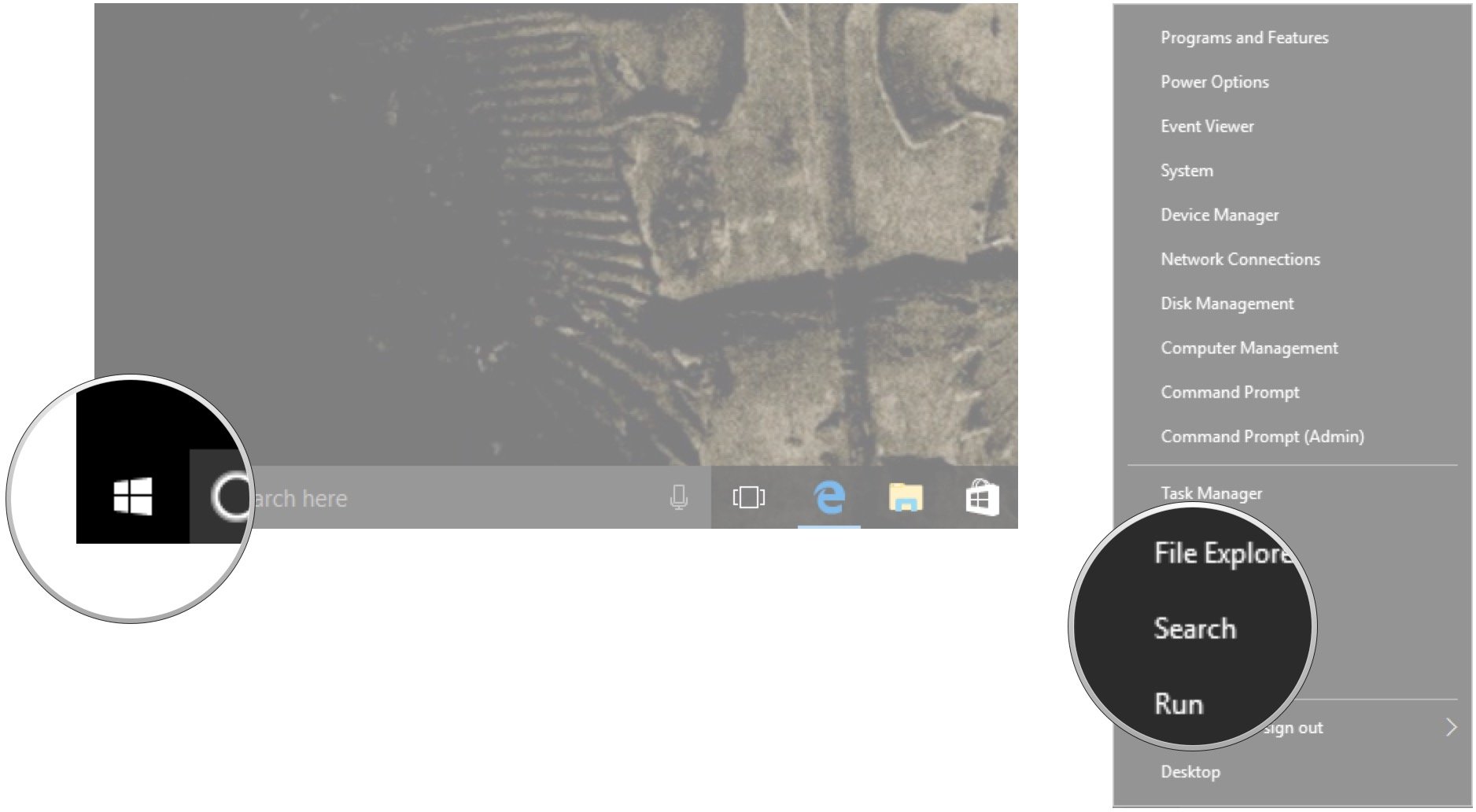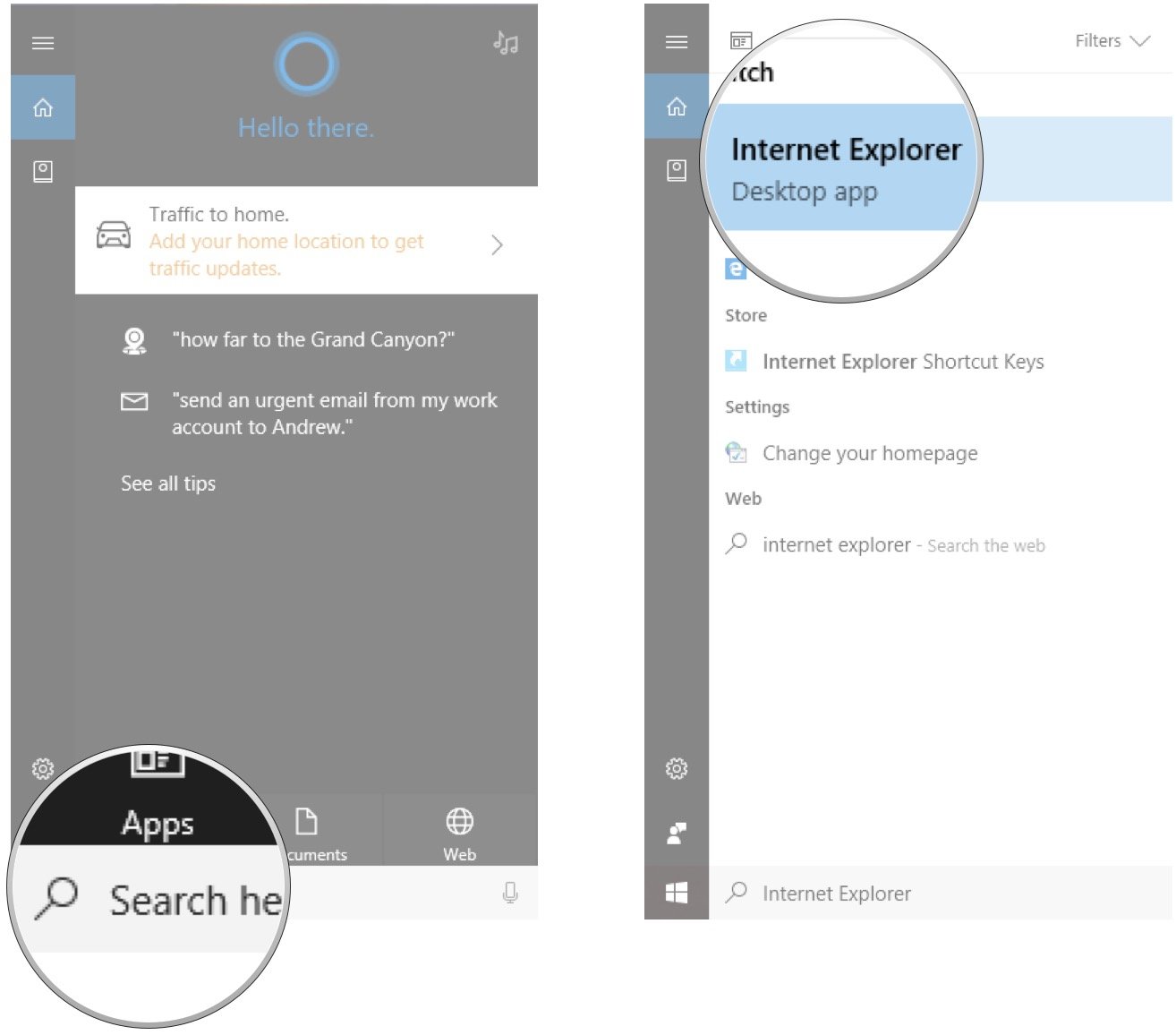How to open sites that won't work in Edge with IE
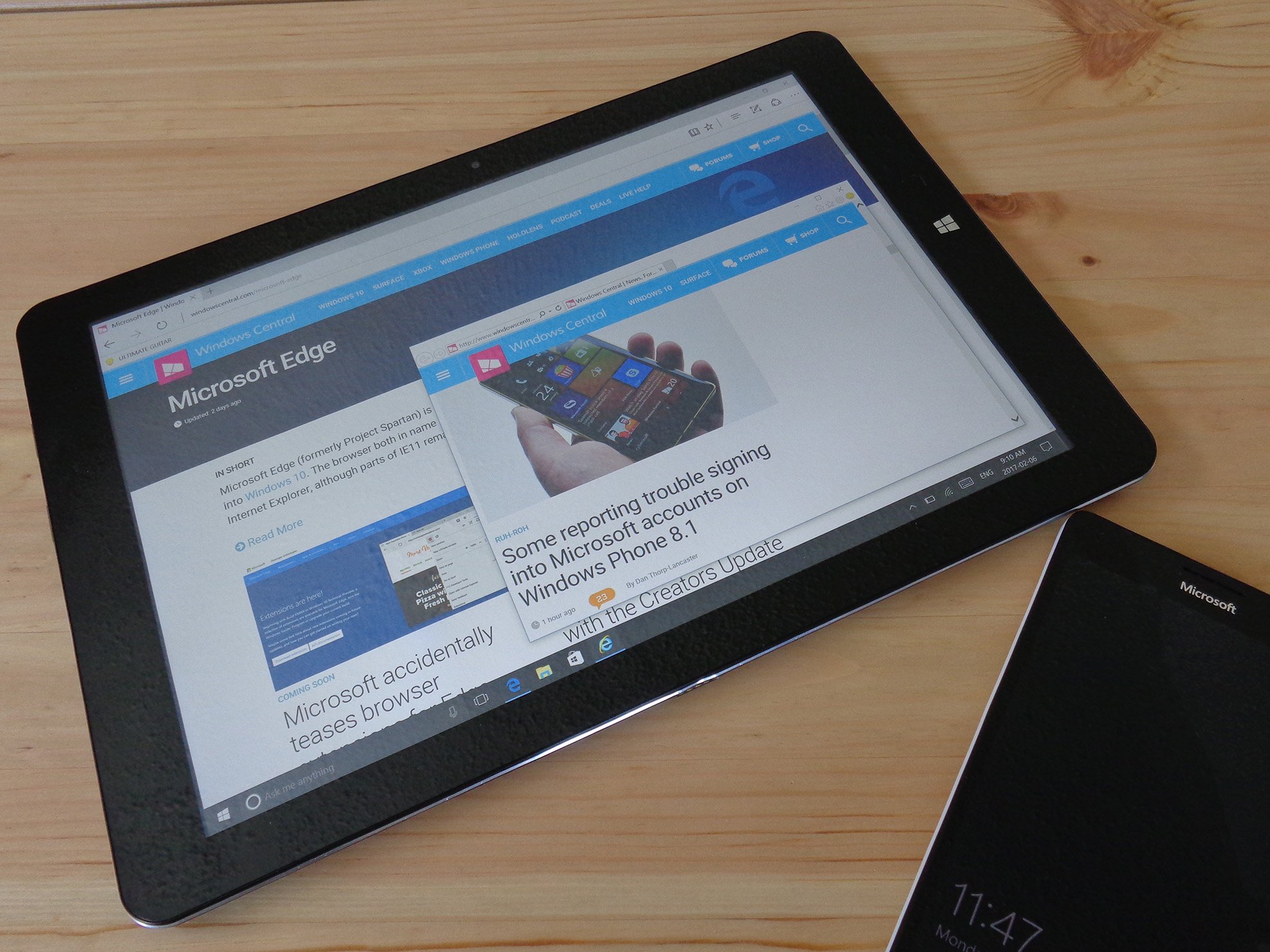
Microsoft Edge is Internet Explorer's (IE) successor, and there's no doubt it does a lot of stuff better than the aging browser. IE hasn't been completely forgotten, however, and you might come across some older sites — including those that use ActiveX — that will not function properly in Edge. In these cases, you can easily switch over to IE without leaving Edge.
How to open a web page in Internet Explorer using Edge
When you come across a website that won't load properly in Microsoft Edge, you can most likely get it to work in IE.
- Launch Edge from the Start menu, desktop or taskbar.
- Navigate to a webpage that won't load.
- Click the More button in the top-right corner of the window. (It looks like three dots.)
- Click Open with Internet Explorer.
A new IE window will open and display the troublesome web page.
How to pin Internet Explorer to your Start menu or taskbar
Would you rather use IE instead of Edge? It would be beneficial, in this case, to pin it to your Start menu or taskbar for easy access.
- Right-click the Start button.
- Click Search.
- Type Internet Explorer.
- Right-click Internet Explorer.
- Click a pin option. Choose from:
- Pin to Start — A tile for IE will appear in your Start menu.
- Pin to taskbar — A button for IE will show up in your taskbar.
Are you still hanging on to the good old days of IE, or have you accepted Edge? Tell us why in the comments.
All the latest news, reviews, and guides for Windows and Xbox diehards.

Cale Hunt brings to Windows Central more than nine years of experience writing about laptops, PCs, accessories, games, and beyond. If it runs Windows or in some way complements the hardware, there’s a good chance he knows about it, has written about it, or is already busy testing it.