How to play music from a USB drive on Xbox One using Simple Background Music Player
Play music from your USB drives with Simple Background Music Player for the Xbox One!
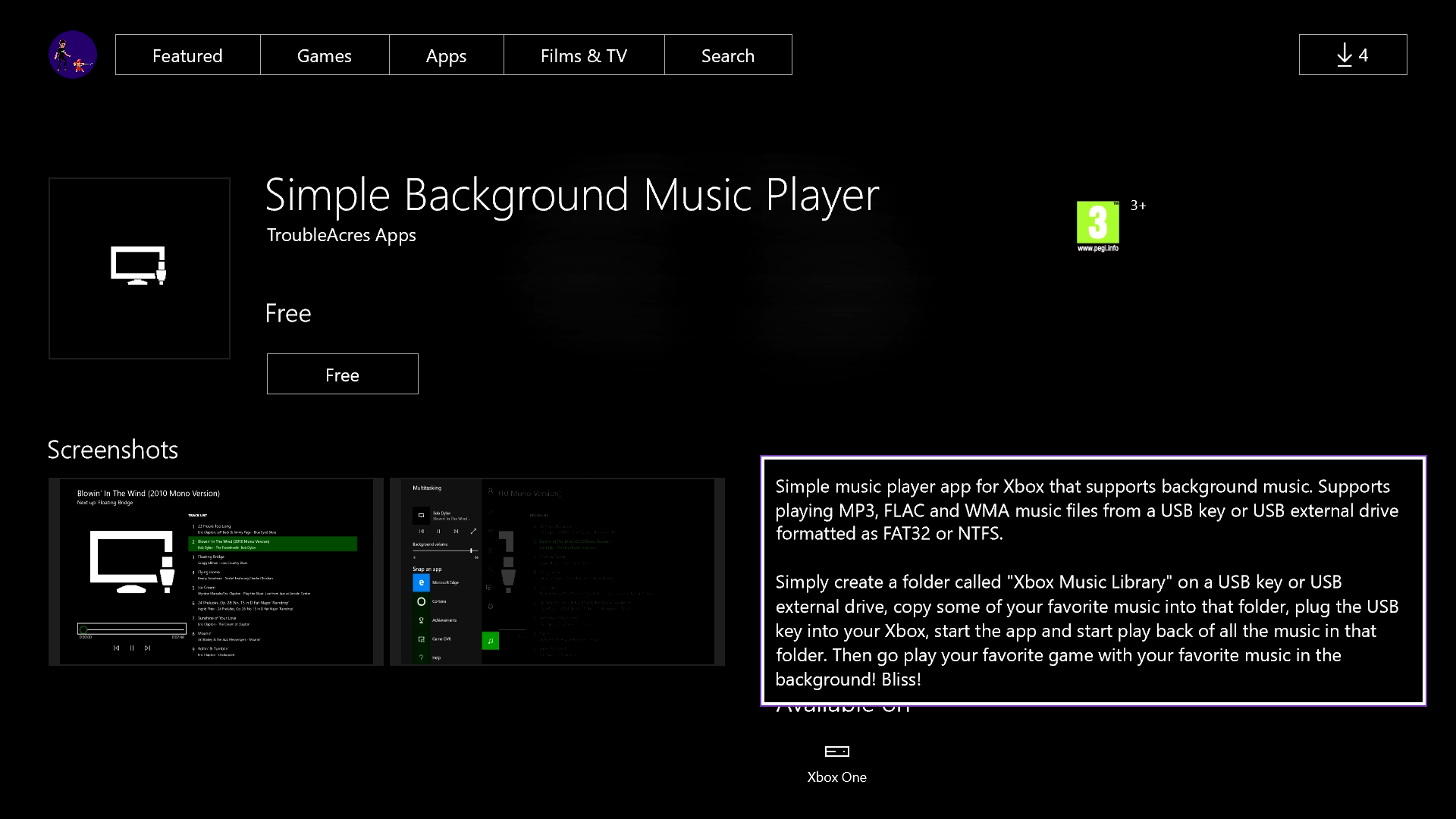
The Xbox One Summer Update added support for the highly anticipated background music feature. As suggested by the feature's name, select Universal applications on the Xbox One can now output audio while minimized off-screen.
Currently, only a limited number of applications support the feature, including Microsoft's Groove Music service and podcasting application, Cast. A developer at Microsoft has now debuted a new application that utilizes the feature, known as Simple Background Music Player.
As you'd expect, Simple Background Music Player only has a minimal set of features but allows for music to be played off any USB drive. The app's current offering is far from glamorous but acts as a reliable method to play locally stored music.
For now, the application is limited to a select number of countries, with more to follow as the developer localizes for additional languages. As of release, the app is only accessible to those in the United States, United Kingdom, Canada, Australia and New Zealand.
Here's how to get started with Simple Background Music Player on the Xbox One:
Preparing your USB drive and music files:
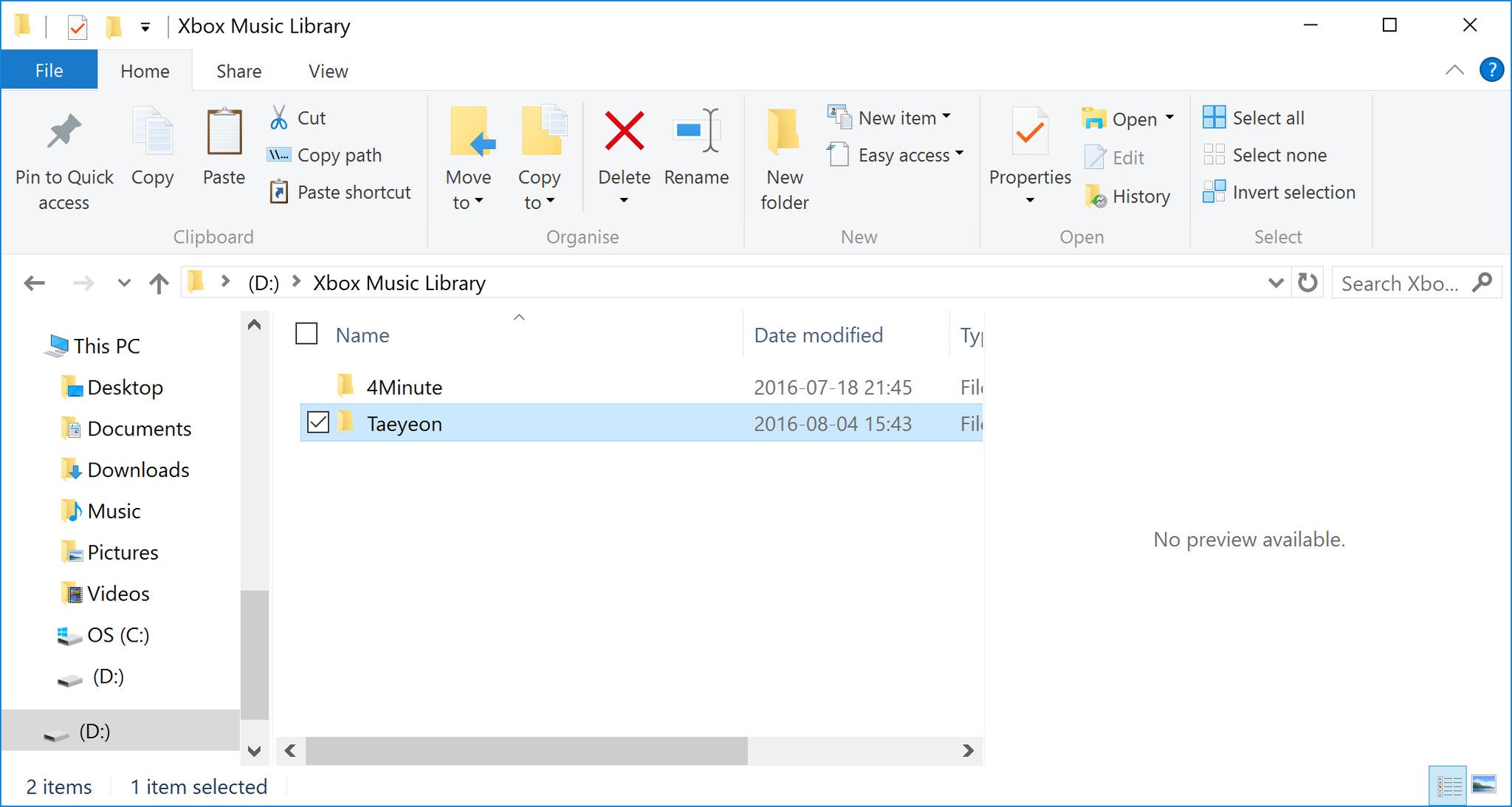
- Format a USB drive as either NTFS or FAT32.
- Open the USB drive's root folder (the lowest-level of the USB drive in Explorer).
- Create a new folder.
- Name this new folder 'Xbox Music Library'. This folder will be used as a fixed location for Simple Background Music Player to fetch your files.
- Add your music files to the Xbox Music Library folder. Currently, Simple Background Music Player only supports MP3, WMA, and FLAC file formats.
How to play background music off a USB drive on your Xbox One with Simple Background Music Player
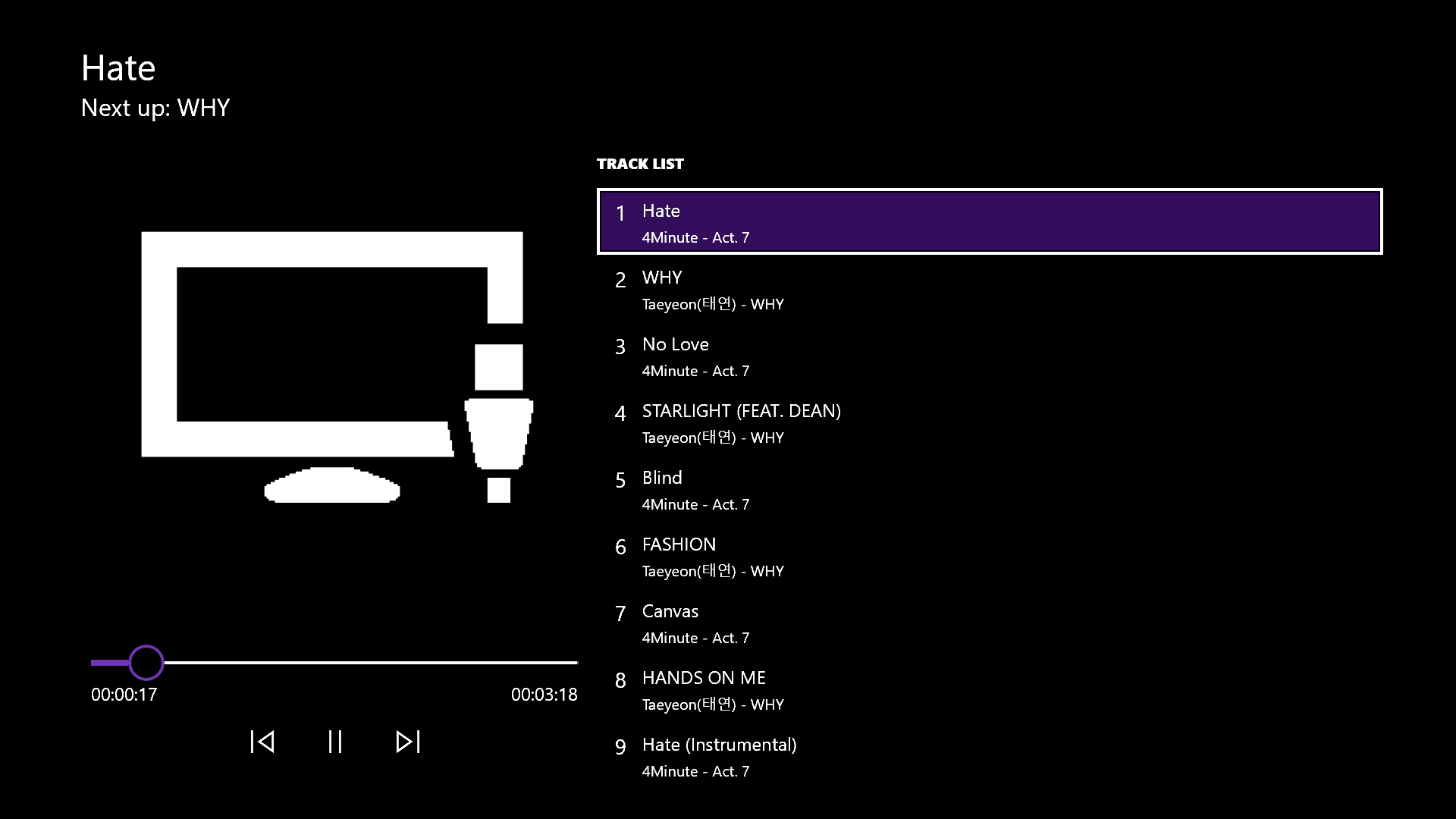
- Ensure the Simple Background Music Player is closed
- Insert the prepared USB drive into your Xbox One.
- Open Simple Background Music Player.
- When prompted, press Y on your controller to search for music. All music contained with the Xbox Music Library folder should appear on-screen. Press Y to refresh your music collection at any time while using the app.
After locating your files, Simple Background Music Player will automatically start playing your music. Using the analog stick, music can be paused, skipped and scrubbed using the controls in the lower left of the screen. If you're yet to use the Xbox One's new background music feature, make sure to take a look at our in-depth overview and guide!
Need more?
Check out our other articles for more info on the Xbox One Summer Update.
All the latest news, reviews, and guides for Windows and Xbox diehards.
- Xbox One Summer Update review
- The Xbox One Summer Update is rolling out, here's the full changelog
- Xbox help, tips and tricks
- Here are all the Universal apps launching with the Xbox One Summer Update
- How to control background audio on Xbox One
- How to turn Cortana on the Xbox One off and on
- How to use the new Games & Apps section
- Xbox Discussion Forums

Matt Brown was formerly a Windows Central's Senior Editor, Xbox & PC, at Future. Following over seven years of professional consumer technology and gaming coverage, he’s focused on the world of Microsoft's gaming efforts. You can follow him on Twitter @mattjbrown.
