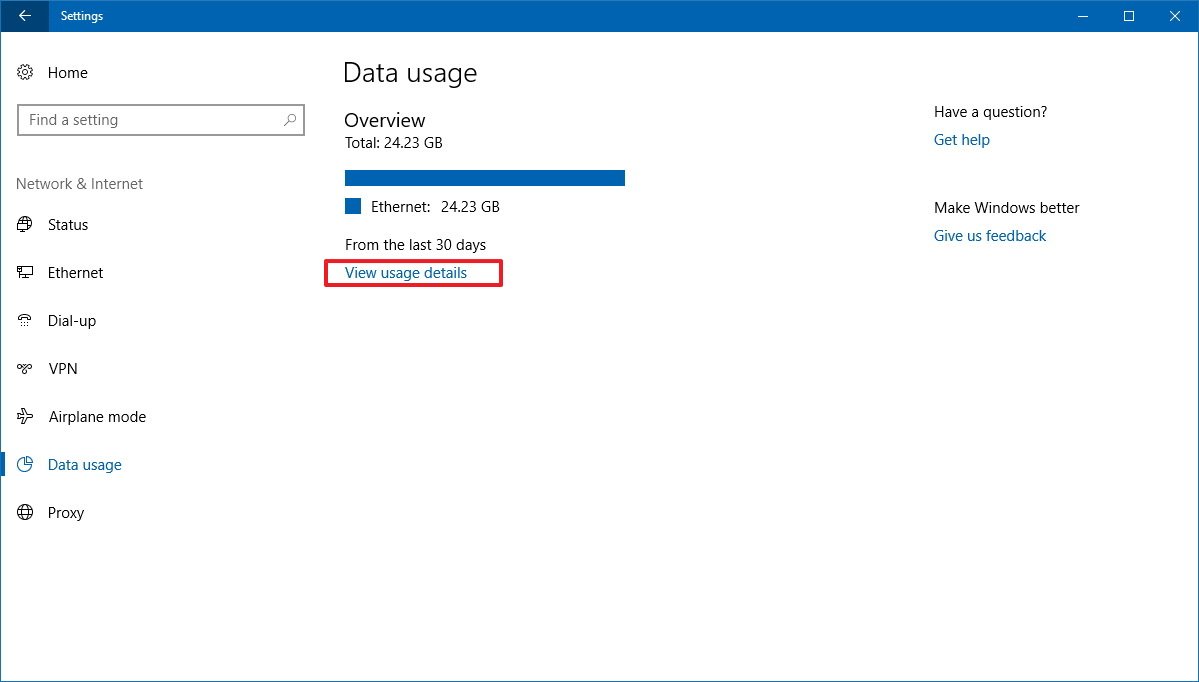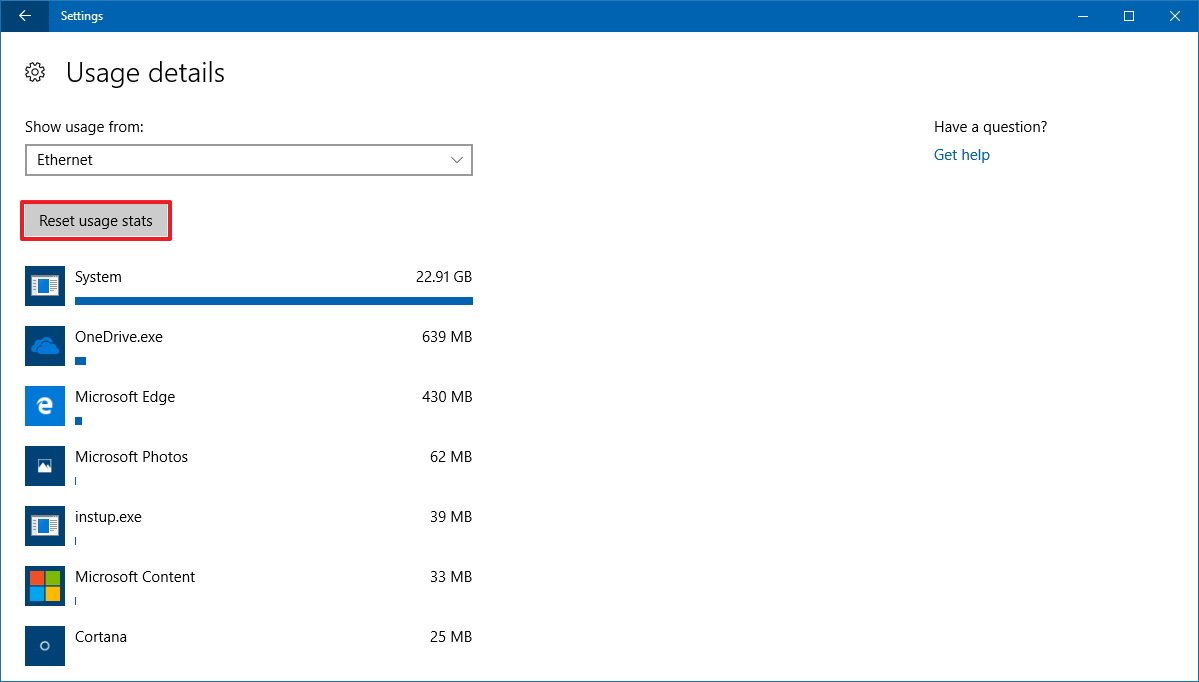How to reset data usage stats on the Windows 10 Fall Creators Update
Are you using a capped internet connection? In this guide, we'll show you the steps to clear the Windows 10's Data Usage stats to track more accurate information.
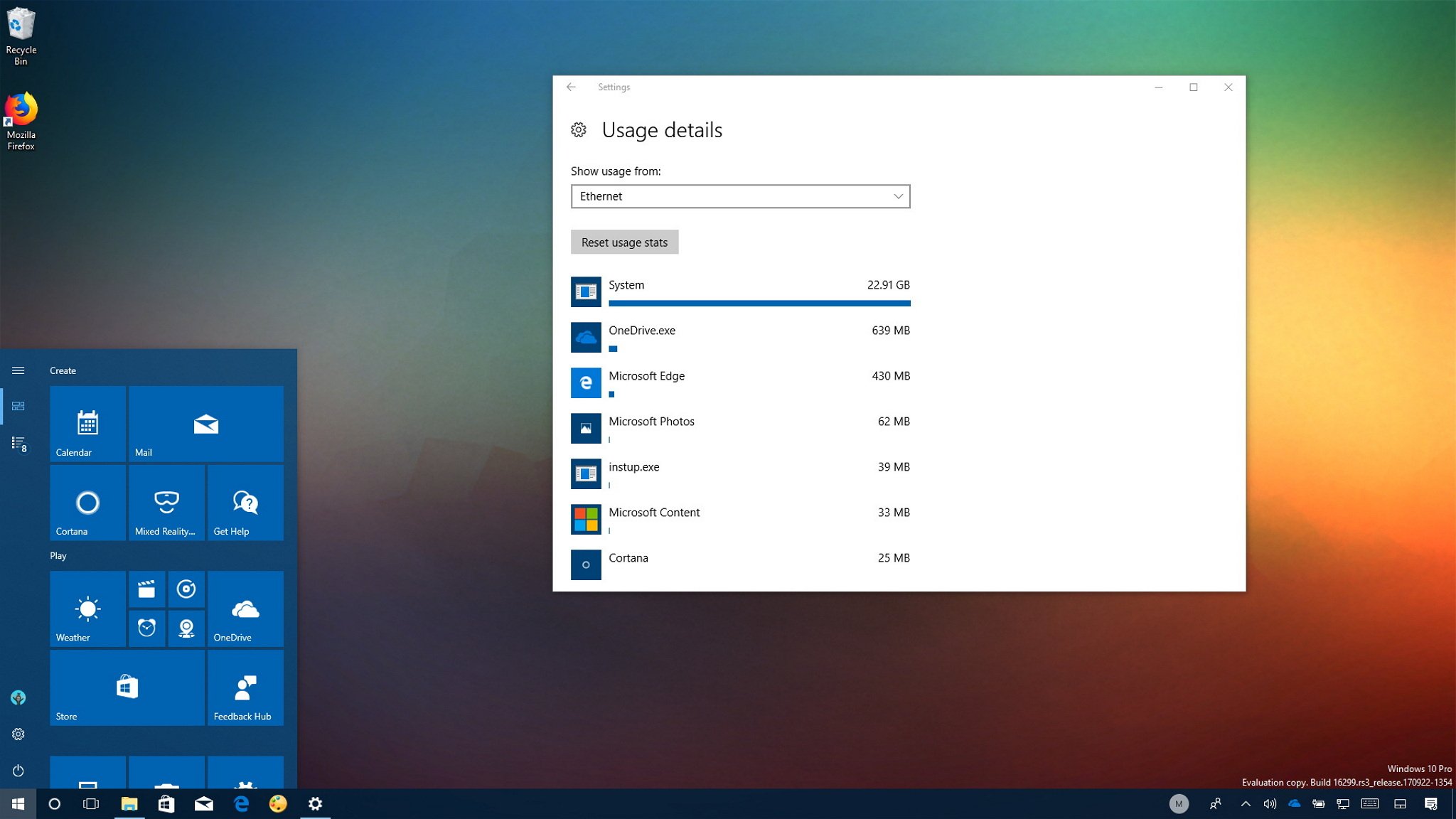
Windows 10 users connected to a limited internet connection have to regularly monitor their data usage to prevent going over their current plan. Usually, users turn to the built-in "Data Usage" feature in the Settings app, which tracks network consumption for Windows Update, services, and apps.
Although the feature automatically resets the stats every 30 days, those 30 days might not line up with your data plan's billing period, rendering those default stats useless to you. Starting with the Windows 10 Fall Creators Update (version 1709), the users can now reset the stats at any time to track their data usage over a period that makes more sense for them.
In this Windows 10 guide, we'll walk you through the steps to quickly reset data usage statistics without having to resource to complicated workarounds.
How to reset network adapter data usage
To reset the data usage statistics on Windows 10, do the following:
- Open Settings.
- Click on Network & Internet.
- Click on Data usage.
- Click the View usage details link.
- Click the Reset usage stats button.
Once you've completed the steps, the data counters will reset and continue track network activity as a rolling total of the last 30 days.
If you're using a limited data plan, it's also recommended to set your network adapter as metered to have more control over your data usage and to avoid extra charges.
More Windows 10 resources
For more helpful articles, coverage, and answers to common questions about Windows 10, visit the following resources:
All the latest news, reviews, and guides for Windows and Xbox diehards.
- Windows 10 on Windows Central – All you need to know
- Windows 10 help, tips, and tricks
- Windows 10 forums on Windows Central

Mauro Huculak has been a Windows How-To Expert contributor for WindowsCentral.com for nearly a decade and has over 22 years of combined experience in IT and technical writing. He holds various professional certifications from Microsoft, Cisco, VMware, and CompTIA and has been recognized as a Microsoft MVP for many years.