How to track packages using Cortana in Windows 10

Microsoft's Cortana is one of the more interesting technologies found in Windows 10, but it can also be overwhelming. The natural instinct is to do simple web searches, but Cortana can do much more than that.
One of the neat but subtle features in Cortana is package tracking. With just a few simple steps, the next time you have a UPS or FedEx delivery, Cortana can keep you posted on its status. Here is how to get it working.
There are two ways to track packages using Cortana, manually and automatically.
Automatically track packages using Cortana
1. Cortana Settings
Open Cortana's Notebook and then Settings
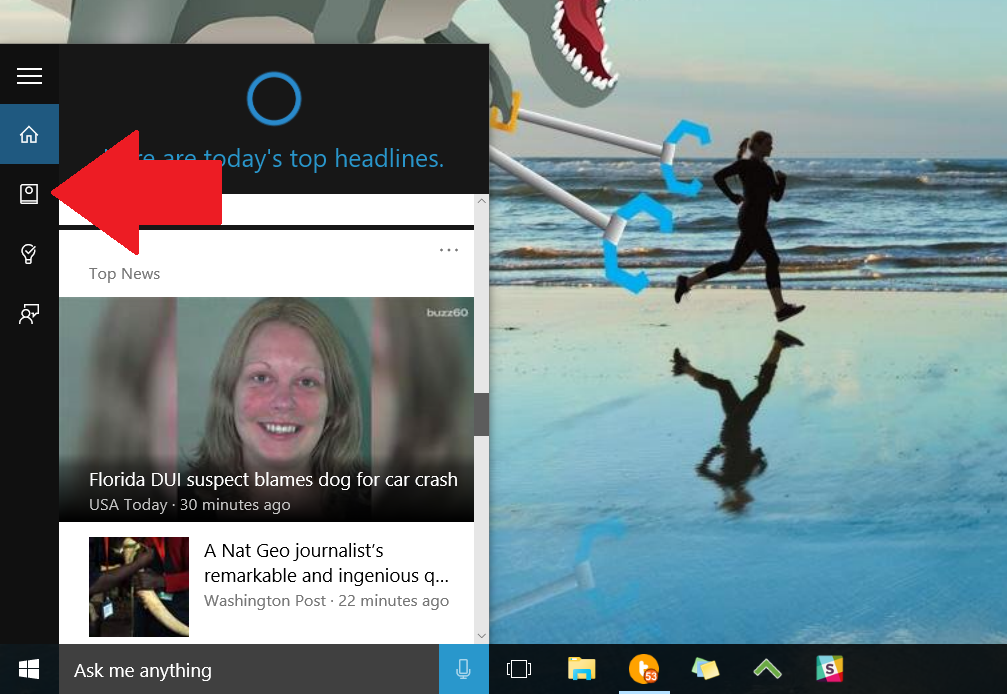
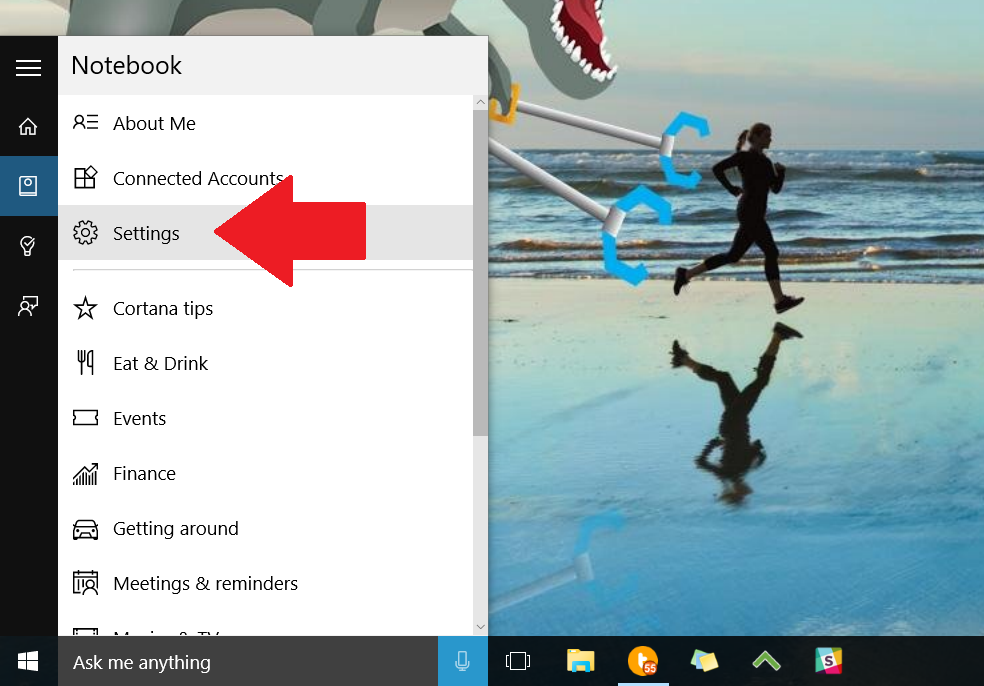
2. Enable Tracking
Turn on Find Flights and More
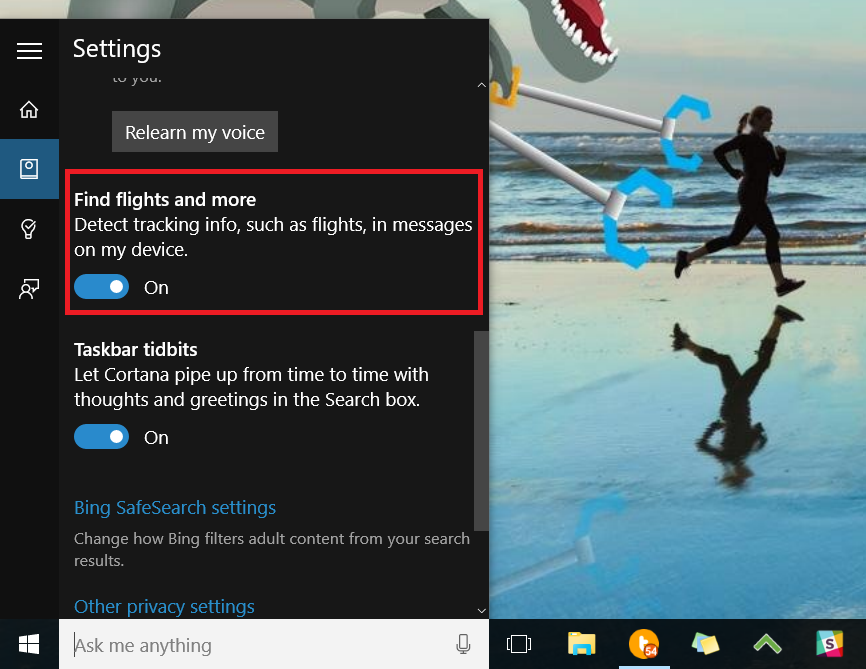
Now, whenever you receive an email with tracking information, Cortana offers to track the package once the information is detected.
Caveats
For this automatic tracking to work, there are a few things to note:
All the latest news, reviews, and guides for Windows and Xbox diehards.
- Email must be routed through the Mail & Calendar app; web email does not work
- Currently, only packages and emails from http://Amazon.com, Target, Apple, eBay, Microsoft Store, and Walmart are supported
- Supported package carriers include USPS, FedEx, DHL, and UPS
Package tracking in Cortana is very much like flight tracking in that you need to have these conditions met for the personal assistant to track your items automatically.
If the above steps do not work, or you have a different setup, you can still manually make Cortana track a package. Here is how.
Manually track packages in Cortana
1. Copy your package tracking number (Ctrl + C)
2. Paste info and track
(1) Paste the tracking number into the search box and after Cortana finds the info select (2) Track your package
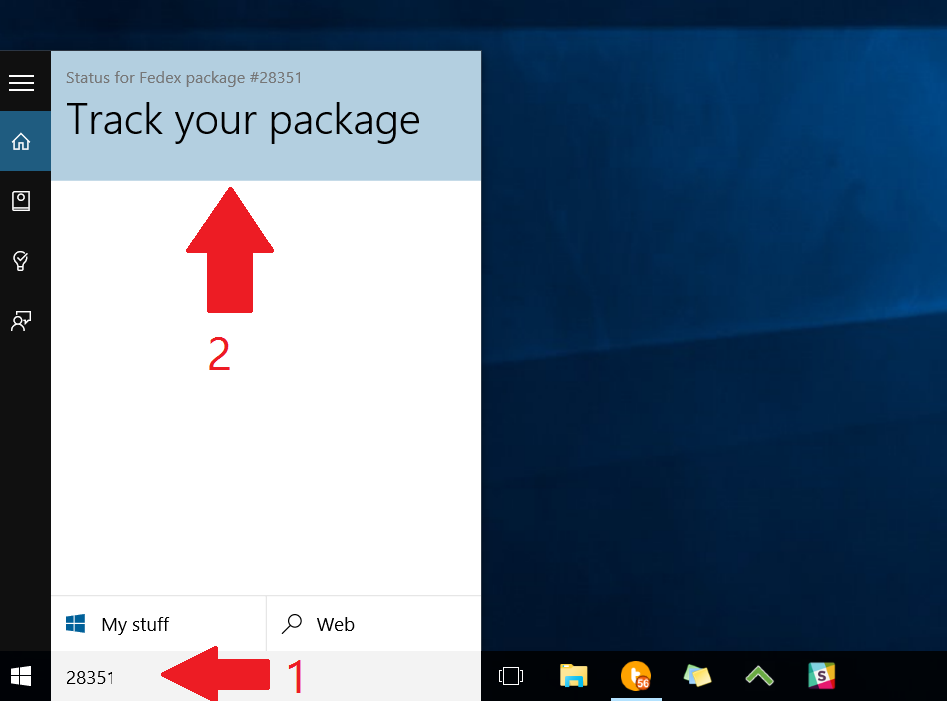
Next time you open Cortana the assistant asks you would like to track the package. Answer Yes.
There is also the most direct way, which is what Microsoft recommends
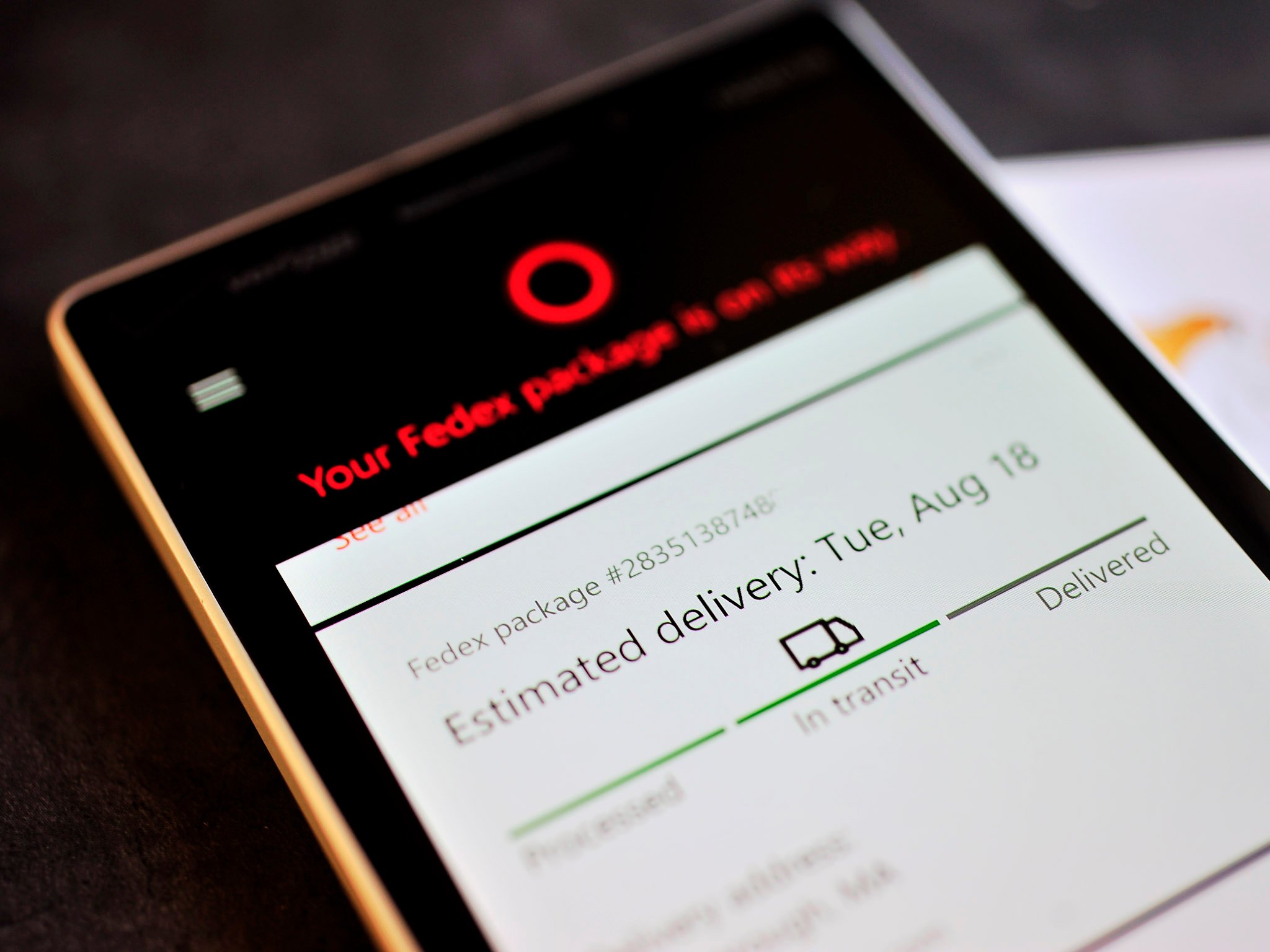
1. Open Cortana
2. Go to Notebook
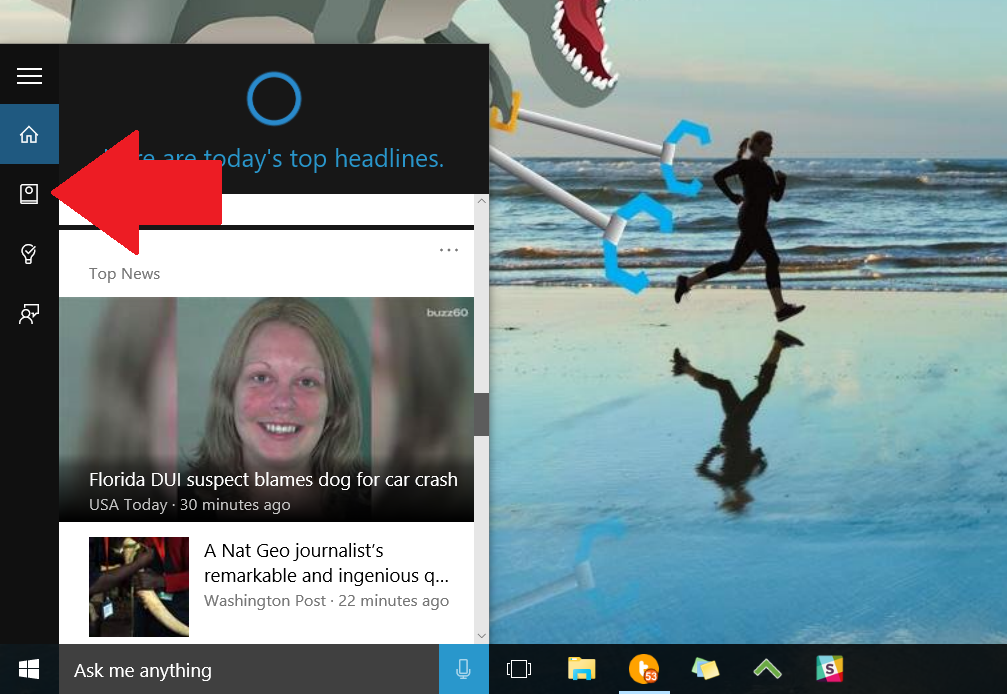
3. Select Packages
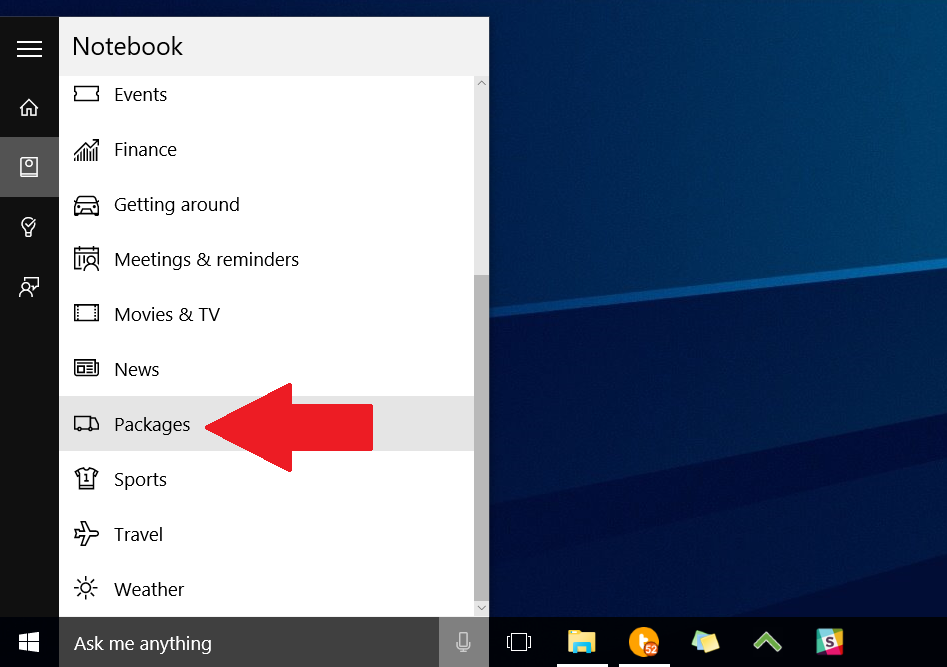
4. Select + Add a Package
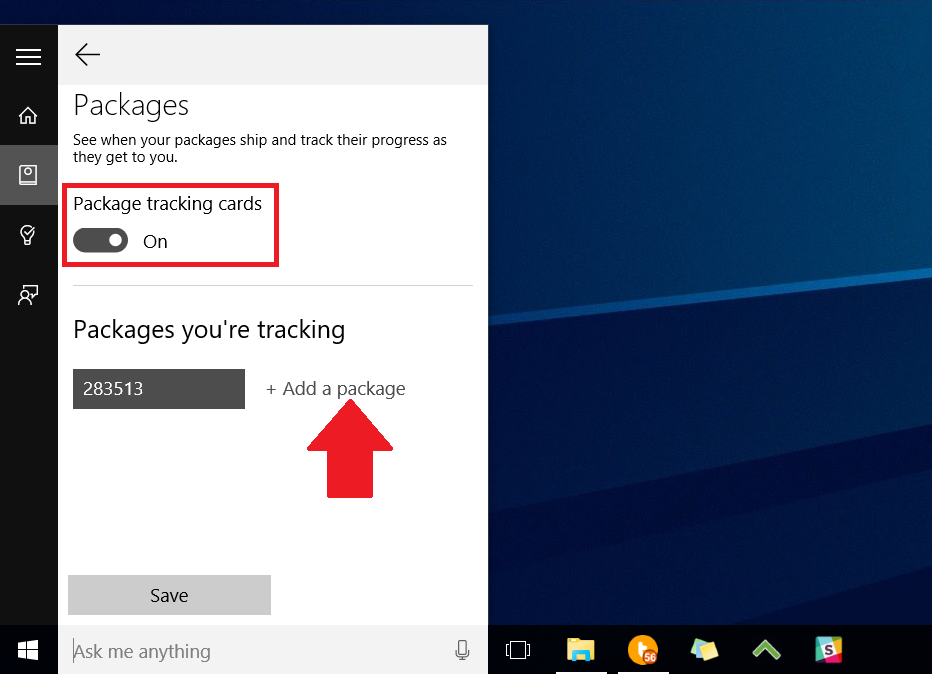
5. Paste in the tracking number (Ctrl + V)
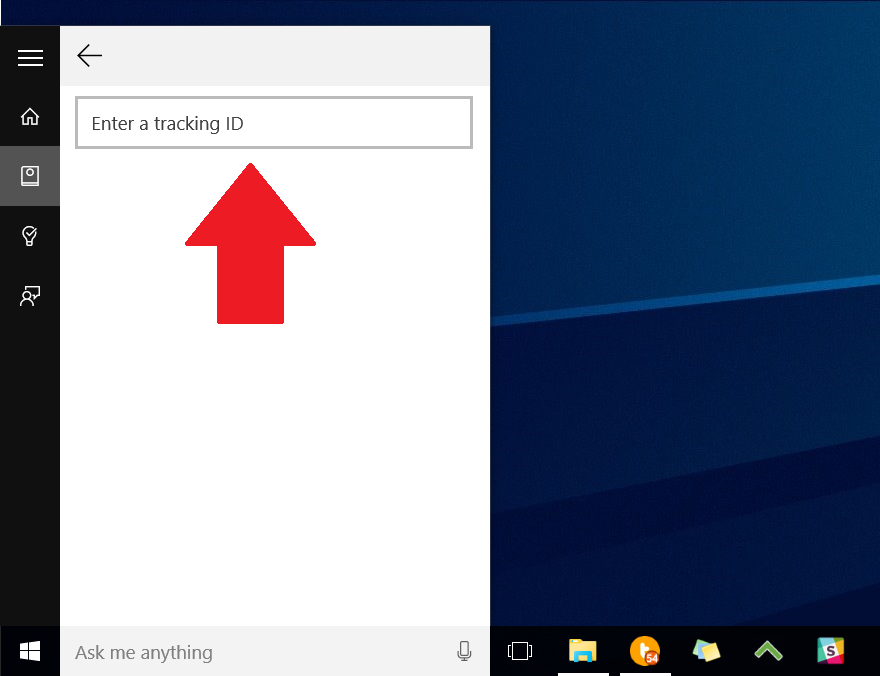
What next?
Now that you have enabled package tracking or manually inserted a number Cortana keeps you updated on its status.
Every time you open Cortana whether it is on the PC or phone you will see a new card. The Cortana card provides the following information:
- Estimated delivery date
- Current status (Processed, In Transit, Delivered)
- Delivery Address
- Package number
That is it! Now you will always know where your package is in the world thanks to Cortana.
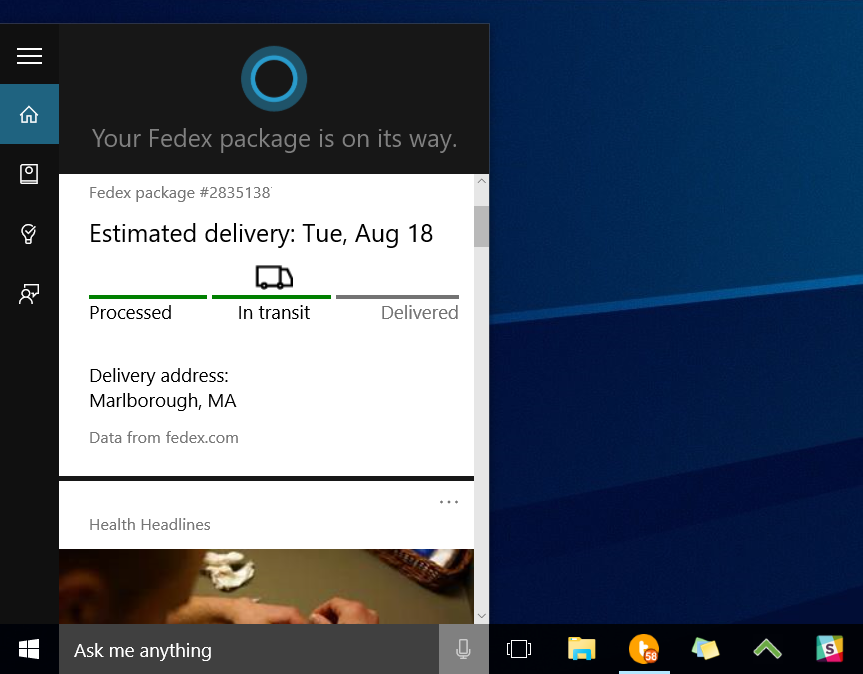
Need something more robust? Try out Package Tracker ($1.99), which is an app for Windows Phone and Windows PC that lets you more finely tune your package tracking, including notifications, maps, and more!
For more resources, don't forget to check our Windows 10 help, tips, and tricks page. Or if you have any questions, you can always count post on our Windows 10 Forums at Windows Central for more help.

Daniel Rubino is the Editor-in-chief of Windows Central. He is also the head reviewer, podcast co-host, and analyst. He has been covering Microsoft since 2007 when this site was called WMExperts (and later Windows Phone Central). His interests include Windows, laptops, next-gen computing, and wearable tech. He has reviewed laptops for over 10 years and is particularly fond of 2-in-1 convertibles, Arm64 processors, new form factors, and thin-and-light PCs. Before all this tech stuff, he worked on a Ph.D. in linguistics, performed polysomnographs in NYC, and was a motion-picture operator for 17 years.
