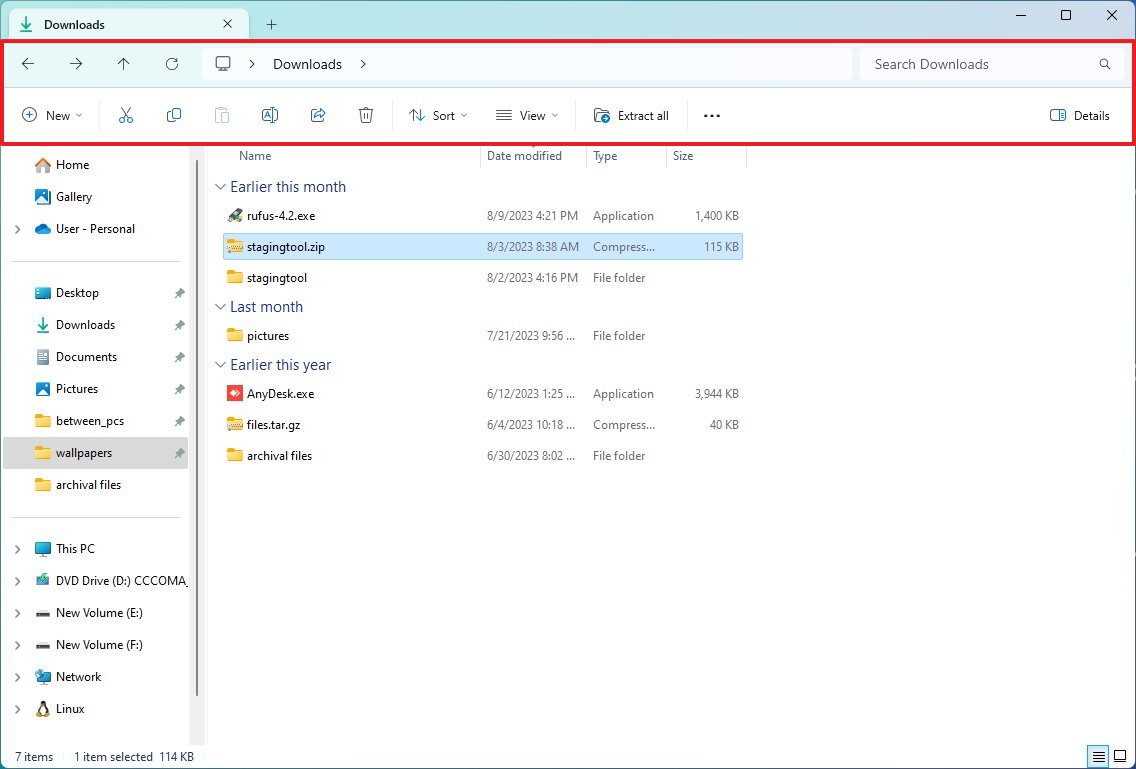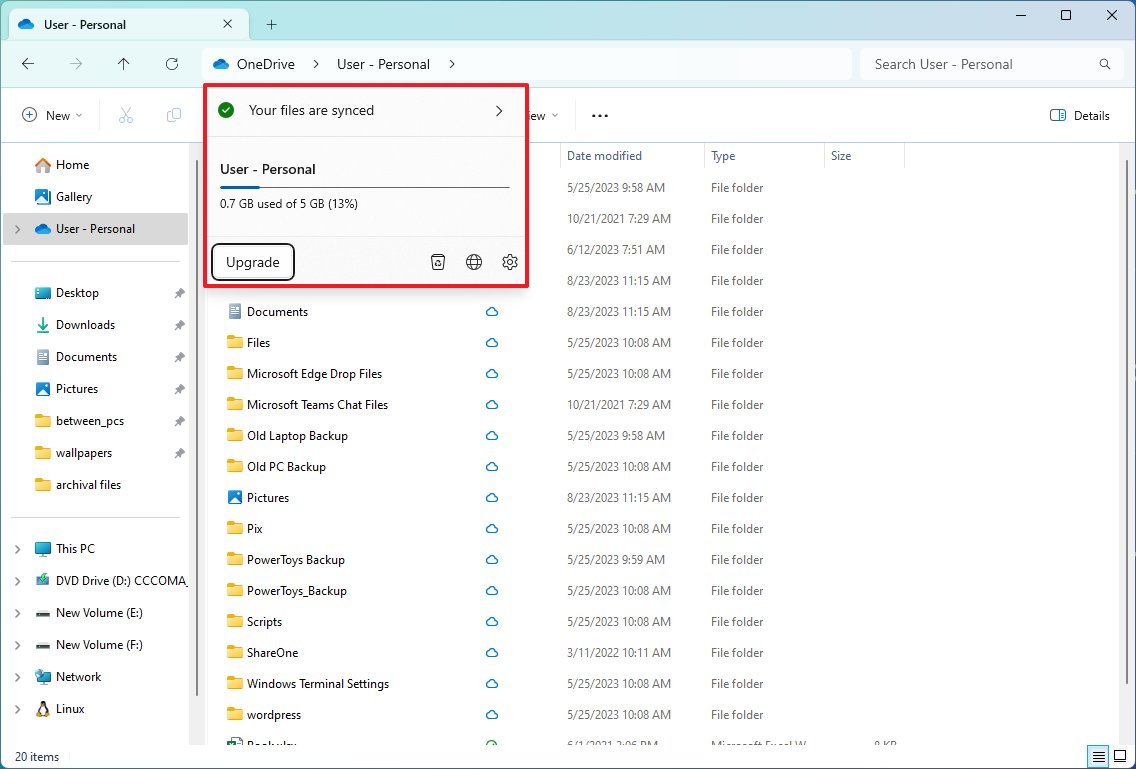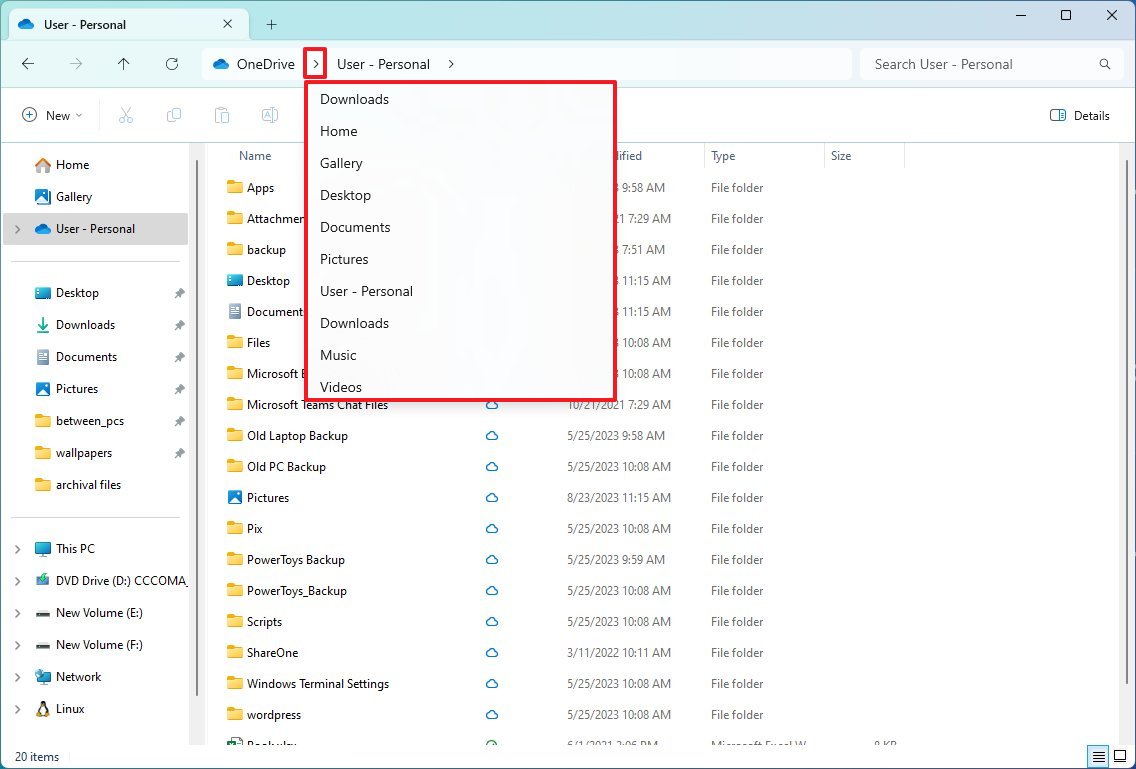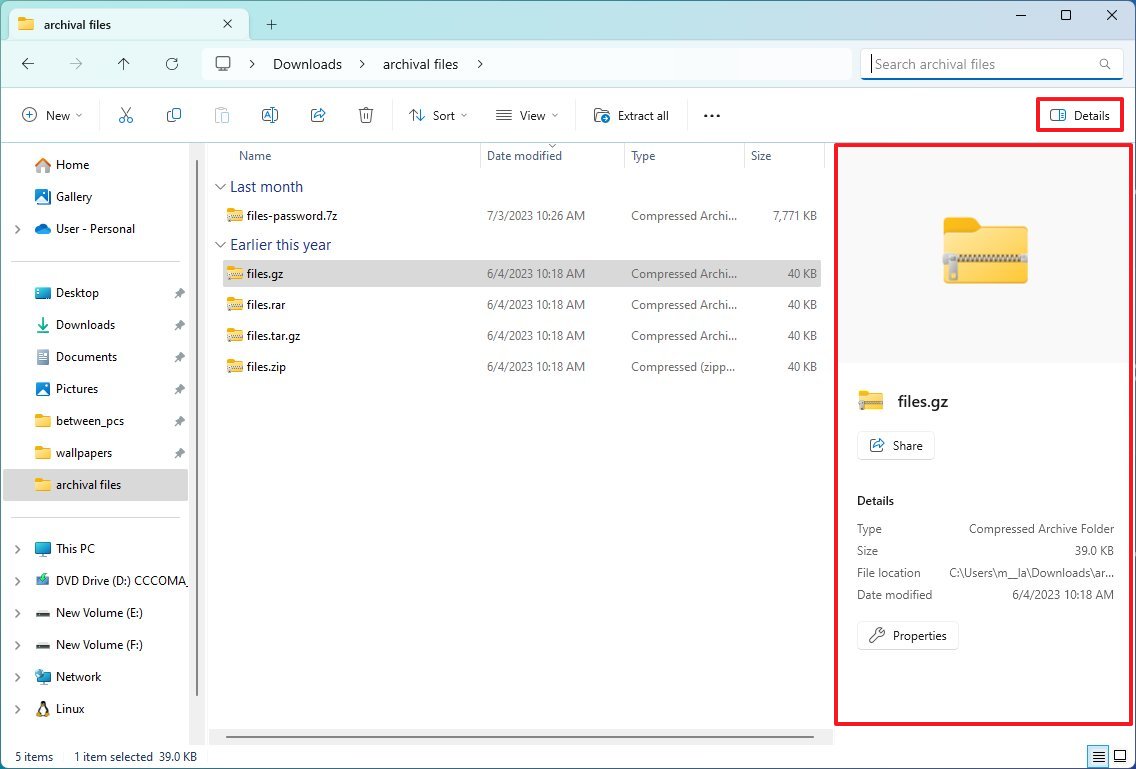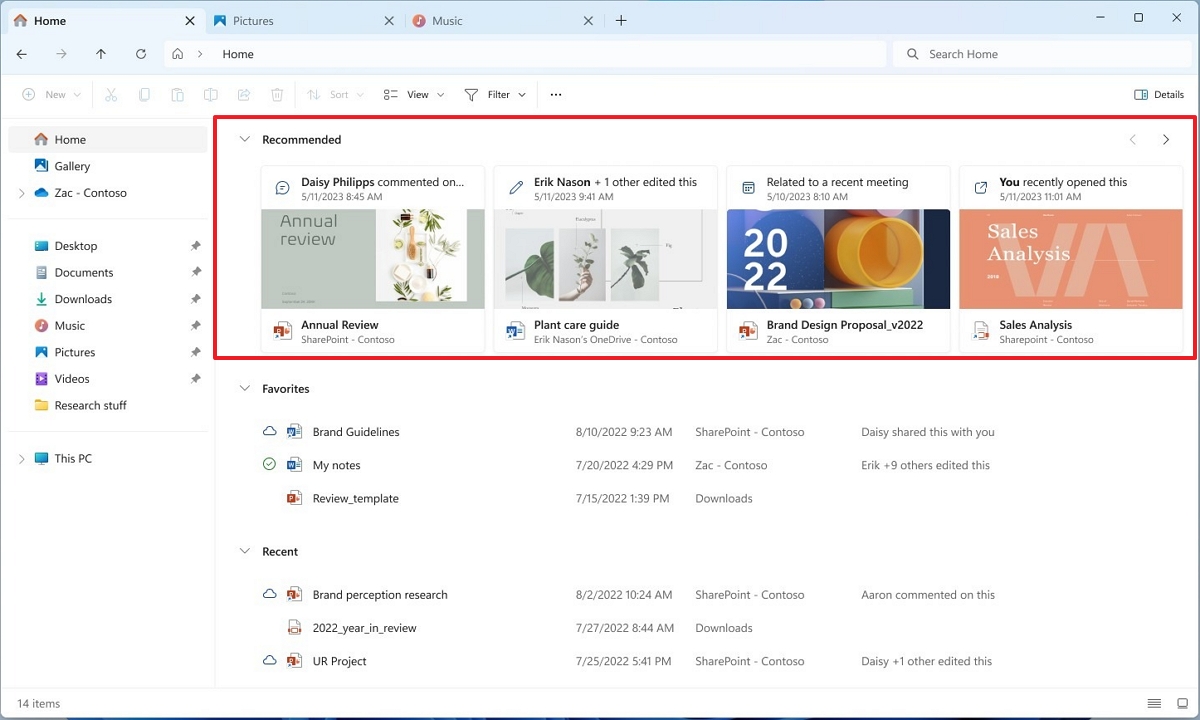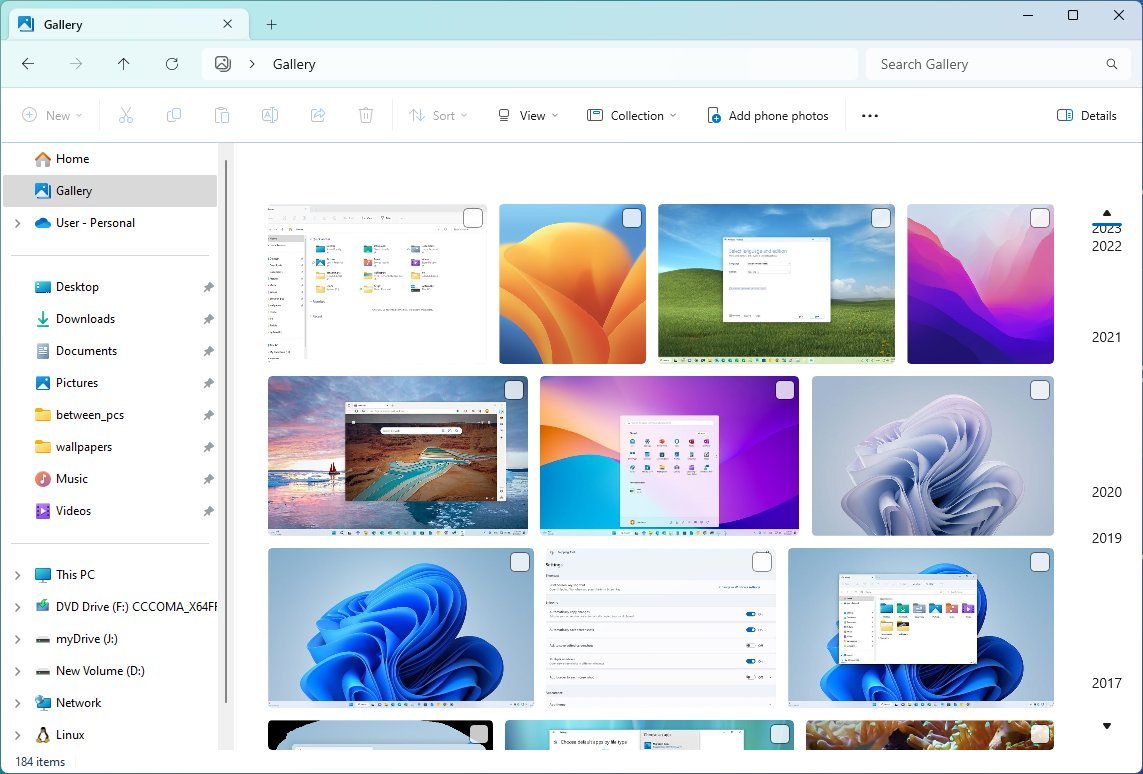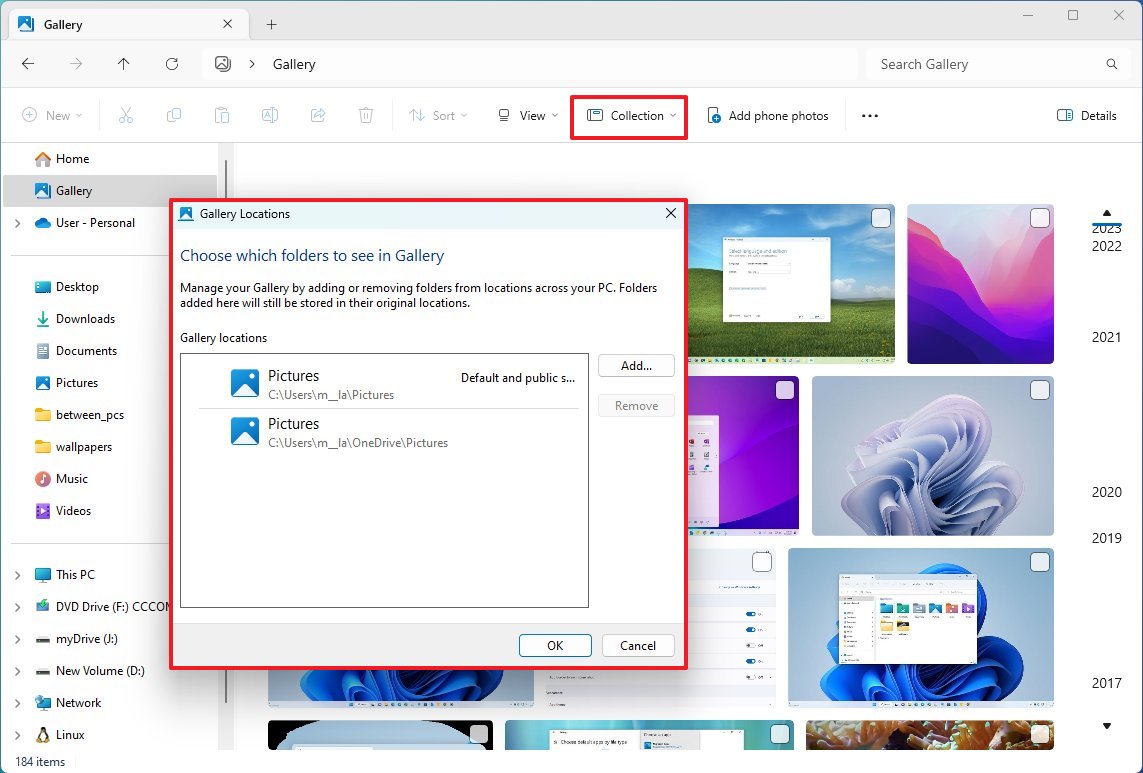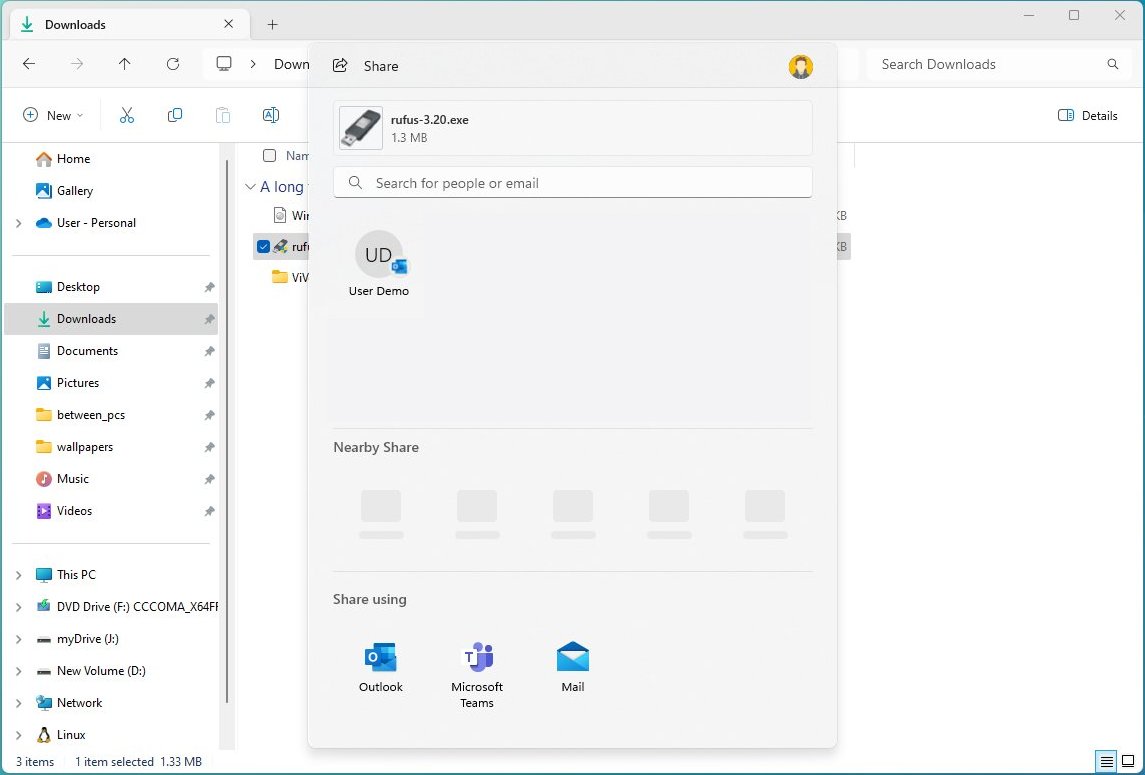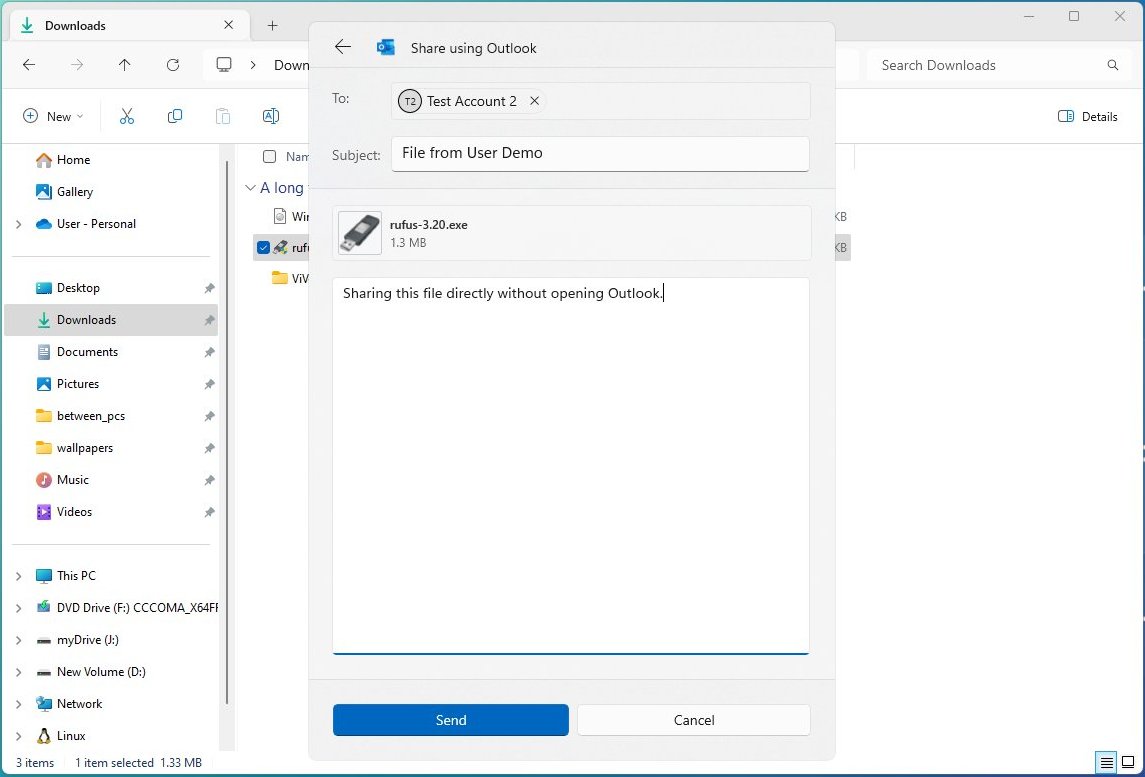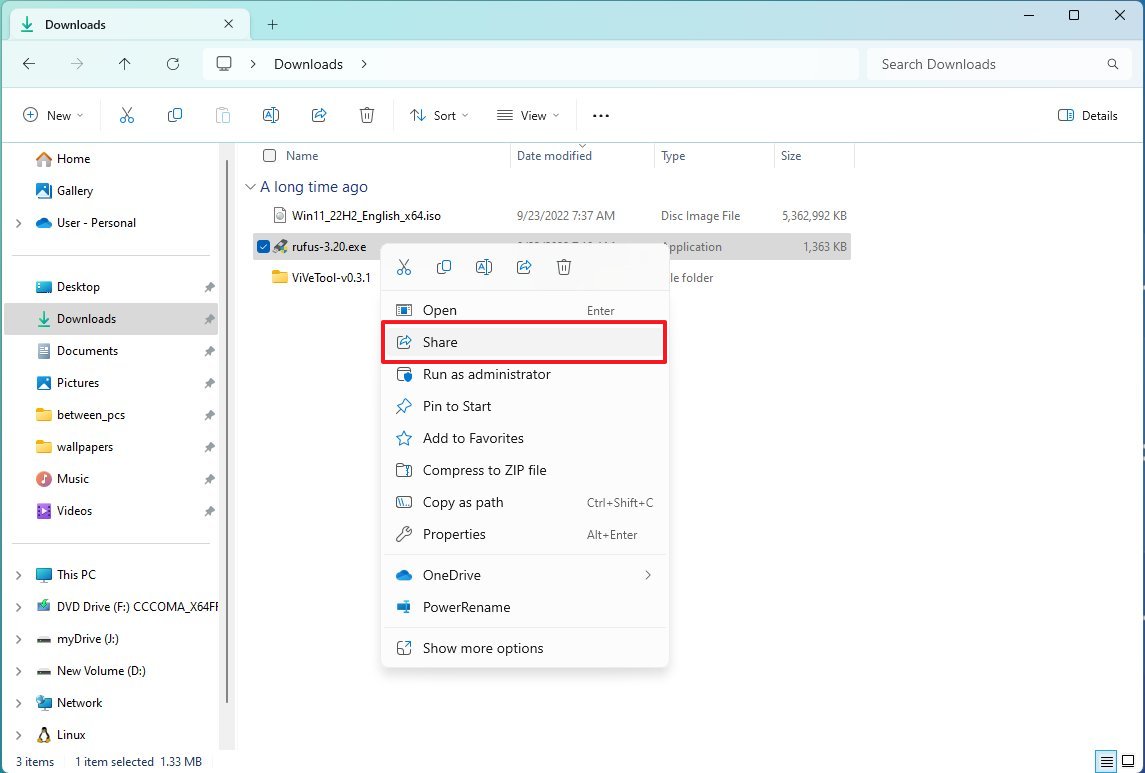What's new with File Explorer on Windows 11 version 23H2
Windows 11 gets an updated version of File Explorer, and here's everything you need to know about the new changes.
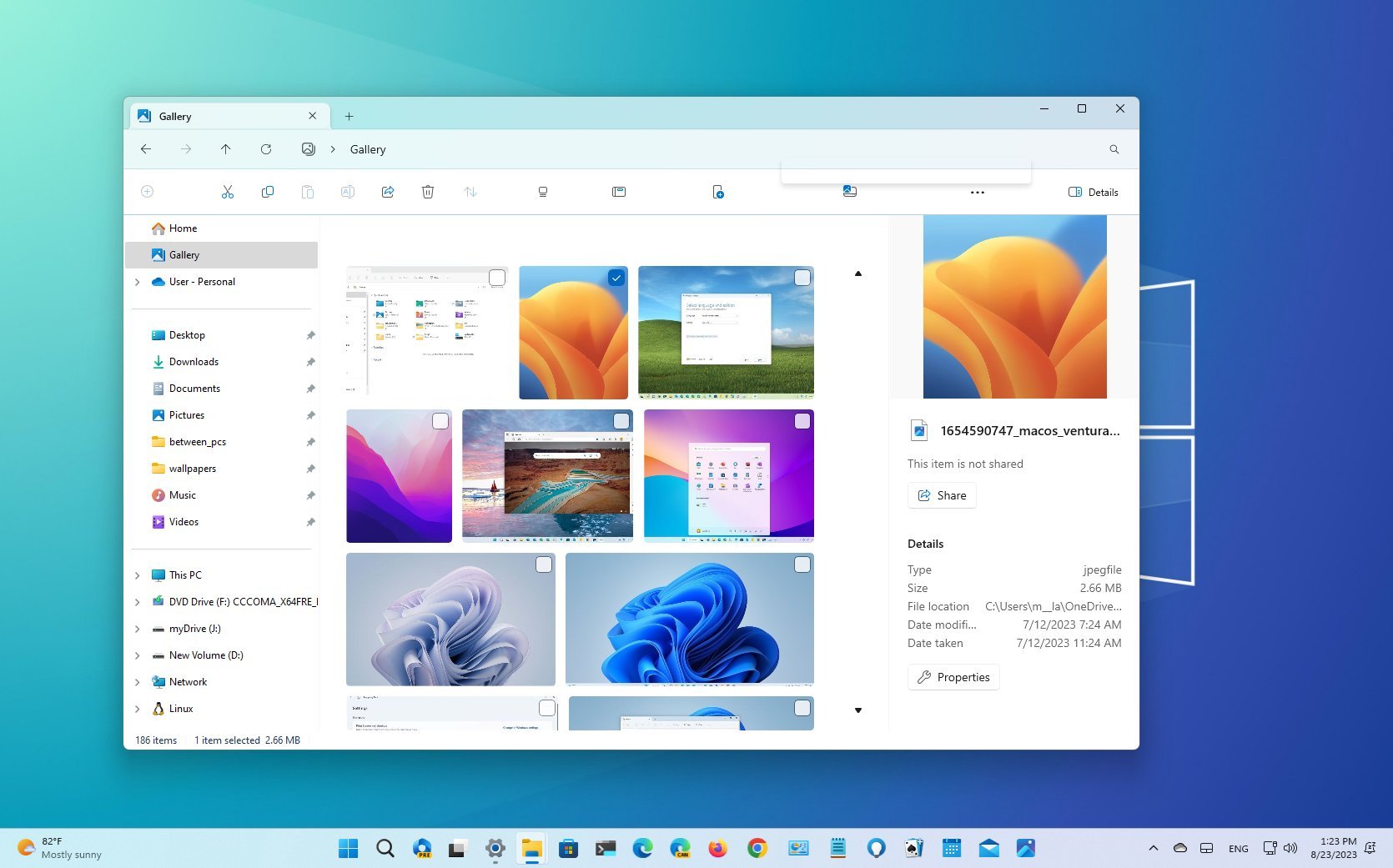
As part of the Windows 11 2023 Update (version 23H2), Microsoft is also making available an updated version of File Explorer that includes a new codebase, visual changes, and new features.
In this new version, Microsoft is updating the codebase of File Explorer using the WinUI 3 from the Windows App SDK (WASDK) and XAML, building a modern file manager but retaining the same familiar look and feel as the legacy version. Microsoft is also updating the header design, rebuilding the "Details" pane, and adding some improvements to the "Share" experience.
Furthermore, the new File Explorer rolls out with a new "Gallery" feature to view and manage your images, and the development team is adding support to open and extract more archival formats (such as RAR and 7-Zip) in addition to Zip files.
This guide will show you the most significant changes and new features coming to File Explorer for the Windows 11 2023 Update.
File Explorer changes with the 2023 Update
As part of the Windows 11 version 23H2, Microsoft is modernizing File Explorer with a new codebase using the WinUI 3 from the Windows App SDK (WASDK) and XAML. However, even though the new version allows the company to continue building new features, the default file manager still retains the familiar interface but with some improvements.
Redesigned header
One of the most significant changes in this release is the new design changes of the header. After updating your device to the new feature update, you will immediately notice that the command bar now appears at the bottom of the address bar with updated buttons.
The refresh button appears next to the navigation controls in the address bar. Also, the address bar removes the green progress bar in favor of a new snipping animation that appears in the tab as you load a new location.
All the latest news, reviews, and guides for Windows and Xbox diehards.
Furthermore, the address bar now shows the sync status for OneDrive files, and as you hover over the OneDrive icon, a new flyout will expand to display storage information.
In the path, when you click the chevron button, you'll access an updated flyout design using the modern design style of Windows 11. Also, the address bar and search box now feature rounded corners.
Finally, starting with this feature update, you can now drag tabs out of the window to launch another instance of File Explorer.
New Details pane
The command bar also includes a new button to open the new "Details" pane, which now shows more information and actions for a particular file, folder, or drive.
For example, if you select a file, the pane will show different pieces of information, such as type, size, location, and date modified, and actions to share the file or access the file properties.
Home page redesign
The "Home" page is getting a few visual improvements as well. In this release, the development team spent some time updating the page using the WinUI framework, and you'll notice some minor visual changes for the different sections, including "Quick access," "Favorites," and "Recent."
It's important to note that changes in the "Quick access" section are only available for Microsoft accounts. Also, Azure Active Directory (AAD) accounts will get a new carousel with thumbnail previews showing recommendations for files available in the cloud.
New Gallery experience
The "Gallery" page on File Explorer is a new experience with an interface similar to the Photos app to view and manage local and cloud images.
The page features different sizes for thumbnail previews (while hiding the file name) with rounded corners and chronological sorting using the right scrollbar.
You can also add and remove folder locations from the "Collection" menu using the "Manage collection" option since the default setting will only show the contents of the "Pictures" folder.
The "Add phone photos" option lets you connect your phone to access your pictures. (You don't need to use this feature if you already have the OneDrive app on your mobile device.)
Share improvements
As part of the file-sharing improvements, the "Share" experience now includes an updated interface, transfer speeds have been improved, and your computers will now appear at the top of the list to make sending files to your own devices easier.
In this release, the development has tweaked the interface design to further align with the design language of Windows 11.
In addition, you can send files through the Outlook app directly from the Share interface, and the right-context menu has been updated to include the "Share" option.
On Windows 11 version 23H2, Microsoft is now using Wi-Fi Direct to improve the transfer speeds of files between devices.
Furthermore, if "Nearby Sharing" is not enabled, the "Share" interface will now show a button instead of a drop-down menu to turn it on, and at the top, there's a new search box to make it easier to find contacts across accounts.
Archival formats support
Although you have been able to open and extract files from compressed folders, this feature was limited to ".zip" formats. However, on version 23H2, Microsoft integrates the "libarchive" open-source project to bring native support for RAR and 7-Zip archival formats.
The support will allow you to open and extract many file formats such as ".tar," .tar.gz," ".tar.bz2," ".tar.zst," ".tar.xz," ".tgz," .tbz2," ".tzst," .txz," .rar," and ".7z" from File Explorer using the "Extract all" wizard.
Initially, the support will be available through File Explorer, but the company may bring the support to PowerShell and Command Prompt in the future.
It's important to note that the September update only includes some of the new improvements for version 23H2, including the modern version of File Explorer, and the update won't update the version number. After the installation, the system will continue to read version 22H2. Once the company finishes rolling out the new features, sometime before the end of 2023, an enablement package will be released to complete the upgrade, deploying the rest of the new components and changing the version number to 23H2.
More resources
For more helpful articles, coverage, and answers to common questions about Windows 10 and Windows 11, visit the following resources:
- Windows 11 on Windows Central — All you need to know
- Windows 10 on Windows Central — All you need to know

Mauro Huculak has been a Windows How-To Expert contributor for WindowsCentral.com for nearly a decade and has over 22 years of combined experience in IT and technical writing. He holds various professional certifications from Microsoft, Cisco, VMware, and CompTIA and has been recognized as a Microsoft MVP for many years.