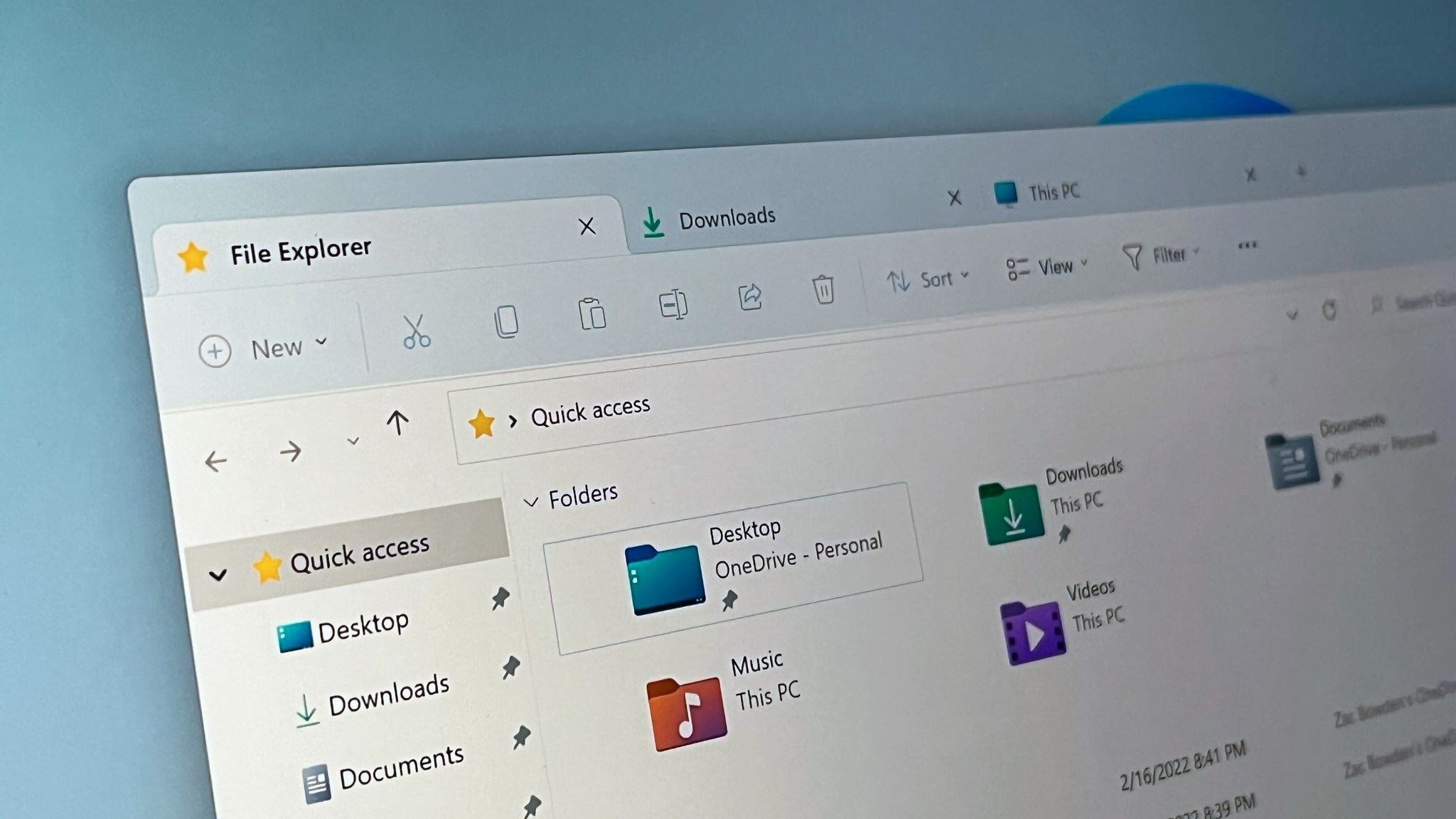List of all Surface Earbuds touch gestures
Control your music, calls, and even Outlook emails with a tap of the ear, when using Microsoft's Surface Earbuds.

Surface Earbuds represent Microsoft's first truly-wireless in-ear audio endeavor, delivering a highly capable expansion in the flagship PC lineup. They're primed for premium everyday listening, whether calls or entertainment, coupled with a productivity focus through Microsoft Office integration and real-time translation.
The circular design also boasts two integrated touchpads, allowing for easy-access gesture control. It puts core playback features, like play, pause, skip, and volume within a finger's reach, while also hooking directly into digital assistants and Spotify music. But getting your head around Surface Earbud gesture control can be confusing, especially when just getting started.
Here's your ultimate guide to Surface Earbud gesture controls — including what you can do, and how to use them.
Surface Earbuds gestures explained — and how to use them

Microsoft Surface Earbuds touch gestures function across iOS, Android, and Windows 10 devices when connected over Bluetooth. Gestures execute a limited set of core functions, utilized through taps and swipes, and eliminating the need to reach for your phone or PC.
The gestures mandate tapping and swiping in preconfigured directions, executing a limited set of core functions, without the requirement to interact with your mobile device or PC. For example, gestures enable easy control over music and calls, or interactions with select aspects of the Office suite.
Most Surface Earbuds gestures apply all aspects of playback, allowing for media control like play, pause, skip, and volume. Access to your device's native digital assistant is also supported, whether Cortana, Google Assistant, Siri, Alexa, or more. Android users also receive direct Spotify integration, leveraging machine learning to create dynamic playlists.
While the gestures are relatively straightforward, some swipe motions are limited to just one ear. Volume and skip use different swipes in different directions, but current hardware limitations mean they're split across the left and right ears.
All the latest news, reviews, and guides for Windows and Xbox diehards.
These are the Surface Earbuds actions, their required gestures, and a handy visual aid follow.
| Action | Gesture | Image |
|---|---|---|
| Play / Pause | Double Tap | Row 0 - Cell 2 |
| Answer / End Call | Double Tap | Row 1 - Cell 2 |
| Skip Forward Track | Swipe Forward on Left Earbud | Row 2 - Cell 2 |
| Skip Back Track | Swipe Back on Left Earbud | Row 3 - Cell 2 |
| Volume Up | Swipe Up on Right Earbud | Row 4 - Cell 2 |
| Volume Down | Swipe Down on Right Earbud | Row 5 - Cell 2 |
| Hail Digital Assistant | Tap and Hold | Row 6 - Cell 2 |
| Instantly play Spotify (Android only) | Triple Tap | Row 7 - Cell 2 |
Surface Earbuds Outlook 'Play My Emails' gestures
Microsoft recently released its Play My Emails features for Outlook on iOS, leveraging Cortana natural language and AI to read your inbox aloud. The feature enables multitasking while listening to incoming messages, via a brief overview using advanced text-to-speech. The new Surface Earbuds boast that Office integration, including hands-free access to your Outlook inbox on iOS devices — with Android support on the horizon.
Play My Emails messages act similarly to regular music playback, with play, pause, skip, and volume functions over touch gestures.
| Action | Gesture | Image |
|---|---|---|
| Play / Pause Message | Double Tap | Row 0 - Cell 2 |
| Skip To Next Message | Swipe Forward on Left Earbud | Row 1 - Cell 2 |
| Skip To Previous Message | Swipe Back on Left Earbud | Row 2 - Cell 2 |
| Message Volume Up | Swipe Up on Right Earbud | Row 3 - Cell 2 |
| Message Volume Down | Swipe Down on Right Earbud | Row 4 - Cell 2 |
Surface Earbuds put a majority of everyday tasks just a swipe or tap away, ideal for entertainment and productivity when on the move. The above gestures all work out of the box, and function across all officially supported devices.

Crystal-clear audio meets productivity.
Now at a lower price, Microsoft Surface Earbuds bring the first truly wireless earbuds to the premium product lineup, promising comfortable, hassle-free listening on mobile and PC. They ship packed with touch controls and AI-enhanced voice features.

Matt Brown was formerly a Windows Central's Senior Editor, Xbox & PC, at Future. Following over seven years of professional consumer technology and gaming coverage, he’s focused on the world of Microsoft's gaming efforts. You can follow him on Twitter @mattjbrown.