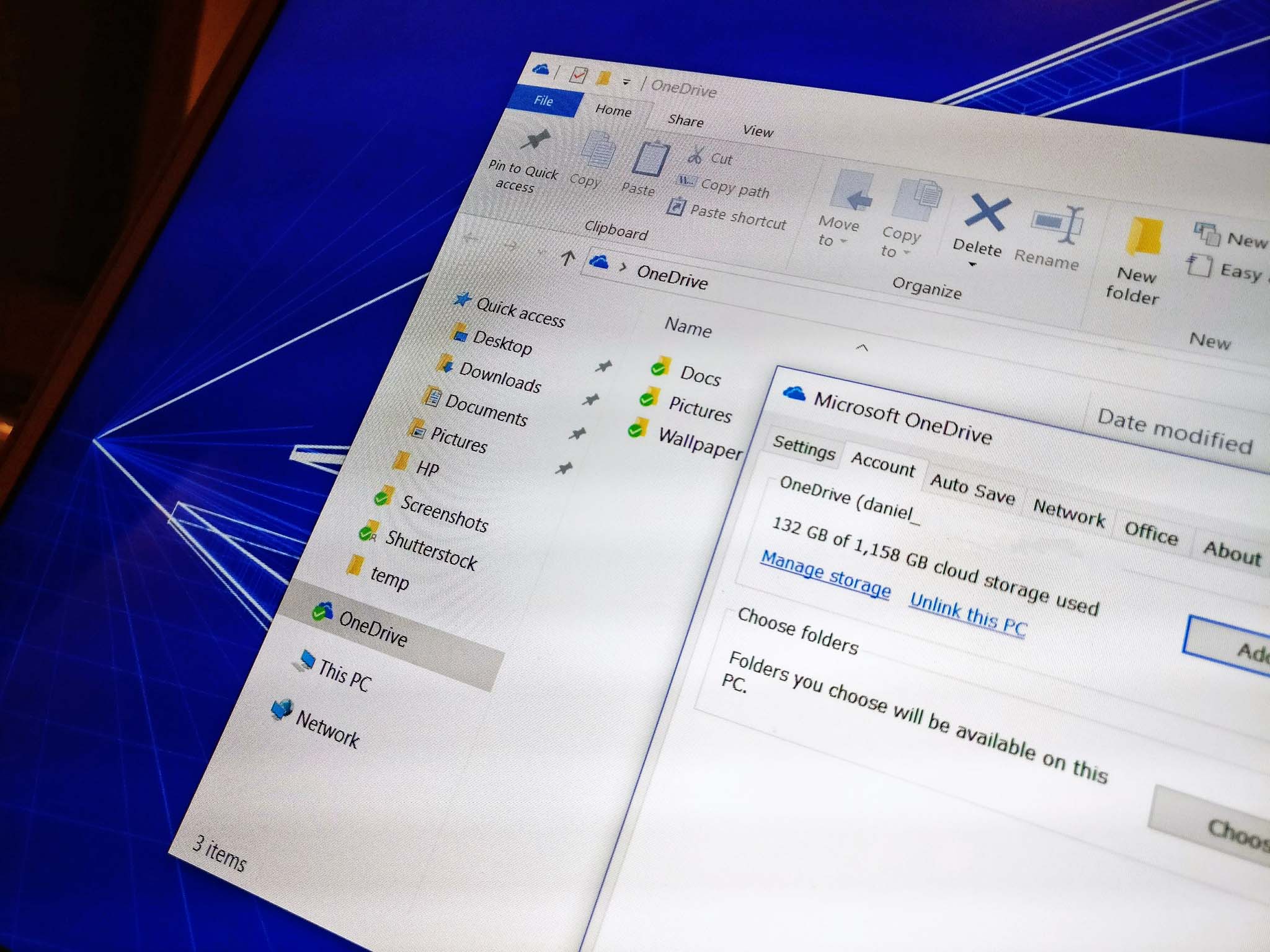9 good reasons to buy a NAS for your home or office
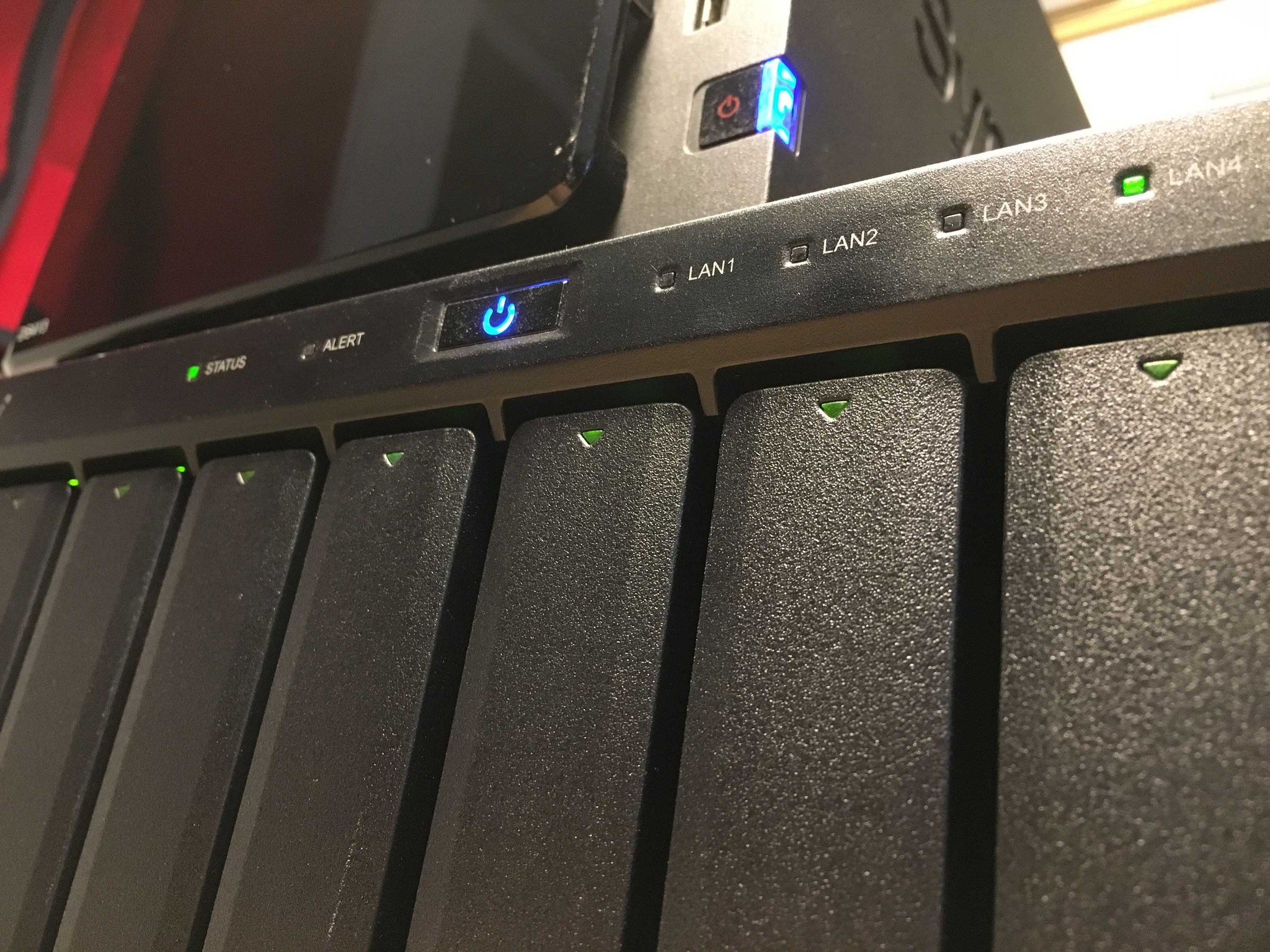
There are many reasons why network attached storage (NAS) makes a great addition to your home or small office. Maybe you're sick of paying monthly cloud service fees, or maybe you need a lot more storage space than you currently have. A NAS allows for centralized file management, and, in some cases, adds a layer of security over your files. I'll help get you headed in the right direction when it comes to ditching the cloud and getting serious about network attached storage.
1) A NAS is relatively easy to set up
Setting up a NAS is relatively easy — it does not require much more tech knowledge than it took to set up Windows and navigate to this web page. Fill the NAS with drives, plug it in, and attach it to your network either wirelessly or with an Ethernet cable. Although NAS units have their own processor, motherboard, and RAM, most are controlled through an internet browser using a simple interface designed to be suitable for all users. You will have it set up and storing your data in no time.
2) A NAS offers peace of mind
Most computer users can relate to losing data. Your computer was infected with a virus and you had to reformat and ended up losing everything. Your hard drive failed. The SD card with your not-yet-backed-up vacation photos vanished. It happens.
A NAS can ultimately help you to avoid these scenarios. Files are saved on the NAS and accessed by your PC, meaning you won't lose any data if your PC hard drive or OS fails. A RAID 5 NAS setup using four drives allows for a drive to fail completely without losing any data. Replace the faulty drive and get back to work; the volume will be rebuilt in a few hours and you can still access your data, albeit it slowly, during the process.
3) A NAS offers increased storage space
A common problem among PC users is a lack of storage space. Imagine: your desktop has three hard drives already, and you need to add more for all the 4K movies you just bought. Instead of transferring your files from one hard drive to another, larger hard drive, invest in a NAS. It can be expanded, and it can be accessed by multiple people from multiple devices.
If you want to get particularly crazy with your backups, keep in mind that it's much easier to back up a single location (i.e. your NAS) than it is to back up multiple computers. All types of user will find an appropriate NAS, as they range in storage size from hundreds of gigabytes to several terabytes.
All the latest news, reviews, and guides for Windows and Xbox diehards.
4) A NAS makes file sharing easy
Having a hub in your home for movies, songs, photos, and games is easy to achieve with a NAS. Say you have movies on your beast of a desktop in the office upstairs, but your TV is in the rec room downstairs. Your NAS makes it easy to access those files from any other computer in the house, including the Xbox One attached to your TV.
Small businesses and offices will benefit from multiple people being able to manage, store, version, and backup files from a single location instead of spreading out across all the machines in the office. Conversely, it is much easier for one person to access multiple files belonging to one project when they're kept on a centralized hub rather than multiple computers. USB printers that are not capable of wireless printing can be shared across the office or home with NAS.
How to pick the right NAS for a Plex server
5) A NAS isn't throttled by ISP transfer speeds
Transfer speeds between computers and a NAS using a Gigabit Ethernet connection can technically get up to 125MB/s, but most hard drives can only reach transfer speeds of about 70MB/s. Compare this with a cloud service where your transfer speeds are limited by your internet plan, bandwidth usage, and even the cloud service itself. Wouldn't you rather be limited by advancements in technology than by how much you're paying an internet or cloud service provider?
6) A NAS has no ISP access outages
Because the NAS is in-home and connected with Wi-Fi or Gigabit Ethernet, you won't experience any access outages if your ISP craps out or if your cloud service goes down (maintenance!). As mentioned above, a RAID 5 NAS setup can even survive the complete failure of one of its drives without losing any data or experiencing downtime.
Best and most reliable hard drives for Synology NAS
7) A NAS usually has organization software
Many NAS units come with software that makes setting up and using your network a snap. Some map your storage for easy access, while others allow you to set up a cloud for internet access anywhere. Most NAS units will include sync software, but these options will change depending on what NAS unit you buy.
8) A NAS offers security features
Most NAS units feature some type of encryption for disk volumes. This adds another level of security on top of the fact that your drives can be, if you wish, kept off the public internet. If your laptop is stolen it won't have your files on it — they're kept secure and separate on your NAS. In an office setting, it's much easier to keep tabs on one centralized NAS rather than multiple computers. Users might give individual computers access that isn't exactly secure, and you could suffer from the vulnerability before it is noticed.
9) A NAS will save you money in the long run
The price of a quality four-bay NAS unit ranges from about $300 to $550, and the price of a 2TB hard drive is currently hovering around the $50 mark. If you were to create a badass four-drive RAID 5 setup with four 2TB drives, you'd have to spend about $500. Your storage capacity minus data redundancy would be 6TB.
Now consider the price of cloud storage services. If you're not already an Office 365 subscriber with 1TB of included OneDrive storage, you're looking at about $70 per year for just an eighth of the storage space provided by a NAS. You can see how a NAS quickly pays for itself.
Your NAS
Let us know in the comments section below if you plan on getting a NAS sometime soon. If you already have a NAS, let us know what you love most about it!
Updated August 1, 2018: I've updated this guide with plenty of links to new related content to ensure you're getting a full look at why a NAS can be so advantageous.

Cale Hunt brings to Windows Central more than nine years of experience writing about laptops, PCs, accessories, games, and beyond. If it runs Windows or in some way complements the hardware, there’s a good chance he knows about it, has written about it, or is already busy testing it.