Windows 10 build 18950 rolls out to the Fast ring, brings Snip & Sketch improvements
Snip & Sketch receives several improvements to streamline capturing screens.
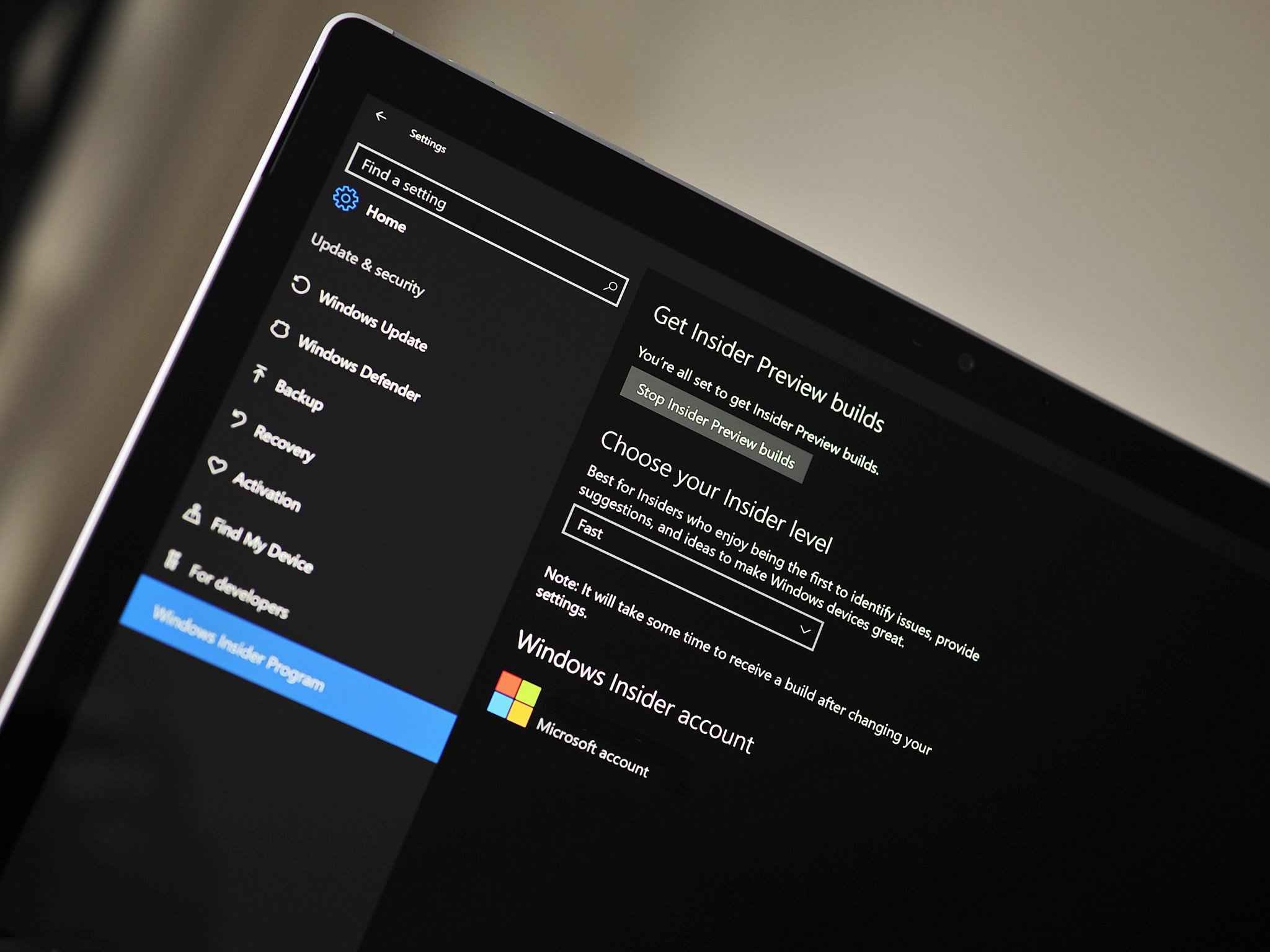
What you need to know
- Windows 10 20H1 build 18950 is now available to Insiders on the Fast ring.
- This new build brings several new features and tweaks to Snip & Sketch.
- The build references "Cloud download" relating to resetting and refreshing PCs but the feature is not working yet.
Windows 10 20H1 build 18950 is now available to Windows Insiders in the Fast ring. The build comes three weeks after the most recent Fast Insider release. This new build comes with several new features for Snip & Sketch as well as improvements to Japanese IME. The build makes references to "Cloud download" relating to refreshing and resetting PCs, but the feature is not working yet.
The most noteworthy changes are to Snip & Sketch, which now supports single-window mood and zoom. Users can elect to have new snips open in a single window rather than crowding a screen with several snips. Users can also zoom in on snips.
What's new in 18950
- Prediction Candidate window key navigation: We fixed an issue where the focus inside prediction candidate window wouldn't move when using the Up Arrow key.
- Key customization: We've improved the discoverability of key assignment settings. Also, based on feedback, we've updated the default assigned value of Ctrl + Space to be "None". Ctrl + Space can still be used for toggling IME-on/off by changing the value through its setting.
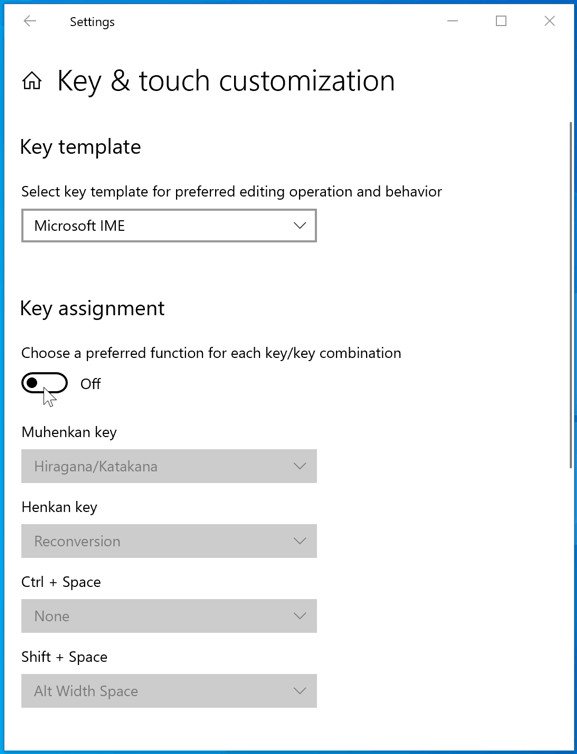
Other updates for Insiders
- Single window mode: Do you tend to retake snips multiple times in order to get the perfect screenshot? We're updating the New button to now open new snips in your current app window, so you don't end up with a ton of open snips (that you then need to close.) If you'd rather keep all snips open in separate windows. the option is now a toggle in settings, so you can decide which mode you prefer.
- Showing the setting where you can choose whether or not to open snips in separate windows.

- Zoom: Need we say more? You can now zoom in on your screenshots if they're a bit too small for you to annotate on (and yes, CTRL+Plus, CTRL+Minus and Ctrl+Mouse wheel are supported!). We'll also zoom out to make sure the whole snip fits in the Snip & Sketch window. If you want to see the snip at its original size, click the Zoom button and then "Actual Size".
- Improving WIN+Shift+S discoverability: You mentioned you loved learning about using WIN+Shift+S to take new snips any time and we thought others would too! If you haven't taken a snip yet, we'll now use the canvas space in Snip & Sketch to help you learn how to start a snip without needing to open the app first.
General changes, improvements, and fixes for PC
- Insiders may notice some references to "Cloud download" relating to PC reset or refresh. This feature isn't available and working quite yet. We'll let you know once it is, so you can try it out!
- We fixed an issue where ctfmon.exe might crash if clicking the input mode indicator in the taskbar to switch the Japanese IME between modes.
- We fixed an issue where pasting from clipboard history (WIN+V) wouldn't work when using the Bopomofo IME.
- We fixed an issue resulting in hanja conversion not working for the updated Korean IME when typing in certain apps.
- We fixed an issue that could result in the OneNote app intermittently acting as if the Ctrl key was pressed when it wasn't.
As always, you can read the full release notes including the list of known issues on the Windows Blog. Insiders on the Fast ring can grab the update through Windows Update.
Portable (and affordable) power accessories we love
Each and every one of these charging gadgets will keep your favorite gear and gadgets going for longer, and none of them costs more than $30.

VisionTek 8,000 mAh micro-USB power bank ($13 at Dell)
This compact dual-output powerbank can speedily recharge any and all your devices, thanks to a two-amp "fast charge feature," using its micro-USB out port. Its simple design includes an LED indicator, and it costs about as much as a single ticket to the movies.

Panasonic eneloop AA batteries (From $13 at Dell)
All the latest news, reviews, and guides for Windows and Xbox diehards.
Panasonic's rechargeable batteries are among the best available, and just a couple of them will keep your favorite remote, mice or other peripherals powered up when you need them. They're also eco. And the company's affordable charger fits and charges both AA and AAA batteries at the same time.

Belkin Qi Wireless Charging Pad ($30 at Dell)
This unobtrusive Qi wireless charging pad looks good (and kind of like a UFO …) and easily charges all your Qi-compatible device up to 5W. Its LED indicator lights up when you're charging. And it costs just $30.

Sean Endicott is a news writer and apps editor for Windows Central with 11+ years of experience. A Nottingham Trent journalism graduate, Sean has covered the industry’s arc from the Lumia era to the launch of Windows 11 and generative AI. Having started at Thrifter, he uses his expertise in price tracking to help readers find genuine hardware value.
Beyond tech news, Sean is a UK sports media pioneer. In 2017, he became one of the first to stream via smartphone and is an expert in AP Capture systems. A tech-forward coach, he was named 2024 BAFA Youth Coach of the Year. He is focused on using technology—from AI to Clipchamp—to gain a practical edge.
