Windows 10 preview build 17643 rolls out to Skip Ahead Insiders
A fresh Skip Ahead build is rolling out to Windows Insiders with new features in tow.
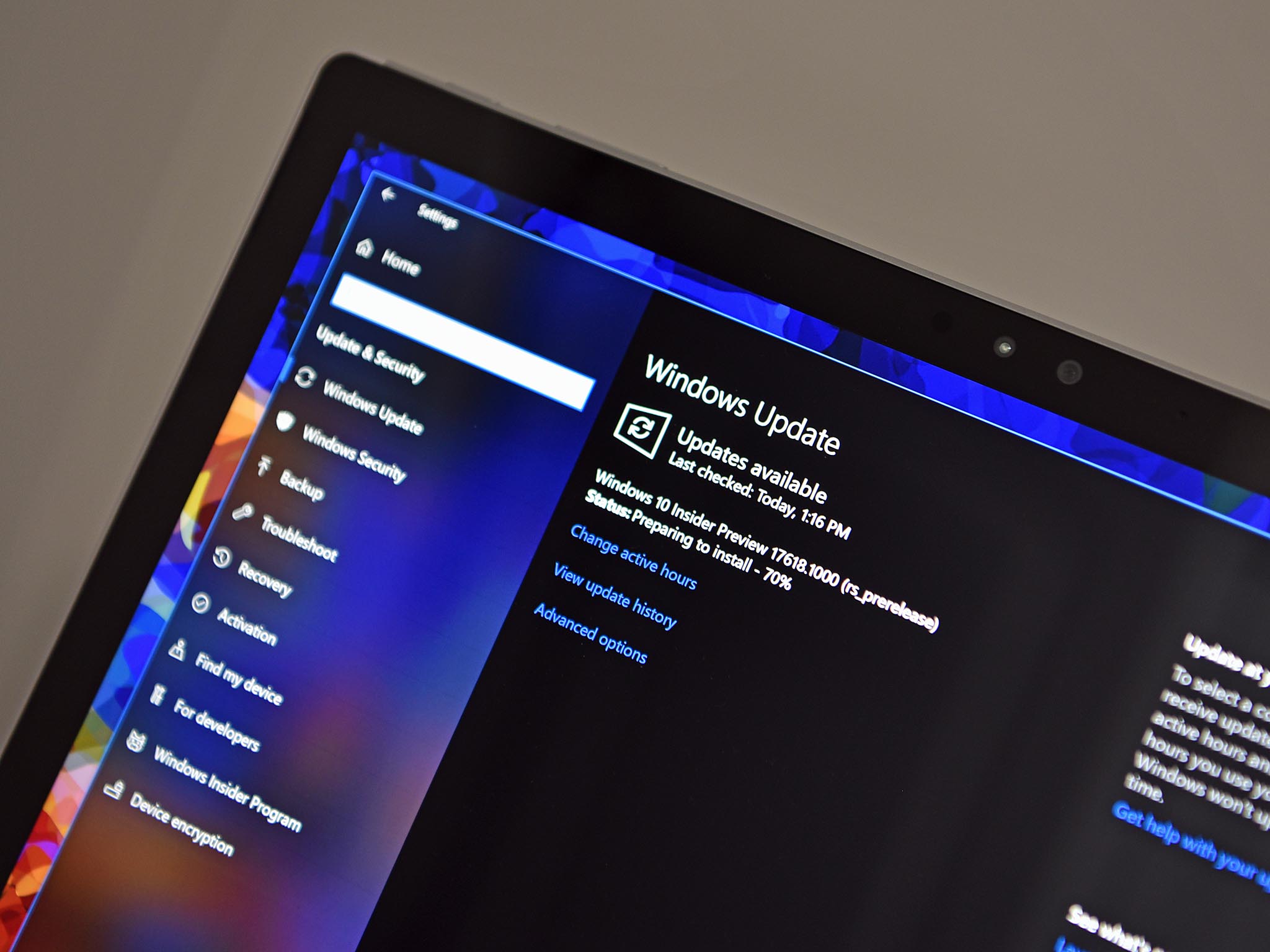
Windows Insiders who have opted in to receive builds from the Skip Ahead ring can get their hands on a fresh build today.
The latest Redstone 5 release ticks the build number up to version 17643 and includes a host of improvements related to Microsoft Edge, Data Sense, and more. Most notably, Office Insiders in Skip Ahead will now be able to use the new Sets feature with Office apps. Of course, there are a number of general improvements, fixes, and known issues tagging along here as well.
What's new in build 17643
Sets + Office = Awesome
Sets with Office 365 makes it easy to group, recall, and refresh data sources for all your projects. Whether updating your Excel budget each month with stock prices and credit card expenses, incorporating data from multiple reports and websites into a PowerPoint, or managing citations for your book report in Word, Sets with Office 365 helps you get more done, faster.With today's build – Windows Insiders who are also Office Insiders can try out Sets with Office. You must be an Office 365 subscriber running the latest version of the Office 365 desktop apps for the Sets experience to light up. If you're not already an Office Insider, you can sign-up here. Additionally, if you're not an Office 365 subscriber, you can sign-up for a trial here.
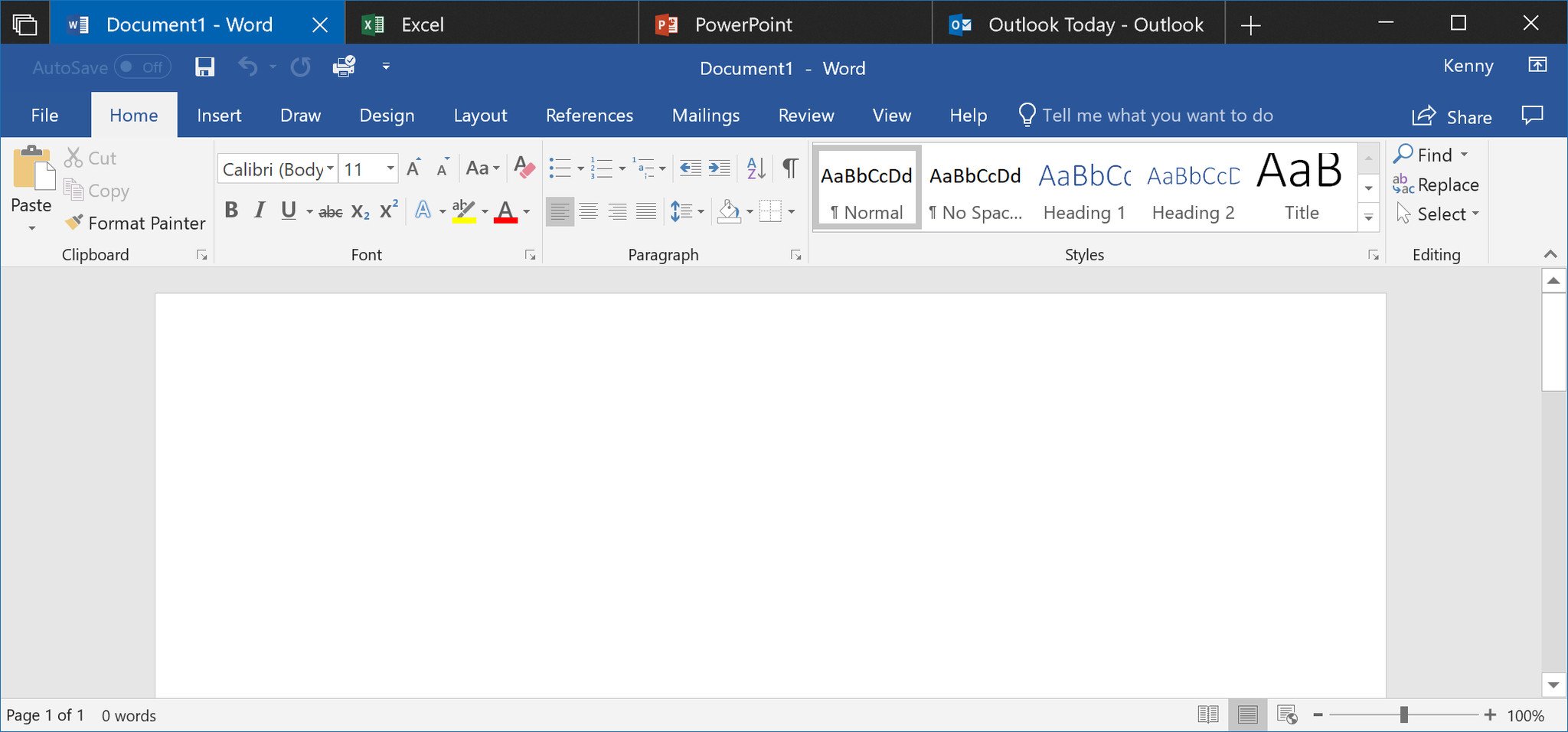
Sets Improvements
- Sets is now enabled for most desktop (Win32) apps that use a default and non-customized title bar. Apps that customize their title bar will not have Sets (e.g. Paint.exe).
- If you've opened a Microsoft Edge window within Sets, you can now drag that tab around within the set, as well as drop it in another Sets window. Dragging between a Sets window and a standalone Microsoft Edge window does not yet work.
Microsoft Edge Improvements
- Microsoft WebDriver is now a Feature on Demand: We've made Microsoft WebDriver a Feature on Demand (FoD) Feature-on-Demand) to make it easier to get the right version for your device. You can install WebDriver by turning on Developer Mode, or by going to Settings > Apps > Apps & features > Manage optional features and installing it standalone.
Data Sense Improvements
- Roaming Usage: Does your device have a SIM? We've updated Data Usage Settings to let you know how much data you are using while roaming! The roaming usage info will appear once you start using roaming data. As a reminder, if you'd like to enable or disable roaming altogether, you can find the option under Cellular Settings.
Magnifier Improvements
All the latest news, reviews, and guides for Windows and Xbox diehards.
- Choose where to keep the mouse cursor: We've heard your feedback asking us for a way to keep your mouse centered on the screen in Full-Screen mode, and with this build, we're making it happen! This new option under Settings > Ease of Access > Magnifier > "Keep your mouse…" > "centered on the screen" enables easier tracking and use of the mouse, especially helpful at higher magnification levels.
- More options for increments: You've also been asking for even more control of your zoom level increments, so we've taken a moment to add two new increments to the list: 5% and 10%.
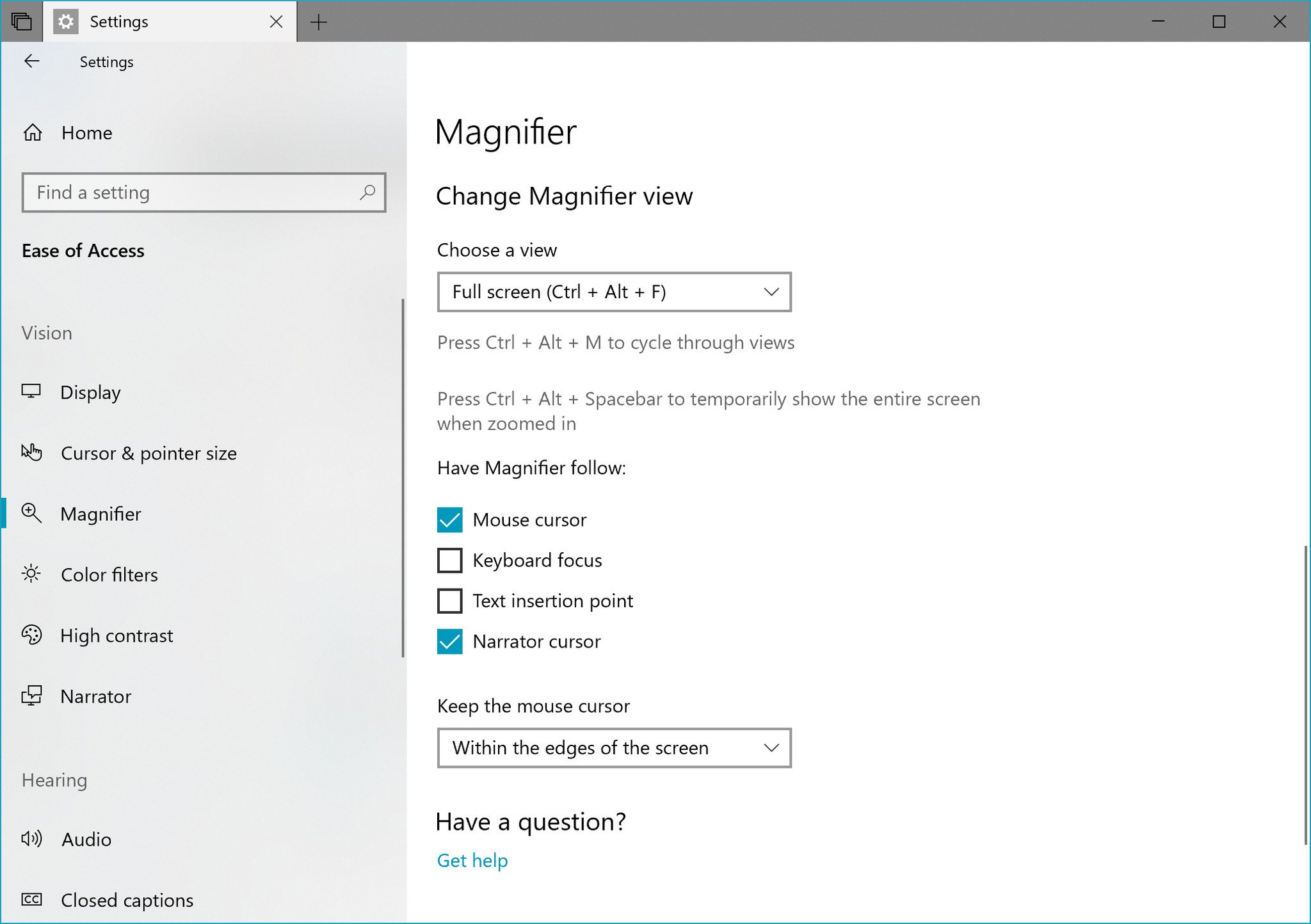
General changes, improvements, and fixes for PC
- We fixed an issue where Reveal would sometimes not appear if you moved your mouse over and off an element repeatedly.
- We fixed an issue resulting in a noticeable screen flicker when the screen adjusts after rotating your device.
- We fixed an issue where the spellchecking menu would always appear on the primary monitor on PCs with multiple monitors, rather than the monitor with the red squiggled word.
Known Issues
- If you open Settings and clicking on any links to the Microsoft Store or links in tips, Settings will crash. This includes the links to get themes and fonts from the Microsoft Store, as well as the link to Windows Defender.
- On resuming from sleep, the desktop may be momentarily visible before the Lock screen displays as expected.
- When Movies & TV user denies access to its videos library (through the "Let Movies & TV access your videos library?" popup window or through Windows privacy settings), Movies & TV crashes when the user navigates to the "Personal" tab.
- Tiling and cascading windows, including features like "View Side by Side" in Word, will not work for inactive tabs.
- The Office Visual Basic Editor window will currently be tabbed but is not intended to be in the future.
- Opening an Office document while the same app has an existing document open may cause an unintended switch to the last active document. This will also happen when closing a sheet in Excel while other sheets remain open.
- Local files or non-Microsoft cloud files will not be automatically restored and no error message will be provided to alert the user to that fact.
- Sets UX for Office Win32 desktop apps is not final. The experience will be refined over time based on feedback.
- The top of some Win32 desktop app windows may appear slightly underneath the tab bar when created maximized. To work around the issue, restore and re-maximize the window.
- Closing one tab may sometimes minimize the entire set.
- File Explorer ribbon doesn't stay pinned open across restart.
- We're aware of an issue that causes Narrator to read extra text when invoking Alt + Tab, and we're working on a fix.
- Using arrow and Page Up / Page Down keys doesn't work to scroll webpages in Microsoft Edge. You'll need to use another input method (mouse, touch, or touchpad).
That's it for build 17643. If you're a Windows Insider enrolled in Skip Ahead, you should be able to grab the build now via Windows Update. And for more, check out Microsoft's full release notes.

Dan Thorp-Lancaster is the former Editor-in-Chief of Windows Central. He began working with Windows Central, Android Central, and iMore as a news writer in 2014 and is obsessed with tech of all sorts. You can follow Dan on Twitter @DthorpL and Instagram @heyitsdtl.
