Windows 11 build 22579 is out with nameable Start menu folders and more
You can now name folders in the Start menu!
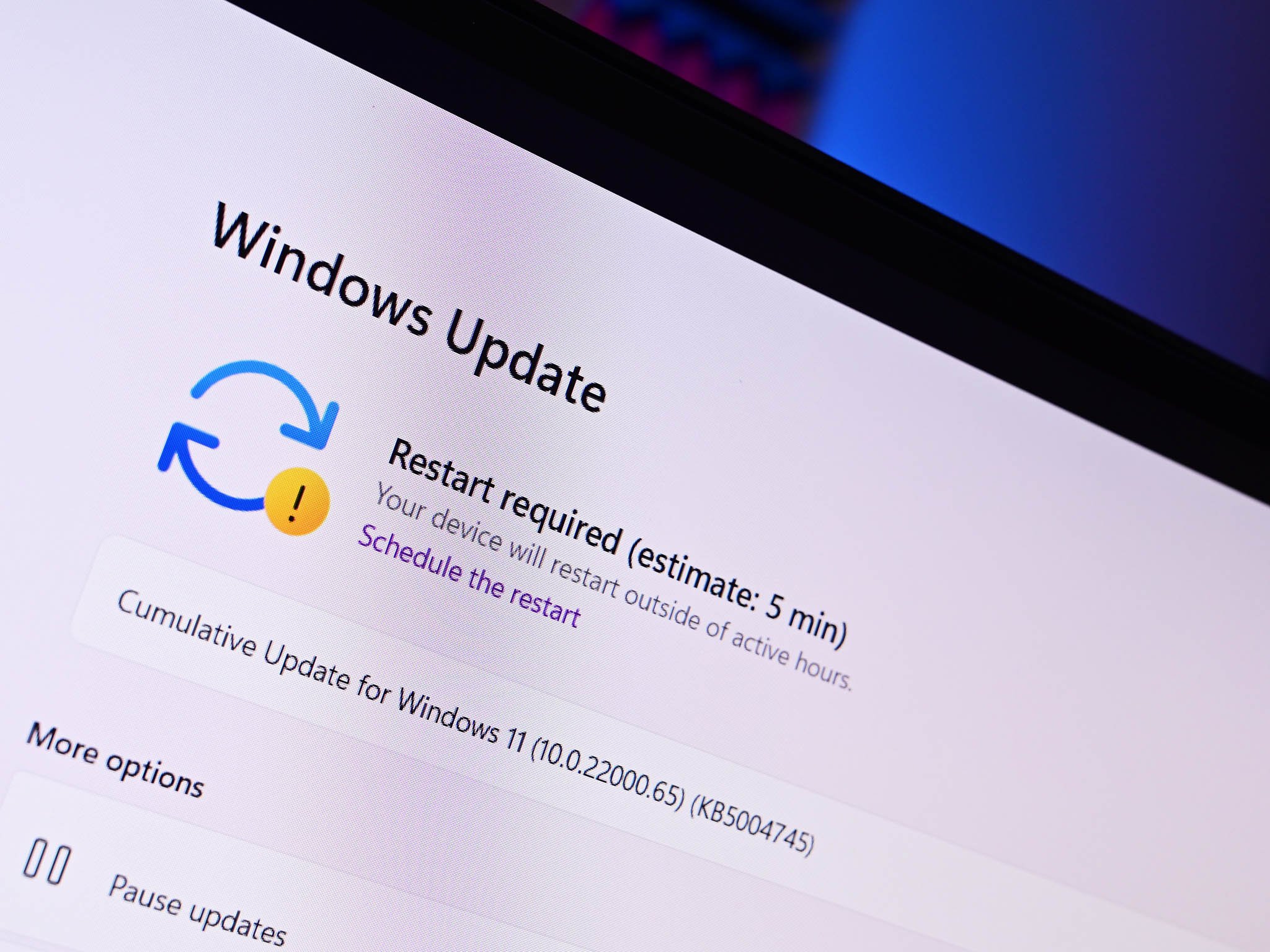
What you need to know
- Windows 11 build 22579 is out in the Dev Channel.
- It includes improvements to Start, tablet mode, and more.
Microsoft has just pushed out a late week Insider preview build of Windows 11 for those in the Dev Channel! Today's build is 22579, and includes a bunch of improvements and polish to existing features that have been in the Dev Channel over the last handful of months.
The big new changes are with the Windows Shell. Users can now name the app folders they create in the Start menu, just like they could on Windows 10. Additionally, there's new animations for touch users when swiping between apps, and the gesture for swiping the Start menu up can be achieved in one motion now.
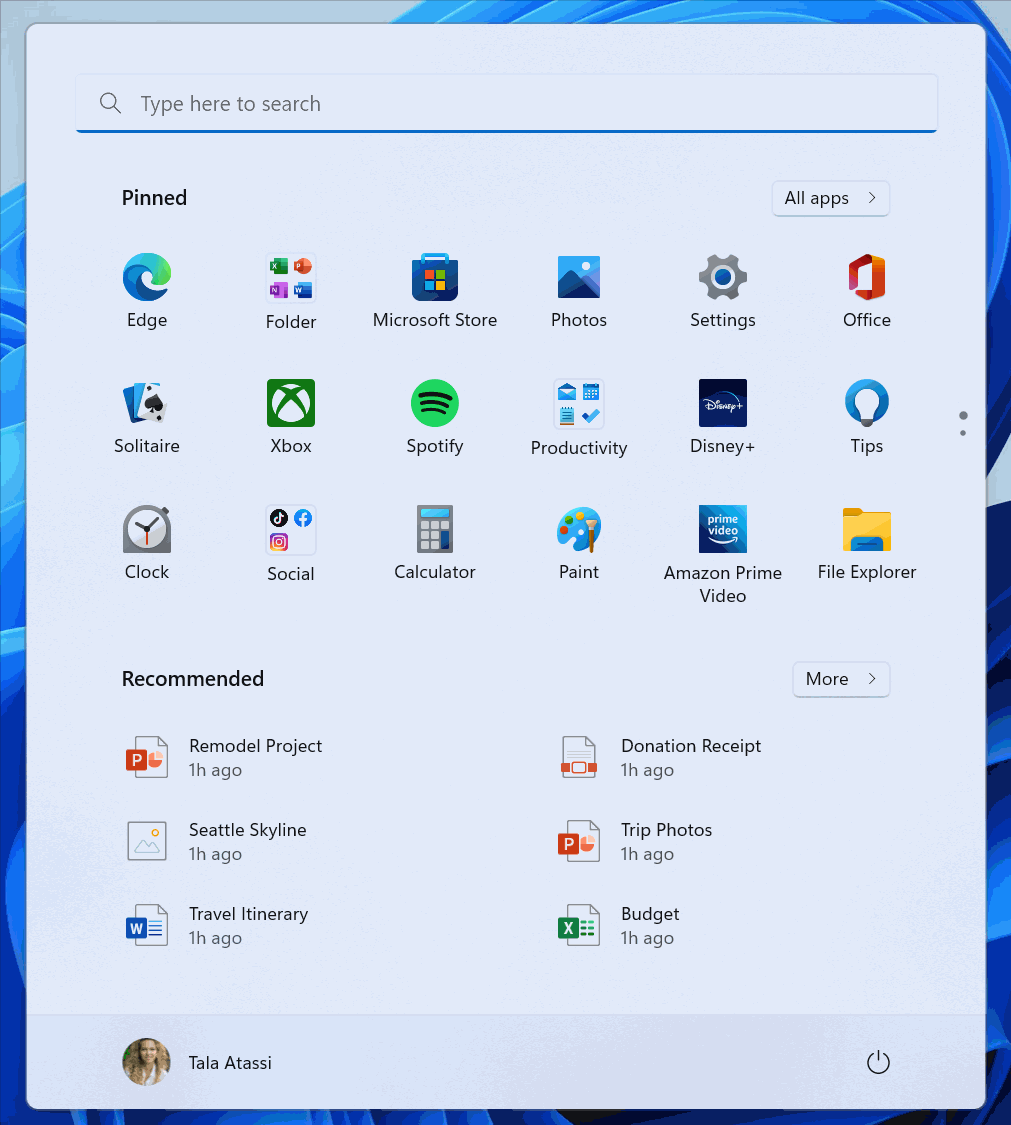
Some apps have been updated too. The Getting Started app now suggests websites to Pin, the Media Player app has a built-in CD playback mode, and the Your Phone app will now pull in Office documents as well as apps in the Recents menu if using a Galaxy device.
Here's the full changelog:
- We are introducing a new policy so that IT administrators can exclude USB removable drives from BitLocker encryption. This will solve the problem of automatic or accidental encryption of storage built into specialized devices like video cameras, voice recorders, conferencing systems, medical devices and many more. When this policy is enabled, you will not be able to encrypt storage that is on the exclusion list, and you will not be prompted for encryption if you connect such storage to a device while "Deny write access to removable drives not protected by BitLocker" policy is enabled on it. This policy so far can only be configured via MDM custom OMA-URI.
- As some Insiders noticed, along with our updated Print Queue experience, we have also made an update so that win32 apps which use CPrintDialog to display the print dialog will now show our modern print dialog. In addition, the modern print dialog discovers local network printers automatically. If you choose a new printer, it will be installed without you needing to go into Settings. Please file feedback about your printing experiences under Devices and Drivers > Print in the Feedback Hub.
- We are reverting the Open With dialog box redesign that began rolling out with Build 22567 to the previous design. We plan to bring this back in the future after addressing some performance issues identified by Windows Insiders. Thank you for your feedback!
- To ensure users are still able to quickly access the console if Windows Terminal has been uninstalled, we are updating the WIN + X menu to point to Windows PowerShell. If you have Windows Terminal installed and would like Windows PowerShell to open in Windows Terminal, we recommend going to Settings > Privacy & Security > For Developers, and setting Windows Terminal as your default terminal app.
- Magnifier and the on-screen keyboard now have new Fluent-style icons.
- You can now name your folders of apps in Start. To name a folder, simply create a folder (which will have the default name of "Folder"), open it, click on "Edit name", and type your folder name. Alternatively, use keyboard focus to open the folder then select the text box and start typing.
- We have added pinned site suggestions to the Get Started app so you can conveniently pin websites to your taskbar. To find this new feature, launch the Get Started app and navigate to the "Apps and sites we think you'll love" page. Click on any of the sites suggested on the page to pin it to your taskbar so you can access the sites you care about in one-click. Please file feedback in the Feedback Hub (WIN + F) under Apps > Get Started.
- Continuing our effort to update multi-finger touch gestures to include responsive and delightful animations that follow your finger, try out using three fingers to swipe left and right and switch between recently used windows.
- Based on feedback, the Run New Task button is now available on all pages of Task Manager.
- Updated the icon for Run New Task.
- To help improve discoverability, emoji that can be personalized (such as the family emoji) now display a small accent colored dot in the bottom corner of their entries in the emoji panel.
- Removed the Keyboard Layout section from Quick Settings.
- Addressed an issue which was causing Gaming Services to not work in the previous flight, leading to issues launching and installing some games.
- Fixed a few high hitting explorer.exe crashes impacting recent flights during general usage of Windows.
- Fixed a bug for Windows Insiders trying to upgrade directly from Windows 10 to recent Windows 11 Dev Channel builds.
- It's no longer necessary to swipe twice from the tablet-optimized taskbar to show Start or Quick Settings – once the taskbar is fully expanded, these will display with a continued swipe upwards.
- Addressed an issue where using the swipe gesture to invoke the Start menu might bring it up on the wrong screen if an external monitor was connected.
- Notifications will no longer overlap with the tablet-optimized taskbar.
- Fixed an issue where if you invoked Task View the Desktops area might not render completely.
- Middle clicking an app icon to launch a new instance of that app should work again now.
- Fixed an issue where Start's folders were still showing animations even if you had animation effects disabled.
- Mitigated an issue that was causing Start's pinned and folders layouts to get reset to default after explorer.exe restarts.
- Addressed an underlying issue leading to a transparent line along the side of the Start menu when changing your display's scale.
- You'll now see the same breaks in focus sessions over 30 minutes started from the Notification Center as you would in sessions started from the Clock app.
- If Do not disturb is turned on prior to starting a focus session, stopping the focus session will no longer turn off Do not disturb.
- If you turn on a focus session, it will not be reset if you have to log out or reboot now.
- Fixed an issue causing your keyboard focus to unexpectedly move to the top of Notification Center when ending a focus session below the calendar.
- Fixed an issue that was preventing you from adding apps to the Settings > System > Notifications > Set priority notifications
- Fixed an issue where the enraged face emoji wasn't searchable in Turkish using the word angry (kızgın). Please continue giving feedback about the emoji search results under Input and Language > Emoji Panel in the Feedback Hub!
- Addressed an issue where the Japanese IME was unexpectedly switching to Katakana mode when focus was set to the UAC dialog.
- Mitigated an issue recently where if you removed a third party IME from that language in Settings > Time & Language > Language & Region and didn't uninstall it, it might still show in the input switcher.
- Fixed an issue which was causing the mouse to be invisible in fields of certain apps, as well as some unexpected cursor related app crashes in recent flights.
- Addressed an issue where the gesture for bringing in the Notification Center from the side of the screen wasn't working for the Arabic or Hebrew display languages.
- Fixed an issue for the header at the top of Network & Internet, where the chevron was backwards for Arabic and Hebrew display languages.
- If transparency is off under Settings > Personalization > Colors, the background of ALT + Tab will no longer be transparent.
- If you drag a window to the top of the screen and then drag it back down, the dismiss animation for snap layouts will display more consistently now.
- Made a small adjustment to fix an animation glitch when invoking snap layouts at the top of the screen.
- Fixed an explorer.exe crash which was happening when dragging certain windows across snap layouts at the top of the screen.
- Mitigated an issue which was causing Task View to appear unresponsive if you invoked Task View while snap assist was showing on screen.
- Did some work to address an issue where ALT + Tab might get stuck open if you invoked it via a very quick gesture on your touchpad.
- Fixed an explorer.exe crash that could happen when an app goes in and out of full screen mode.
- Mitigated an issue leading to cellular connections not working on certain devices in the last few builds.
- Addressed an issue leading to Wi-Fi speed degradation in the previous flight.
- Fixed an issue that was causing the voice access banner to block the top row of desktop icons or the top of full-screen applications.
- Live captions will now show across your Desktops.
- The "floating on screen" window position will now correctly show as selected in the settings flyout if the live captions window was forced to float (for example when using a full screen app).
- The maximum height of the live captions window is now capped at 40% of monitor height.
- Live captions will no longer crash upon shrinking a max height live captions window.
- Toggling mono audio will no longer crash live captions.
- Fixed an issue with how Narrator read out collapsed sections in Settings > Accessibility > Narrator when navigating using Shift + Tab.
- Fixed a few high hitting Task Manager crashes.
- Fixed an issue where if focus was inside the Details page and you started typing, focus would stop moving through the processes list after the first letter.
- If you're using the Performance page in Summary view, the title bar of Task Manager will now be hidden.
- The percentage on the volume flyout that shows when using your hardware keys will now be centered in the design consistently.
- Improved how keyboard focus and navigation works when moving through and closing the accessibility options on the Lock screen.
All the latest news, reviews, and guides for Windows and Xbox diehards.

