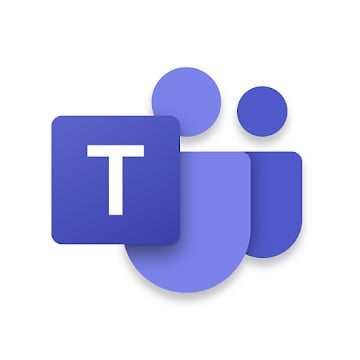Add some holiday cheer to your virtual parties with new themes for Microsoft Teams
Virtual office parties will appear a bit more festive, thanks to new features for Microsoft Teams.
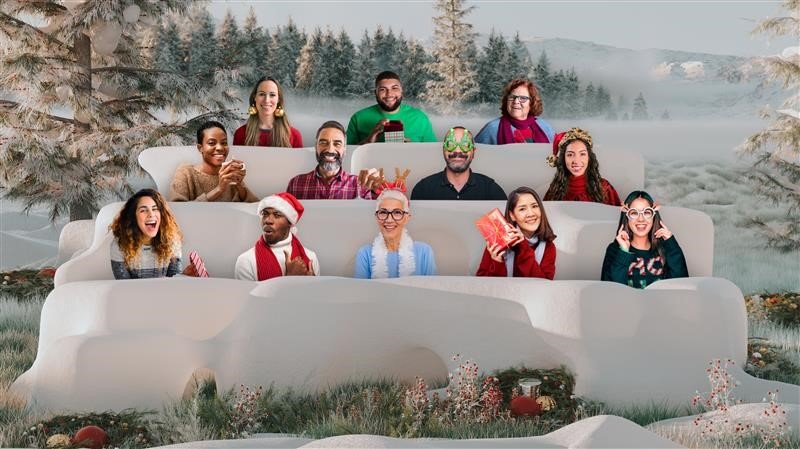
What you need to know
- Microsoft Teams now has a holiday-themed Together Mode.
- Teams also has several holiday-themed custom backgrounds available for download.
- Teams breakout rooms will be available this week.
Just in time for the holidays, Microsoft is rolling out holiday-themed features for Microsoft Teams. You can now use a new holiday-themed Together Mode experience to make it look like your entire meeting is in a winter wonderland, as well as several holiday-themed custom backgrounds. In addition to the holiday-themed features, Microsoft announced that breakout room support will roll out this week.
Together Mode allows you to have everyone within a meeting appear as if they're within the same virtual space. For example, you can place your meeting within a virtual lecture hall. Teams cuts people's backgrounds away and places everyone within the Together Mode scene. In addition to the new winter wonderland scene, Teams also has new coffee shop, conference room, and classroom scenes. You can even hold your meeting within United Nations Space Command if you're a fan of Halo.
To use Together mode, you need to have a call with five or more people. To enable together mode, you just need to click the "..." icon within Teams and select Together mode.
If you're in a more traditional video call and just want to swap out your background, you can download these holiday backgrounds from Microsoft and use them within Teams. If you need help setting custom backgrounds, make sure to check out our complete guide with step-by-step walkthroughs.
Teams breakout rooms are a highly-anticipated feature that allows you to bump groups of people into separate sub meetings. Meeting organizers can then jump between breakout rooms, announce things to every breakout room at once, and call everyone back into the main meeting at once.
If you have a virtual holiday party or get together, breakout rooms could come in handy. For example, you could have an entire company start off in a meeting to kick off a party and then have teams break out into their own little meetings. You can then call everyone back into the main meeting to wrap things up.
All the latest news, reviews, and guides for Windows and Xbox diehards.

Sean Endicott is a news writer and apps editor for Windows Central with 11+ years of experience. A Nottingham Trent journalism graduate, Sean has covered the industry’s arc from the Lumia era to the launch of Windows 11 and generative AI. Having started at Thrifter, he uses his expertise in price tracking to help readers find genuine hardware value.
Beyond tech news, Sean is a UK sports media pioneer. In 2017, he became one of the first to stream via smartphone and is an expert in AP Capture systems. A tech-forward coach, he was named 2024 BAFA Youth Coach of the Year. He is focused on using technology—from AI to Clipchamp—to gain a practical edge.