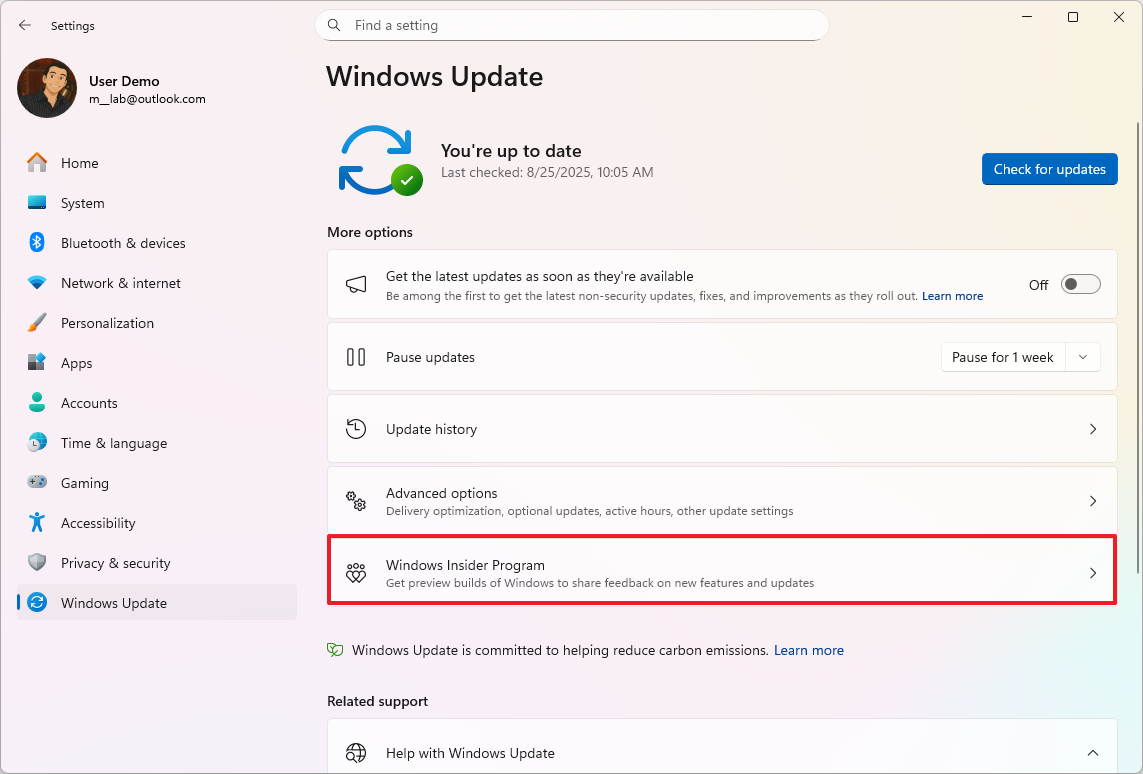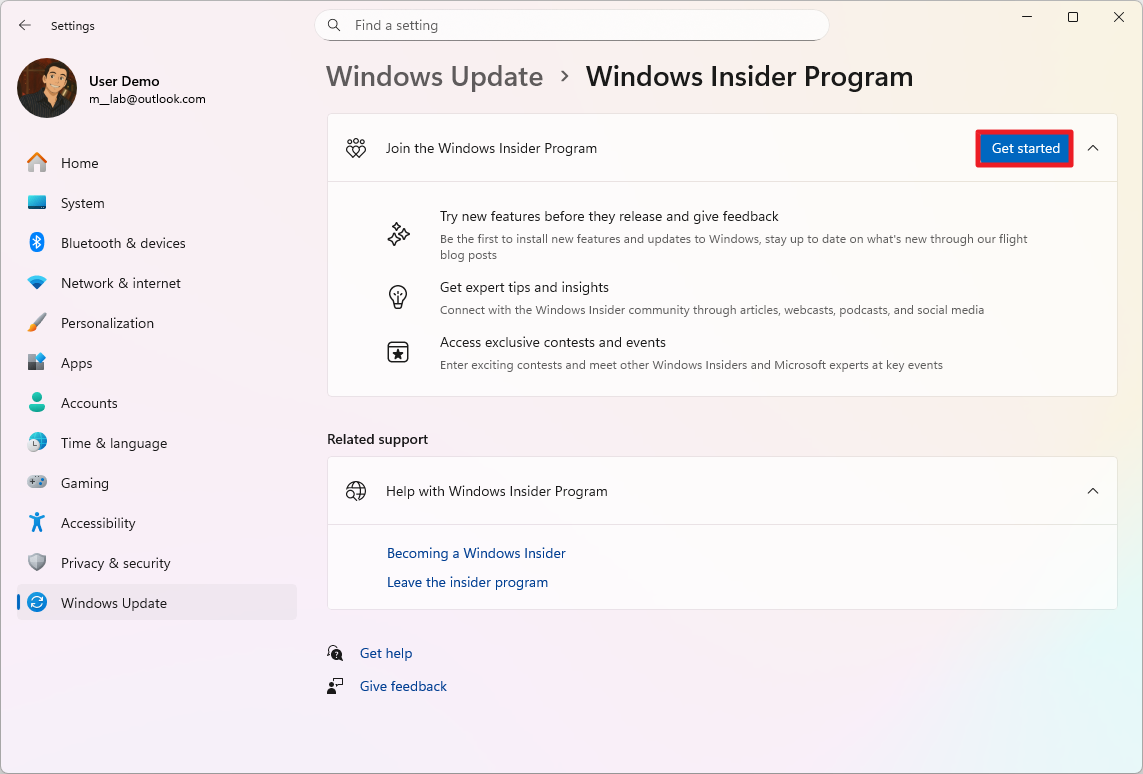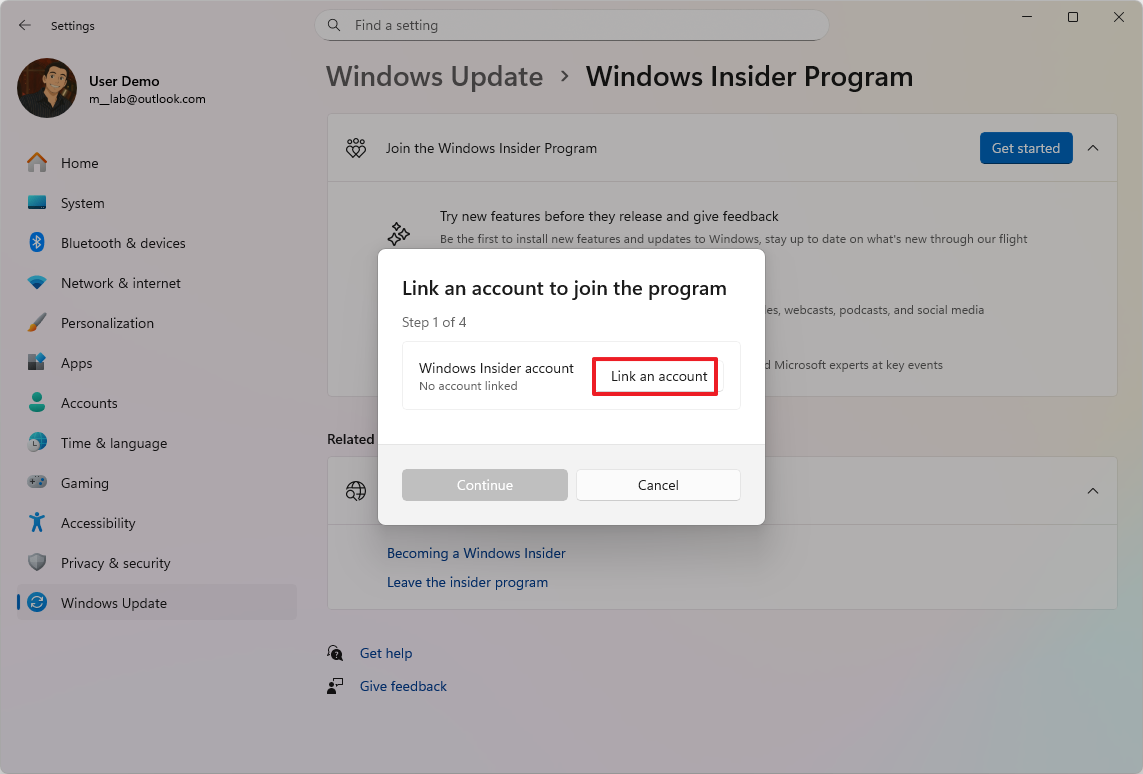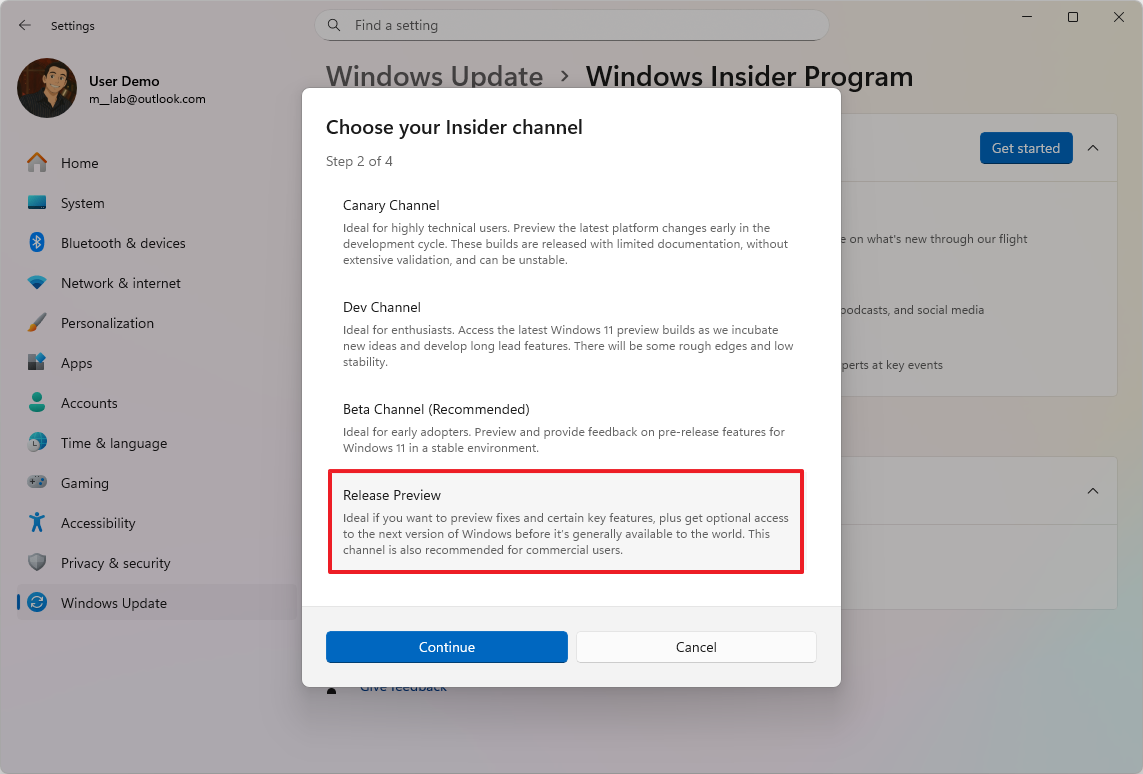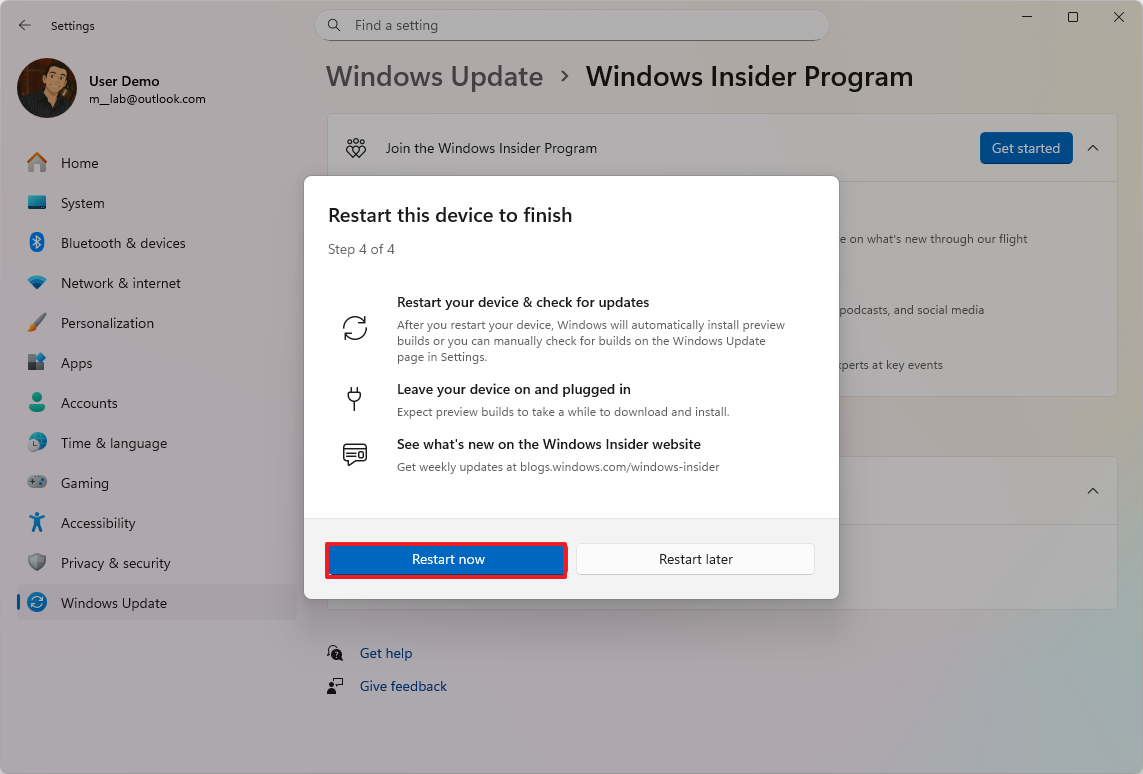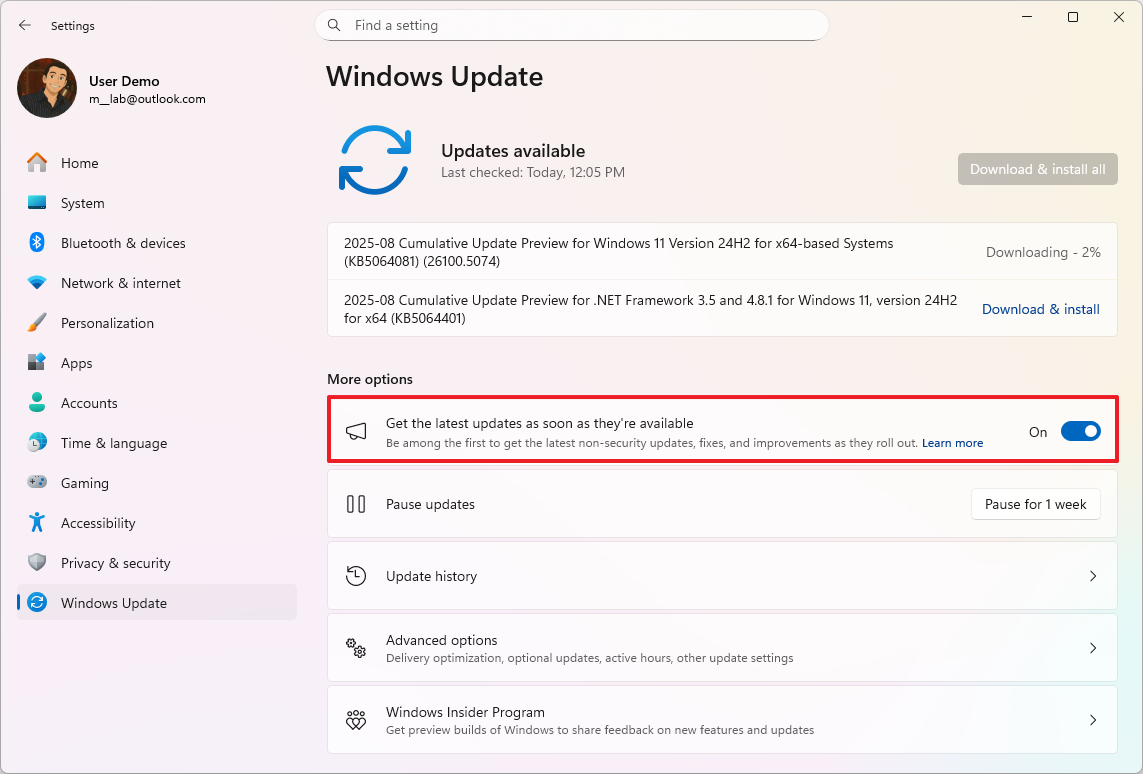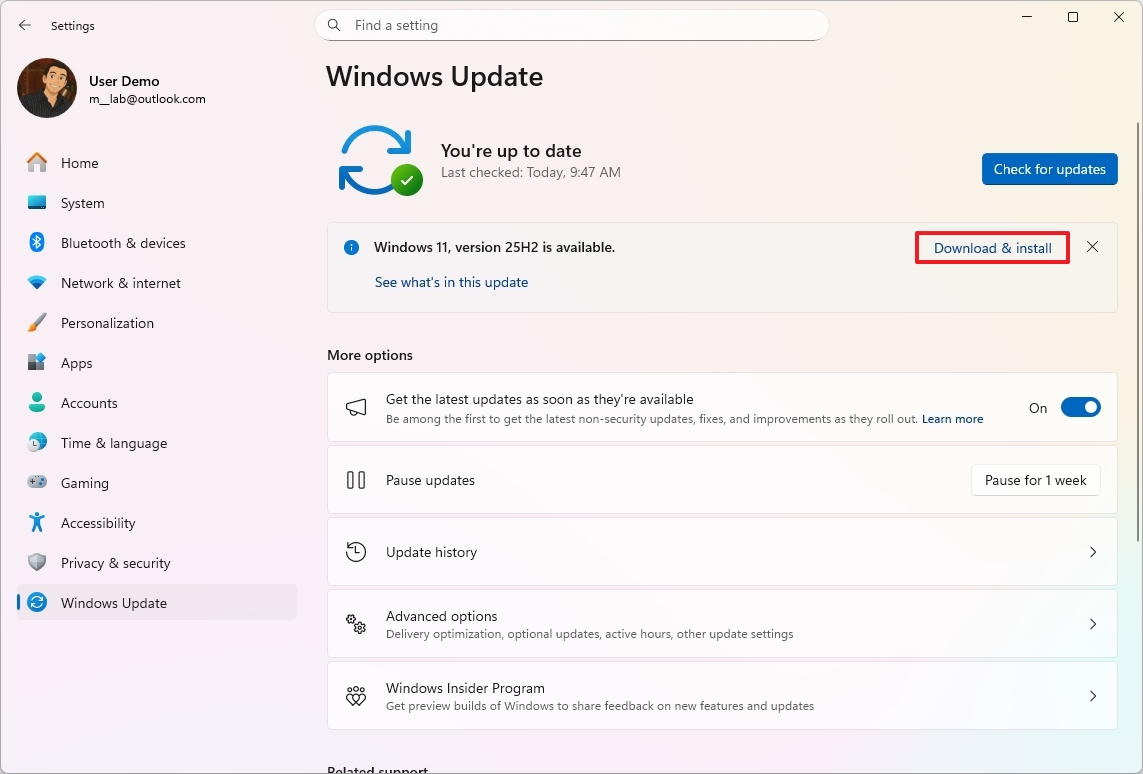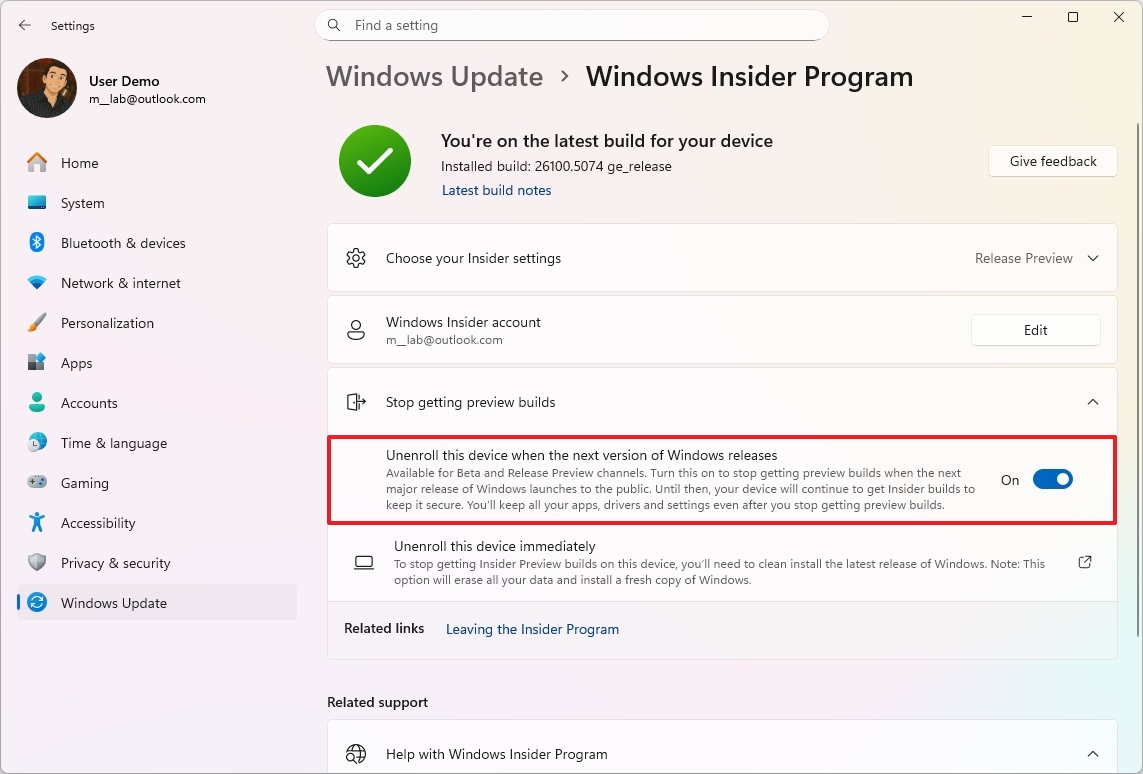How to get the Windows 11 2025 Update before everyone else
A step‑by‑step guide to getting Microsoft’s 2025 (25H2) update weeks ahead of release.
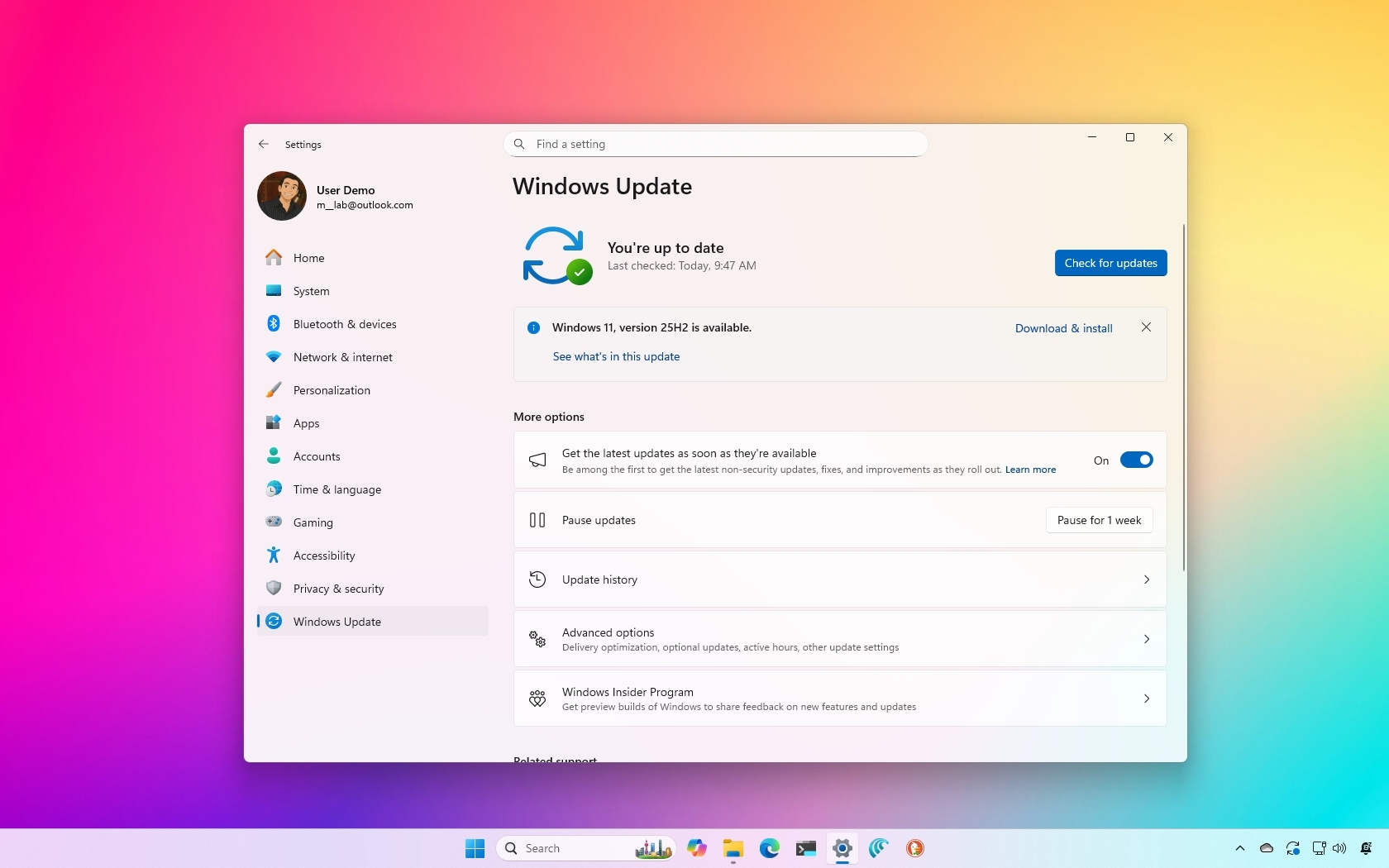
Although Microsoft won't launch Windows 11 version 25H2 for another few weeks, the next feature update is already available as a preview through the Windows Insider Program, and you can get it now before anyone else.
Currently, the feature update is available through the Release Preview Channel for devices already running version 24H2. If you have a device running version 23H2, you can still install the latest version, but you'll have to install version 24H2 before the option to access version 25H2 becomes available.
In this how-to guide, I will outline the process to install the final version of Windows 11 for 2025 ahead of the official release.
How to switch to Windows 11 version 25H2 early
The current installation process for the Windows 11 2025 Update requires you to enroll your computer in the Windows Insider Program, install the latest preview of the feature update, and then unenroll the device from the Windows Insider Program.
You'll be installing an update that's still in the testing phase. As a result, it's possible that you may come across errors and issues during and after the installation. It's recommended to create a backup of your computer before proceeding, in case you have to roll back to the previous version. Additionally, since this update is still in preview, it's recommended to install it on a spare device, not your main system. You have been warned.
Step 1: Enroll PC in Release Preview
Currently, the feature update is available as an enablement package for version 24H2 through the Release Preview Channel. As a result, you must first enroll your computer in the Windows Insider Program to access the upgrade option.
To enroll Windows 11 in the Release Preview Channel, use these steps:
- Open Settings.
- Click on Windows Update.
- Click the Windows Insider Program page on the right side.
- Click the Get started button.
- Click the "Link an account" button.
- Confirm your Microsoft account credentials.
- Click the Continue button.
- Select the "Release Preview" option under the "Pick your Insider settings" section.
- Click the Continue button.
- Click the Continue button to agree to the terms and conditions.
- Click the Restart button.
Once you complete the steps, the device will be part of the Windows Insider Program, and you can proceed with the upgrade process to version 25H2.
Step 2: Install Windows 11 version 25H2
After enrolling this device in the correct channel, you can proceed with the upgrade of the operating system from the "Windows Update" settings.
Since this is only an enablement package, the process should only take a few minutes, as it won't require reinstallation of the operating system.
To get the Windows 11 version 25H2 on your computer, use these steps:
- Open Settings after the reboot.
- Click on Windows Update.
- Turn on the "Get the latest updates as soon as they're available" toggle switch.
- Click the "Check for updates" button to download the latest updates for version 24H2 (if applicable).
- Click the Restart button.
- Open Settings.
- Click on Windows Update.
- Click the "Download & install" button to switch to version 25H2.
- Click the Restart now button.
After you complete the steps, the enablement packages to switch the version number from 24H2 to 25H2 and activate related features will apply to your computer (if applicable).
You can determine that the feature update has been applied to your computer by navigating to Settings > System > About and checking that the version number of the operating system has been updated to version "25H2" under the "Windows Specifications" section.
Step 3: Unenroll PC from Release Preview
After the computer has been upgraded to version 25H2, you can gracefully opt out of the program to keep the new version and continue receiving updates through the Stable Channel after the feature update becomes officially available for everyone, for as long as the latest version is supported.
To opt out of the Windows Insider Program, use these steps:
- Open Settings.
- Click on Windows Update.
- Click the Windows Insider Program page on the right side.
- Click the "Stop getting preview builds" setting.
- Turn on the "Unenroll this device when the next version of Windows releases" toggle switch to remove the PC from the program.
Once you complete the steps, when the feature update launches officially, the computer will be gracefully removed from the Windows Insider Program and placed in the Stable Channel, as both channels will share the same codebase at that time.
After the device is no longer in the program, you won't have to reinstall the operating system. You can actually keep the same installation, and the device will continue to receive updates regularly for as long as version 25H2 is supported.
More resources
Explore more in-depth how-to guides, troubleshooting advice, and essential tips to get the most out of Windows 11 and 10. Start browsing here:

Mauro Huculak has been a Windows How-To Expert contributor for WindowsCentral.com for nearly a decade and has over 22 years of combined experience in IT and technical writing. He holds various professional certifications from Microsoft, Cisco, VMware, and CompTIA and has been recognized as a Microsoft MVP for many years.
You must confirm your public display name before commenting
Please logout and then login again, you will then be prompted to enter your display name.