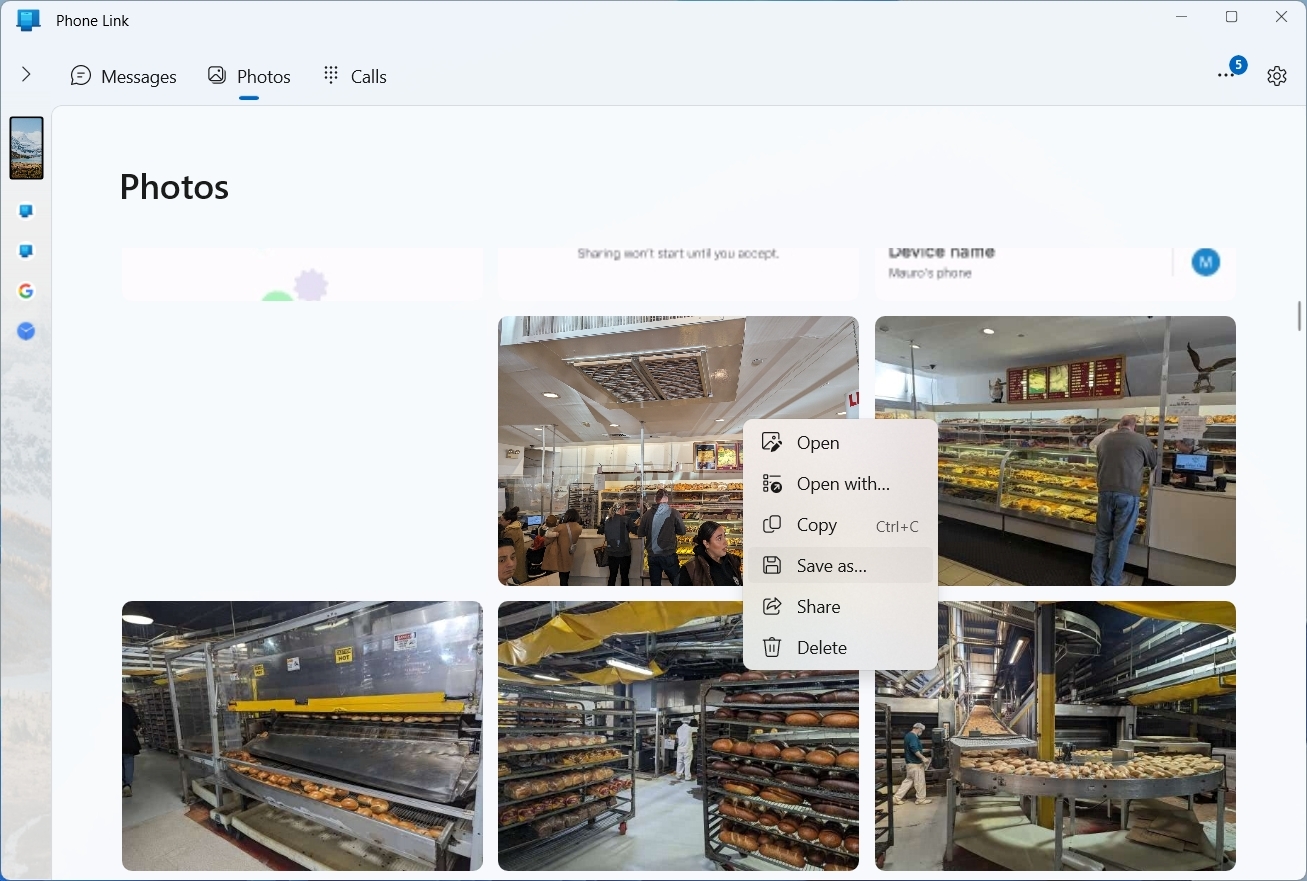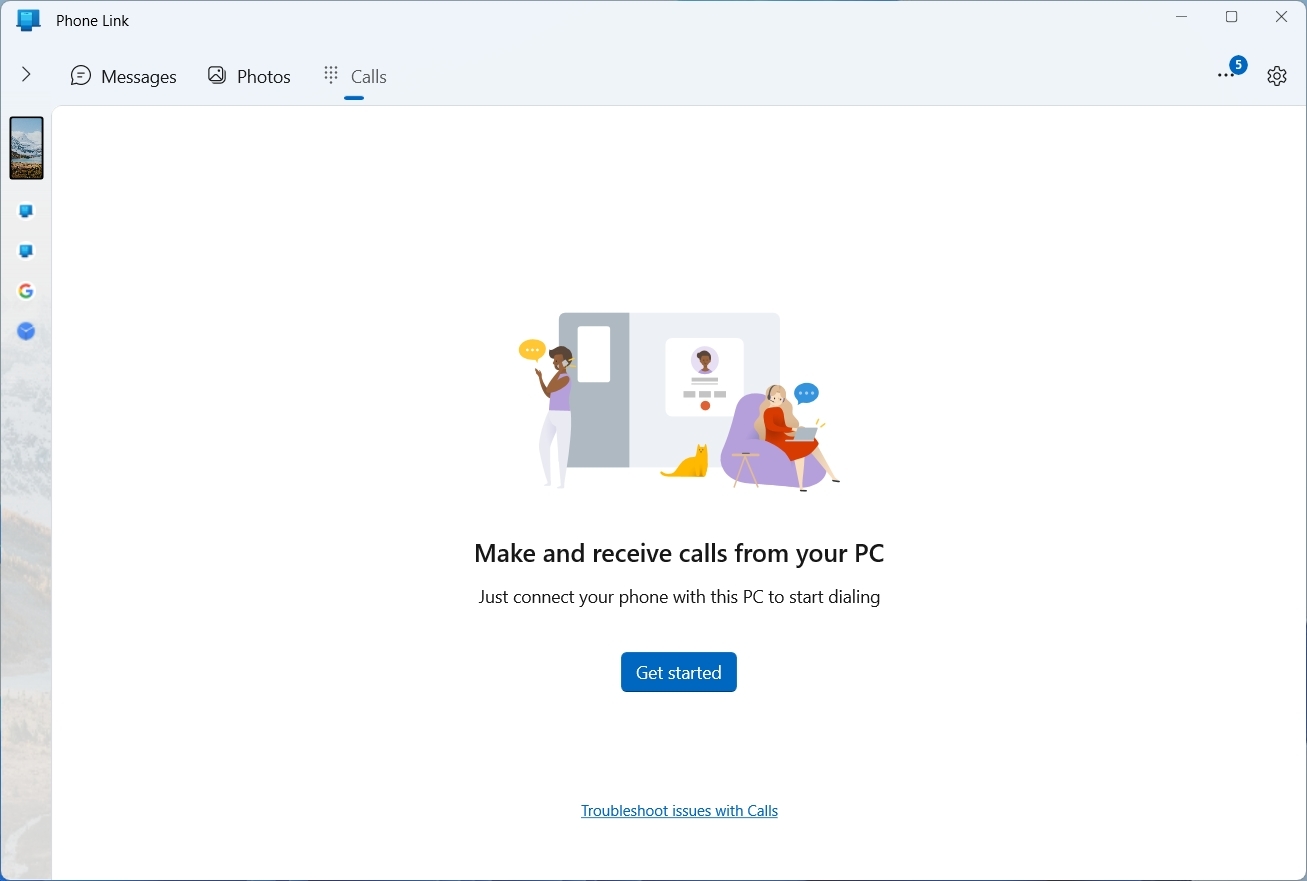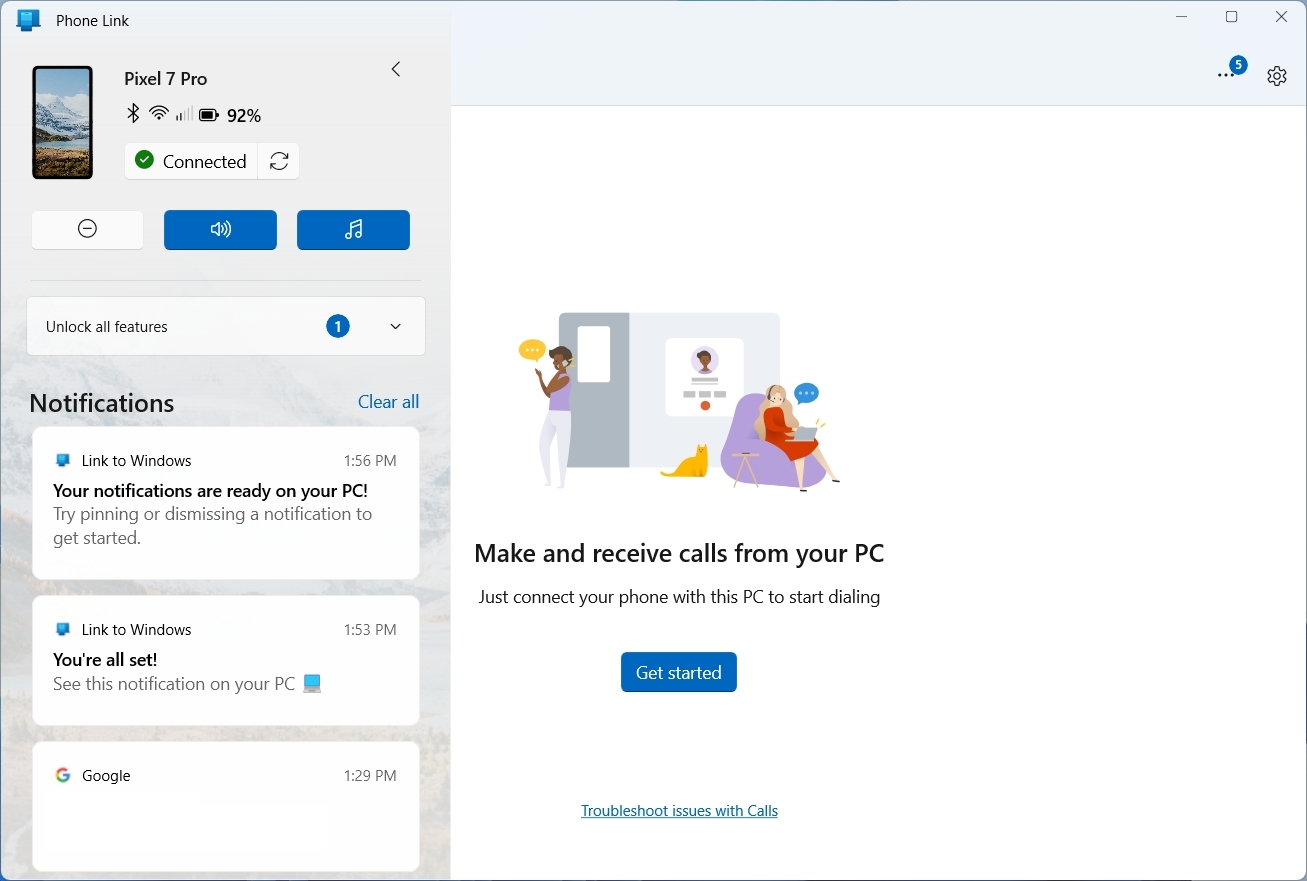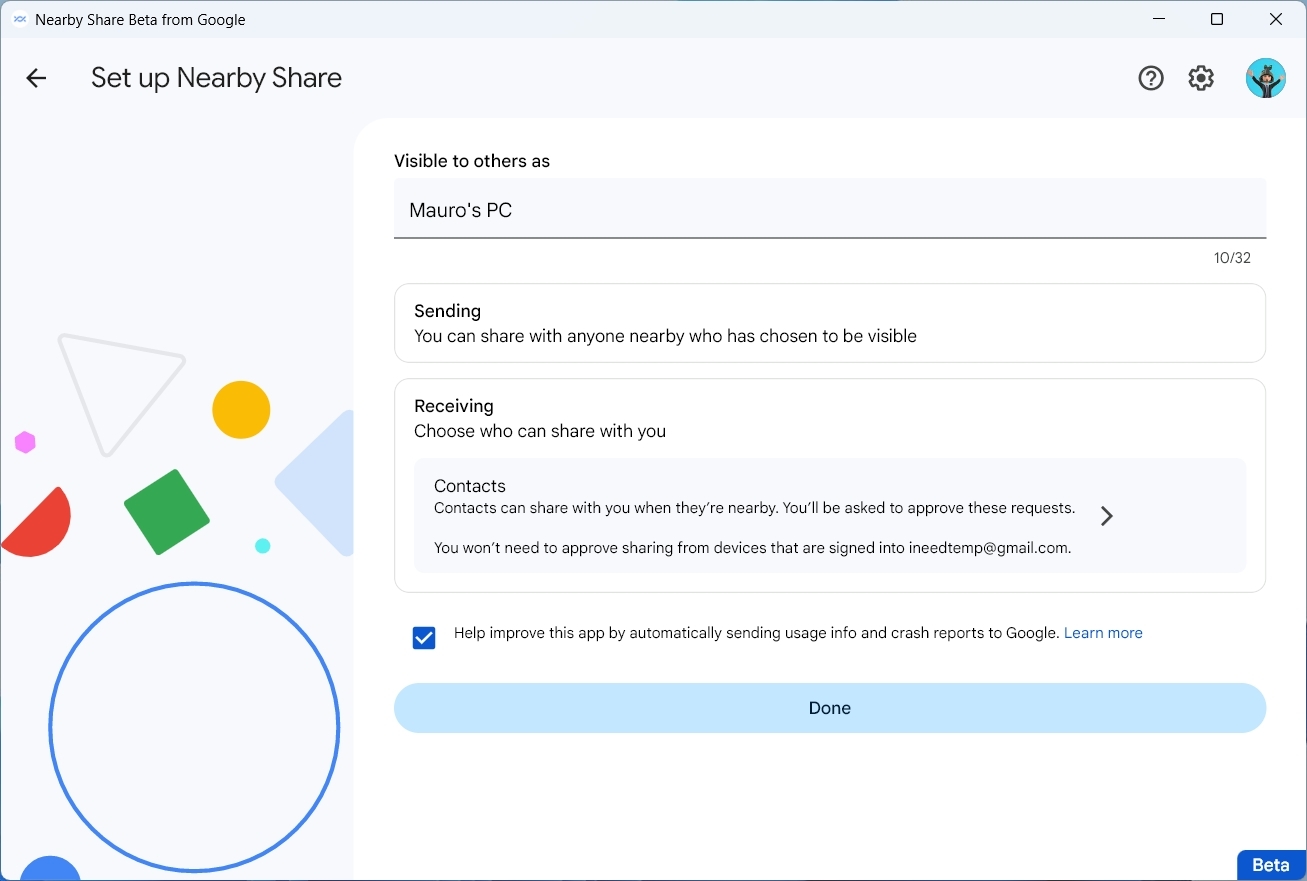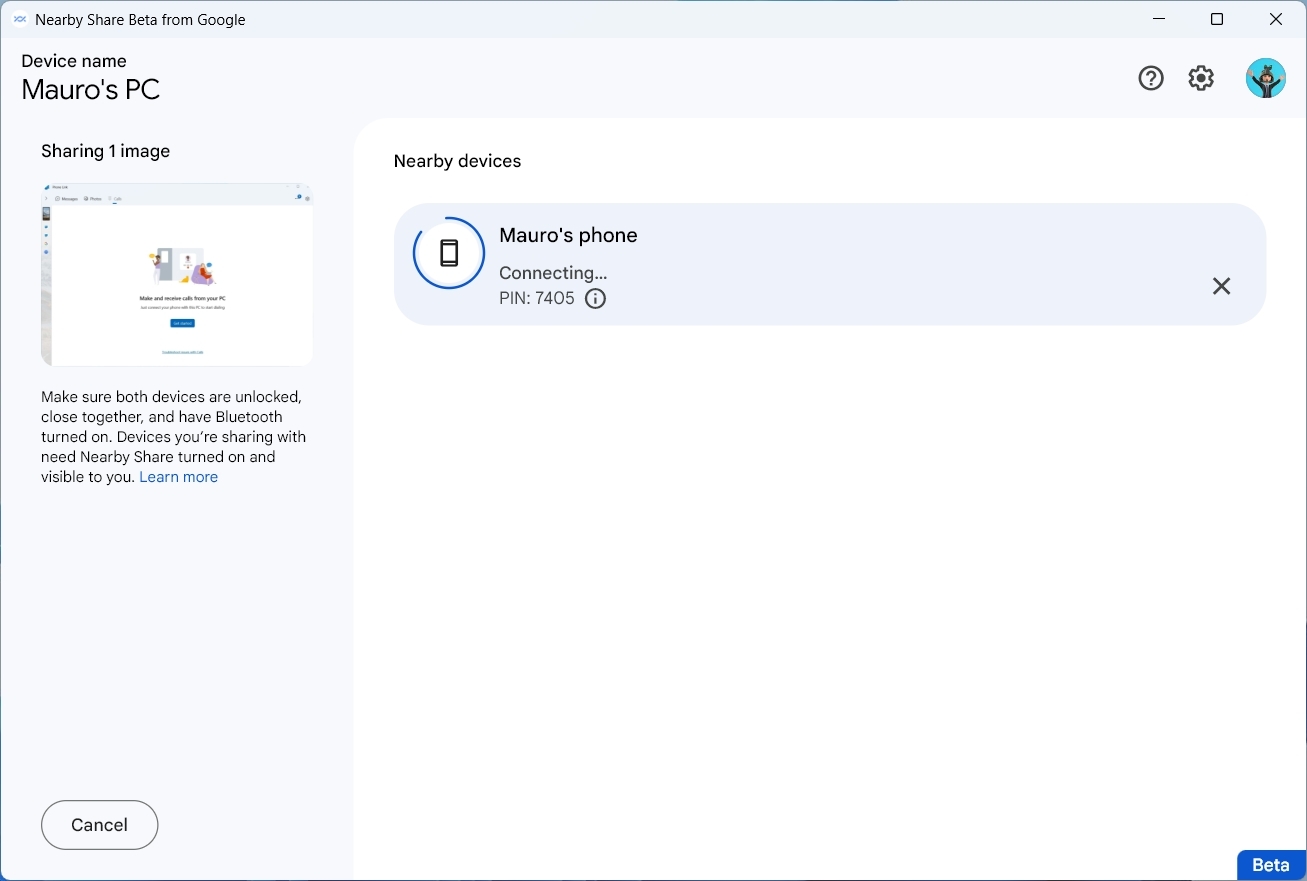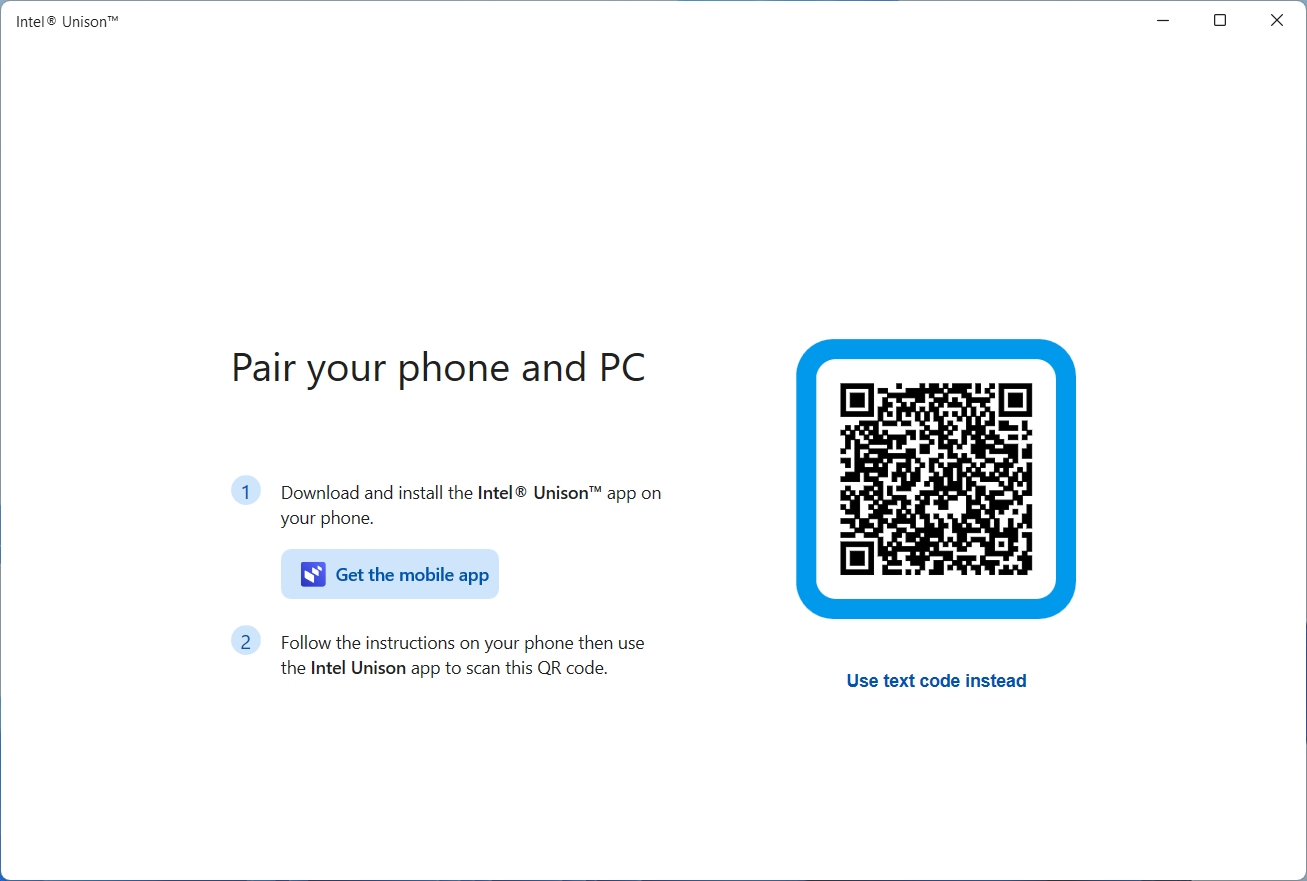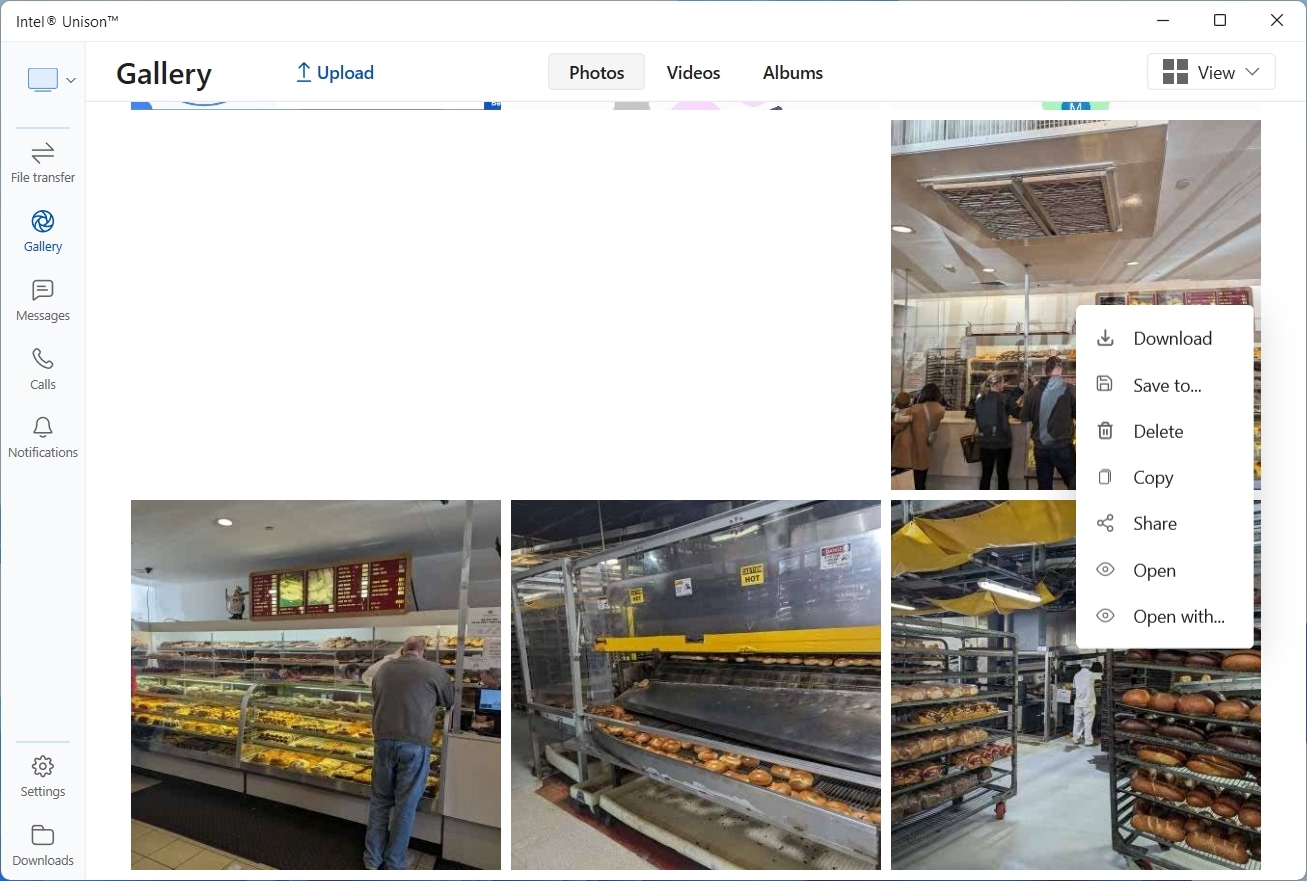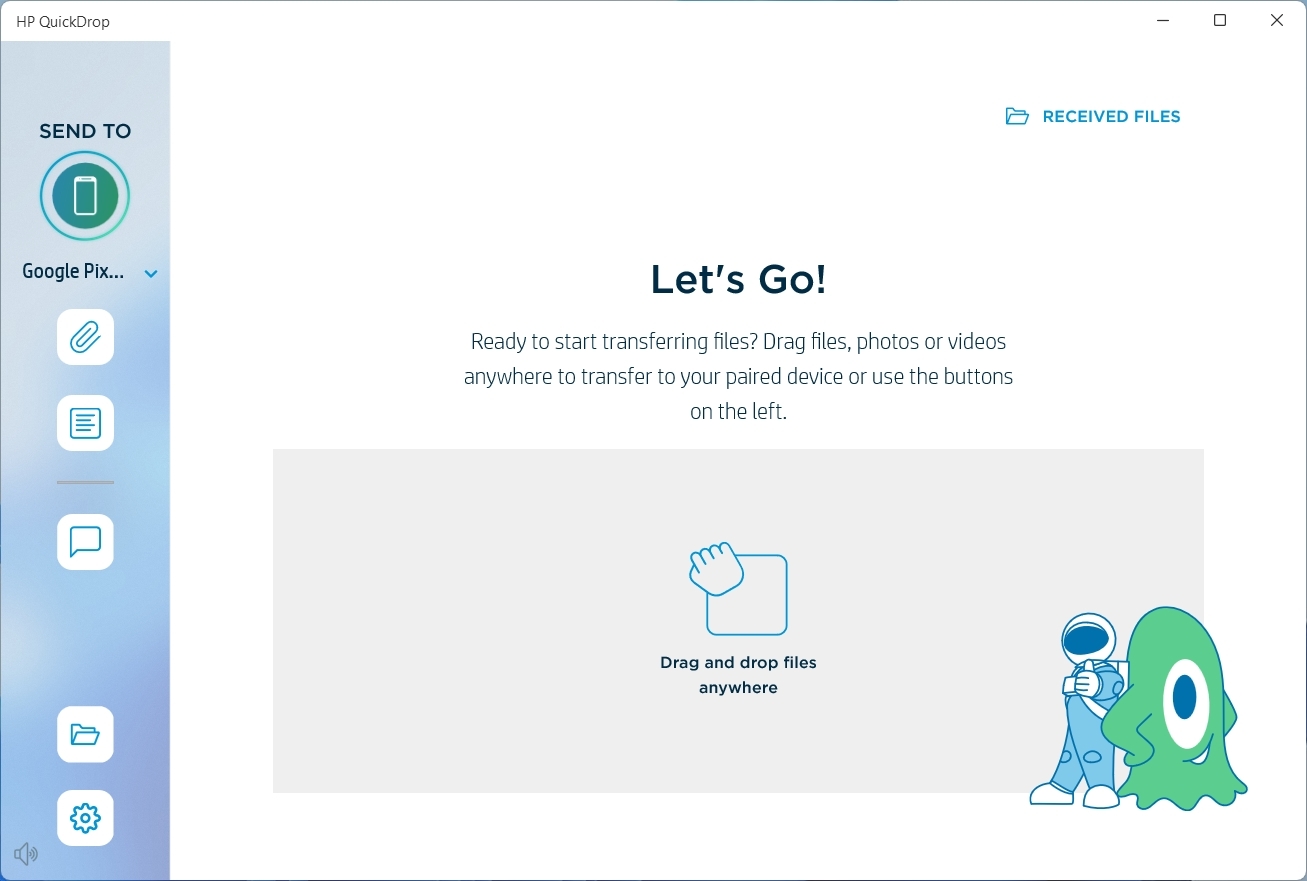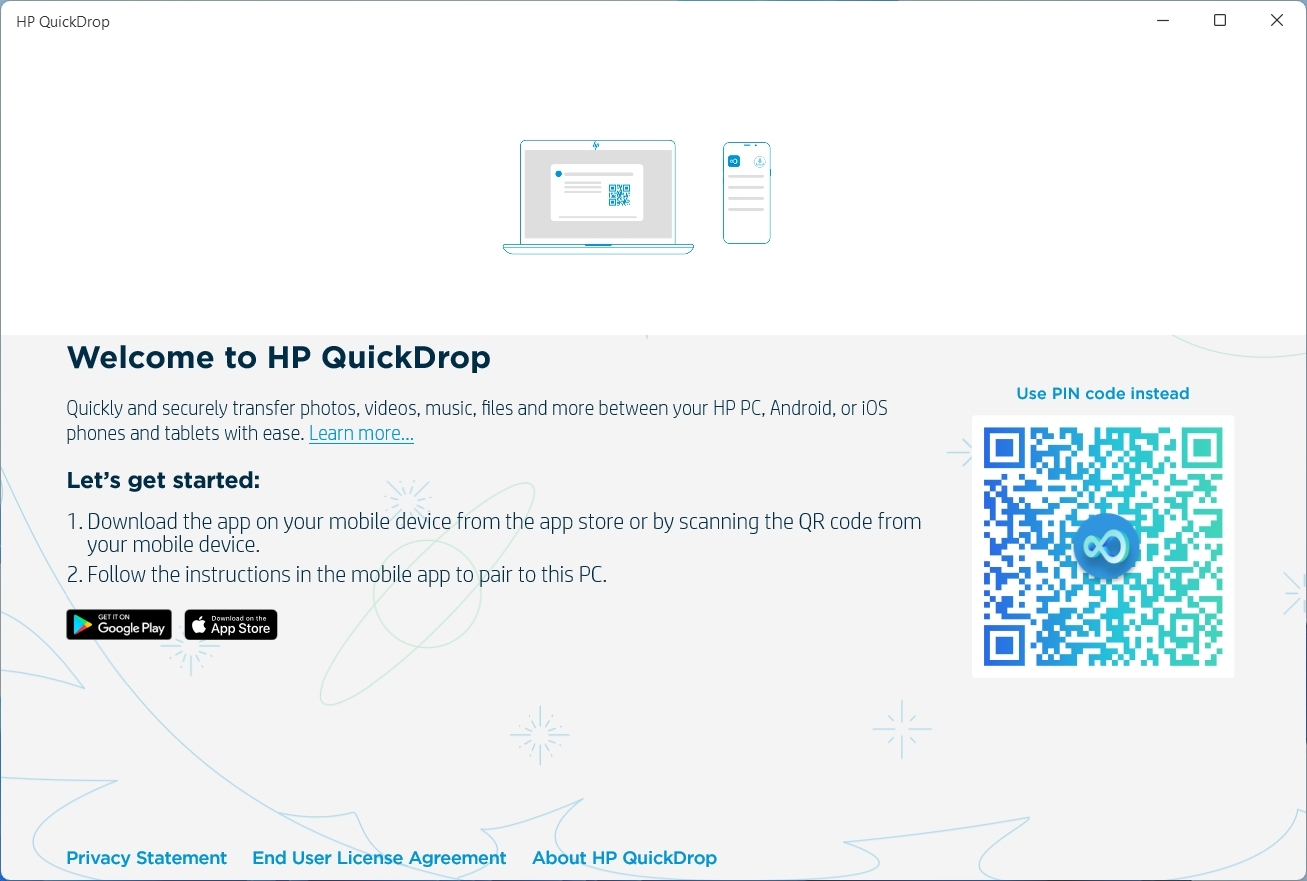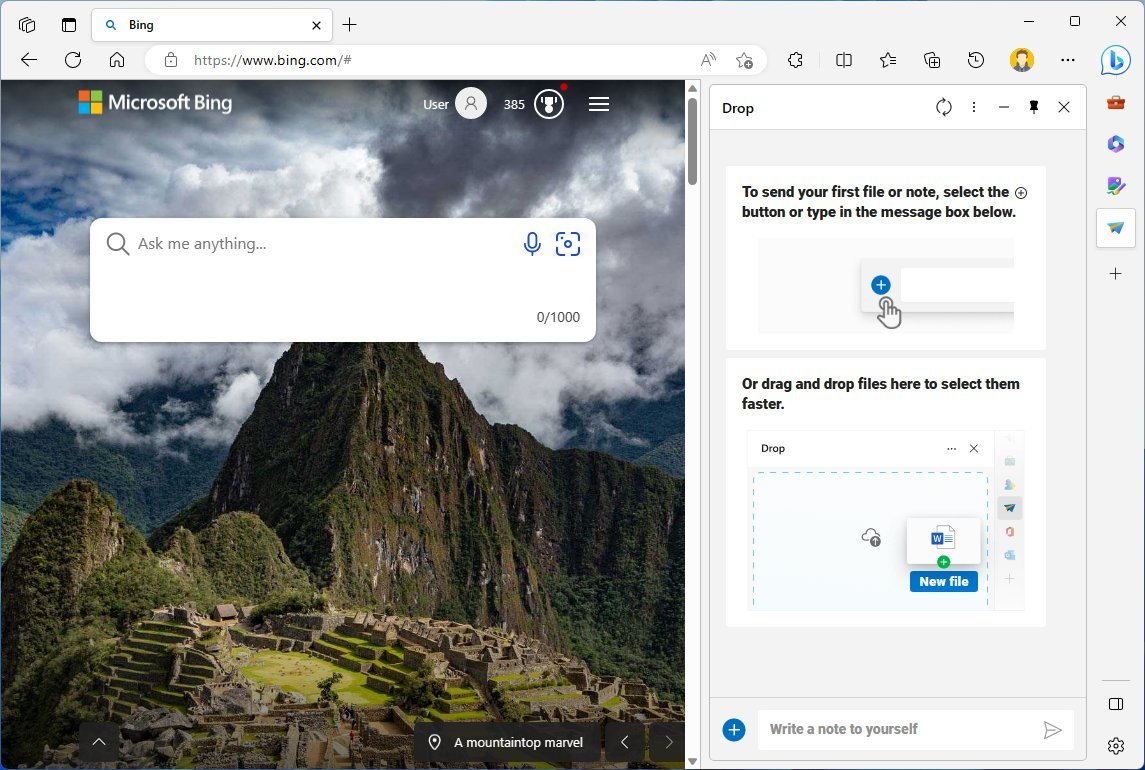Comparing Google Nearby Share, Phone Link, Intel Unison, HP QuickDrop, and Edge Drop
Are you looking for an app to share files between your PC and phone? Here's the best one for you.
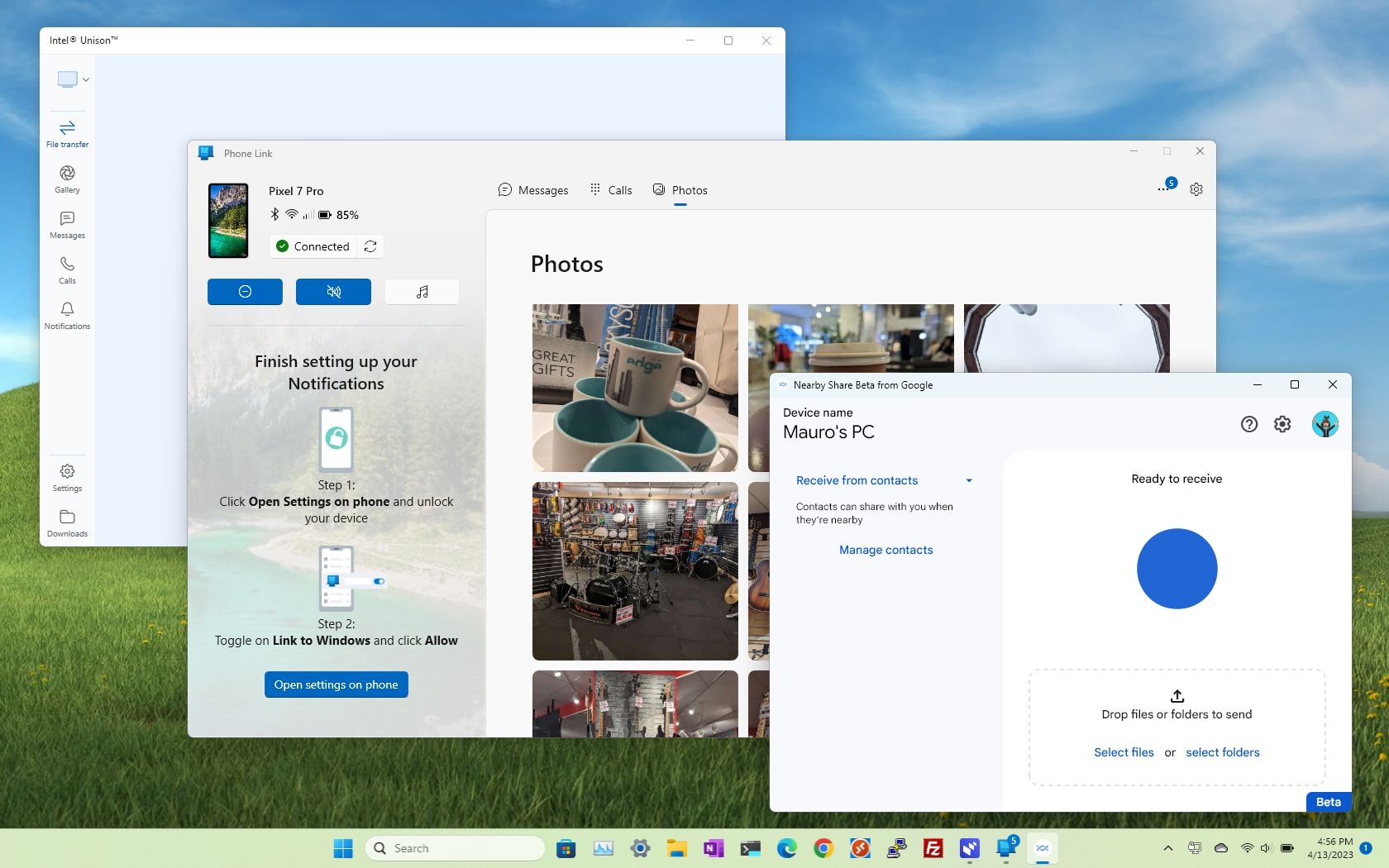
In the beginning, you had to connect your Android phone directly to your Windows computer to access and transfer your files. If you had an iPhone, the iTunes app was virtually the only way to access and transfer pictures and other files. However, today, we have several tools from different companies that are trying to make the experience of sharing files between your mobile device and computer easier.
The caveat is that now you have to decide which one to use. For example, Microsoft offers the "Phone Link" app that makes it easier to share files between devices and has additional features, such as the ability to make calls and manage your messages, among other things.
Furthermore, if you use Microsoft Edge, the browser also offers the "Drop" feature that enables you to send files between devices (including your phone with the mobile version) as long as you are signed in with the same Microsoft account.
Google recently released a preview of "Nearby Share," a solution that makes sharing files with your Windows 11 (and 10) devices and other people much easier than using cables and mounting the phone as a storage device.
Intel also has the "Unison" app that is similar to the Phone Link app that lets you browse your photos and transfer files from your phone to your computer, even if you have a device with an AMD processor. In addition, the experience allows you to send and receive messages and phone calls.
HP has the "QuickDrop" app that, even though it's a simple app, gets the job done when it comes to sending and receiving files.
This how-to guide will compare the most popular file-sharing apps to transfer files between your phone and Windows device.
All the latest news, reviews, and guides for Windows and Xbox diehards.
Microsoft Phone Link
The Phone Link app can be considered the standard solution to access and transfer files from your phone to your computer.
If you use Windows 11, the app is already available by default. You only need to download and install the "Link to Windows" companion app on your phone and follow the on-screen prompts.
Once the setup is complete, you can open the Phone Link app on your computer to browse and download any pictures stored on your phone.
The application also offers the ability to make and receive calls and messages.
And you have access to other features like the ability to enable or disable do not disturb, control volume, auto player, and view notifications.
Although the app is easy to set up, it requires the extra steps to install and configure the app on your phone, and you must use a Microsoft account to configure the experience. Also, while you can access your pictures and videos, it's not possible to find and transfer documents and other files.
The Phone Link app is available for Windows 11 and 10, and you will need the Link to Windows app for Android and iPhone. The solution only requires a local network connection to share files, but you will need a Bluetooth connection to make calls.
Google Nearby Share
Nearby Share is a new Google application for Windows 11 (and 10) that makes sharing files between your Android phone and computer a lot easier.
In addition to transferring files from your phone to your computer, the app also allows you to share files with family and friends available in your contacts.
Unlike the Phone Link app, since it uses the Android Share feature, you can transfer pictures, videos, as well as documents, and other files from your phone to your computer.
Google Nearby Share is currently available as a preview and requires you to download and install the application on your computer and sign in with the same Google account associated with your phone. The setup is straightforward, and you can even choose the people who can share files with you.
After setting it up on your computer, you can use the "Nearby Share" option on your Android device to transfer the file. On your computer, you can simply drag and drop the file to transfer it to your phone. The solution even includes a "Send with Nearby Share" option in the context menu of File Explorer.
This being a Google product, it only works between Android and Windows devices. Similar to other solutions, Google Nearby Share requires a network connection and Bluetooth to work correctly.
If you want a solution to share files between devices, Nearby Share is more straightforward than the Microsoft Phone Link. However, you won't have access to other features, such as the ability to make and receive calls and messages.
You can download the Nearby Share app for Windows 11 and 10 from Google.
Intel Unison
Unison is the name of the application from Intel that allows you to browse and transfer files from your phone to your computer, even if you have a laptop with an AMD processor. Furthermore, the experience will enable you to send and receive messages and phone calls and view your notifications.
Unlike the Google Nearby Share and Phone Link apps, it doesn't require an email address to configure the experience and only requires a network connection. You don't need a Bluetooth connection.
On your computer, you only need to install the app and pair it with your phone using a QR code, and then you can transfer files to your computer from the "Gallery" section.
If you want to send a file to the phone, you will have to use the "File transfer" option.
On your phone, you can use the Android Share feature by selecting the "Intel Unison" option. Or you can perform the transfer from the Unison app directly.
If we compare this application with the solution from Google and Microsoft, the Intel Unison app seems the easiest to set up and configure since it requires the least amount of steps and complications. You don't need a Microsoft or Google account, and you don't need a Bluetooth connection.
The Intel Unison app is available for Windows 11, 10, Android, and iOS. You can't use this app on macOS.
HP QuickDrop
QuickDrop is the file-sharing app from HP that provides a quick way to share files between your HP devices and phone. In addition, the app also has a "Notes" feature to send yourself notes, such as the Drop feature on Microsoft Edge.
This solution doesn't include a gallery option, which means you can only send files and notes to your phone. If you want to transfer a file from your phone to your computer, you will need to use the QuickDrop app on your phone by either the Android Share feature or the app itself.
Also, the ability to receive and make calls, messages, and notifications aren't supported features.
Similar to the Intel Unison app, QuickDrop is easy to set up. You only have to install the app on Windows 11 (or 10) and your Android or iPhone, and then from your phone, you need to scan the code from the app on your computer to complete the pairing process.
The HP QuickDrop app only requires and network connection. A Bluetooth adapter is not required.
Microsoft Edge Drop
Drop isn't an app. Instead, it's a feature built on Microsoft Edge, and it's available on desktop and mobile devices, including Windows 11, 10, macOS, Linux, Android, and iOS.
The feature allows you to send files and notes to yourself from any device through the web browser using your OneDrive account as the transport. You only need to click the "Drop" button from the sidebar, drag and drop the file (such as an image, video, or document), and send it away. Then the file will be available for download from any device you are signed in with a Microsoft account.
Since the feature is part of the browser, if you already use Microsoft Edge, you don't have to configure anything as long as you are logged in with your Microsoft account.
Although this could be considered the easiest way to share files between your computer and phone, you have to consider you won't be able to complete the transfer if you don't have an internet connection as it goes through a third-party network, in this case, OneDrive.
What's the best file-sharing app for mobile and PCs?
The right file-sharing solution will depend on your needs and ecosystems. If you are looking for a straightforward solution to transfer files between your phone and computer, perhaps the Intel Unison app is the one for you since it's quick to set up, doesn't have to create an account with an email address, and it doesn't require a Bluetooth connection.
On the other hand, if you are a Microsoft Edge user, Drop may be the most convenient solution since you may have the browser already installed on all your devices, so there are no additional settings to configure.
If you are an Android and Google user, the new Google Nearby Share could be the best option since you are already accustomed to the company's services and only need to configure the app on your Windows device.
In the case that you are an iPhone user, you can choose from the Intel Unison app or the Microsoft Edge Drop feature. If you have an HP laptop or desktop, then you can choose the HP QuickDrop app.
The HP QuickDrop app is easy to set up and use but is limited to HP devices.
The Microsoft Phone Link app is a great solution for any Windows 11 (or 10) user with an Android device (iOS support is in the works) since it offers the ability to transfer pictures, and you get to access other features, such as the ability to make and receive calls, messages, and notifications. However, you can only transfer pictures and videos from your phone's gallery. You cannot share documents or other types of files.
More resources
For more helpful articles, coverage, and answers to common questions about Windows 10, visit the following resources:
- Windows 11 on Windows Central — All you need to know
- Windows 10 on Windows Central — All you need to know

Mauro Huculak has been a Windows How-To Expert contributor for WindowsCentral.com for nearly a decade and has over 22 years of combined experience in IT and technical writing. He holds various professional certifications from Microsoft, Cisco, VMware, and CompTIA and has been recognized as a Microsoft MVP for many years.