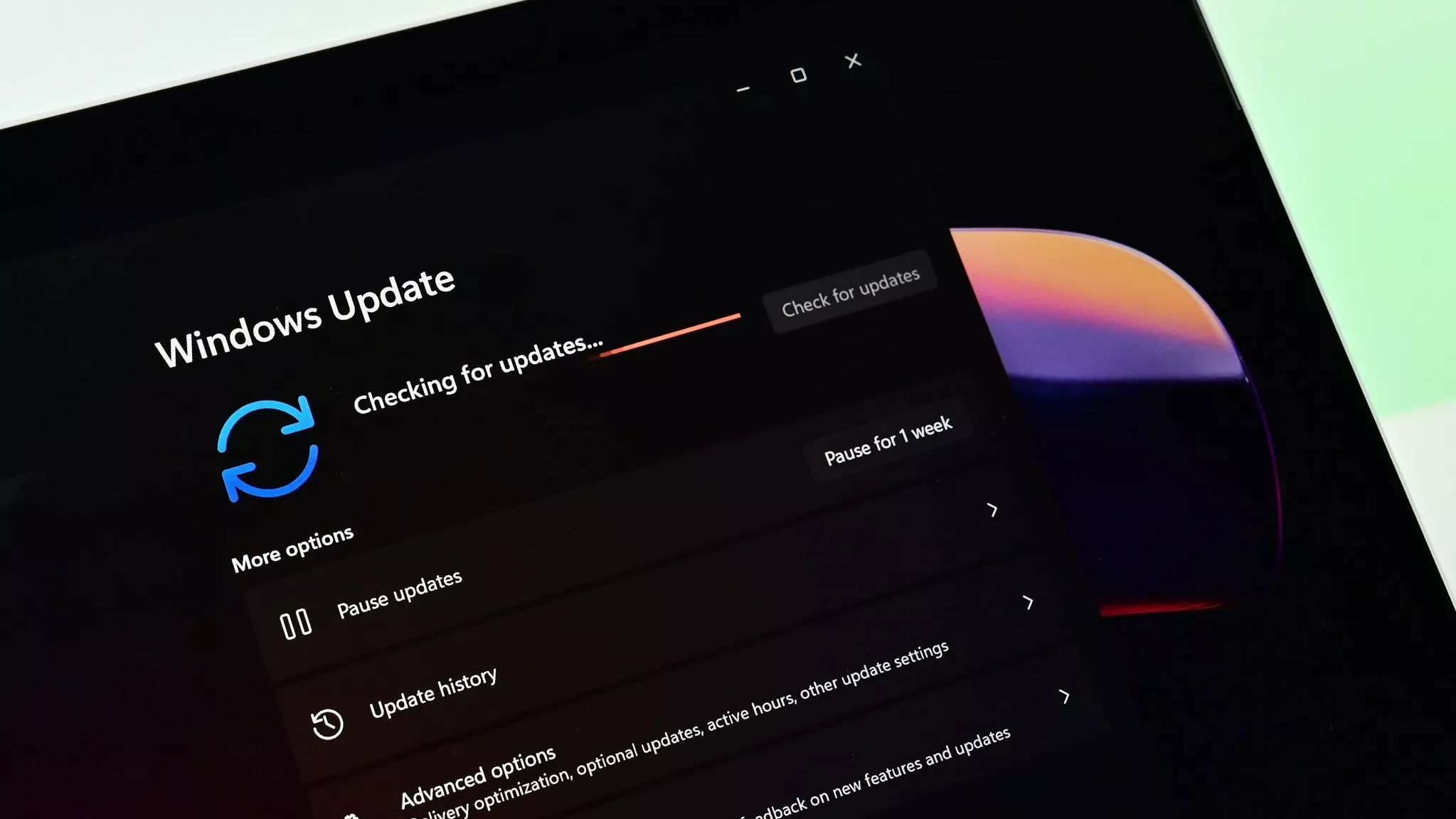How to gift digital Xbox One games over Xbox Live
Digital game gifting is finally available on Xbox One, allowing any game to be sent over Xbox Live. Here's how it works on the console.
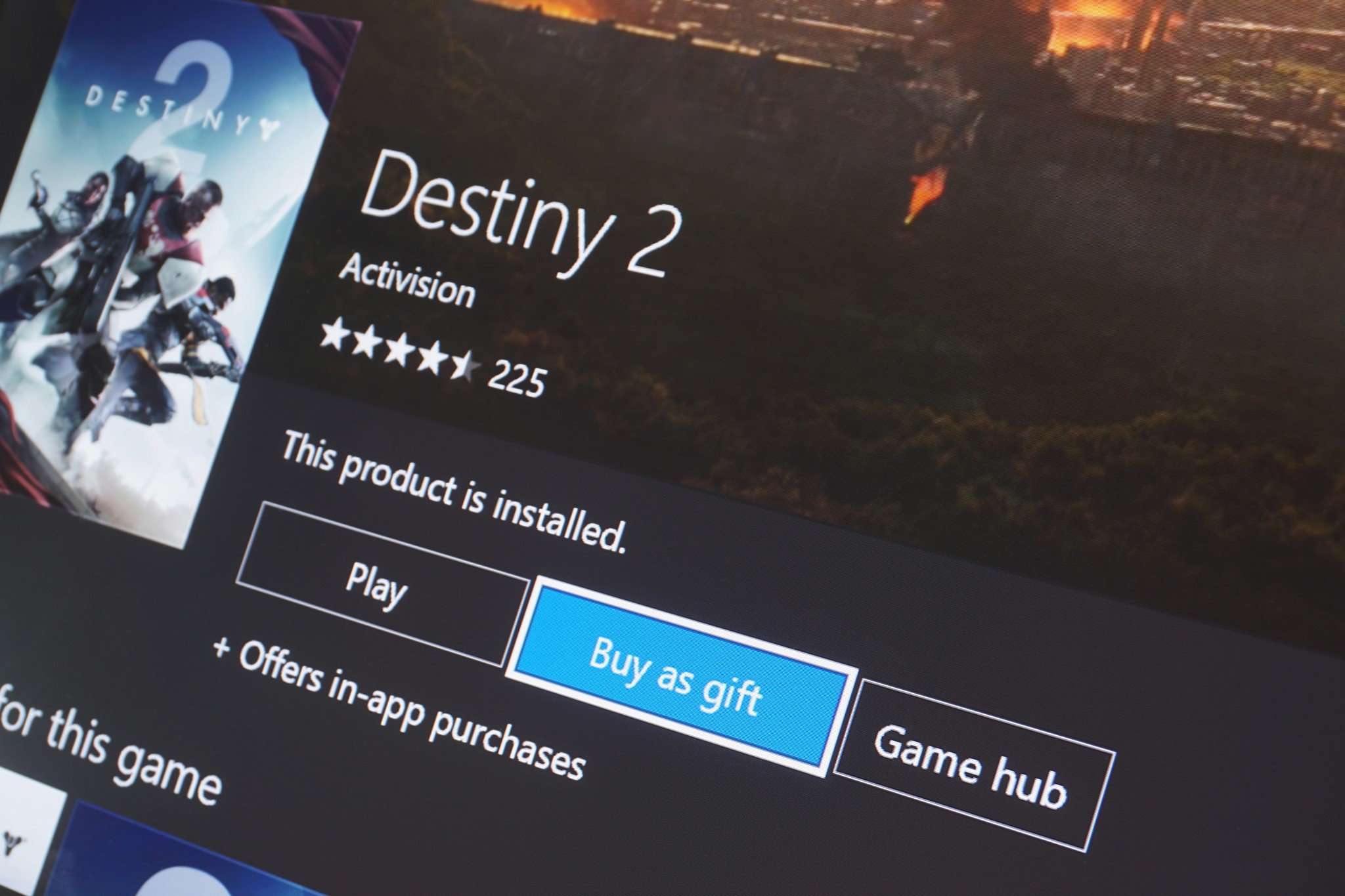
Continuing to expand the Xbox One's digital ecosystem, a recent update to the console added the ability to gift games directly through its online marketplace. While previously, gifting digital games proved to be challenging via third-party retailers, game gifting integrates this as a native feature of Xbox Live.
Although there are some minor differences as a part of the checkout process, gifting Xbox One games is mostly similar to buying games for yourself. Prior to completing a transaction, you'll be asked to identify the recipient, before a redeemable key is distributed via email. These are the steps to send Xbox One games over Xbox Live using the gifting feature.
How to gift an Xbox One game to Xbox friends
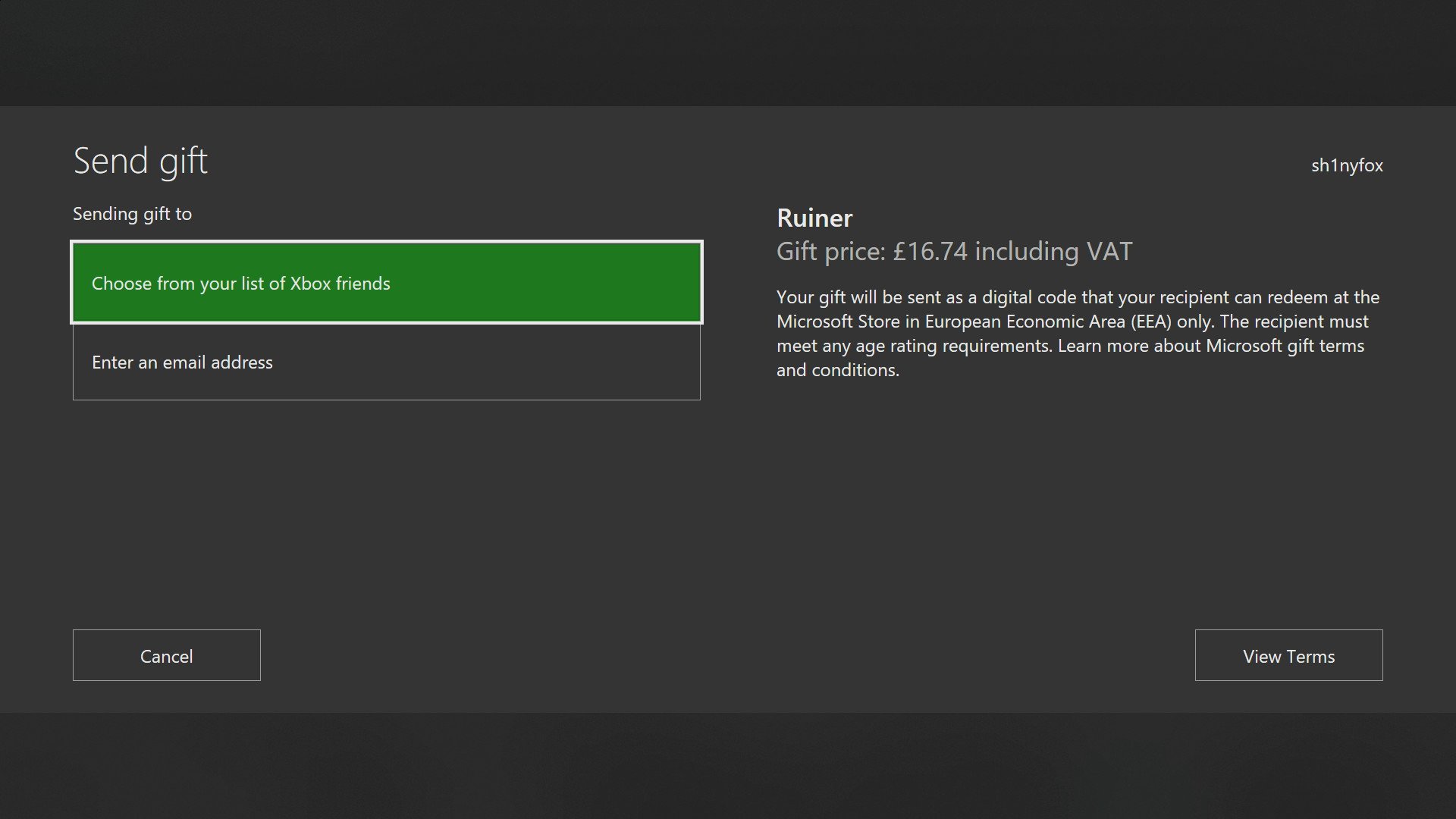
The easiest way to send games to friends is by gifting to an Xbox Live Gamertag, which allows you to send products without obtaining a personal email address. As a part of the checkout process, you'll be given the option to pick a person from your friends list and gift the item with a personalized name/message.
- Find a game to gift on the Microsoft Store on your Xbox One console.
- Select Buy as gift from the store listing.
- Select Choose from your list of Xbox friends.
- Choose a Gamertag from the friends list that appears.
- Enter your preferred sender name (this can also be used to send a small message).
- Confirm your payment details to complete the transaction.
The recipient will now receive an email from Microsoft, at primary communication email address attached to their Microsoft account. This contains a 25-character key for redemption via redeem.microsoft.com, the Microsoft Store on the console or other official Xbox applications.
How to gift an Xbox One game via an email address
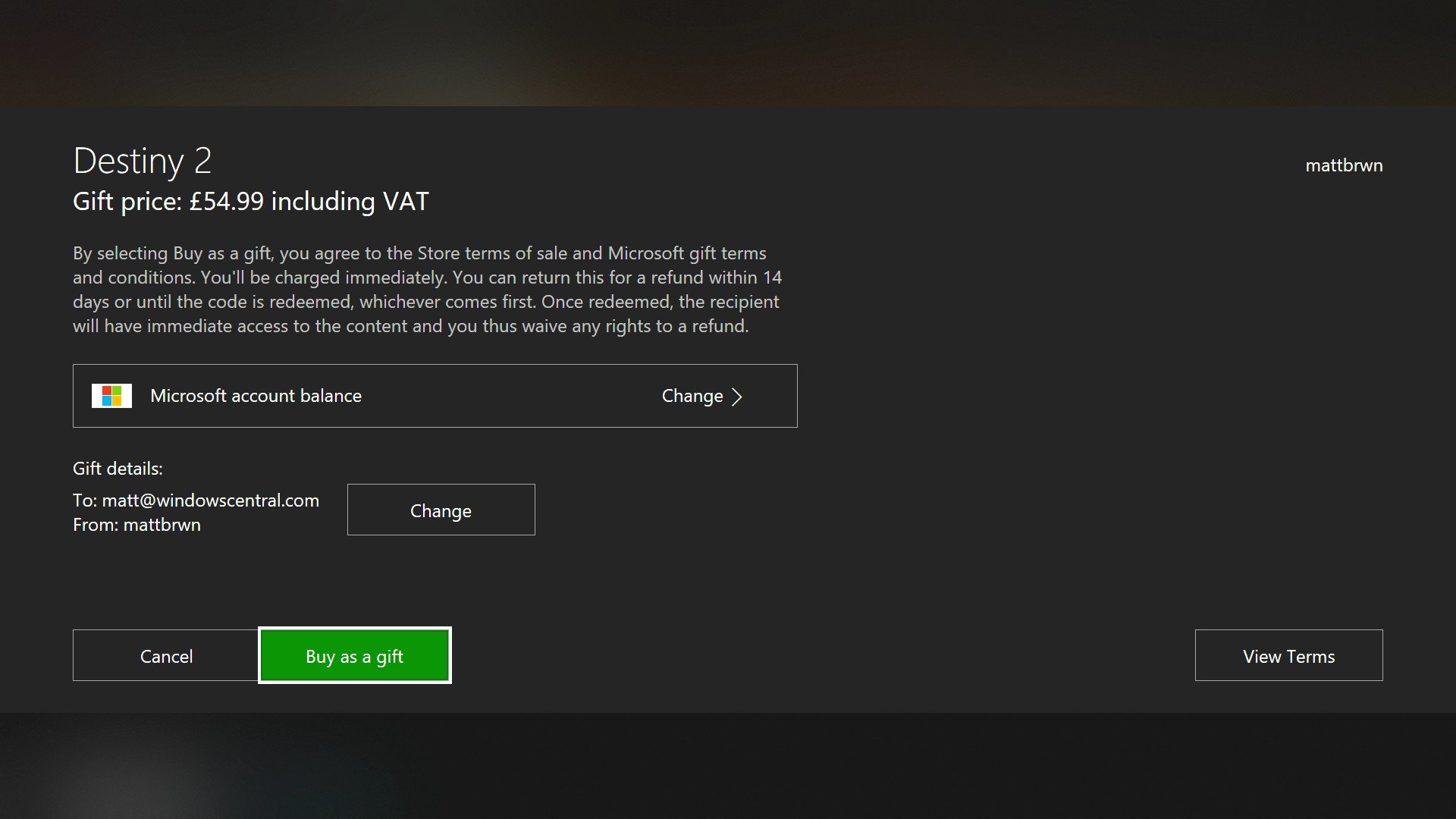
Games can also be gifted without specifying a Microsoft account, by providing a valid email address. Xbox digital gifting currently revolves email delivery anyway, making the redemption process is near identical for the recipient. However, instead of choosing an Xbox friend, enter an email when prompted.
- Find a game to gift on the Microsoft Store on your Xbox One console.
- Select Buy as gift from the store listing.
- Select Enter an email address.
- Enter the recipient's email address in the box provided. You will not be prompted to confirm the email is correct, so check the right one has been entered.
- Enter your preferred sender name (this can also be used to send a small message).
- Confirm your payment details to complete the transaction.
An email will be sent to the specified address from Microsoft, containing a 25-character key for redemption via Xbox Live. This can be redeemed at redeem.microsoft.com, the Microsoft Store on the console or other official applications.
Gifting Xbox One digital games: Everything you need to know
All the latest news, reviews, and guides for Windows and Xbox diehards.

Matt Brown was formerly a Windows Central's Senior Editor, Xbox & PC, at Future. Following over seven years of professional consumer technology and gaming coverage, he’s focused on the world of Microsoft's gaming efforts. You can follow him on Twitter @mattjbrown.