Five tips and tricks you NEED for the new fall Xbox dashboard update
The new Xbox One fall update is here, bringing piles of new features.
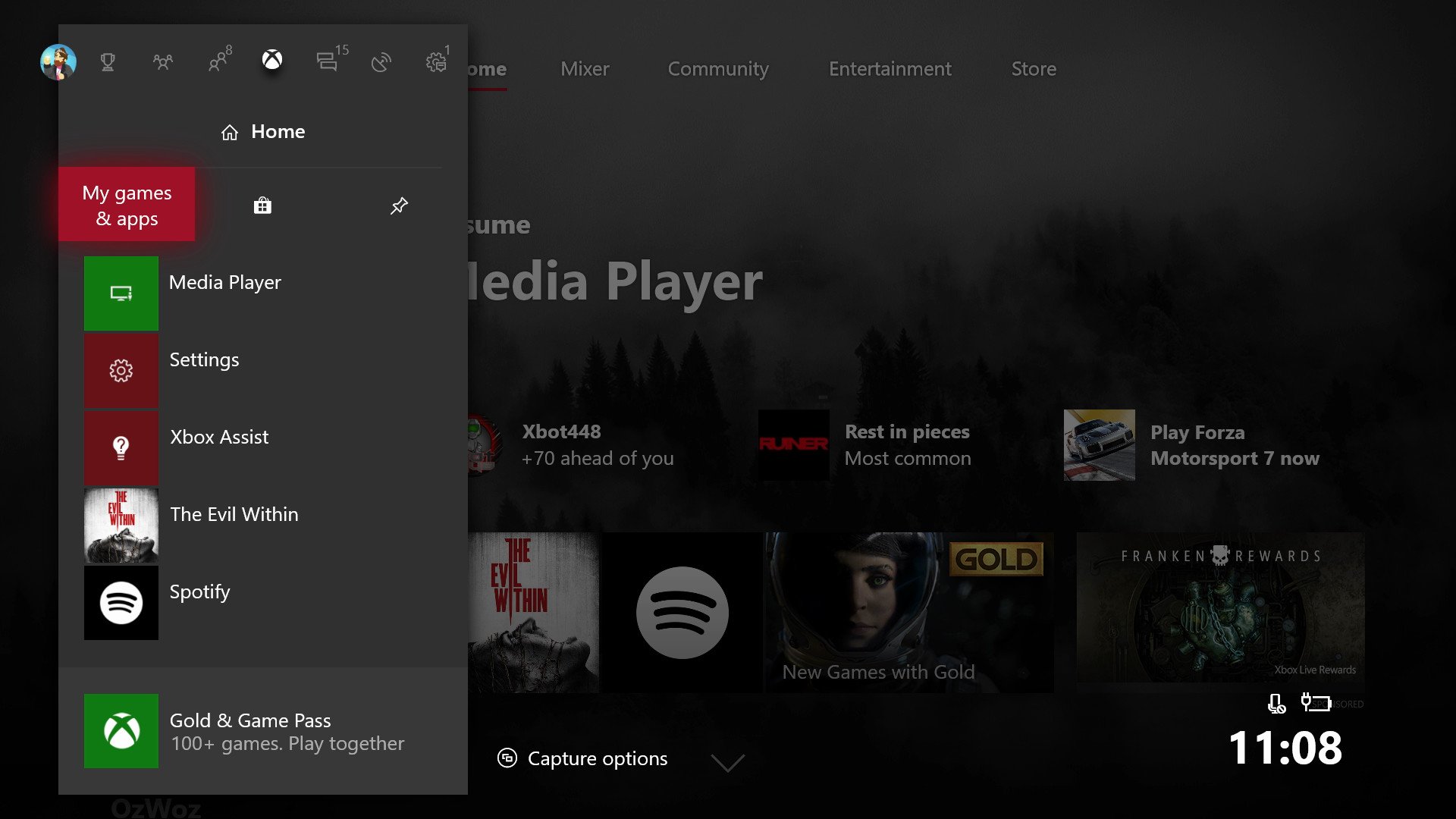
Whether you're interested in 1080p game DVR recording, customizing the new dashboard with content blocks, or preparing for the Xbox One X by downloading 4K game content early, we have tons of helpful guides available to guide you through all of the update's new features.
Here's a collection of quick handy hints and guides to help you survive the Xbox One's 2017 fall update.
1. Customize transparency on the dashboard, enable the light theme, and more!
The new dashboard utilizes Microsoft's Fluent Design system, leveraging a new type of texture called acrylic, which gives certain blocks a diffuse translucent look. Some people love it, but others hate it, and depending on the type of background you're using, it can actually make the dashboard look pretty ugly. Fear not, though, because Microsoft has given us the option of tailoring the home screen to make it look a little nicer.
With acrylic turned on, using a color instead of a custom background, you'll get images from the current tile selection as a background, separated by a large translucent block beneath, as seen here.
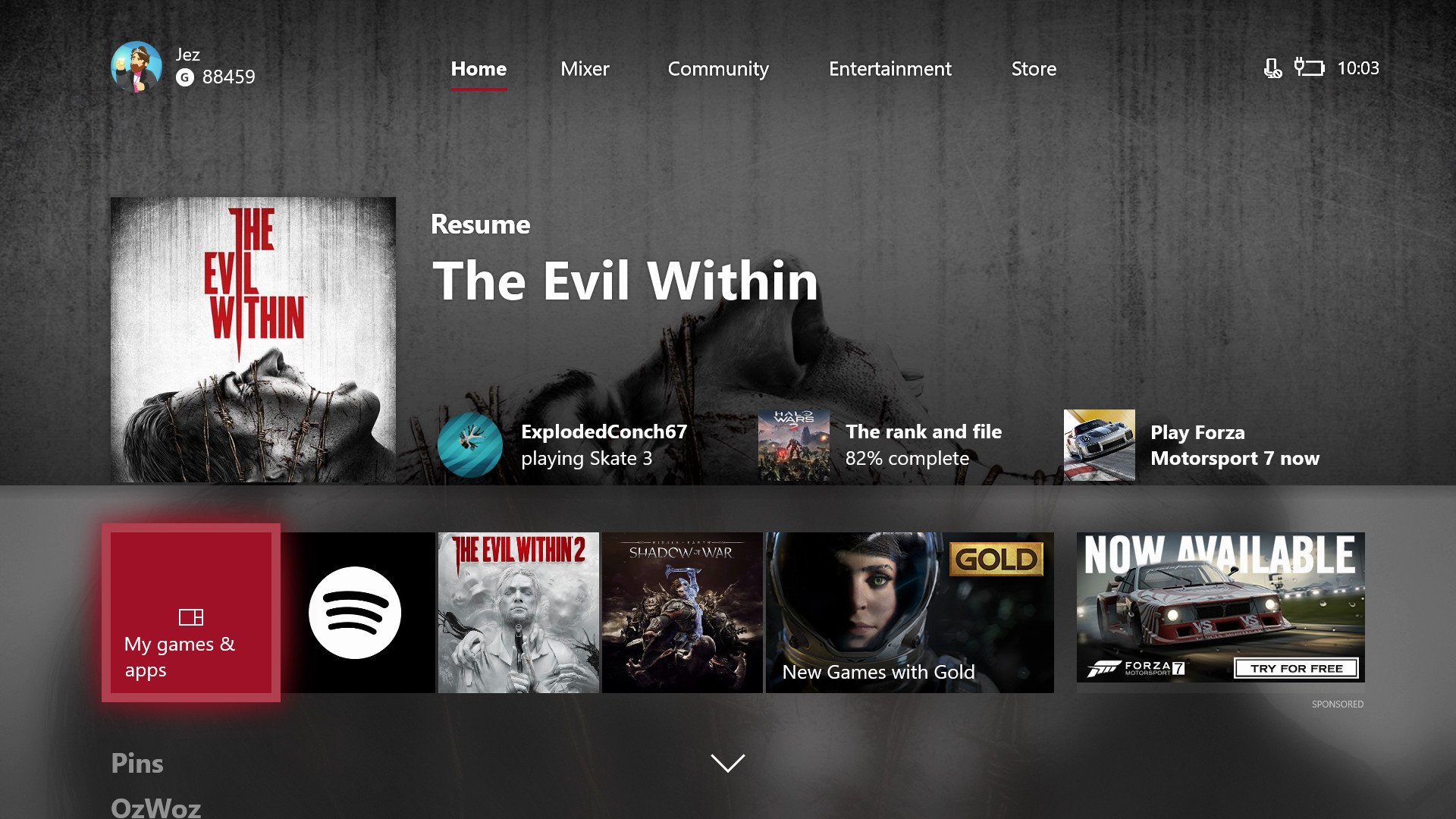
If you don't like these settings, you can customize the style of the dashboard using the following steps.
- Press the Xbox button on your controller to open the Guide.
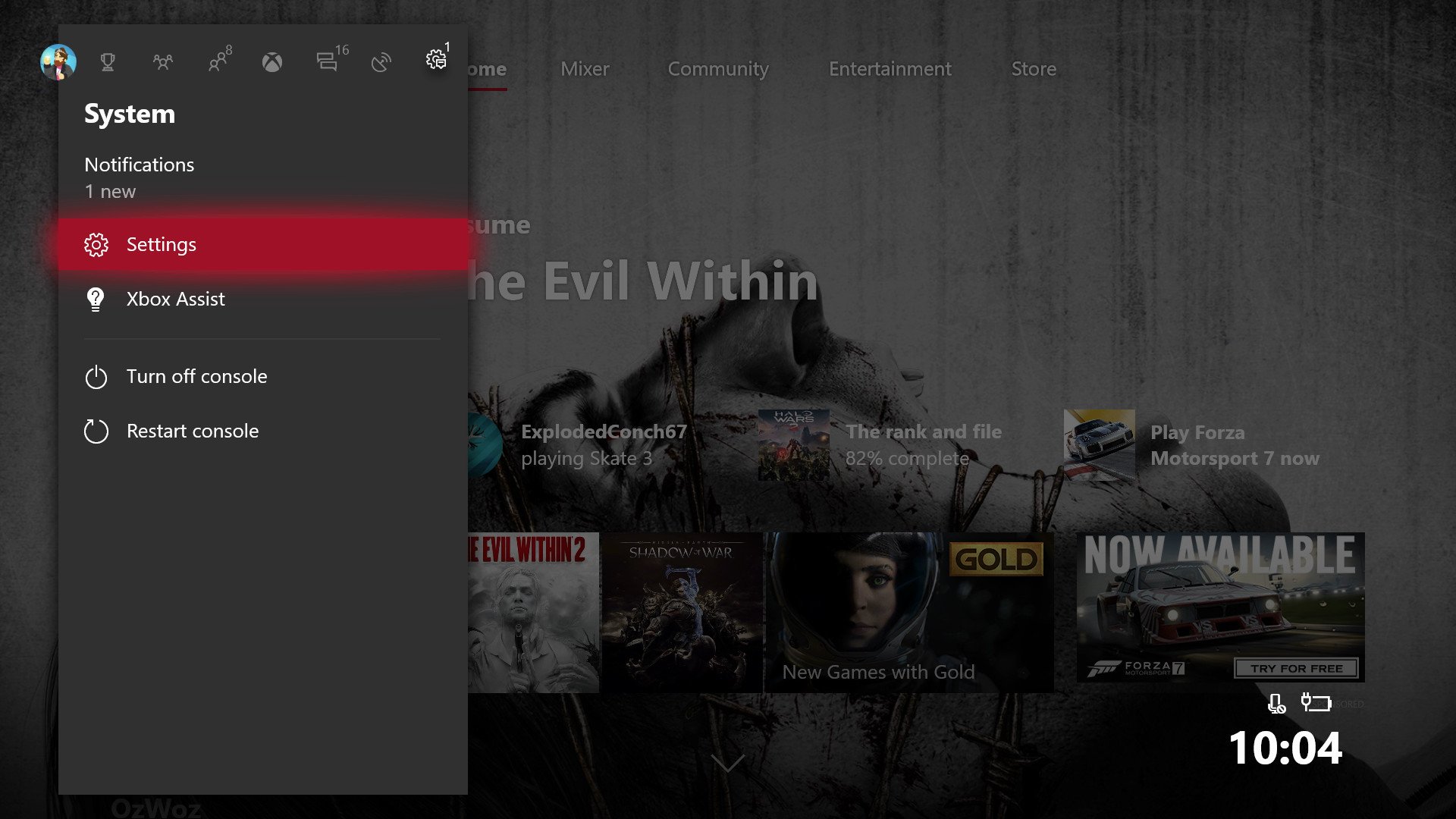
- Navigate to Settings by moving to the right with the joystick, using the A button to select.
- Select Personalization and then My color & background to alter transparency, add custom backgrounds, and change colors.
With a custom background added, and tile transparency set to its lowest, you can take a bit of control back over the style of the new dashboard. There's even a new light theme to try.

How to enable the light theme on Xbox One
All the latest news, reviews, and guides for Windows and Xbox diehards.
2. Get acquainted with the new Guide for multiplayer
If you're a heavy party user, you might be slightly confused over how the new Guide works at first glance, but with practice, you'll find it to be more intuitive.
Previously, all party invites were dumped into a single location along with all notifications, including messages on Xbox Live, toasts from UWP programs like Skype, and more. Now, all party invitations are found in the new Multiplayer section of the guide, as seen here.
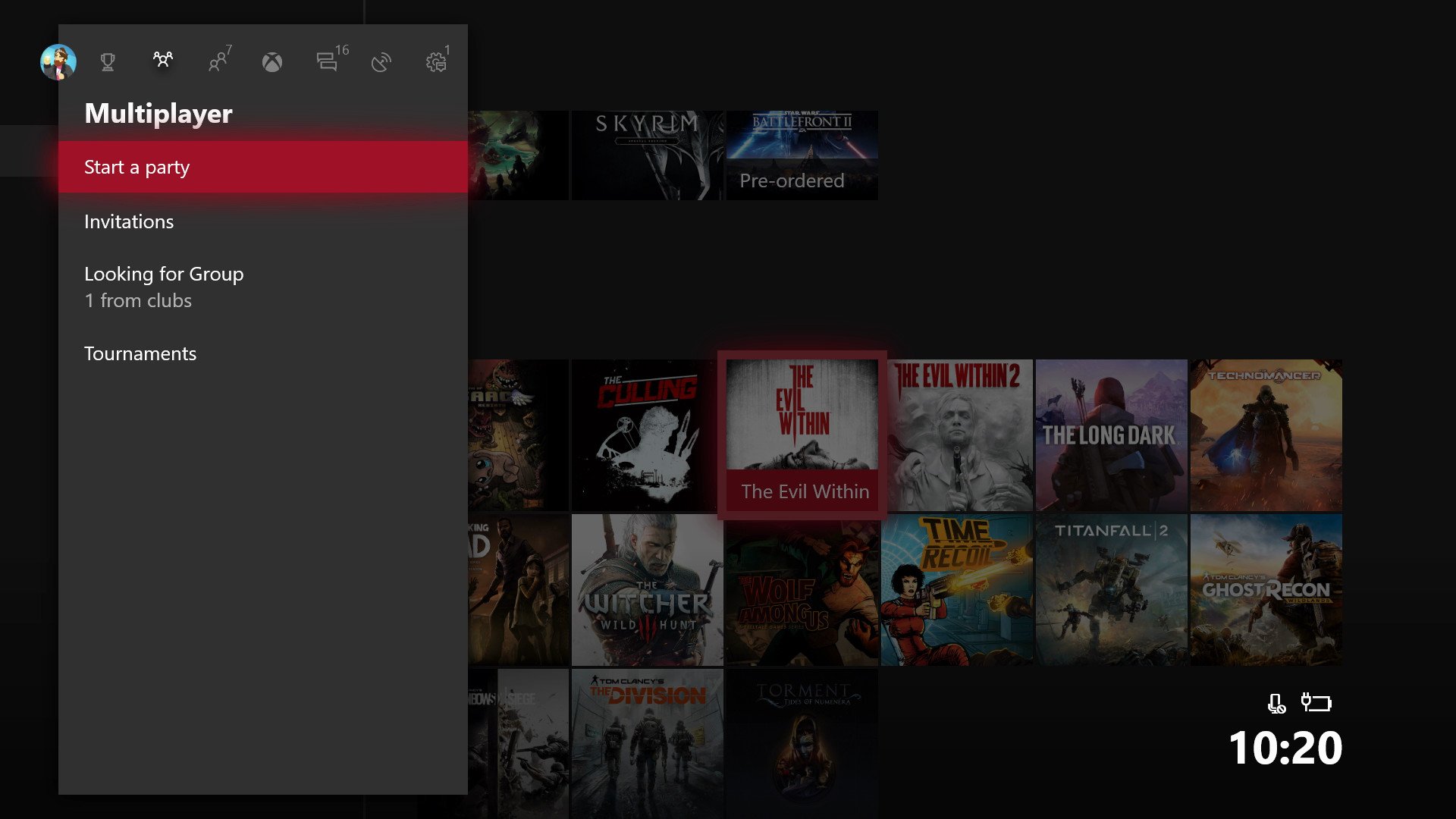
Here, you can find your party invitations quickly and easily, create new parties of your own, see Looking for Group ads, and access Tournaments as well.
When it comes to finding your friends, there is a new "People" tab on the Guide, which separates your entire friends list between the whole pool, and those who are currently active inside games. This makes it easy to join a friend in-progress, and even jump into your Clubs or hunt for recent players.
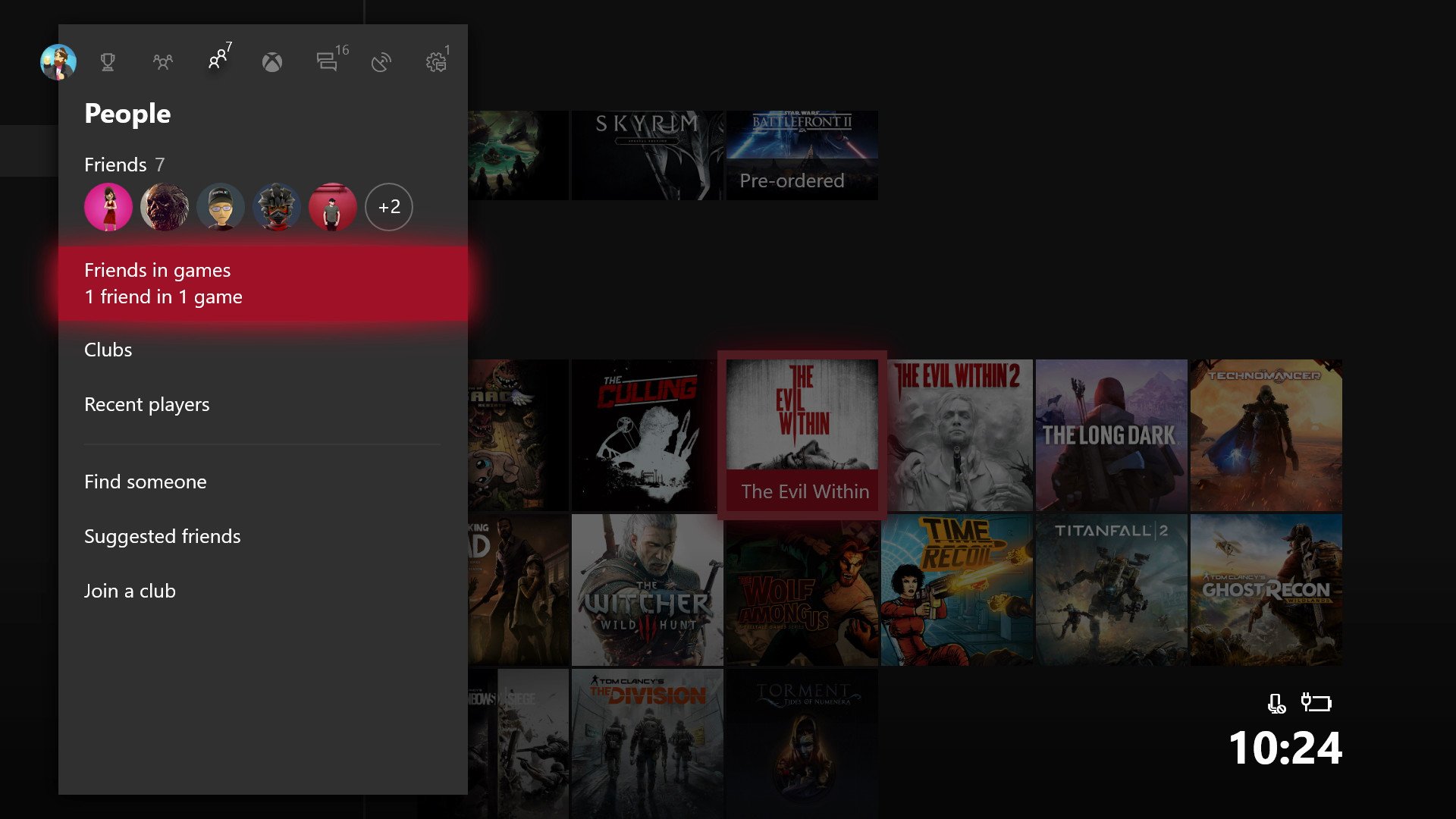
3. Switch to 1080p Game DVR recording
Sure, you can record clips for longer at 720p, but who wants to do that? Switch to full 1080p HD recording to capture gameplay at its best. If you throw in an external HDD, you can even record up to an hour's worth of footage.
- Press the Xbox button on your controller to open the Guide.
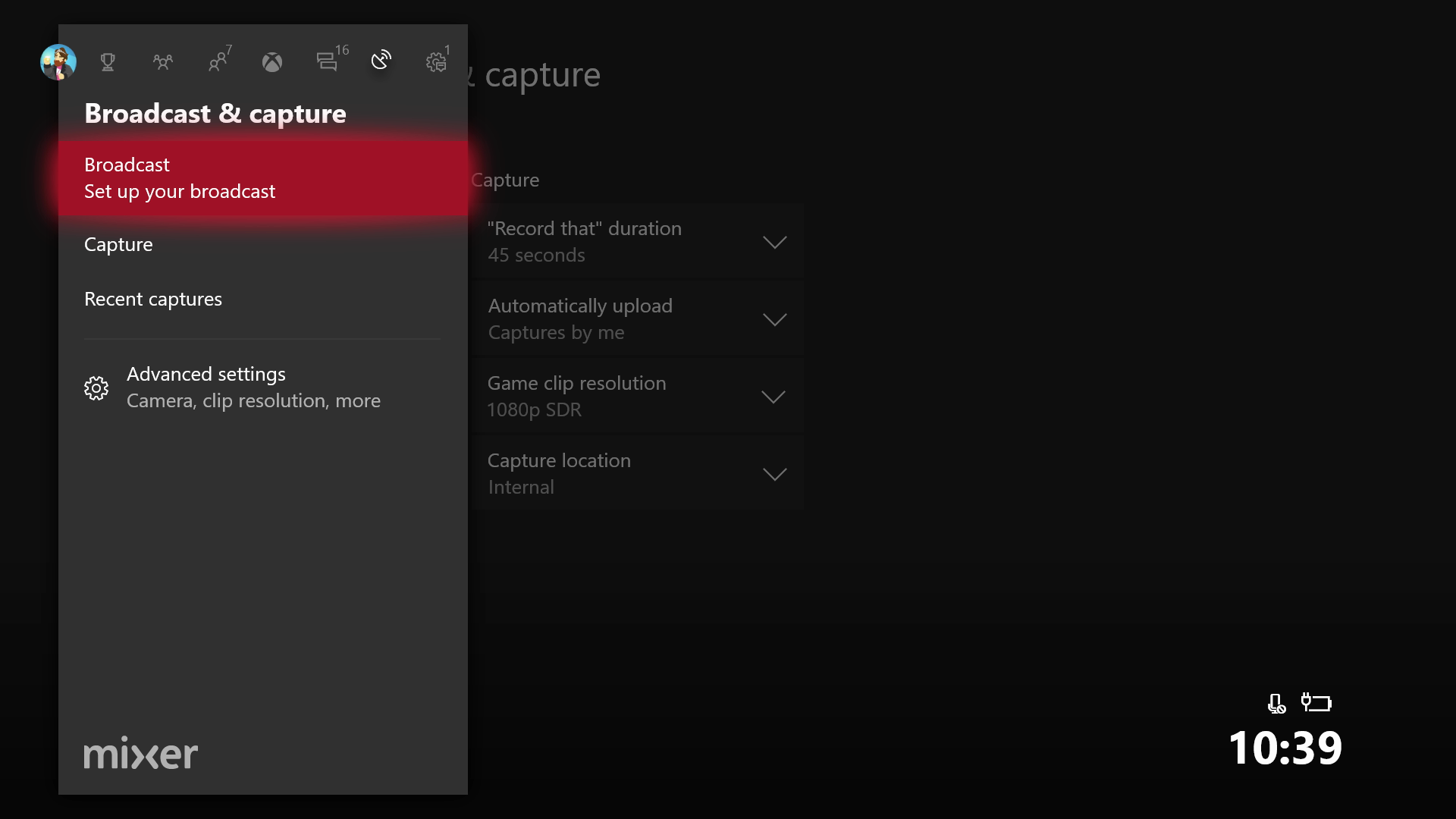
- Navigate to Broadcast & capture by moving to the right with the joystick, using the A button to select.
- Navigate down to Advanced settings.
- Here, you can change the clip duration, automatic upload, capture location, and also change the game clip resolution. On the Xbox One X, you'll be able to crank that all the way up to 4K HDR, but for now, we'll have to settle for 1080p!
4. Prepare for the Xbox One X with 4K downloads and network transfer
In this update, you can begin preparing for the Xbox One X by enabling the download of 4K game assets to your existing Xbox. You can also enable network transfer protocols, which will let you move your existing Xbox settings and data to another Xbox over your home network, rather than download everything at a snail's pace over the internet.
We have two separate guides to help you get up to speed with 4K downloads and network transfer. The Xbox One X will launch on November 7th, 2017 with dozens of 4K enhanced games, and 4K assets will arrive sometime before launch to help you download and prepare early.
- How to download 4K Xbox One X assets on your existing Xbox One
- How to move your Xbox games and settings using the home Network transfer feature
5. Tailor the algorithm on the dashboard suggestion blocks
One of the things I've seen people complain about the most with this update is the new suggested content blocks, which appear next to the main tile on the home screen. However, it should be known that these too can be customized since they are algorithmic. Over the course of Alpha testing the Fall update, I've been able to teach the algorithm what I like and dislike seeing, improving the quality of the information that has been offered there, and you can do it too.
- To do this, simply select a suggestion block you don't like, and press the menu button on your controller (to the bottom right of the Xbox button).
- You can now select "Show less like this" to teach the system what you like and dislike seeing.
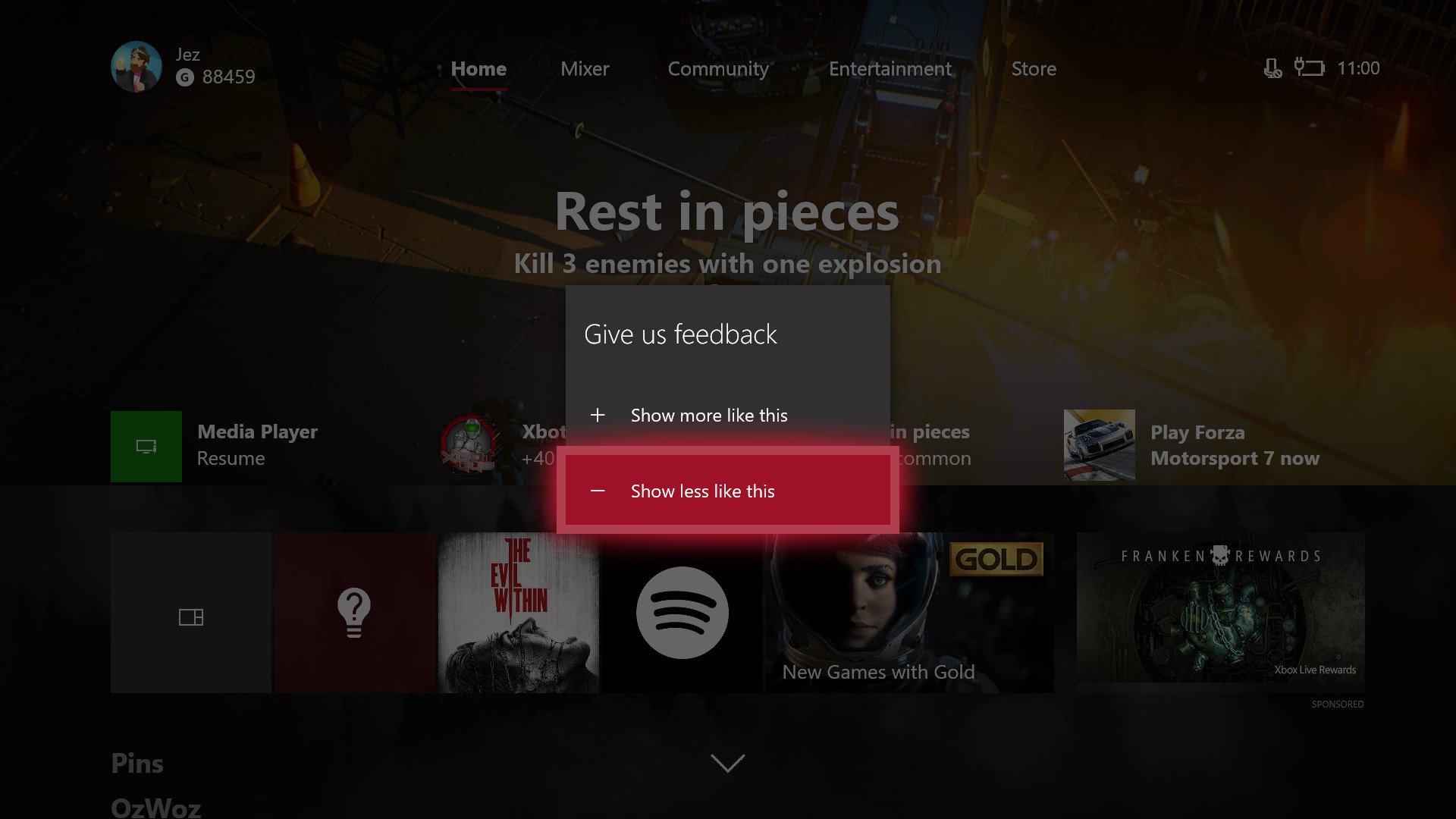
Since I don't really care for achievement hunting, hopefully now that I've disliked the dashboard's achievement suggestion above, it will learn to stop showing me similar content in the future. The dashboard suggestions also include more useful information like game downloads and installations, current friend activities, and more, in addition to the ads on the right side.
More helpful guides
There are tons of other new features in the Xbox 2017 fall update, and we've got handy tips guides for practically every new feature. See our helpful tips below, check out the full changelog, or let us know your own tips in the comments!
- More: Xbox Help
- Xbox Fall 2017 update changelog
- How to customize your dashboard with new Xbox content blocks
- How to enable the Xbox light theme
- How to use Xbox network transfer
- How to enable 4K game downloads on your Xbox One
- How to enable 1080p game DVR recording
- How to record game footage to an external HDD
- How to use a USB webcam on Skype for Xbox
- How to use a USB webcam on Mixer for Xbox

Jez Corden is the Executive Editor at Windows Central, focusing primarily on all things Xbox and gaming. Jez is known for breaking exclusive news and analysis as relates to the Microsoft ecosystem while being powered by tea. Follow on Twitter (X) and tune in to the XB2 Podcast, all about, you guessed it, Xbox!
