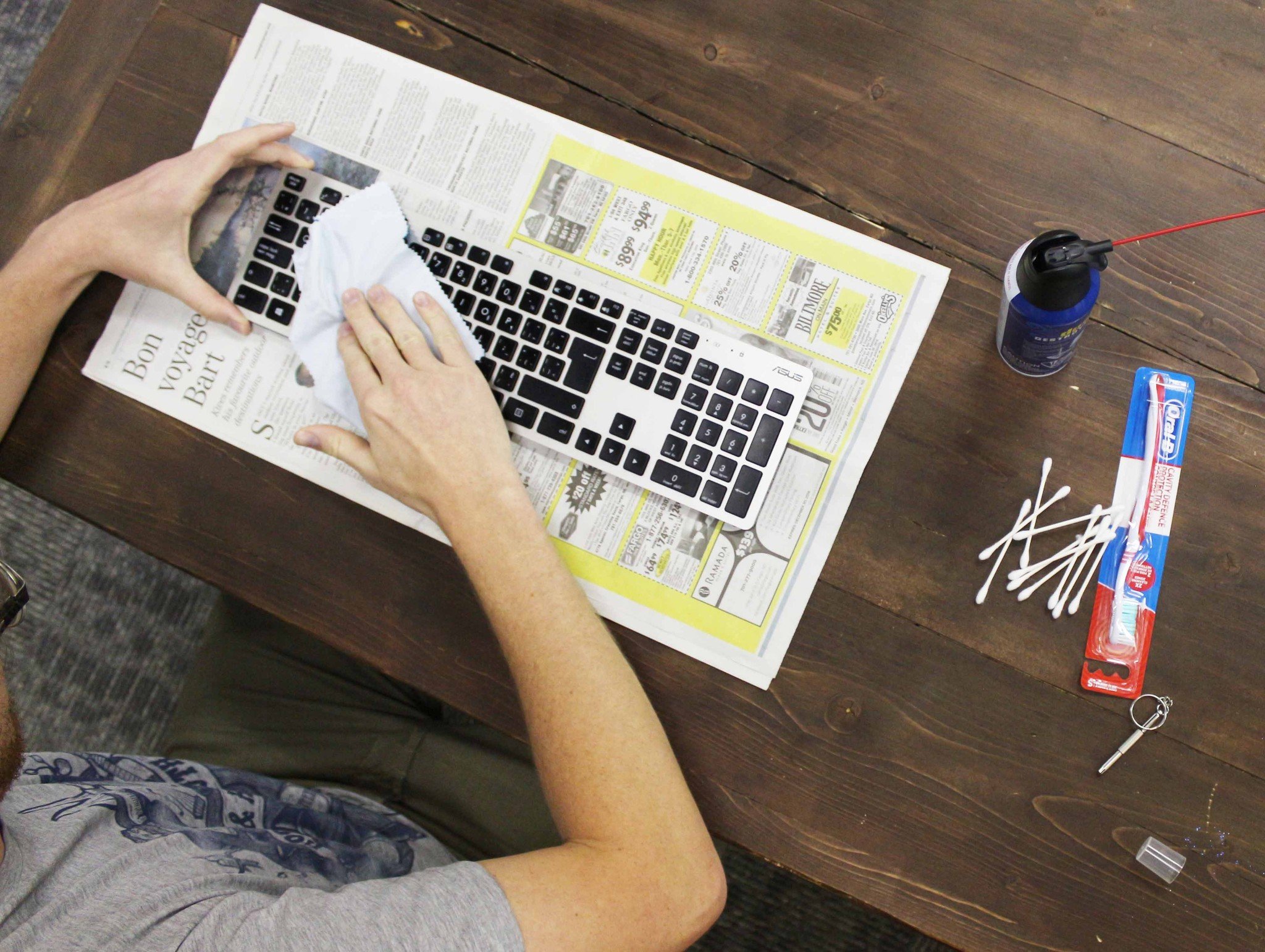The two most common keyboards, membrane and mechanical, get dirty fast — oil from your fingers, crumbs from your sandwich, and stickiness from your smoothie will eventually cause something to fail. Cleaning your keyboard is never a bad idea whether or not your keyboard has reached the point of failure. We cover both a quick clean for surface dirt, or a deep clean for when you've experienced a failure or want to make things look new again.
- Quick clean for surface grime
- Deep clean for embedded dirt
- Laptop keyboards
- Keyboards for the dirt-prone
Quick clean for surface grime
Before beginning this process, either power off your laptop or disconnect the keyboard from your PC.
- Tap lightly on the back of your keyboard after turning it over. Crumbs and dirt will fall out, so consider placing something beneath the keyboard to catch the mess.
- Blow compressed air in and around your keycaps. This will loosen any dirt that stayed behind after a pat on the back.
- Wipe the keycaps using isopropyl alcohol (standard rubbing alcohol) and a cotton swab or lint-free cloth.Note: Do not use ethyl alcohol — it will likely remove the printed lettering on your keys and other surface finishing.
Deep clean for embedded dirt
Before beginning this process, either power off your PC or disconnect the keyboard. This process is recommended for PC keyboards only, as most laptop keycaps are more difficult to remove, and can, in some cases, void the warranty when removed.
- Take a photo of your entire keyboard. We're about to take off all the keys, so you'll want this photo as a reference for reassembly.
- Gently pry up the keycaps using a small flat-head screwdriver.Note: Flat chiclet keys found on most laptops have delicate mechanisms that might easily break if you attempt to pry them up. We do not recommend the average user attempts this.
- Blow away dirt using compressed air, or suck up the dirt using a small vacuum. Be careful as to not damage any exposed mechanics or electronics.
- Wipe the keyboard base using isopropyl alcohol and a cotton swab or lint-free cloth.
- Scrub each removed keycap with a toothbrush and isopropyl alcohol.Note: Do not use ethyl alcohol — it will likely remove the printed lettering on your keys and other surface finishing.
- Replace the keycaps when you're satisfied with the keyboard's cleanliness. Reference that photo you took earlier so that you can get each key back where it belongs.
Laptop keyboards
As mentioned, laptop keyboards can be tricky to deal with, and doing so can sometimes void the warranty. Other than a quick clean for surface grime your best option is to buy a laptop keyboard cover. They come in all shapes, sizes, and colors, and you should have no problem finding the right one for your device.
Check out these keyboard covers for our favorite laptops:
- HP Spectre x360
- Dell XPS 13
- Microsoft Surface Book
- Microsoft Surface Laptop
- Samsung Notebook 9
- Razer Blade 14
- Lenovo ThinkPad X1 Carbon
Keyboards for the dirt-prone
If you work in an industry that sees a lot of dirty hands (looking at you, auto mechanics and daycare staffers), you should consider a keyboard designed for dealing with messes.
Logitech K310 washable keyboard
The Logitech K310 (about $60) is a completely washable membrane keyboard that is clearly designed for a deep clean. A brush is included for when you need to scrub keycaps, and the lettering is more durable to avoid rubbing off.
All the latest news, reviews, and guides for Windows and Xbox diehards.
This keyboard has a 4.3-star rating with nearly 600 reviews on Amazon, so you can be sure you're getting a quality product.
I-Rocks washable keyboard
The I-Rocks washable keyboard (about $25) is an excellent budget option. The letters are laser printed onto the keys, so they'll put up a fight against your scrubbing — there's an included brush for cleaning deep dirt.
Adjustable feet on the back allow you to prop the keyboard up for comfortable typing, and a slim design won't take up too much room on your desk.
How do you keep your keyboard clean?
Do you have a folk remedy for keeping your clacker clean? Let us know!
Also, have a look at these roundups of the best keyboards out there.
- Best affordable mechanical keyboards for Windows 10
- Best keyboards for Microsoft Surface
- Best mechanical keyboards for gaming on Windows 10
- Best ergonomic keyboards for wrist wellness
Updated August 17, 2017: We've refreshed this guide with some new washable keyboard options, as well as links to a bunch of keyboard covers for our favorite laptops.

Cale Hunt brings to Windows Central more than nine years of experience writing about laptops, PCs, accessories, games, and beyond. If it runs Windows or in some way complements the hardware, there’s a good chance he knows about it, has written about it, or is already busy testing it.