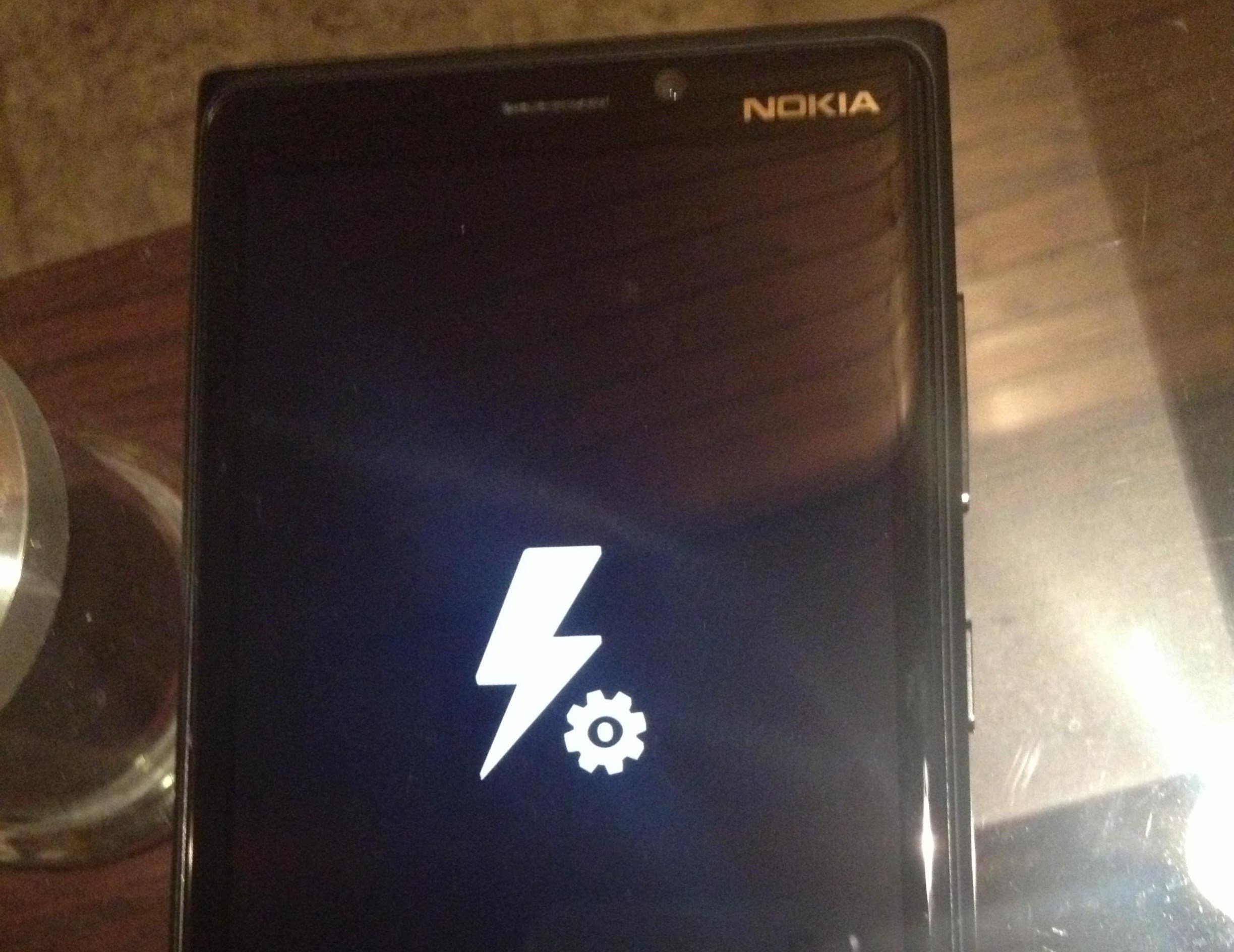
Some of you in the forums and comments have been noting that you are getting a "bricked" Lumia 920's after doing a reset. The term is technically not correct here as you can revive the phone with a neat little trick. The fix reported so far was just returning the device to the store, which is far from ideal especially if you bought it online. Thankfully, the Windows Phone Central Forums came through with a trick that should get your bricked 920 back up and running.
The instructions are detailed and concise and include a video to help get you back in the game. Read on to fix it.
Download the following files:
1. NaviFirmPlus 1.7 (new link)
2. Nokia_Care_Suite_5.0_2012.45.4.5 (new link)
Unzip NaviFirm to a directory of your choice.
Install Nokia_Care_Suite_5.0_2012.45.4.5
All the latest news, reviews, and guides for Windows and Xbox diehards.
NaviFirm Directions:
1. Run NaviFirmPlus executable
2. Under Products window scroll down to Nokia Lumia 920 (RM-820) *AT&T Only!!!
3. Under Releases window choose 1231.2109.1242.1001
4. Under Variants window choose your color, in my case for RED i was file (RM-820_NAM_ATT_US_VAR237330_V1_Red (059N5T7)
5. Under files window make sure all the files are selected.
6. Click the Download Button
7. Wait for ALL the files to completely download, the FFU file will be 1.02GB in size.
8. When complete, browse to: C:\ProgramData\Nokia\Packages
9. Create a folder called Products
10. Create a folder called rm-820
11. You should now have a directory like: C:\ProgramData\Nokia\Packages\Products\rm-820\
12. Browse to the NaviFirmPlus folder you extracted
13. Open the FW folder and then the folder of the firmware you downloaded.
14. Copy the entire folder contents and paste it into the C:\ProgramData\Nokia\Packages\Products\rm-820\ directory.
Nokia_Care_Suite_5.0_2012.45.4.5 Directions:
1. Launch Nokia Care Suite
2. Click the Product Support Tool for Store 5.0
3. Click File
4. Click Open Product
5. Choose RM-820 (Nokia Lumia 920)
6. On the bottom left click Programming
7. Click Recovery
8. You should see the firmware you downloaded and copied earlier under the Properties field.
9. Click Start
10. The software will check the package contents, it will fail to find the phone, and ask you to reboot and give you a button to click retry.
Phone Directions:
1. Plug the phone into your PC
2. Hold the Volume Down and the Power button, click RETRY on the Product Support Tools Window
3. After you feel a vibration in the phone immediately release the Volume Down and the Power button and hold the Volume up button.
4. Continue to hold the volume up button, you will see the software say "Rebooting"
5. After about 15 seconds you will see a top NOKIA logo and the software will start flashing the phone.
We ourselves don't have any bricked 920's to try this on, but if you find yourself in a similar situation and are about to return the device, give it a shot and let us know if it works for you. Big shout out to itxjobe for doing this for the community.
Source: Windows Phone Central Forums, Image from Windows Phone Central Forums

Sam Sabri was formerly the Managing Editor for Windows Central, covering Windows Phone, Microsoft Build, and many more topics.
