How to fix common Plex Media Server issues
Plex is a great tool for storing and streaming all your music and videos but sometimes issues arise. Here are a few common fixes.
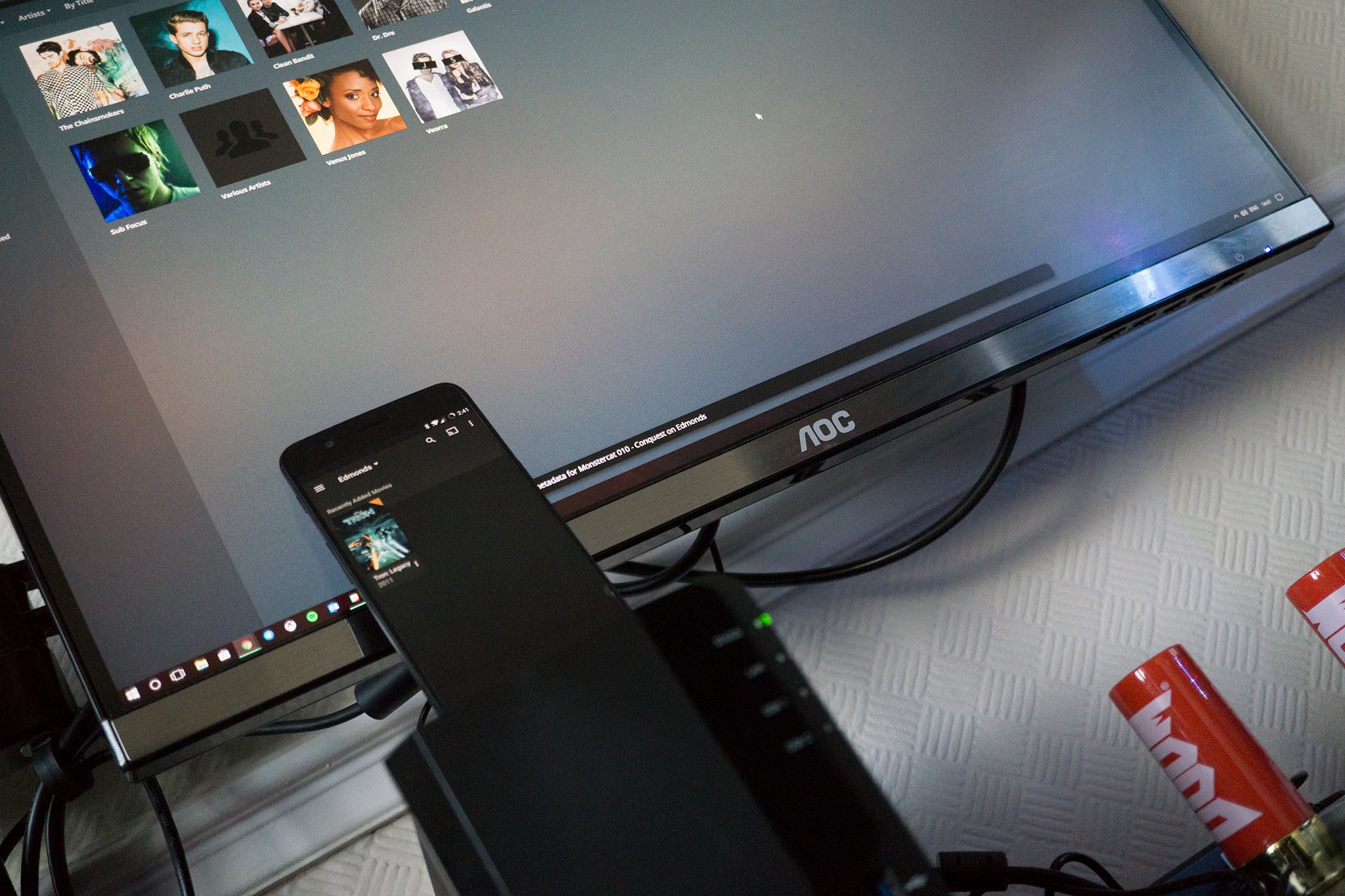
The Plex Media Server is an awesome package enjoyed by millions. Installing the server software on a PC or NAS can turn your home or office into a connected hub that can stream all kinds of media. Unfortunately, things can go wrong, so I rounded up some common issues and solutions that can help you get back on track.
Check for updates
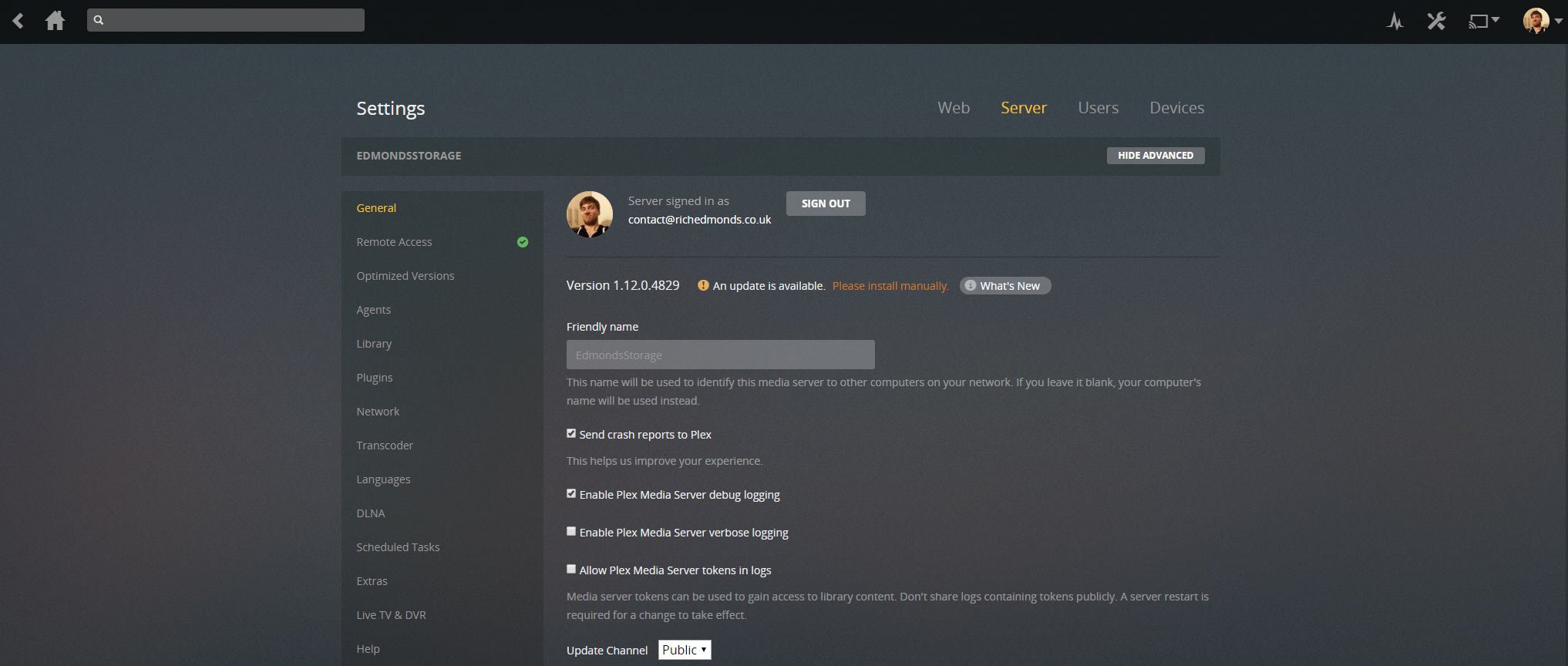
One thing many people seem to sometimes ignore is updates, be it on the smartphone, PC or on a server. The Plex server is something you're likely to set up and forget, but you really do need to remain on top of things, especially if you encounter a problem that has already been fixed in a newer release. The first step to carry out is a version check. Follow this process:
- Log into the server web interface (http://SERVER-IP-ADDRESS:32400).
- Click the settings icon in the top-right corner.
- Choose the server tab. (The server should automatically check for updates and alert you if one is available.)
- Install a later version.
- Restart Plex Media Server.
Access the logs
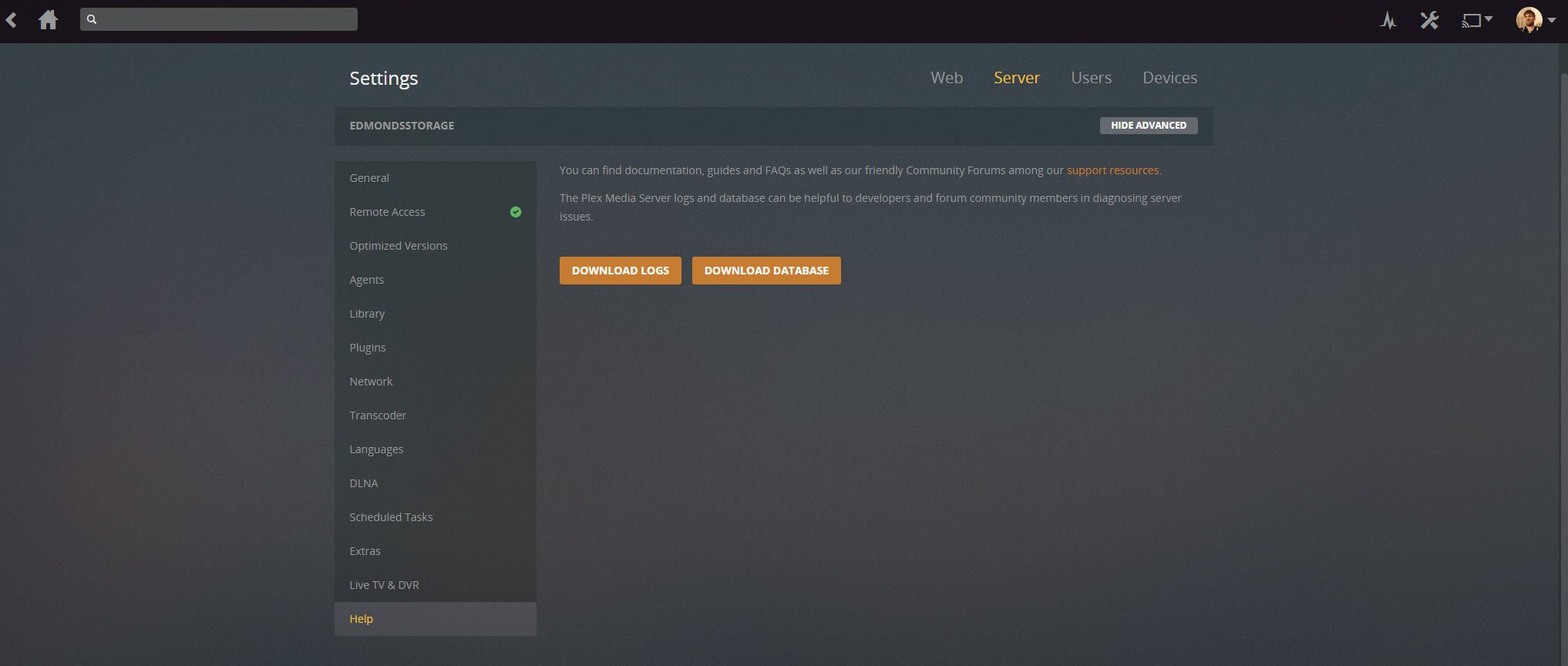
To get an idea of what's going wrong (and to supply material to better assist you) be sure to download and read through the server logs. Here's how:
- Log into the server web interface (http://SERVER-IP-ADDRESS:32400).
- Click the settings icon in the top-right corner.
- Choose the server tab.
- Select help.
- Click Download logs.
Suffering with Buffering
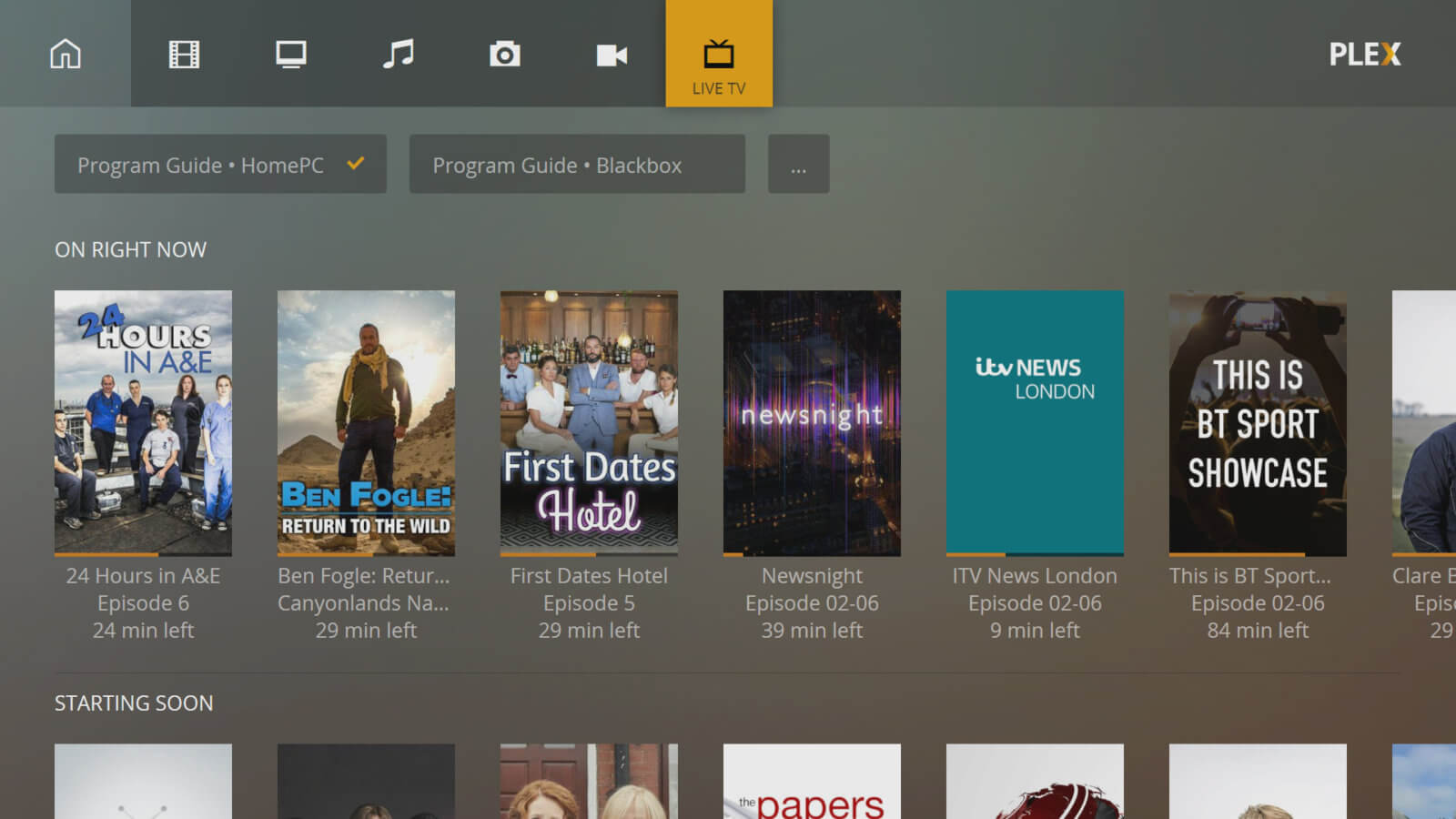
There's nothing worse than having to wait forever for a video to start playing, but this can be caused by a variety of potential issues. Should you be connecting to the network over Wi-Fi, you might want to try a wired connection to see if that remedies the problem. It's also worth checking the devices you're attempting to stream content to and make sure they are up to the job (some TVs may struggle with high-definition content, for example).
Also, check to see what powers the network attached storage (NAS) or device you have the server running on, as this handles all the transcoding (you need a beefy CPU for 1080p and 4K media). Finally, if you're attempting to connect remotely, run a speed test — is the connection the server is running capable of stable upload speeds?
Connection trouble
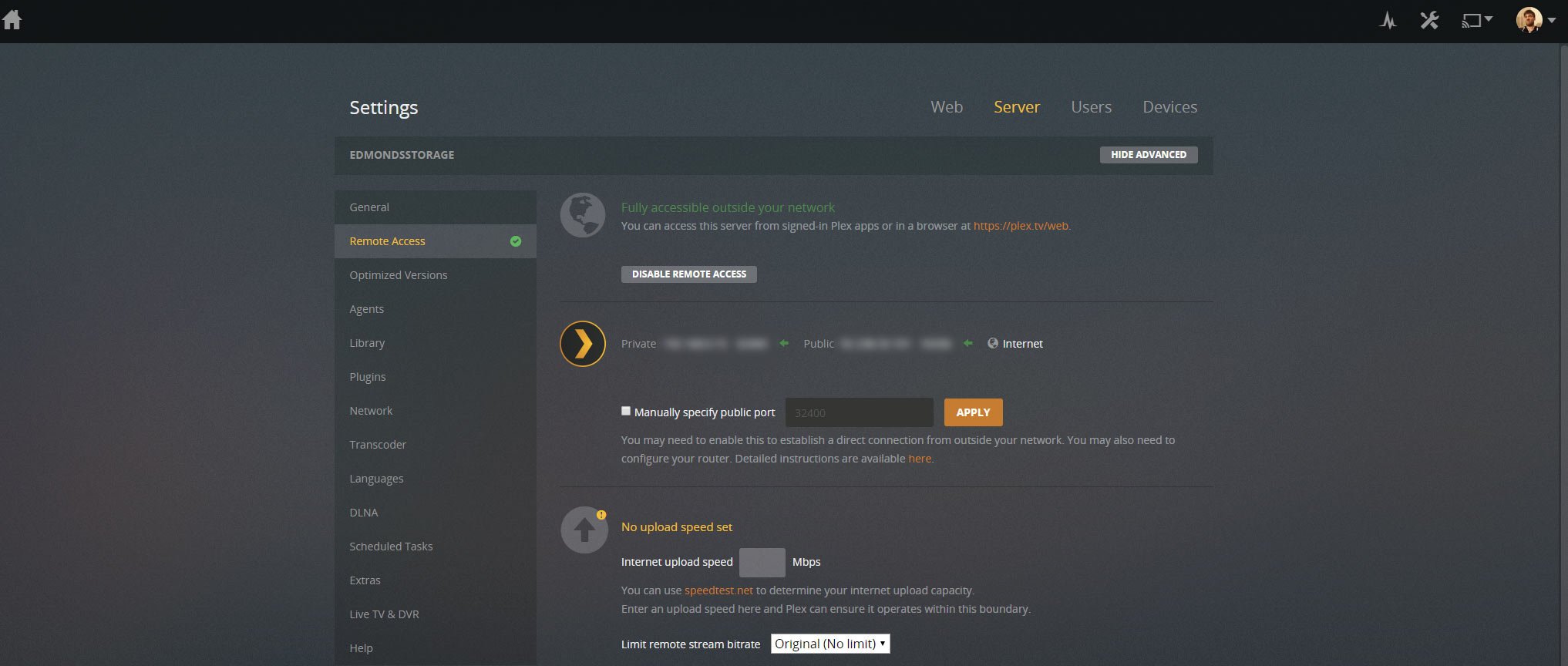
No remote access
If you're able to access the Plex server using a client on the same network but are unable to connect outside, the most likely cause of the problem is the router. Universal Plug and Play (uPnP) can be enabled to allow Plex to "talk" with the router and have ports and routes opened up for access from the outside world. Or you can go down the manual route by opening up a port yourself.
How to forward ports on a router differs between manufacturers but the details you need to know are as follows:
All the latest news, reviews, and guides for Windows and Xbox diehards.
- Type: TCP
- Port: 32400
This is the required port you need to have open but others can be added for additional Plex services like DLNA.
How to enable remote access in Plex
Cannot access server on LAN
Should you be unable to access the Plex server on the network as well as outside the home or office, you may have a misconfiguration of your NAS, which may include discrepancies between the router or access point and the unit. Double check manual IP assignment to ensure all numbers match (and the IP address you reserved for the NAS is actually available and offered by the router). If all else fails, switch to DHCP to have the router assign the NAS an IP.
Related resources

Rich Edmonds was formerly a Senior Editor of PC hardware at Windows Central, covering everything related to PC components and NAS. He's been involved in technology for more than a decade and knows a thing or two about the magic inside a PC chassis. You can follow him on Twitter at @RichEdmonds.
