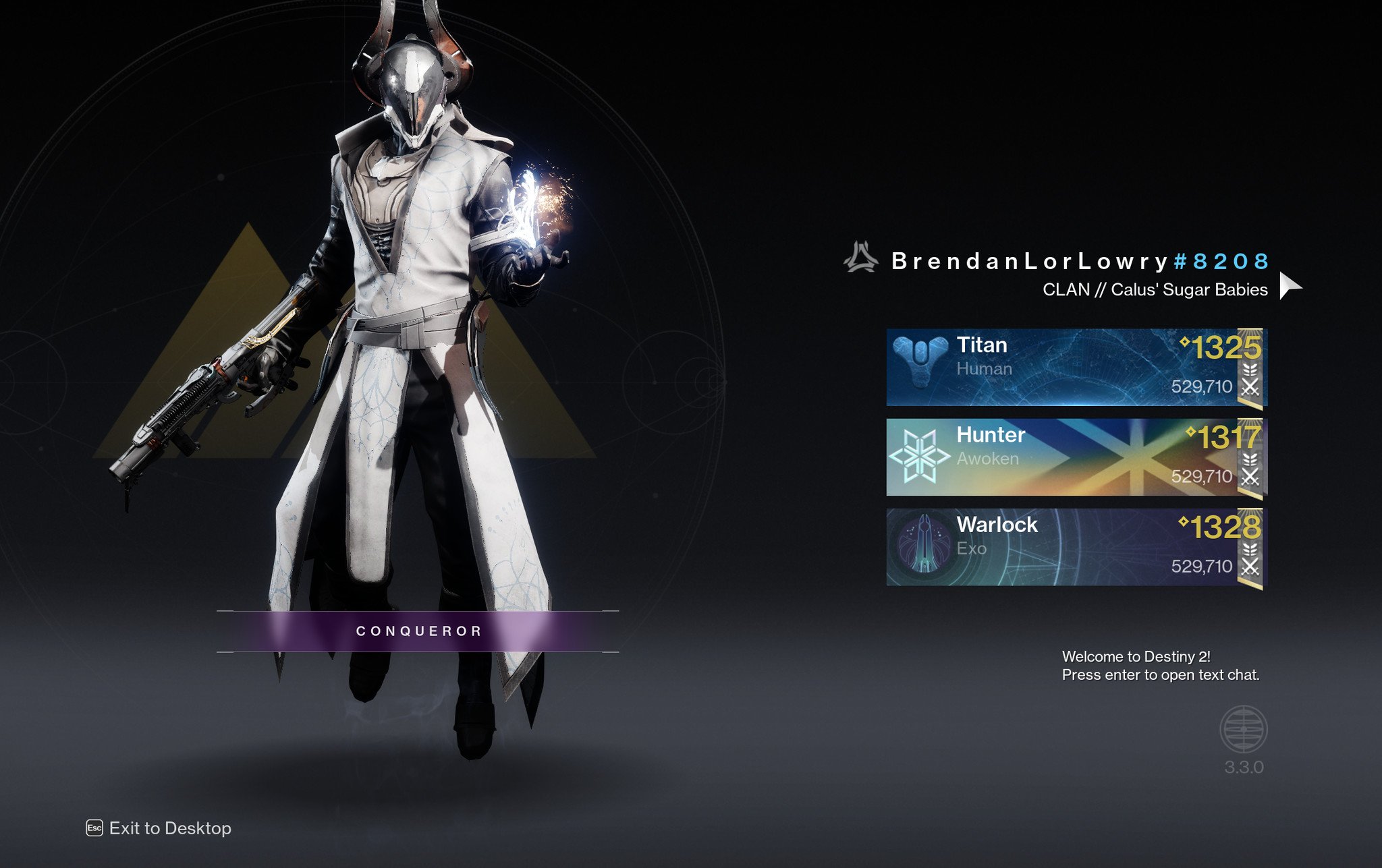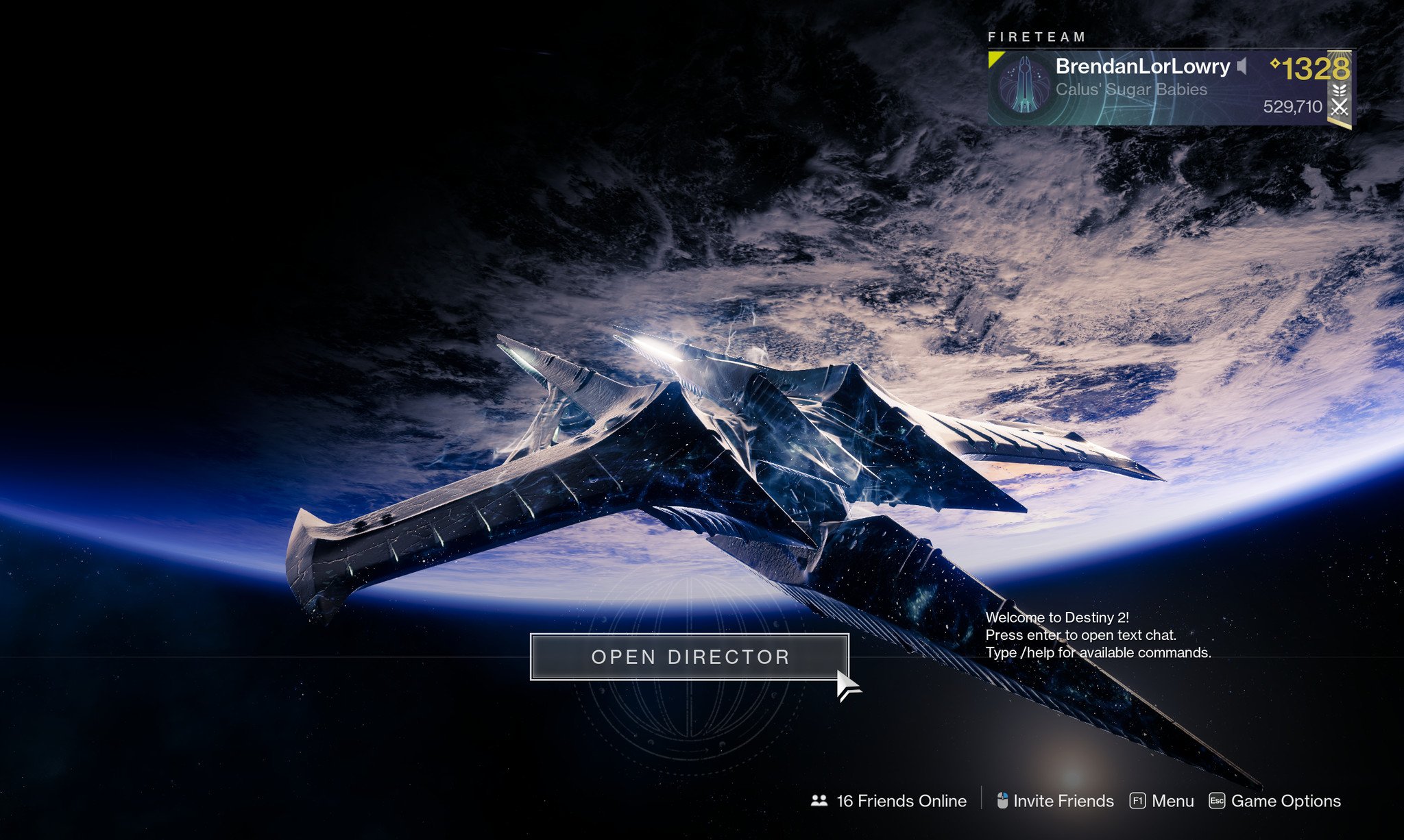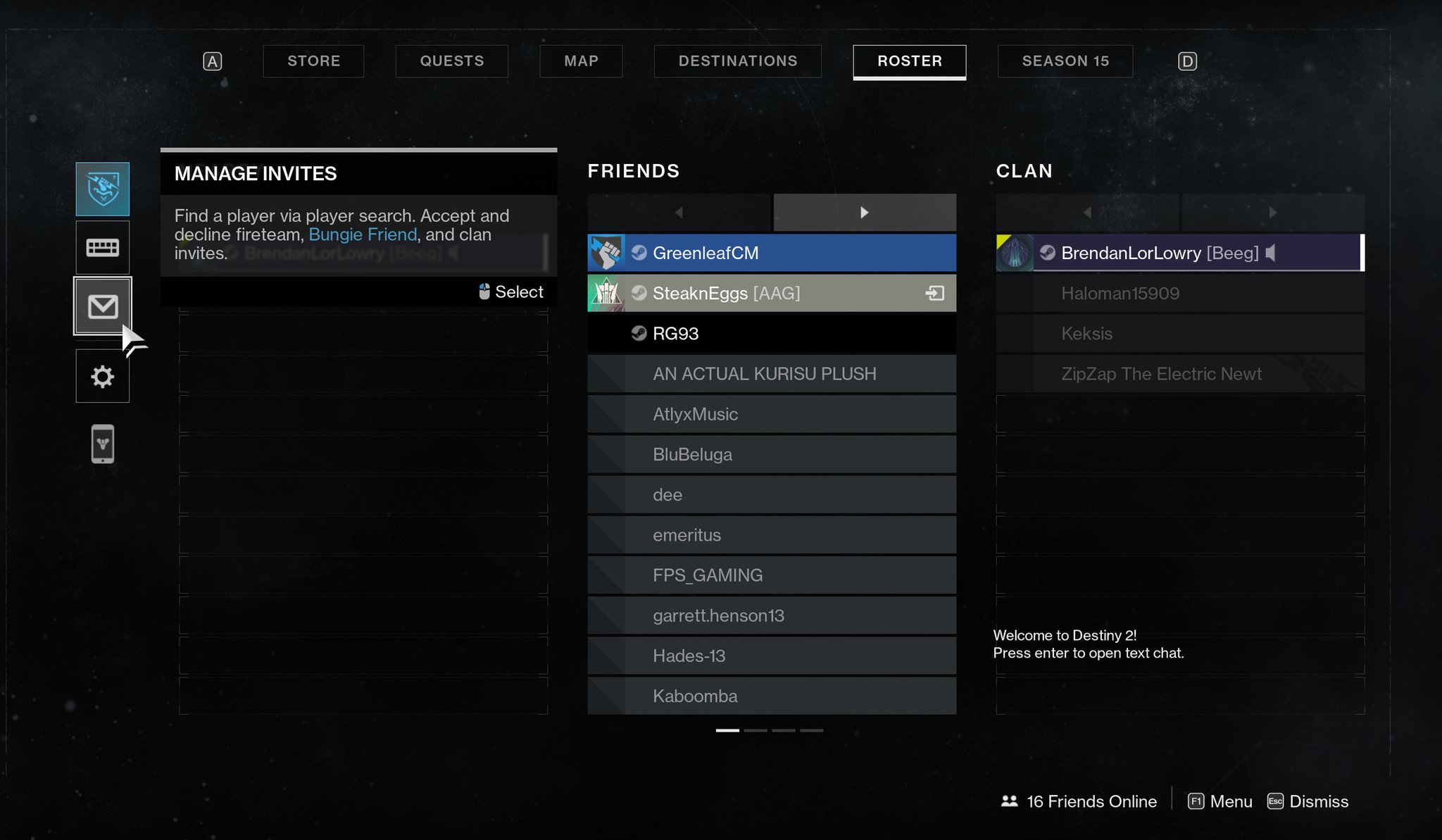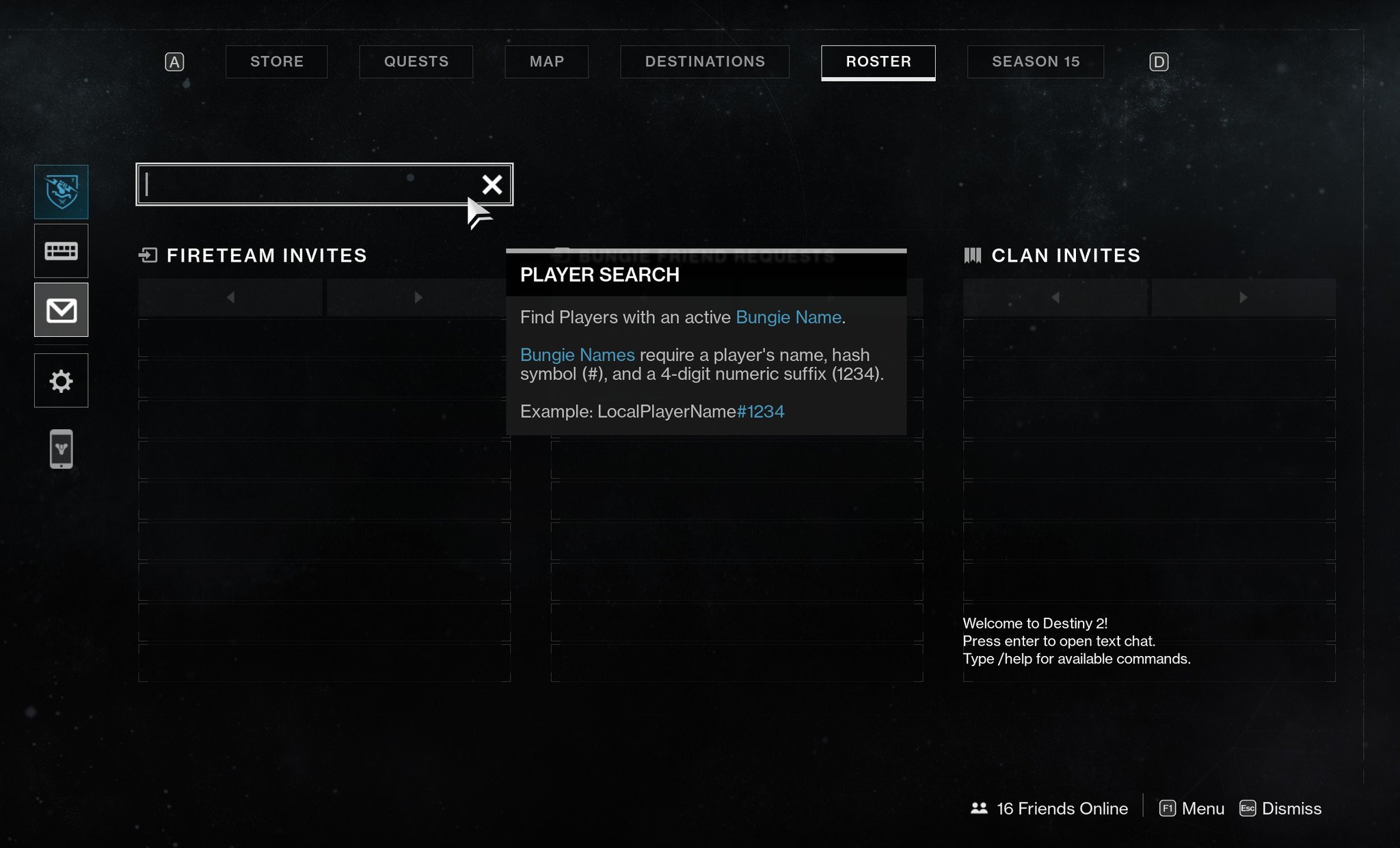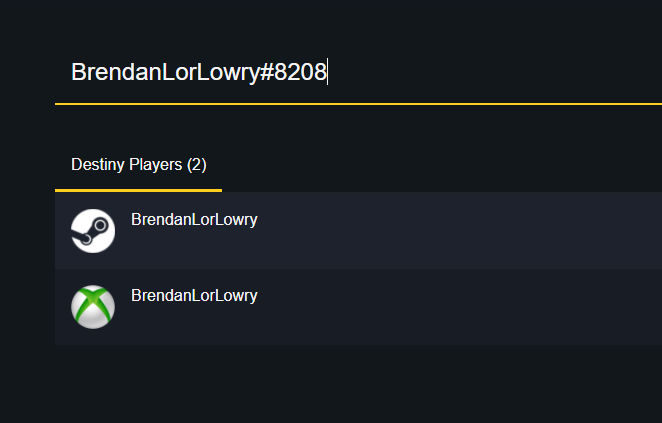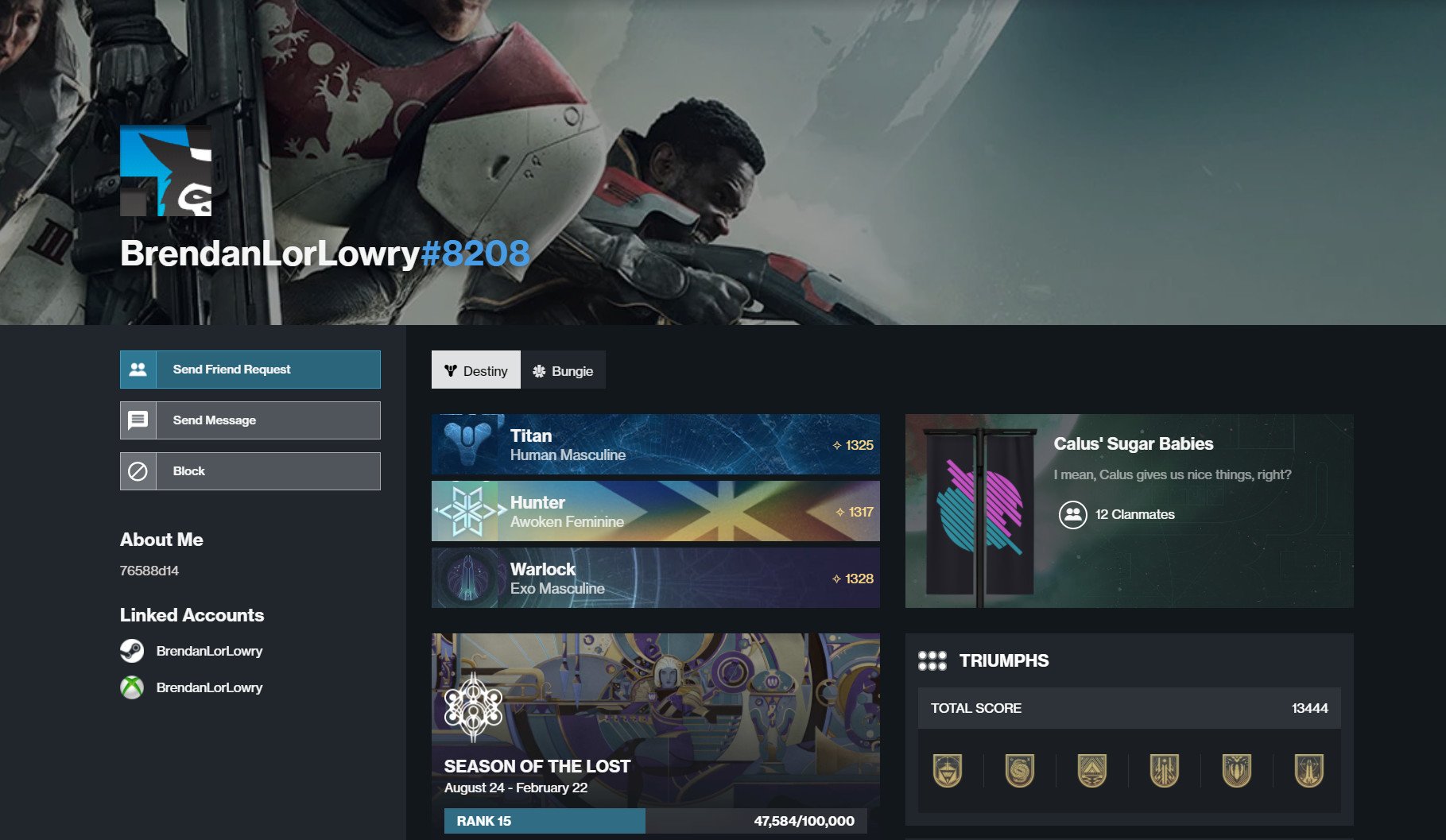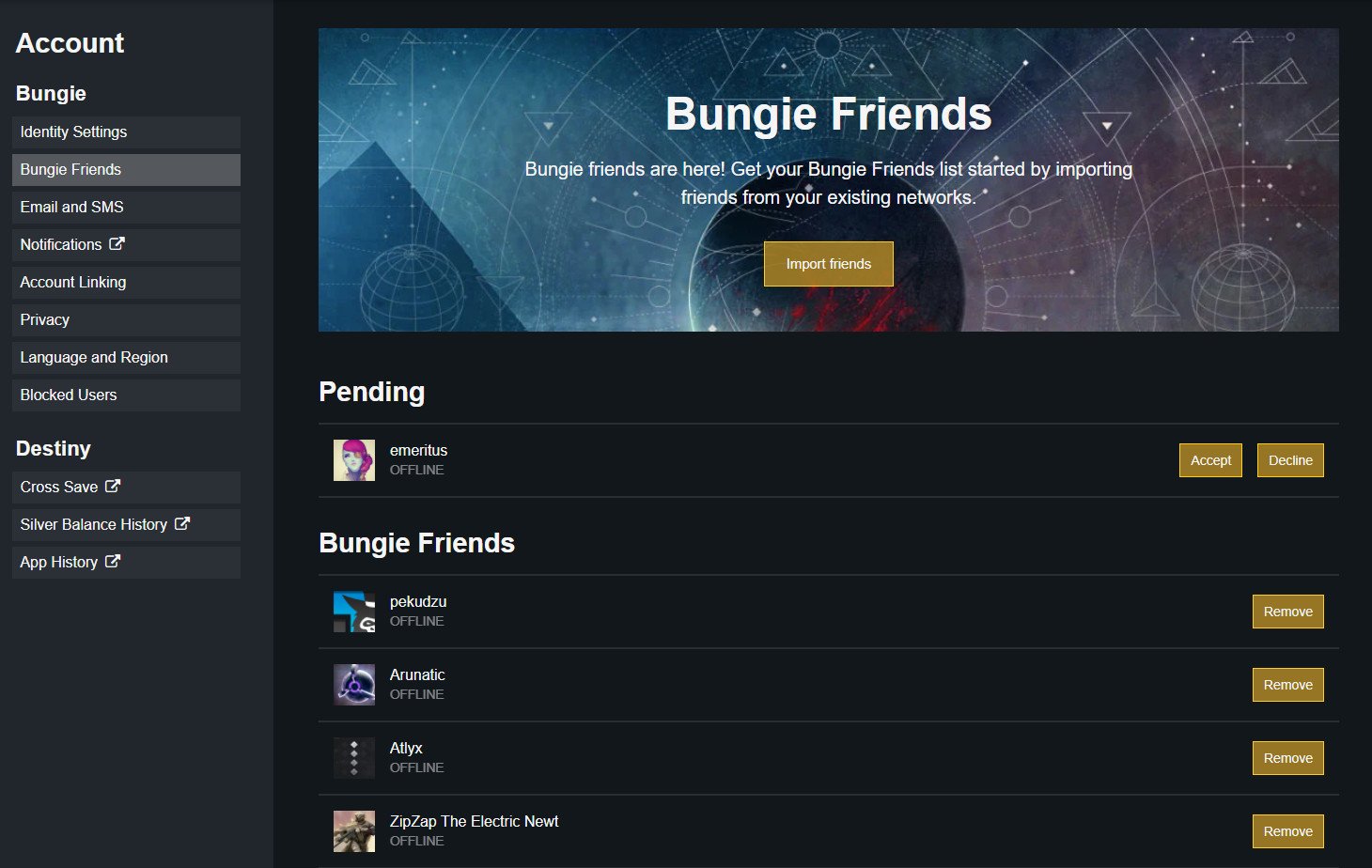How to use crossplay in Destiny 2
Platform boundaries are gone. Here's how Guardians can take advantage of that.

Following Bungie's reveal of Destiny 2: The Witch Queen, which is now available for preorder, crossplay was officially implemented into Destiny 2 at the start of Season of the Lost. All players across Xbox Live, the PlayStation Network, Steam, and Google Stadia can add each other as friends and play the game together.
If you're excited to enjoy one of the best Xbox shooters with your friends on other platforms but aren't sure how to use the new crossplay system, don't worry. We're here to help with a quick guide that will explain everything you need to know about using Destiny 2 crossplay.
How to add friends for crossplay in-game
Here's how you can add friends (and how friends can add you) for crossplay while in Destiny 2. At the time of writing, this method is currently bugged and doesn't always work properly, but we expect Bungie will fix it soon.
- Launch Destiny 2 and take note of your Bungie Name (your name and the four-digit code) displayed above your character emblems. Share it with your friends and have them share theirs with you, as you're going to need these. For example, my Bungie Name is BrendanLorLowry#8208.
- While in Orbit, select Open Director.
- Select Roster at the top of the Director screen.
- Select the Manage Invites icon on the left side of the screen. It's shaped like an envelope.
- Select the search bar at the top of the page and type in the Bungie Name of the friend you want to add.
- Select Add Friend when their profile appears.
- If your friends have sent you a friend request, you can accept it by selecting Accept Friend Request in the Bungie Friend Requests section of this menu.
Once your friend has accepted your friend request (or you've accepted theirs) you will be able to join each other in-game with crossplay.
How to add friends for crossplay on Bungie.net
If the in-game method isn't working for you and your friends, you can also add friends by using the Bungie.net website. Here's how to do so.
- Sign into Bungie.net by selecting My Account and then the platform you play on at the top right of the page.
- At the top right of the page, select the search bar icon. It looks like a magnifying glass.
- In the search bar, type in the Bungie Name of a friend you want to add.
- Select your friend's profile.
- On the left side of your friend's profile, select Send Friend Request.
- To accept a friend request, go the Bungie Friends tab of your Account page.
- Under the Pending tab, select Accept next to requests your friends have sent you.
Once this process has been finished, you and your friends will be able to play together.
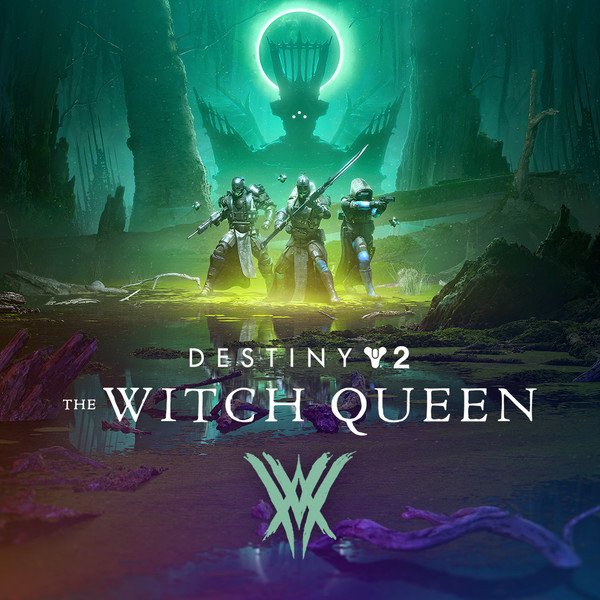
Take back the Light
The upcoming Witch Queen expansion features the sinnister Savathun and her brood of Light-wielding Hive, which will undoubtedly prove to be the most challenging foes faced by Guardians yet. Players can expect tons of new loot, enemies, locations, and more.
All the latest news, reviews, and guides for Windows and Xbox diehards.

Brendan Lowry is a Windows Central writer and Oakland University graduate with a burning passion for video games, of which he's been an avid fan since childhood. He's been writing for Team WC since the summer of 2017, and you'll find him doing news, editorials, reviews, and general coverage on everything gaming, Xbox, and Windows PC. His favorite game of all time is probably NieR: Automata, though Elden Ring, Fallout: New Vegas, and Team Fortress 2 are in the running, too. When he's not writing or gaming, there's a good chance he's either watching an interesting new movie or TV show or actually going outside for once. Follow him on X (Twitter).