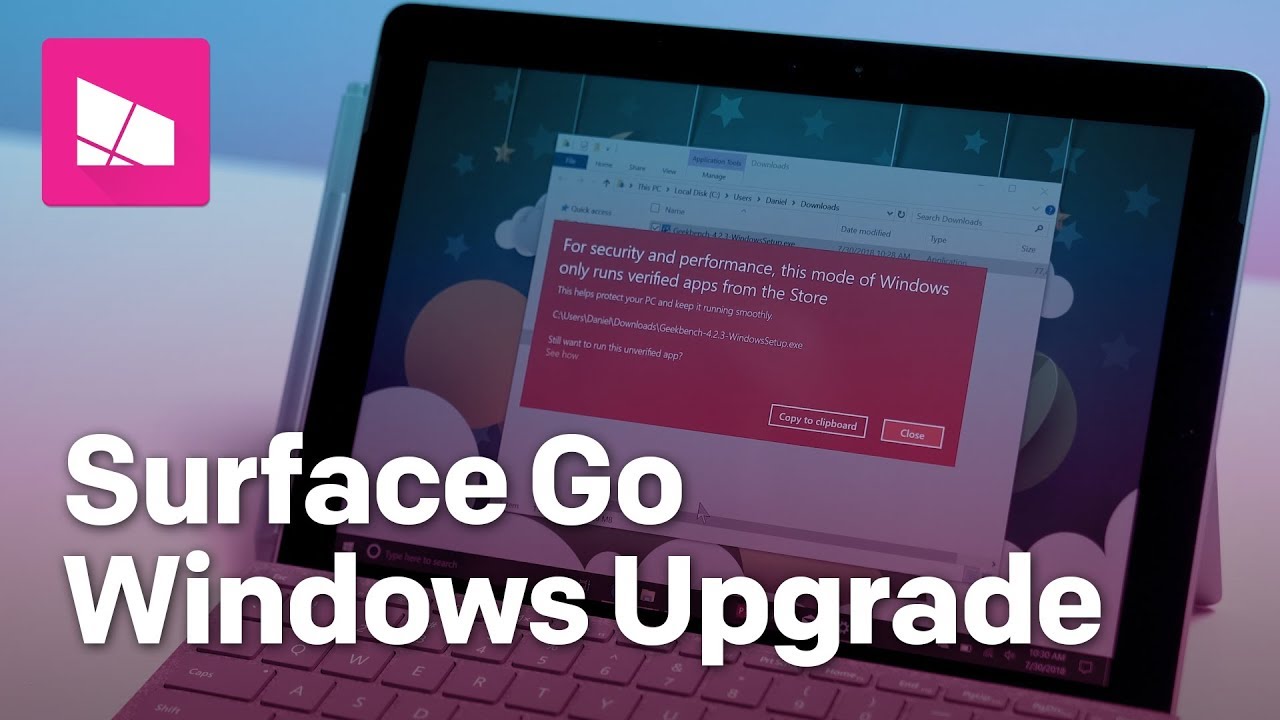Surface Go: How to switch out of Windows 10 in S mode
So your Surface Go came pre-loaded with Windows 10 in S mode and you want to install programs from outside the Store. Here's how to switch your Surface Go to Windows 10 Home.

The Microsoft Surface Go comes pre-installed with Windows 10 Home in S mode (formerly known as Windows 10 S). This mode locks installation of apps only from the Microsoft Store versus downloading potentially dangerous .exe apps via a web browser.
Long-term, Windows 10 in S mode is supposed to deliver a better experience as apps from the Microsoft Store won't damage or slow down your Surface Go over time. Nonetheless, sometimes you just need that one app and it's not in the Store or you hit some other known limitations of the special mode.
Luckily, switching out of Windows 10 in S mode is super easy. The whole process won't take you more than a minute and you don't even need to restart your Surface Go. Here's how to do it.
How to switch Windows 10 Home in S mode to Windows 10 Home
A word of caution: If you do switch Windows 10 in S mode to just Windows 10 Home the process is one way. There is no easy way to roll back or undo the change. You can reinstall a factory image of the OS from Microsoft, but that requires a USB drive, some patience, and a few more steps (plus you lose all your data).
Additionally, if you switch from Windows 10 Home in S mode to just Windows 10 Home you can buy a Windows 10 Pro license through the Microsoft Store and upgrade to Pro after for $99.
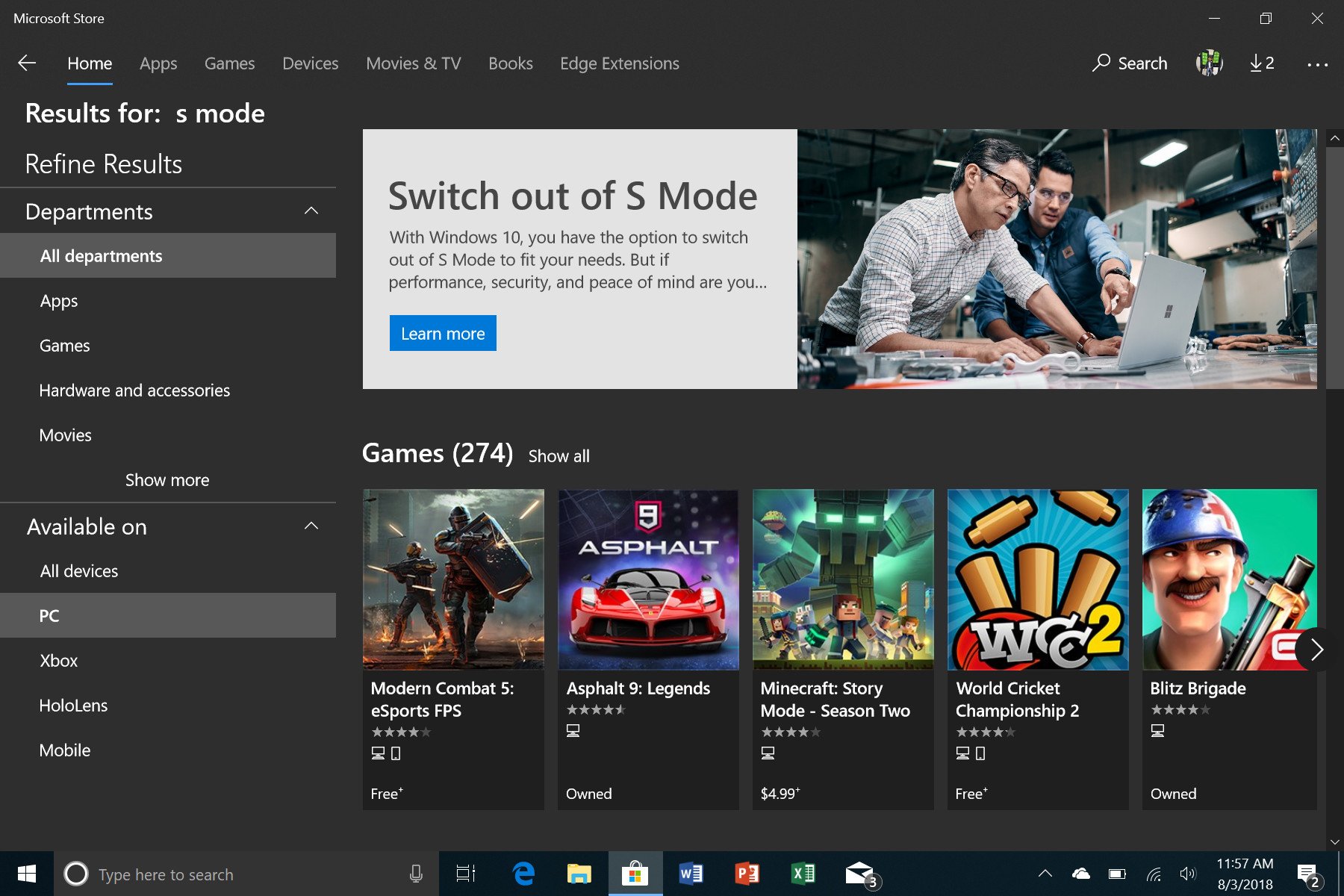
Switching from Windows 10 S mode though is free to just Windows 10 Home.
To initiate the switching process:
All the latest news, reviews, and guides for Windows and Xbox diehards.
- Press the Start button located at the bottom left of your screen.
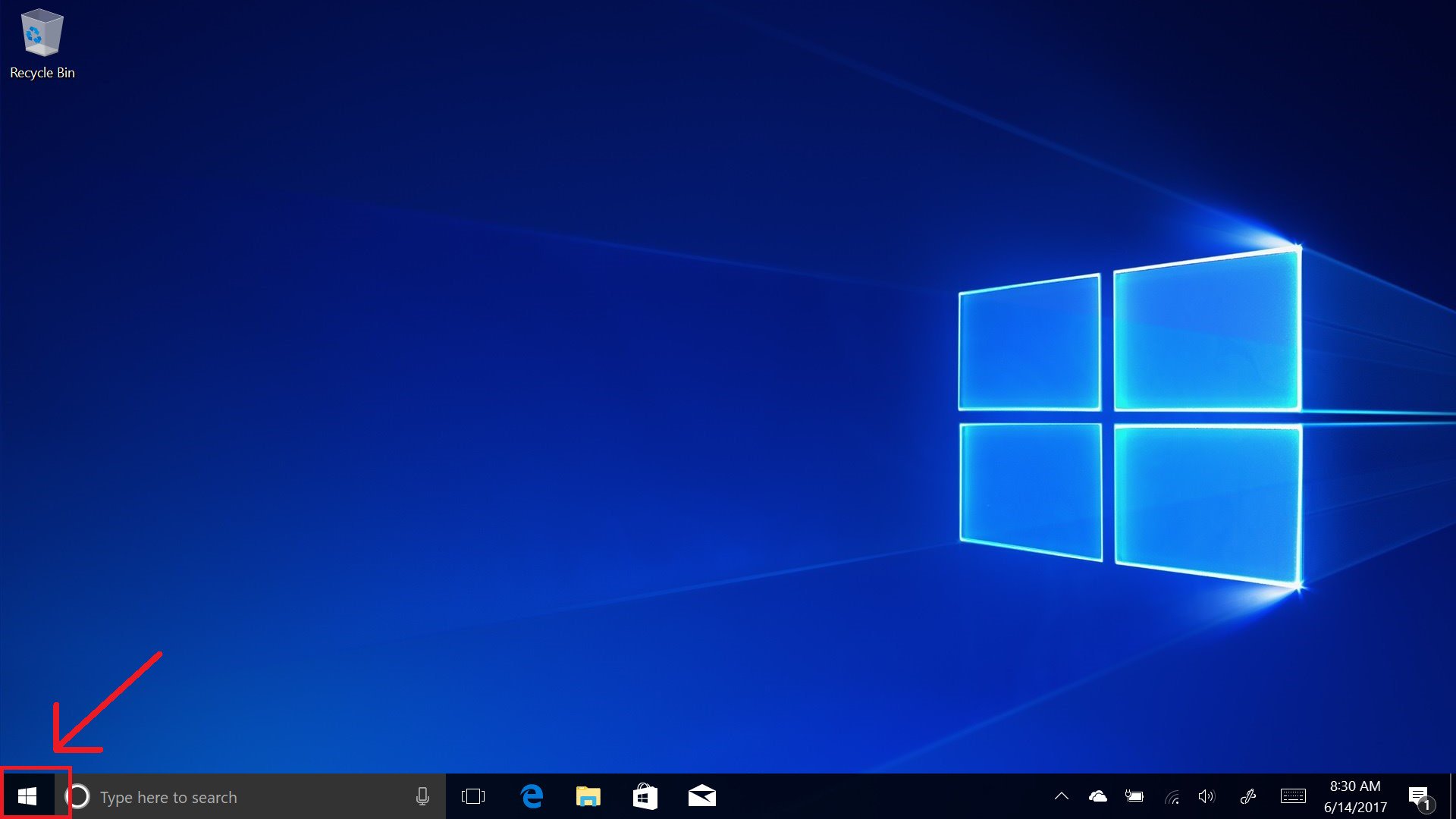
- Select the Settings icon, located just above the power icon on the Start menu.
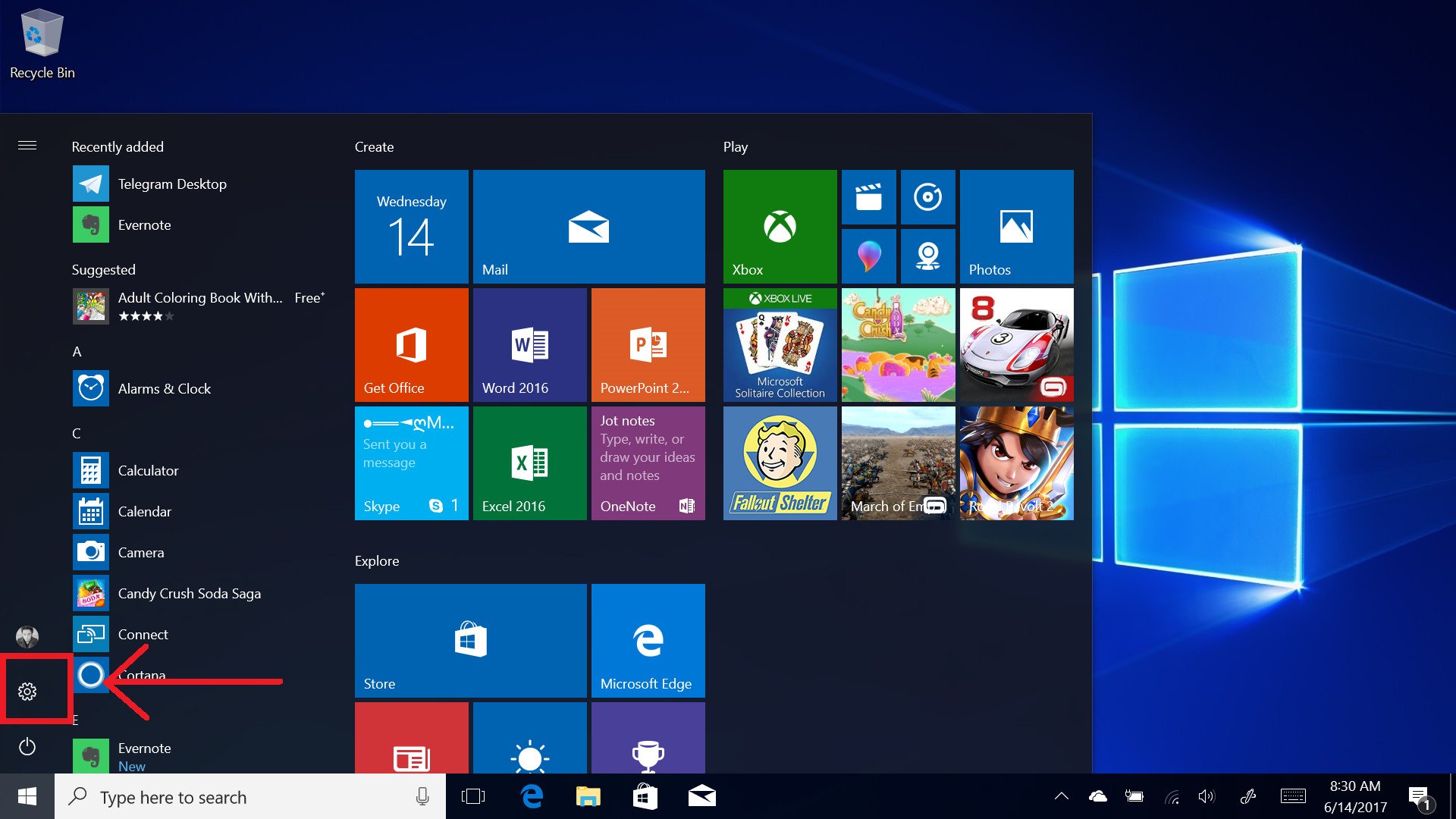
- Select Update & Security in the Settings app.
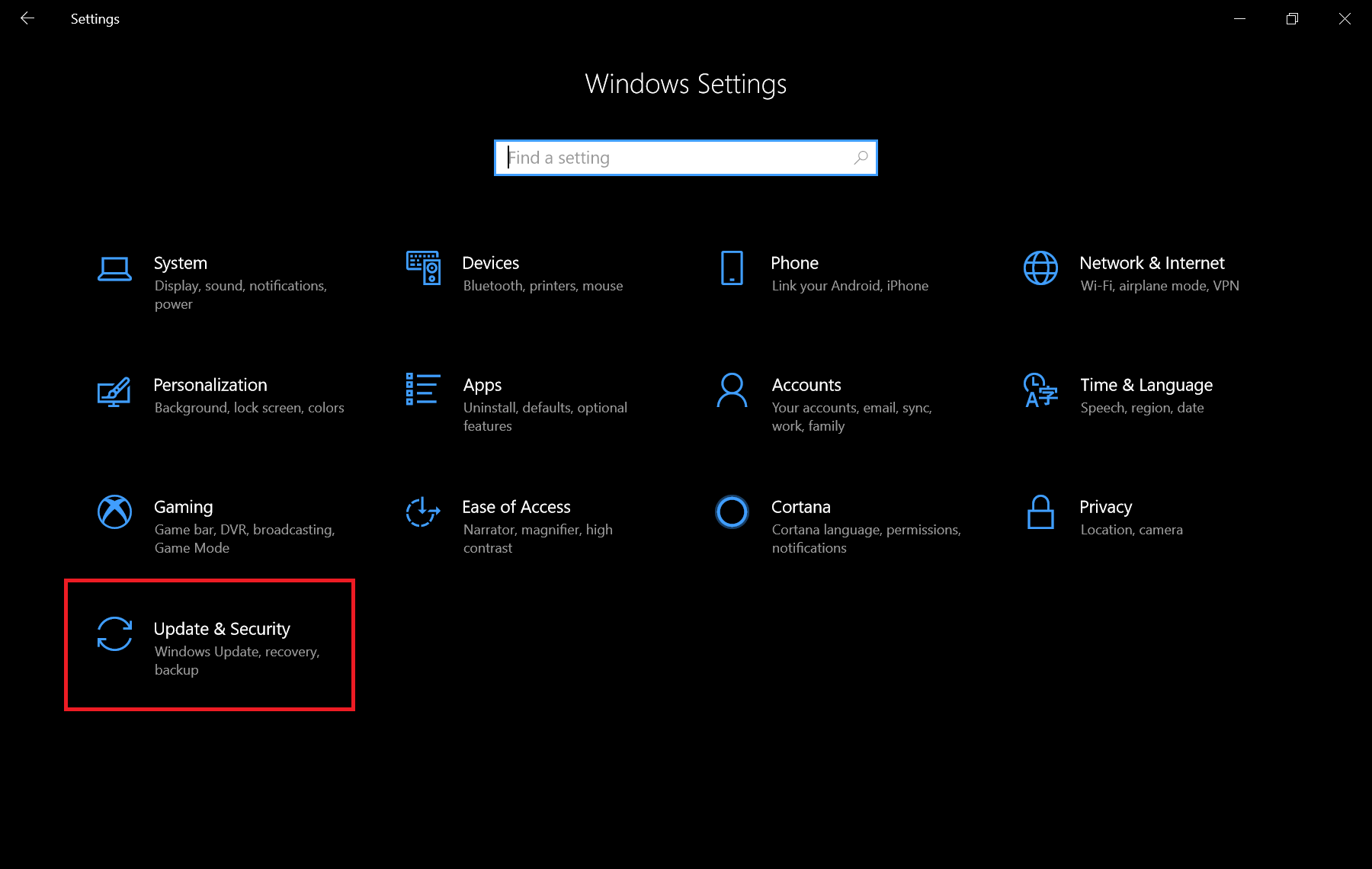
- Select Activation, and then select Go to Store.
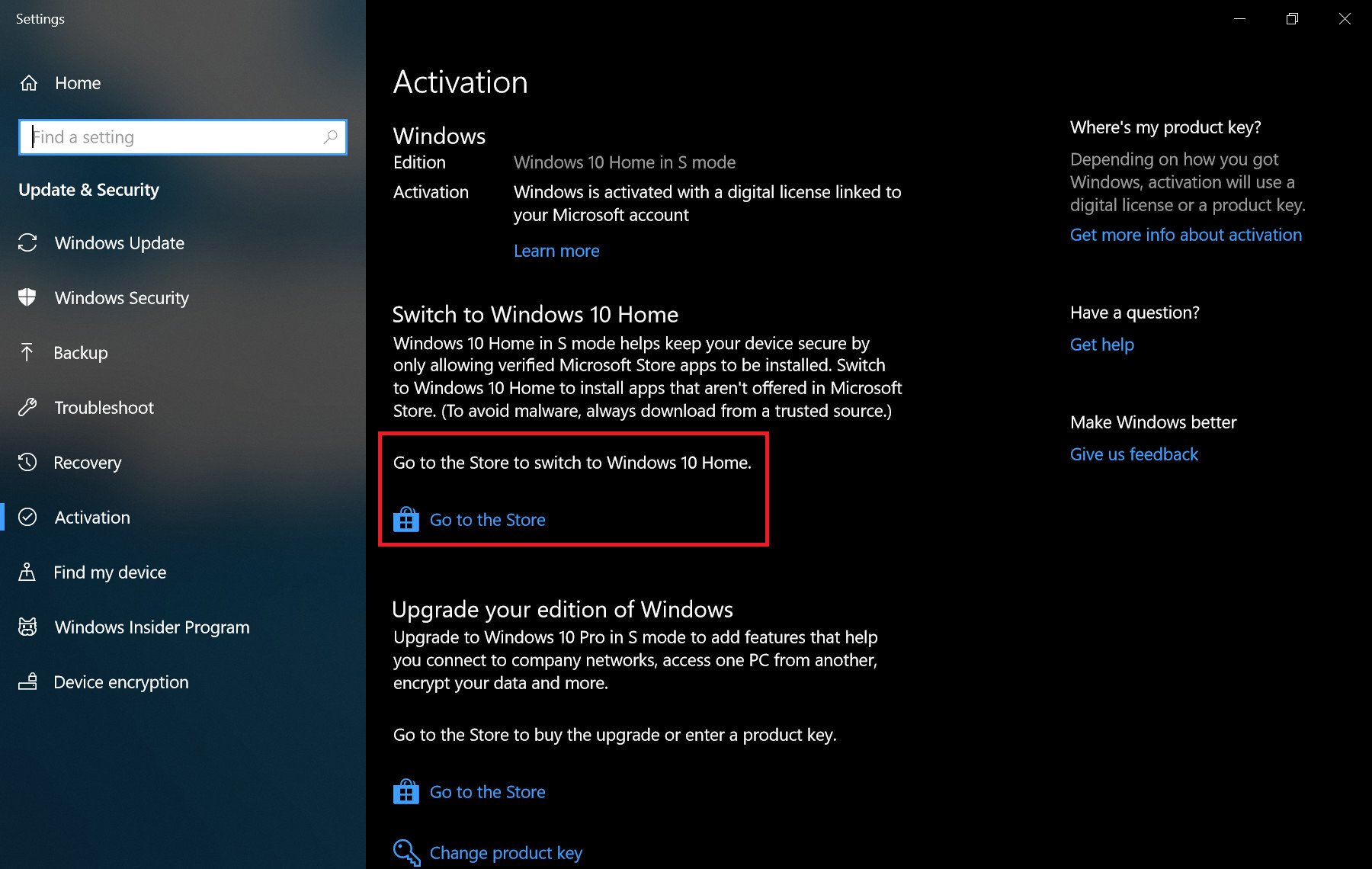
- Select the Get option.
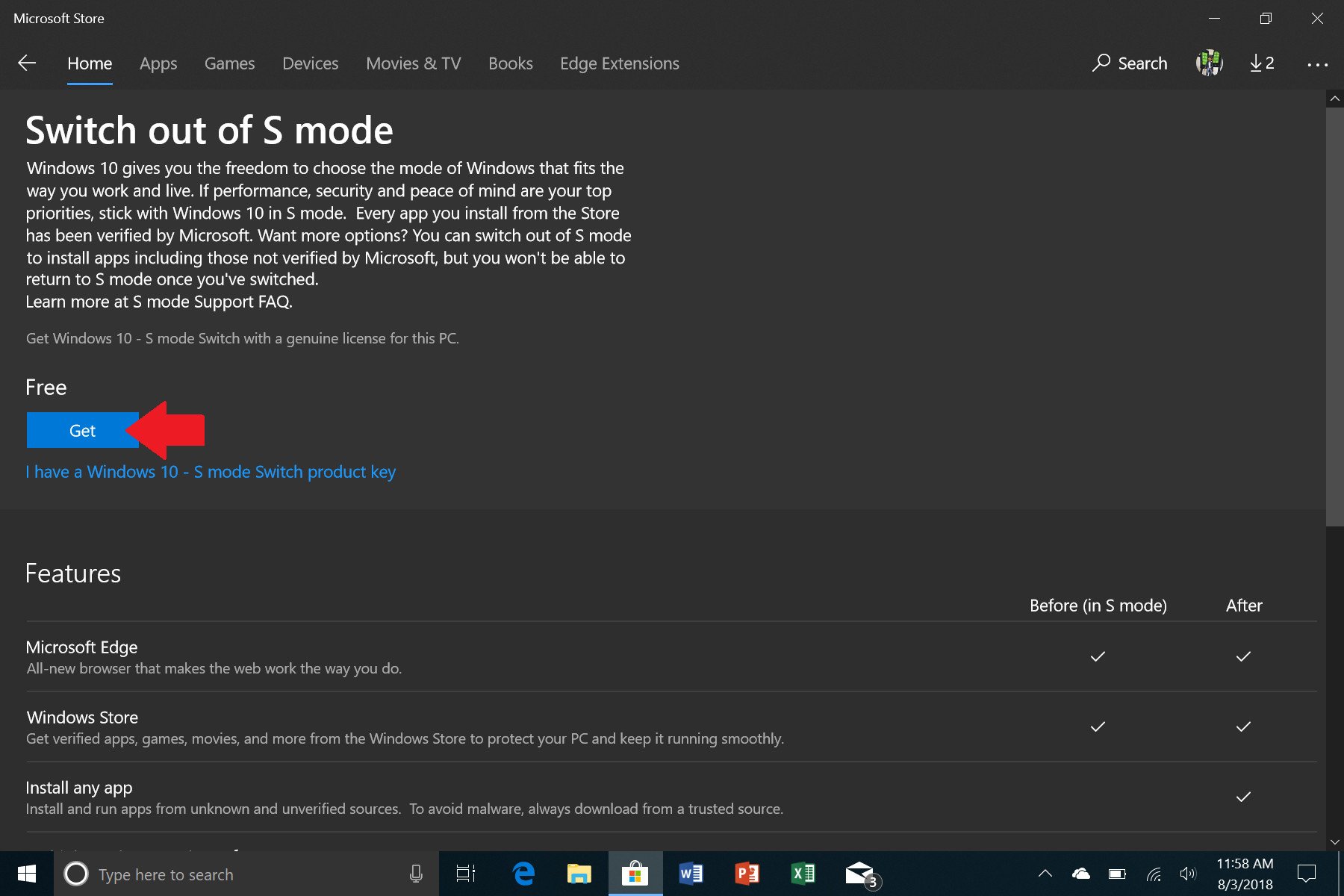
- Then hit Install when ready to proceed.
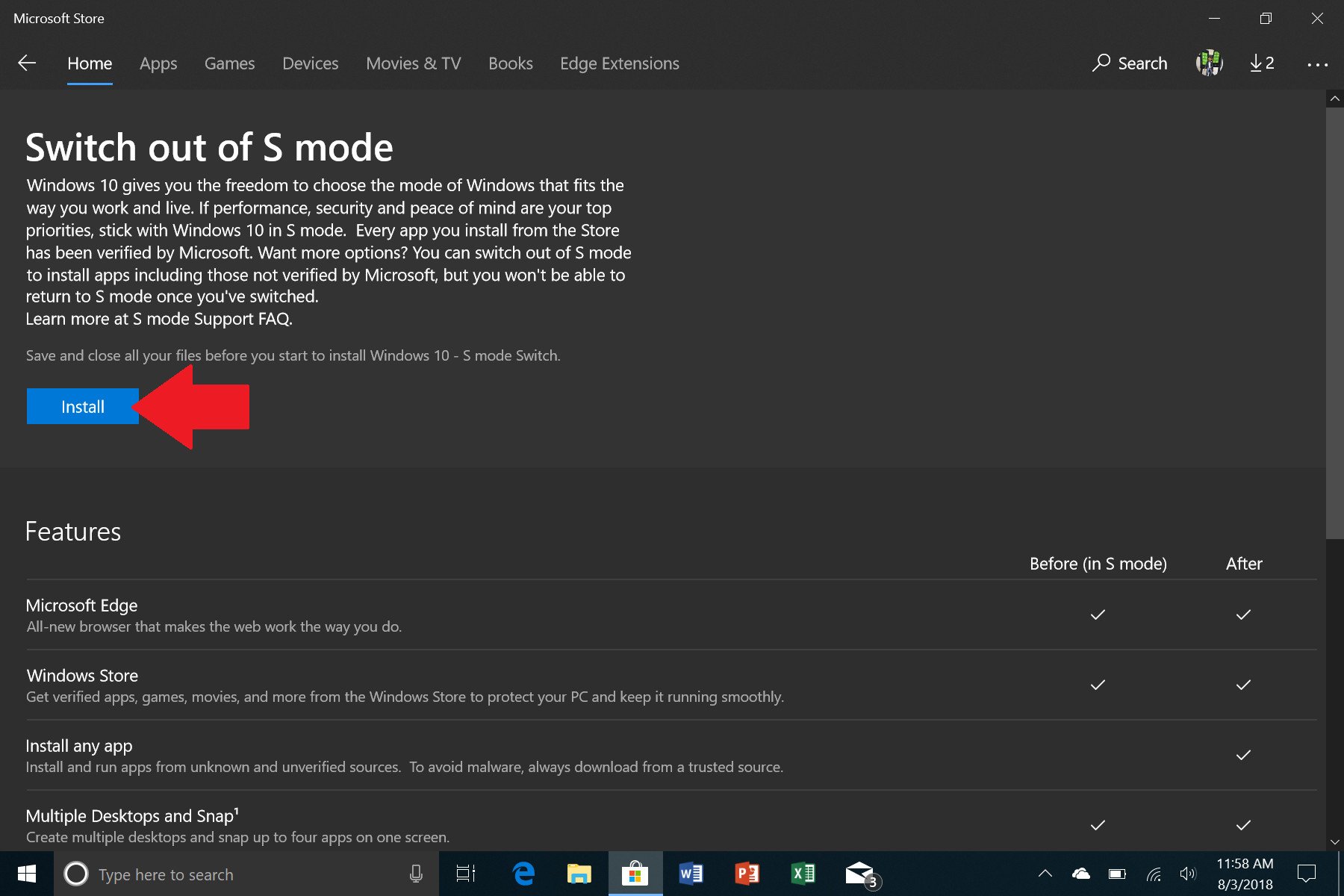
- The process to switch out of S mode is seconds (maybe about five to be exact). You do not need to restart the PC for it to take effect. You can just continue on and start installing .exe apps now in addition to apps from the Microsoft Store.
And that's it. While Windows 10 in S mode is built for security and performance it's not for everyone. Microsoft at least gives you the choice as to which version you prefer.
Unfortunately, it's not easy to go back to S mode without wiping the entire Surface Go, so give it a good think over before you hit that button.
You can read more about Windows 10 in S mode at the Microsoft FAQ.
Related Reading and Tips

Daniel Rubino is the Editor-in-chief of Windows Central. He is also the head reviewer, podcast co-host, and analyst. He has been covering Microsoft since 2007 when this site was called WMExperts (and later Windows Phone Central). His interests include Windows, laptops, next-gen computing, and wearable tech. He has reviewed laptops for over 10 years and is particularly fond of 2-in-1 convertibles, Arm64 processors, new form factors, and thin-and-light PCs. Before all this tech stuff, he worked on a Ph.D. in linguistics, performed polysomnographs in NYC, and was a motion-picture operator for 17 years.