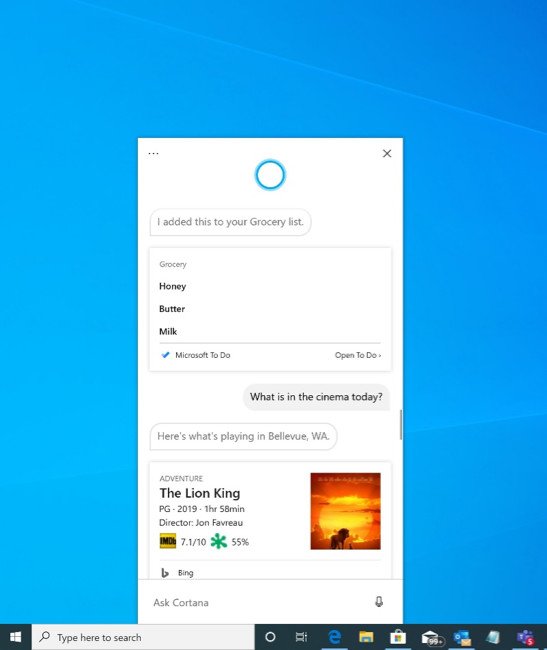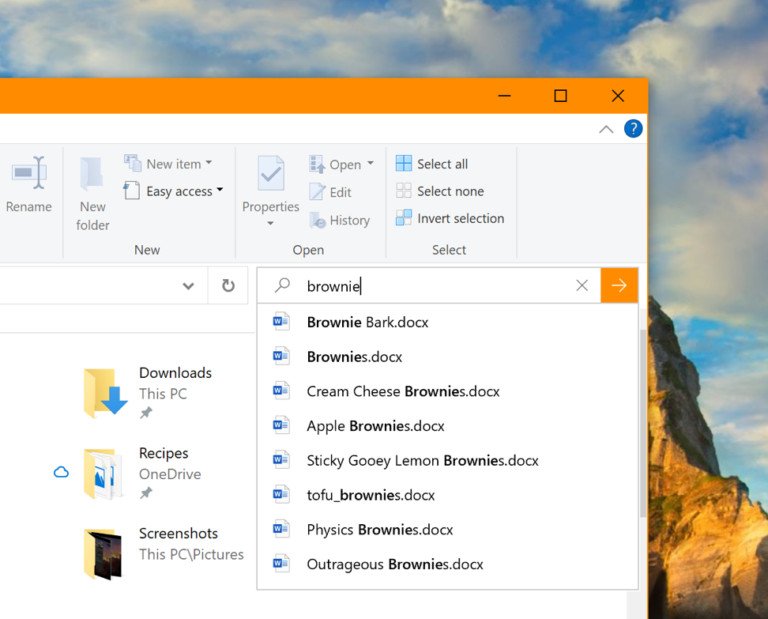Windows 10 20H1 build 18945 hits Fast ring with new Cortana experience
Another week, another build.
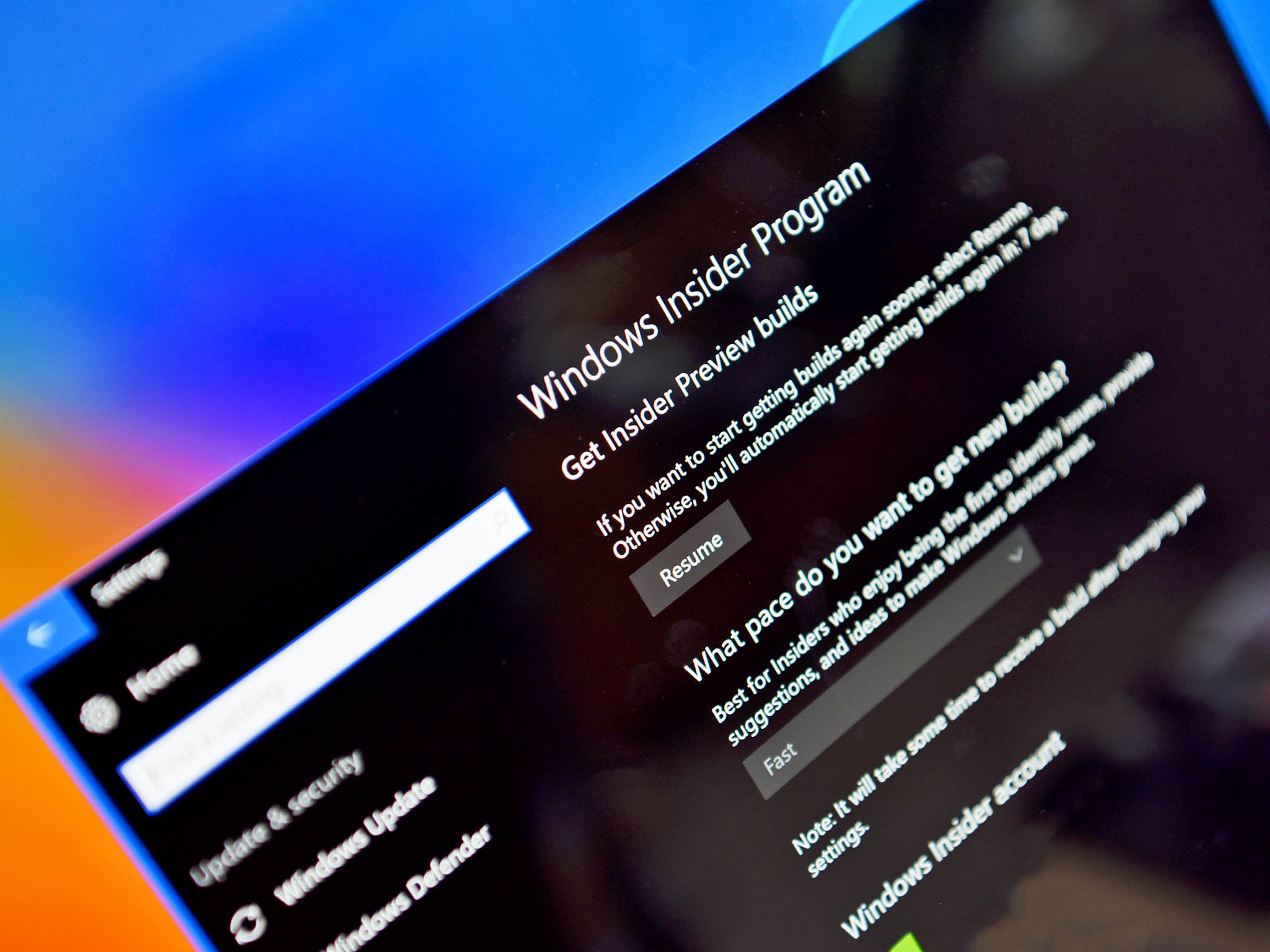
What you need to know
- Windows 10 build 18945 is now available on the InsiderFast ring.
- This update brings a new Cortana experience for Iniders to check out.
- There's aso the usual blend of bug fixes and performance improvements tagging along.
Microsoft pushed out a new Windows 10 20H1 build for Insiders on the Fast ring today. Pushing the build number up to 18945, this release includes a new Cortana experience, along with improvements to the Windows Subsystem for Linux (WSL).
The new Cortana experience will look familiar to those who have been keeping up with Microsoft's behind-the-scenes tweaks over the past month or so. It's more of a conversational style, better performance, and support for both dark and light themes.
Here's a full look at what's new and improved.
What's new in Build 18945
Introducing a new Cortana experience for Windows 10
We are beginning to roll out a new Cortana experience for Windows 10 as a Beta to Windows Insiders in the U.S. This new experience features a brand-new chat-based UI that gives you the ability to type or speak natural language queries.
It supports most of the Cortana features people enjoy using on Windows, such as Bing answers, Assistant conversations, opening apps, managing lists, and setting reminders, alarms, and timers. And we've added some new features we think people will enjoy:
- Cortana now supports both light and dark themes in Windows.
- We have created a new, less intrusive screen for "Hey Cortana" queries so you can stay in the flow while you work.
- We have updated Cortana with new speech and language models, and significantly improved performance – making it faster and more reliable than ever before.
Not all the features from the previous Cortana experience are available just yet. As a Beta, we plan to add more features over time with updates to Cortana from the Microsoft Store.
Windows Subsystem for Linux (WSL) Improvements: Added connecting via localhost to WSL 2 Linux apps from Windows and global WSL configuration options
You'll now be able to connect to your WSL 2 Linux networking applications using localhost. For example, the image below shows starting a NodeJS server in a WSL 2 distro, and then connecting to it in the Edge Browser with localhost.Additionally, we've added global configuration options for WSL. These are options that will apply to each of your WSL distros. This also allows you to specify options that relate to the WSL 2 virtual machine (VM), as all your WSL 2 distros run inside of the same VM. The most exciting option that you'll get access to in this build is being able to specify a custom Linux kernel!
Narrator now provides a more efficient reading experience when reading messages in Outlook or Windows Mail
When the message is opened, Scan Mode will turn on automatically. This allows the user to use their arrow keys to read the message in addition to all other Scan Mode hotkeys to jump through the text of the message.Email messages like newsletters and marketing content are often formatted using tables to visually represent the look of the message. For a screen reader user, this information is not needed while reading the message. Narrator now recognizes some of these situations and will remove the information about the table to allow you to quickly move through the text contained in the message. This lets you to be much more efficient while reading these types of email messages.
Narrator's Outlook folder reading has been enhanced for an optimal triaging experience
As you read through your emails in Outlook, such as the inbox, Narrator now reads the information more efficiently. Each line item now starts with the status of the email, such as unread, forwarded, etc., followed by the other columns, such as from, subject, etc. Column headers will be silenced and columns with no data or that have the default (expected value) will be silenced, such as normal importance or unflagged, etc. While in Outlook, headers can be turned back on by pressing Narrator + H which will toggle their reading on and off.
Text cursor indicator
Have you ever had an issue finding the text cursor in the middle of a large amount of text, during a presentation, or on the screen in an educational setting? The new Text cursor indicator will help you see and find the text cursor wherever you are at any time! Select from a range of sizes for the text cursor indicator and make it a color easy for you to see. Or, personalize the color of your text cursor indicator to your personal preference. In the Ease of Access settings, open the new Text cursor page, turn on the text cursor indicator, and never lose track of your text cursor ever again!
Updated File Explorer search rolling out to all Insiders
Over the next few days, the new File Explorer search experience will be rolling out to all Insiders in the Fast ring! Thanks everyone who's shared feedback so far and helped us to improve the experience. Please don't hesitate to share any other comments – you can file feedback for this area under Files, Folders, and Storage > File Explorer in the Feedback Hub.
General changes, improvements, and fixes for PC
- We have fixed the issue causing some Insides to experience install failures with error code c1900101 due to a compatibility bug with a storage driver on their device.
- We've made a few fixes to improve reliability when installing a Windows Subsystem for Linux 2 distro.
- We are extending Windows Defender ATP capabilities beyond the Windows OS and as a result are renaming to Microsoft Defender to reflect our cross-platform approach to endpoint security.
- We fixed an issue where Settings might crash if you selected Activation under Updates & Security.
- If your network connection is unexpectedly disconnected, the Miracast banner will now have a close button for you to use if needed.
- We fixed an issue where the Performance tab of Task Manager wouldn't expand from a collapsed state if you double clicked on the text.
- We've updated the Details tab of Task Manager so if you right-click a process, Provide Feedback will now be listed after End Task and End Process Tree (rather than between).
- We fixed an issue where the network icon in the taskbar might show that there was no internet, even though there actually was connection.
- We fixed an issue impacting Windows Hello reliability in recent flights.
- We fixed an issue where if you manually updated the DNS server settings in Settings, it wouldn't apply.
- We fixed an issue from the previous two flights resulting in mobile hotspot unexpectedly turning off if enabled.
- We fixed an issue that could result in the system hanging after resume from hibernation.
- We fixed an issue potentially resulting in the error, "MMC has detected an error in a snap-in and will unload it." when you try to expand, view, or create Custom Views in Event Viewer.
Your Phone app – Expanding phone model support for Phone screen
We are continuing to expand support for Phone screen. Today, we're excited to announce the feature availability for these devices:Samsung Galaxy A6, Samsung Galaxy A7, Samsung Galaxy A9, Samsung Galaxy A10, Samsung Galaxy A20, Samsung Galaxy A30, Samsung Galaxy A50, Samsung Galaxy A70, and Samsung Galaxy S8 Active
For more on build 18945, you can check out the full release notes, including a look at the known issues, t the Windows Blog. Otherwise, Windows Insiders on the Fast ring can download the build via Windows Update now.
Portable (and affordable) power accessories we love
Each and every one of these charging gadgets will keep your favorite gear and gadgets going for longer, and none of them costs more than $30.
All the latest news, reviews, and guides for Windows and Xbox diehards.

VisionTek 8,000 mAh micro-USB power bank ($13 at Dell)
This compact dual-output powerbank can speedily recharge any and all your devices, thanks to a two-amp "fast charge feature," using its micro-USB out port. Its simple design includes an LED indicator, and it costs about as much as a single ticket to the movies.

Panasonic eneloop AA batteries (From $13 at Dell)
Panasonic's rechargeable batteries are among the best available, and just a couple of them will keep your favorite remote, mice or other peripherals powered up when you need them. They're also eco. And the company's affordable charger fits and charges both AA and AAA batteries at the same time.

Belkin Qi Wireless Charging Pad ($30 at Dell)
This unobtrusive Qi wireless charging pad looks good (and kind of like a UFO …) and easily charges all your Qi-compatible device up to 5W. Its LED indicator lights up when you're charging. And it costs just $30.

Dan Thorp-Lancaster is the former Editor-in-Chief of Windows Central. He began working with Windows Central, Android Central, and iMore as a news writer in 2014 and is obsessed with tech of all sorts. You can follow Dan on Twitter @DthorpL and Instagram @heyitsdtl.