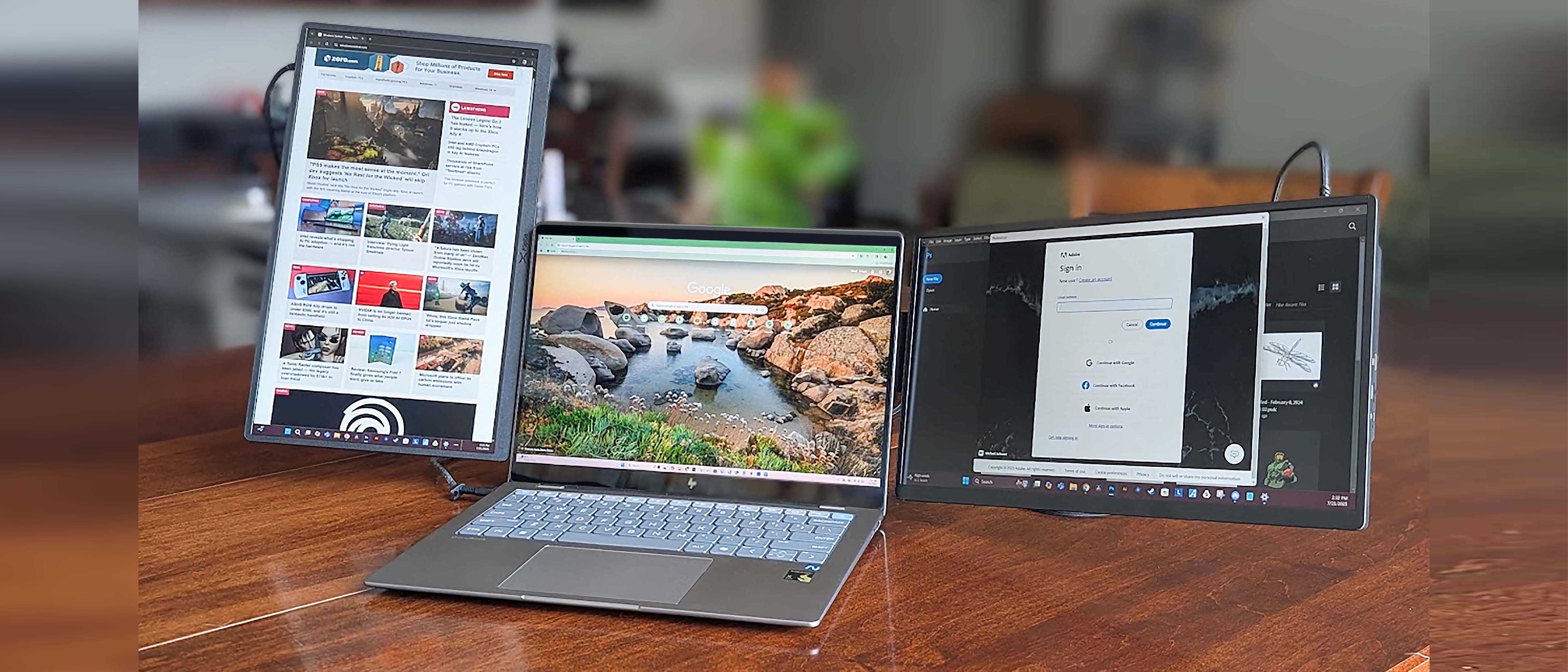How to control screen brightness on the Surface Pro 4 and Surface Book using the keyboard
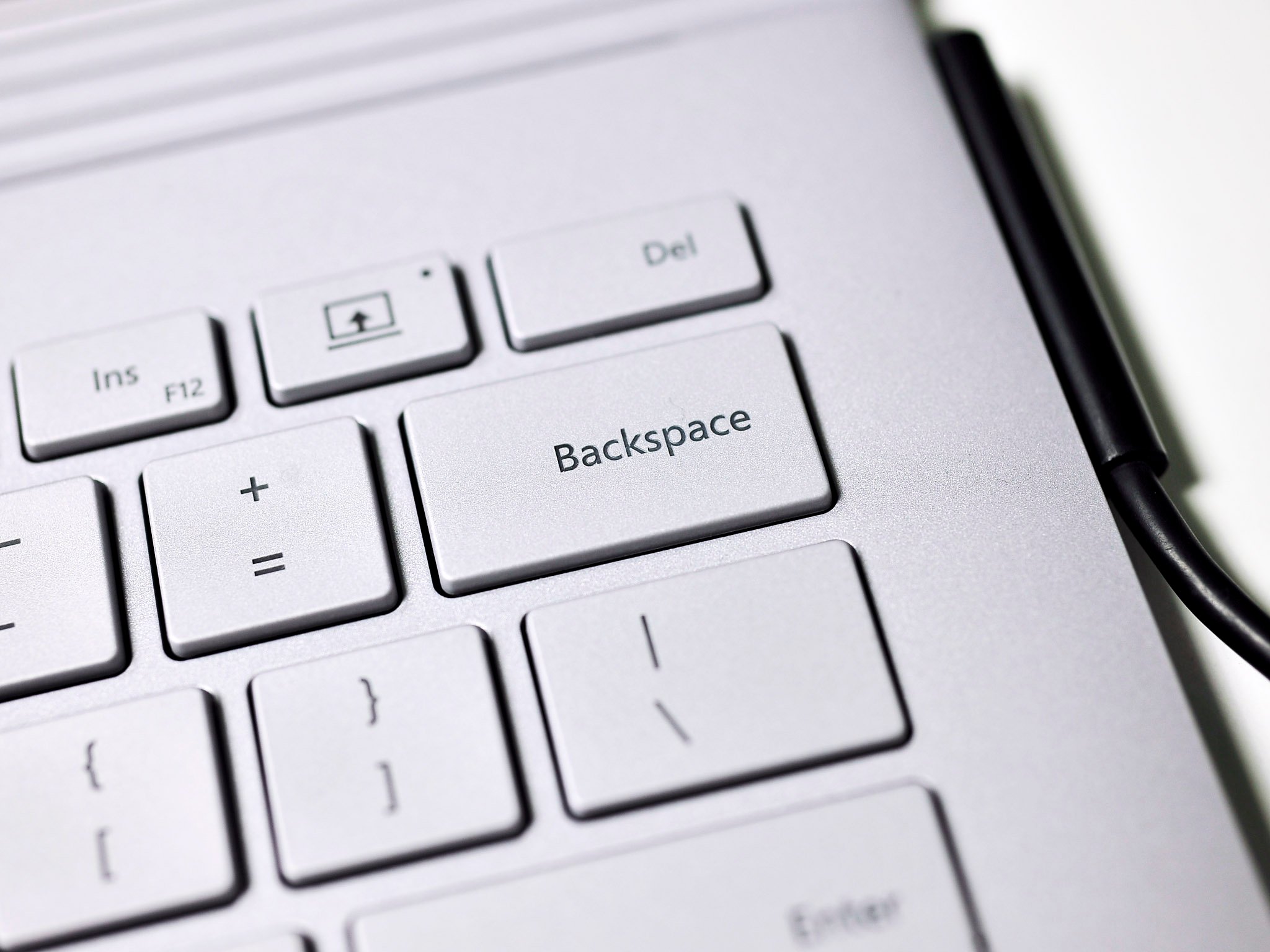
Here is a quick tip for those who own a Microsoft Surface Pro 4 or Surface Book. I've seen quite a few questions – even from pro reviewers – that there is no way to control the display brightness on these devices via the keyboard.
In fairness, Microsoft does make this a bit tricky as the new keyboards have dimming options under F1 and F2 but they are for keyboard backlight and not the display itself.
So how do you do it via the keyboard? As it turns out, this is the same method found on the Surface Pro 3; in fact you can watch our old video above as a refresher:
Simply press [Fn + Del] to increase or the [Fn + Backspace] buttons to decrease the display brightness.
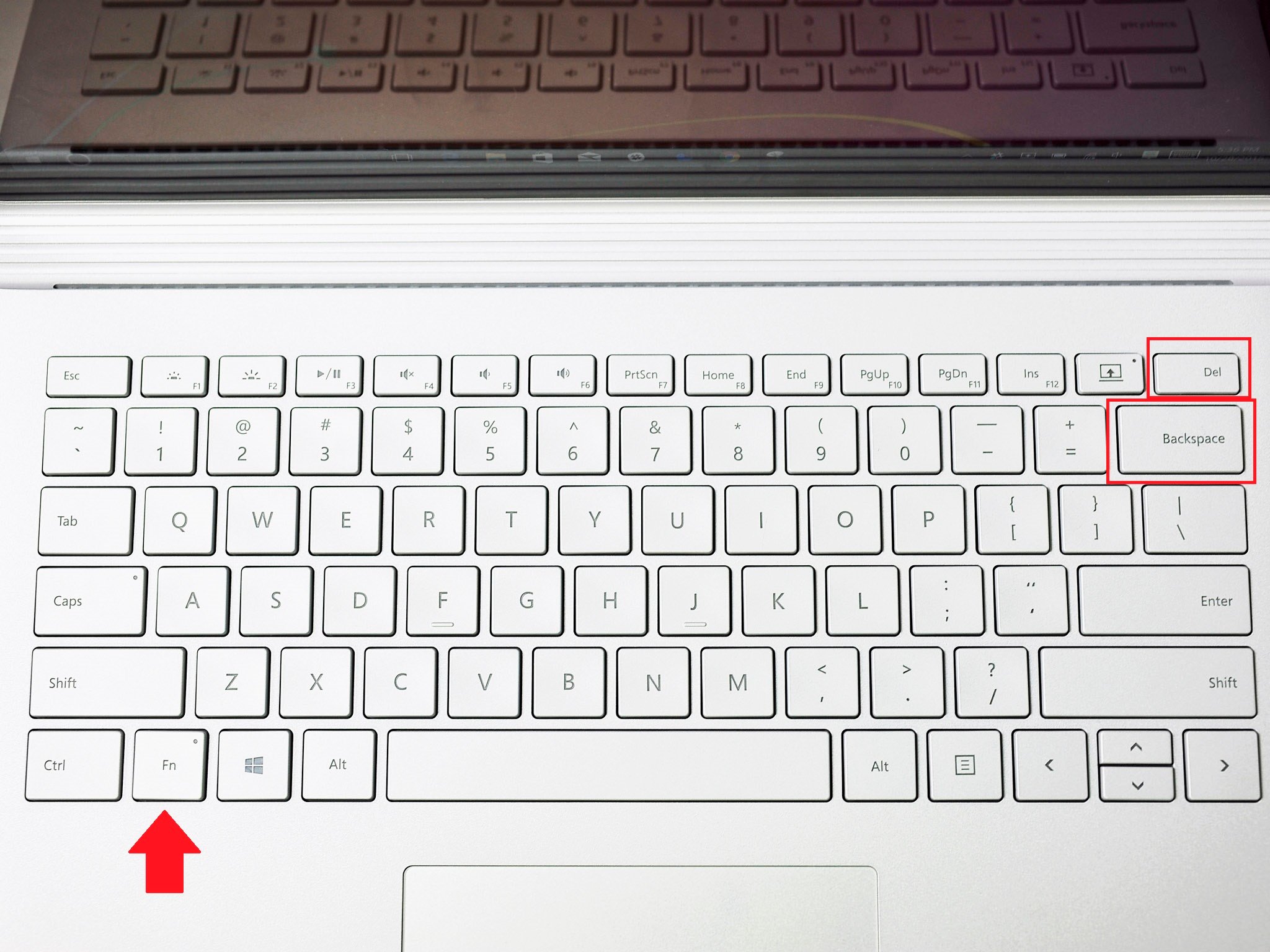
Of course, you can also use the new display brightness buttons in the Action Center with presets at 25, 50, 75 and 100 percent increments.
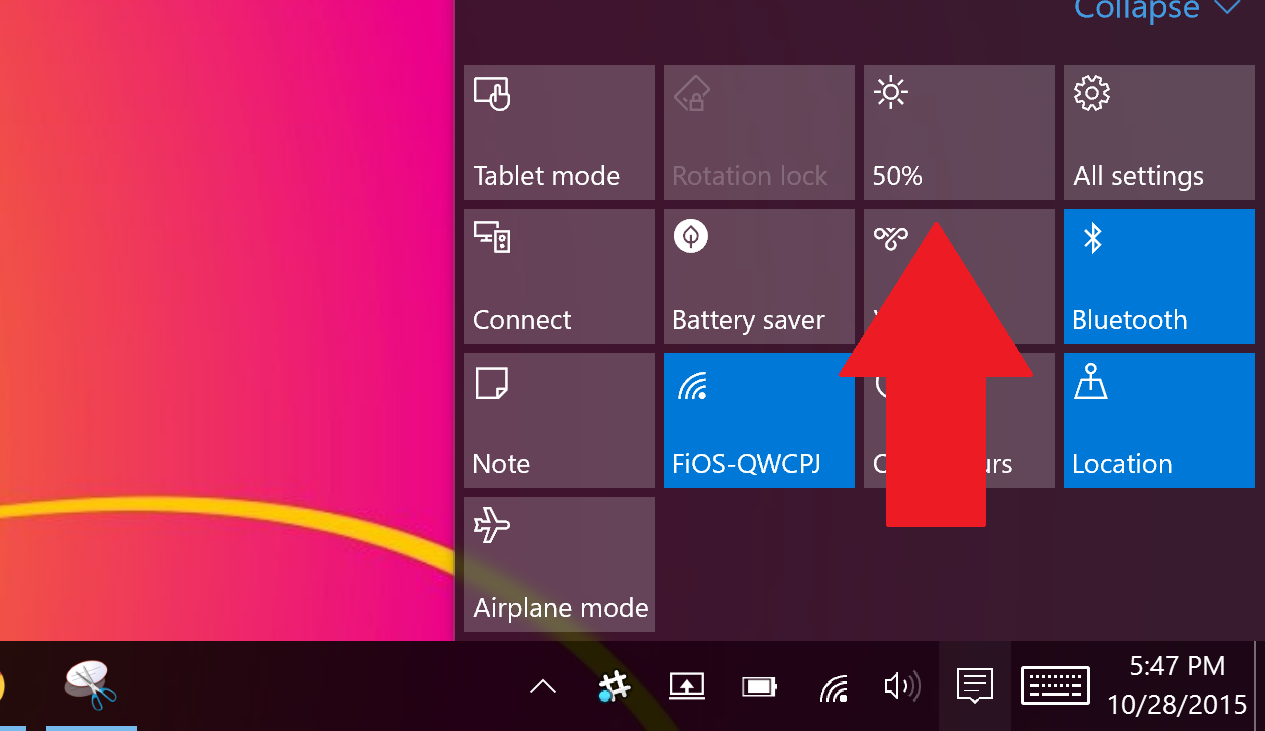
We suppose Microsoft could make manual display controls a little more obvious, after all many keyboards have specific keys for that function, but for now just remember this trick and you should be all set.
Have you got your new Surface Book or Surface Pro 4? If so, have you checked out the forums?
All the latest news, reviews, and guides for Windows and Xbox diehards.
- Our Surface Pro 4 Review
- Windows Central Surface Book forums
- Windows Central Surface Pro 4 forums
- Windows 10 Help and How-tos at Windows Central

Daniel Rubino is the Editor-in-chief of Windows Central. He is also the head reviewer, podcast co-host, and analyst. He has been covering Microsoft since 2007 when this site was called WMExperts (and later Windows Phone Central). His interests include Windows, laptops, next-gen computing, and wearable tech. He has reviewed laptops for over 10 years and is particularly fond of 2-in-1 convertibles, Arm64 processors, new form factors, and thin-and-light PCs. Before all this tech stuff, he worked on a Ph.D. in linguistics, performed polysomnographs in NYC, and was a motion-picture operator for 17 years.