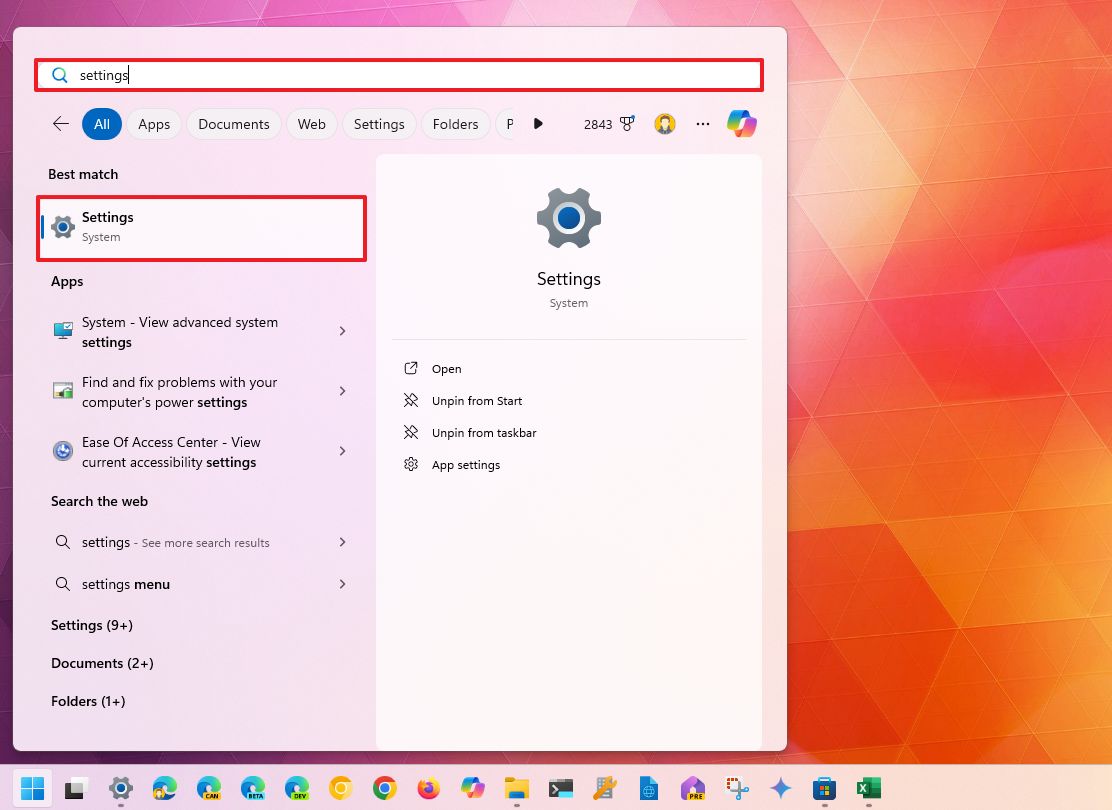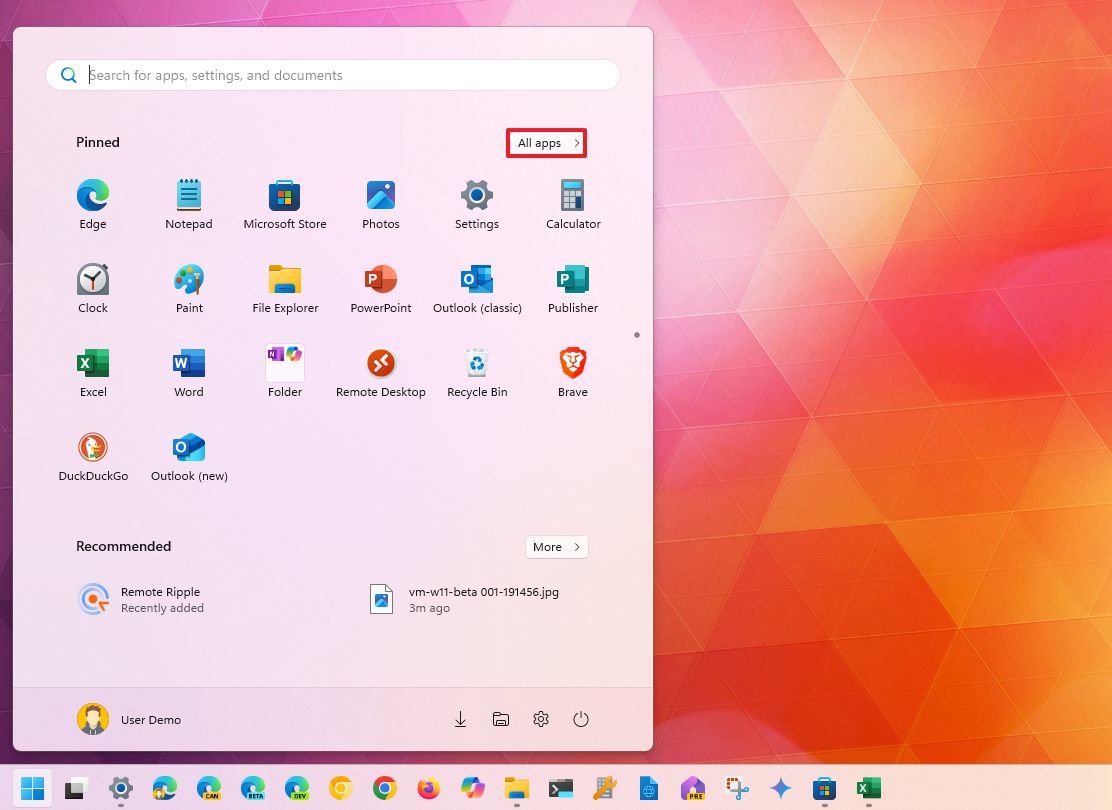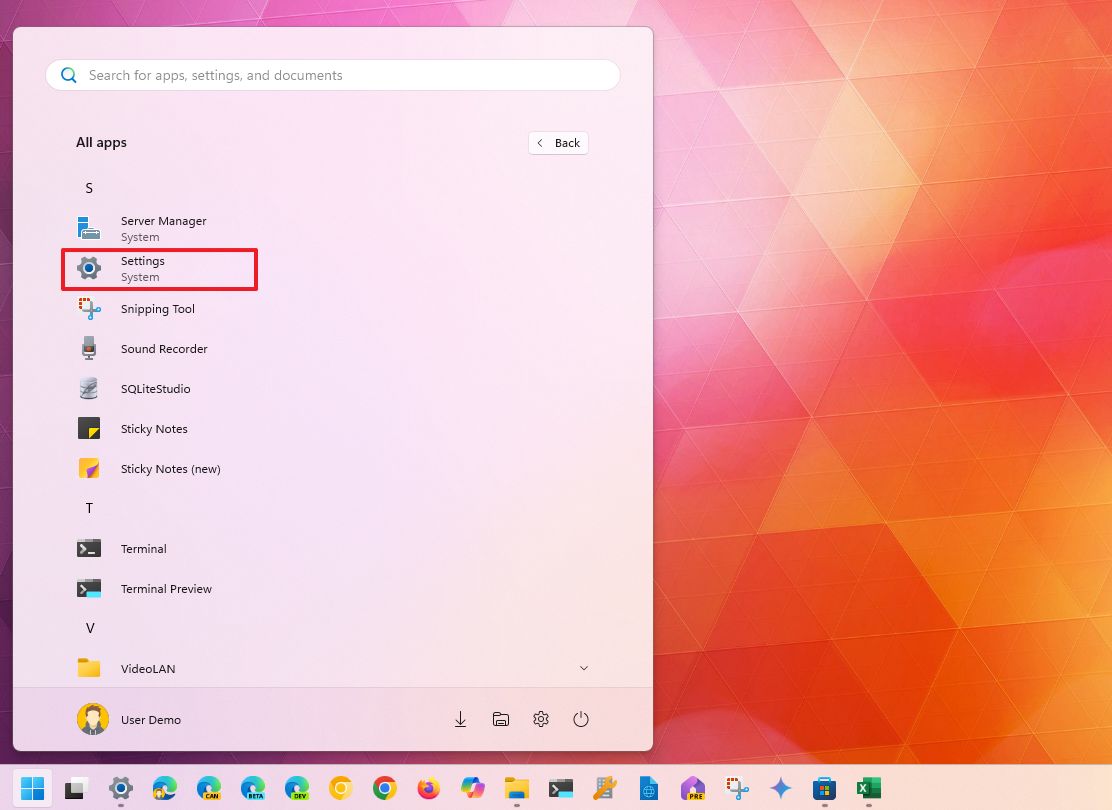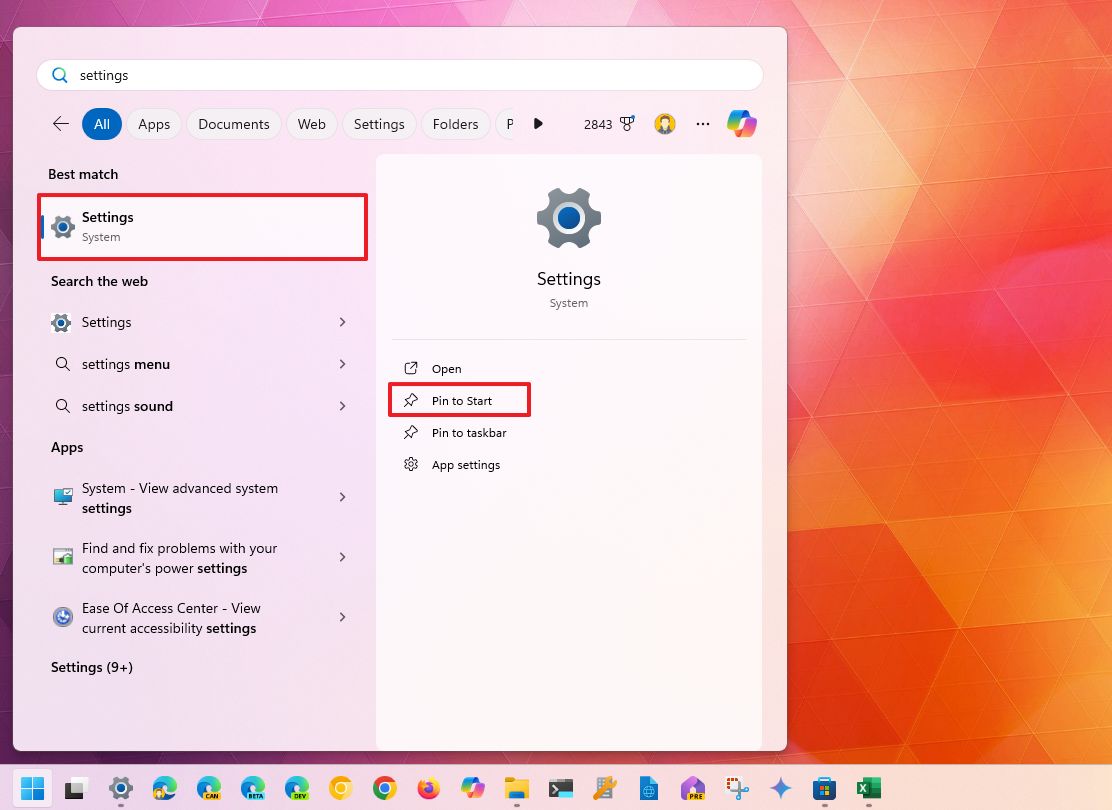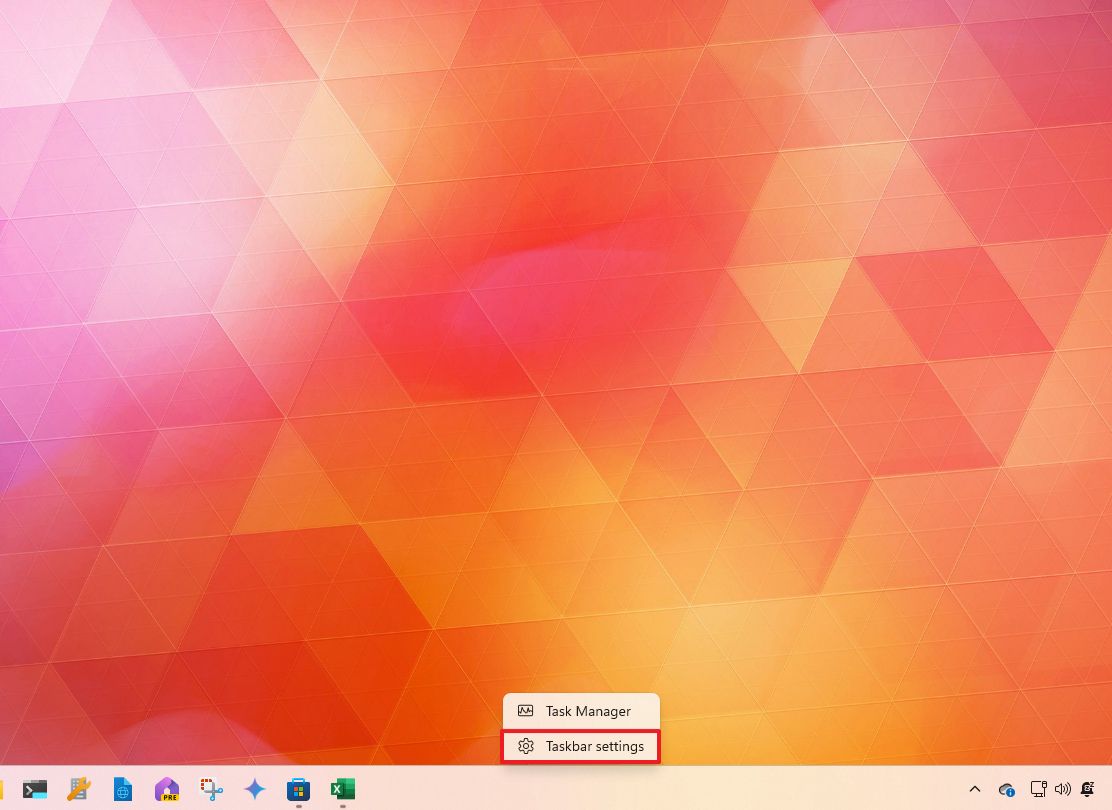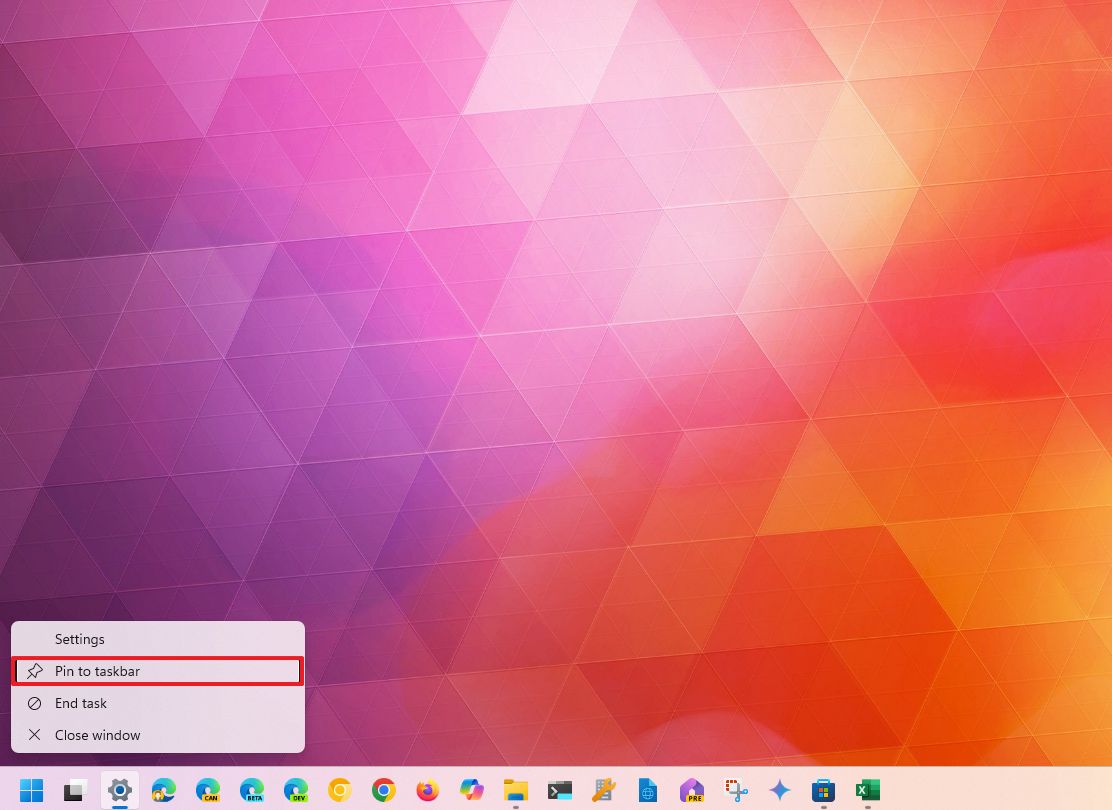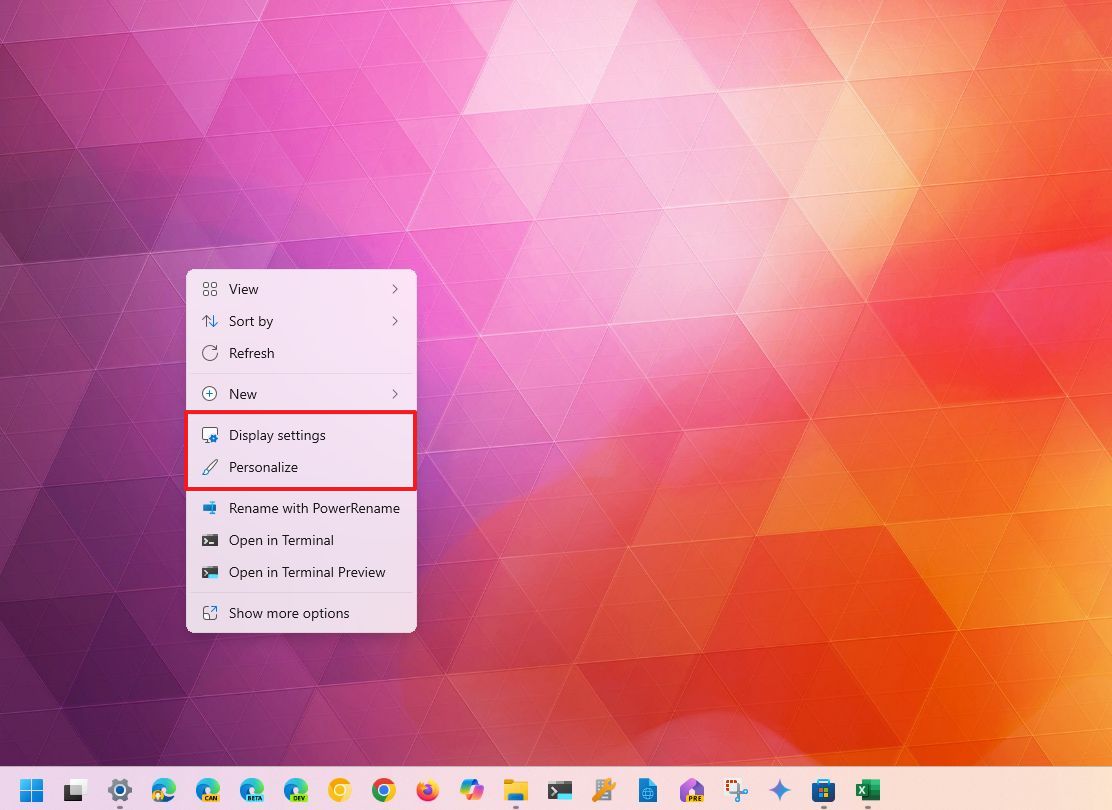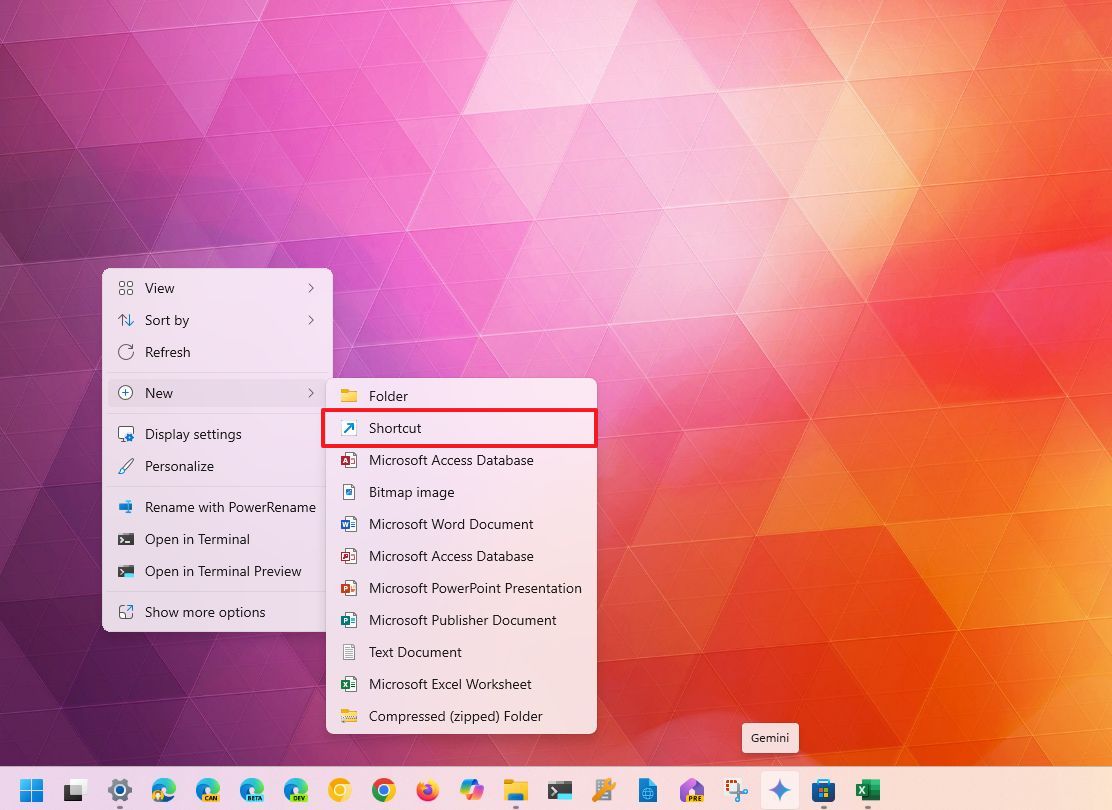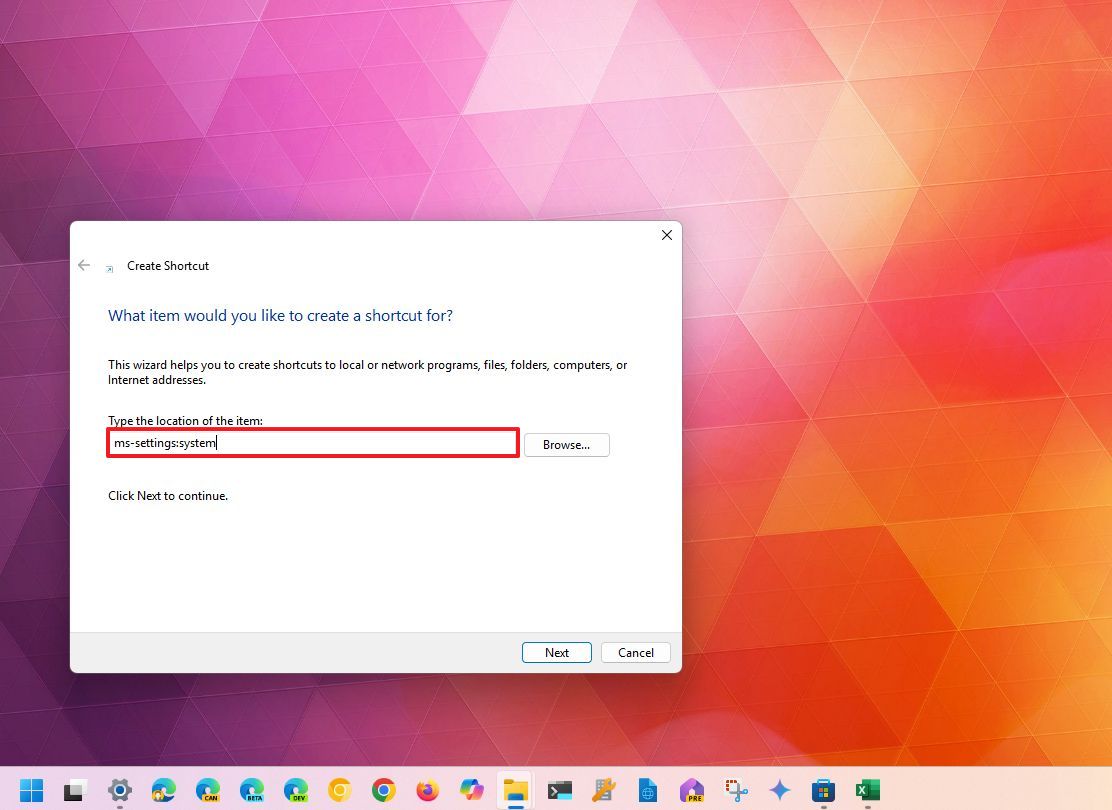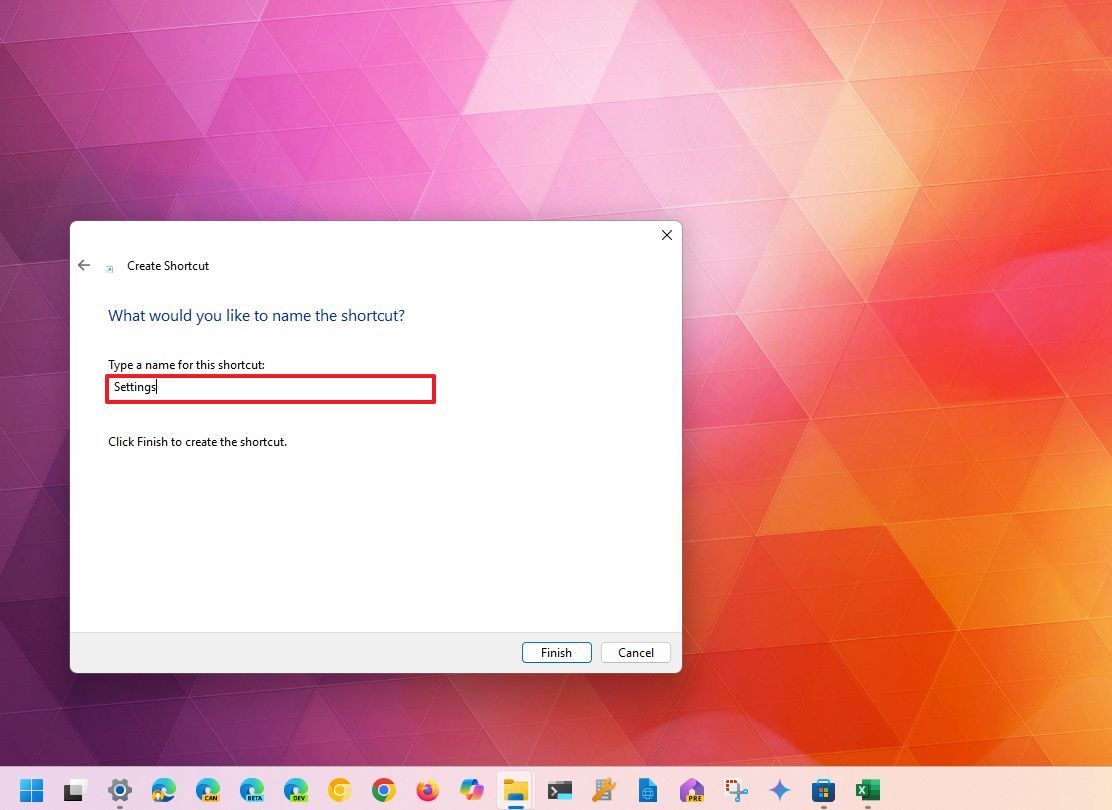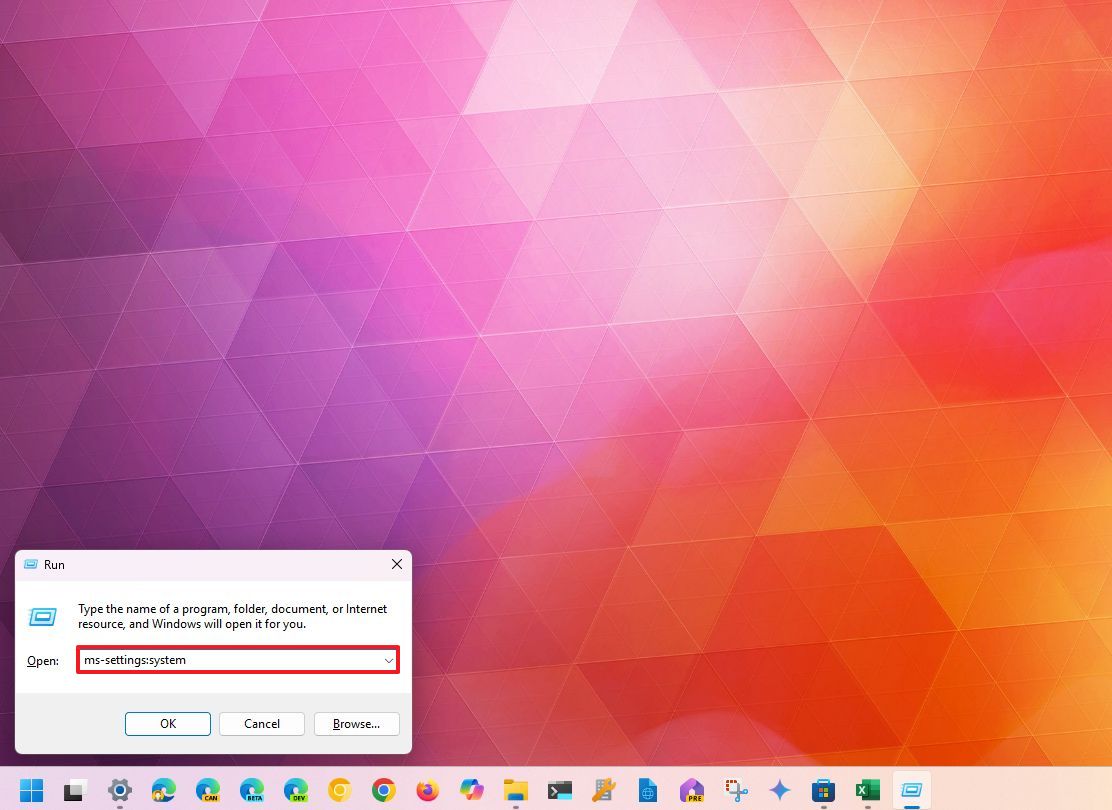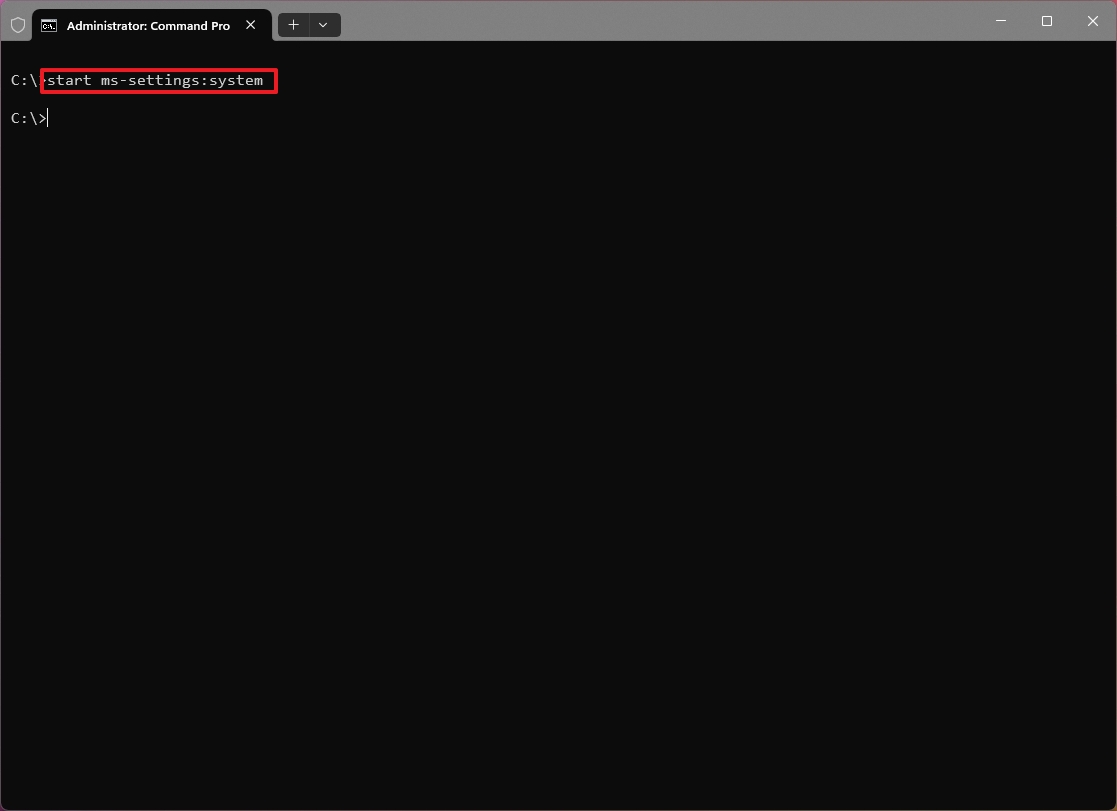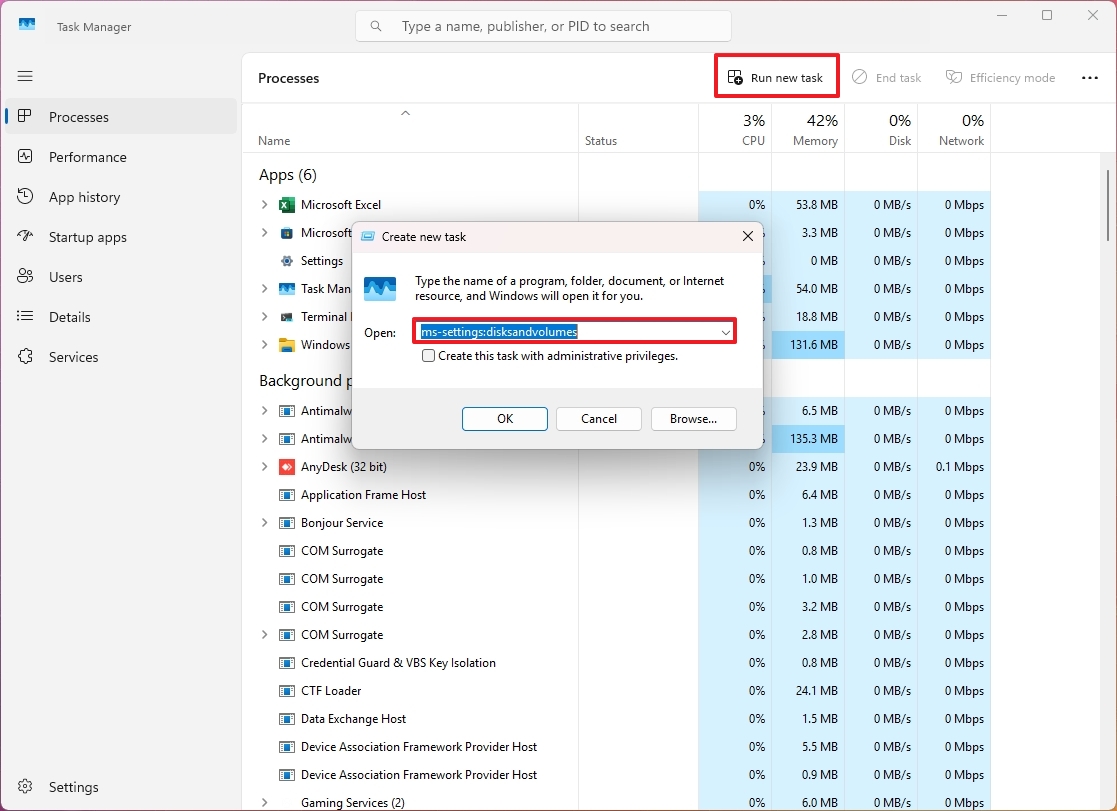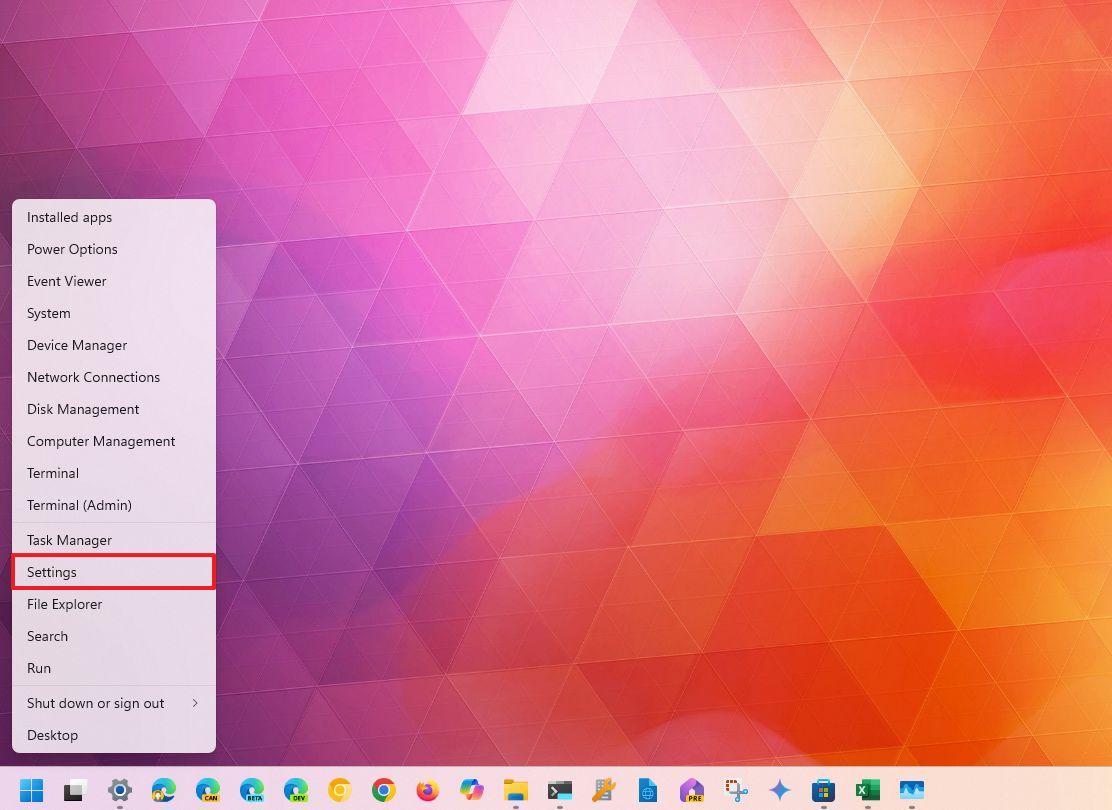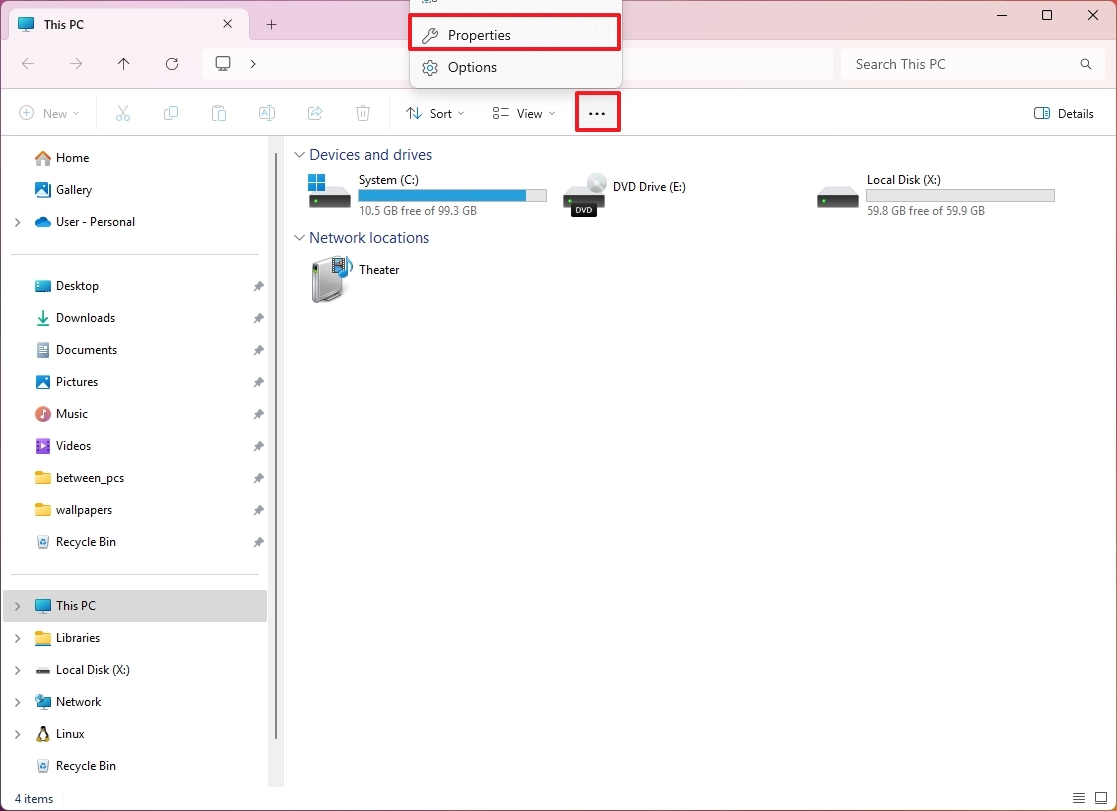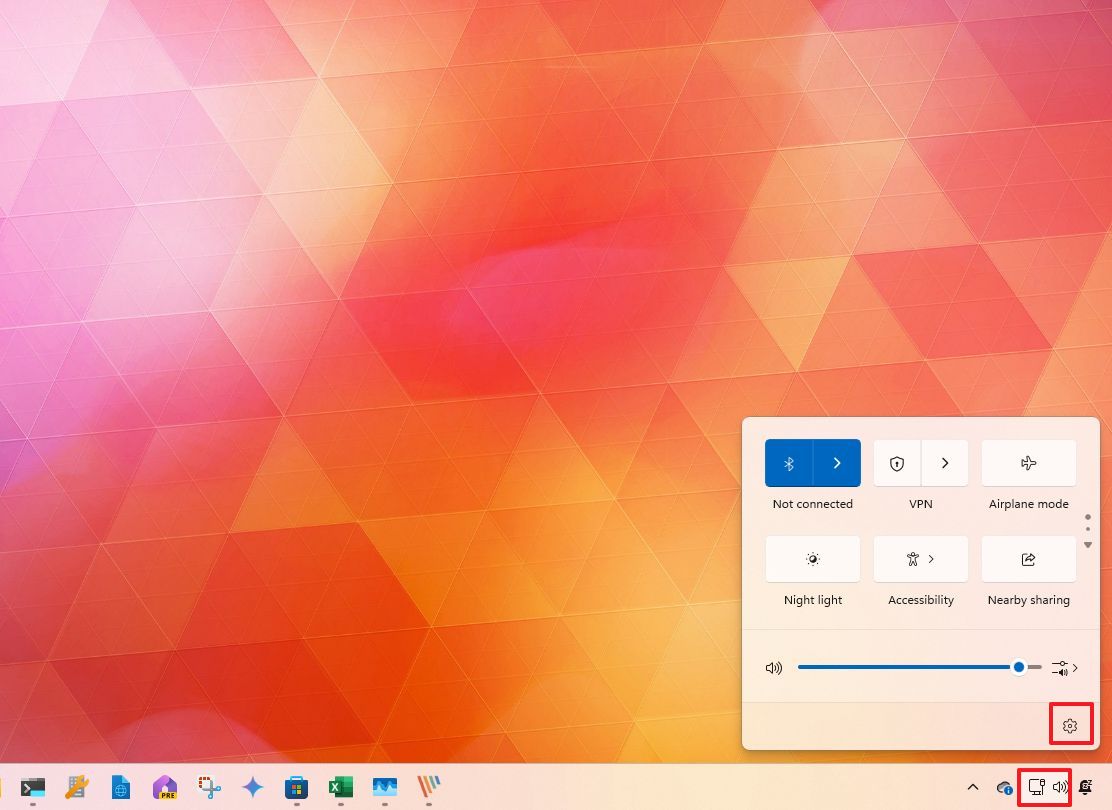How to open the Settings app on Windows 11
Are you a beginner to Windows 11? Here are the different ways you will access the Settings app.
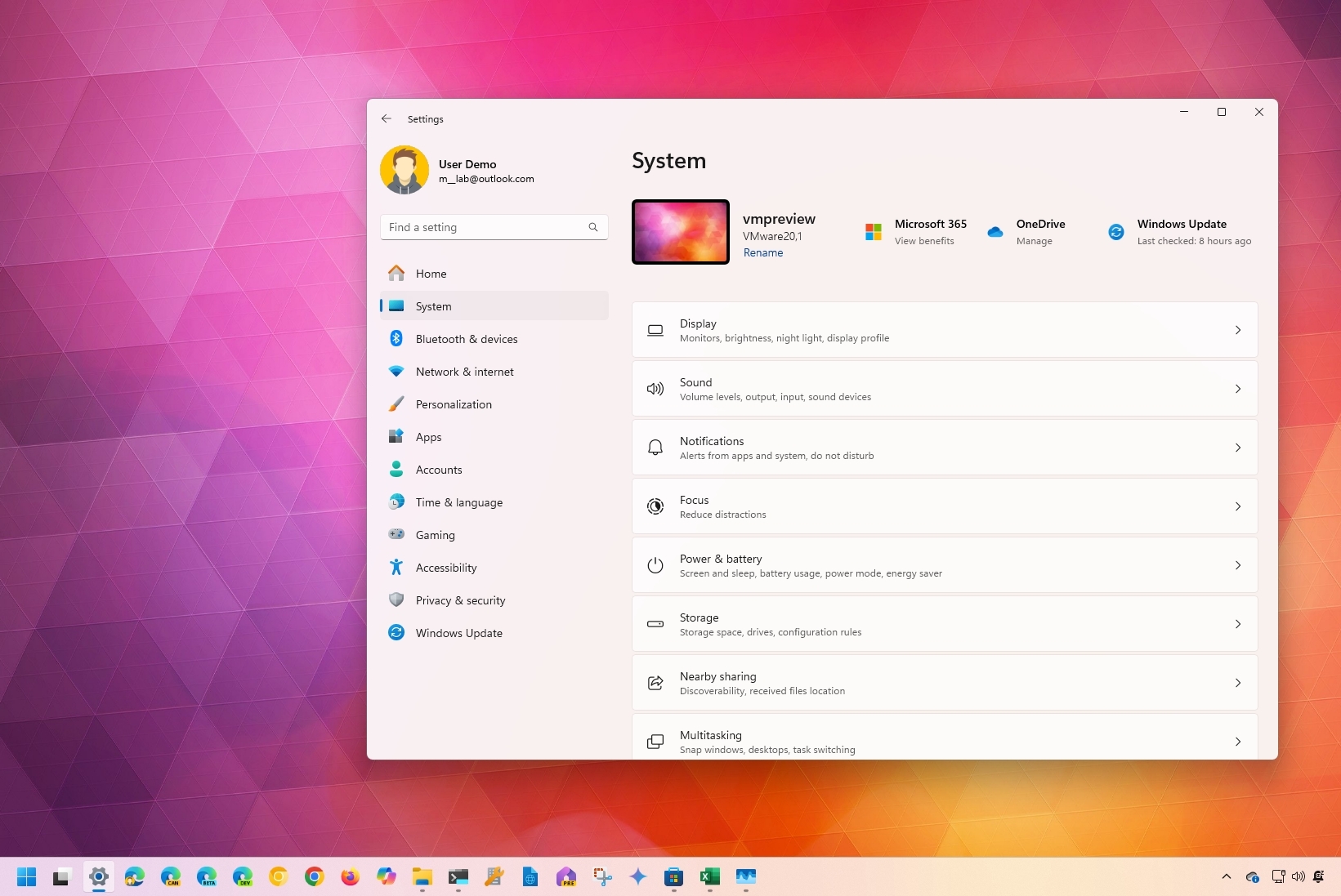
On Windows 11, the Settings app is an essential component that allows you to configure and personalize virtually every aspect of the OS. The app includes the settings you need to customize the look and feel, install and manage peripherals, configure networking settings, add and remove accounts, change language settings, control privacy, and a lot more.
Although the Settings app is a handy tool, it will only help you if you know where to find it. Fortunately, Windows 11 has many ways to open it, including from the Start menu, Taskbar, Desktop, Start button, File Explorer, Quick Settings, and even shortcuts or commands.
In this how-to guide, I will explain the different ways to open the Settings app on your computer.
These instructions have been updated on September 16, 2025, to ensure accuracy and reflect changes to the process in the operating system, in addition to adding an FAQ.
How to open Settings from Start menu
One of the easiest ways to access the Settings app is by searching for the app in the Start menu or pinning the app to the Pinned section for faster access.
Search for the app
To open the Settings app on Windows 11, use these steps:
- Open Start.
- Search for Settings and click the top result to open the app.
- (Optional) Click the All apps button.
- Click one of the letters to open the dialer.
- Click on S.
- Click on Settings.
Pin app to Start menu
To pin Settings to Start, use these steps:
- Open Start.
- Search for Settings.
- Right-click the top result and select the "Pin to Start" option.
- Open Start.
- Click the Settings item.
- Quick tip: If you don't see it, scroll down the "Pinned" pages to find it. Right-click the item and select the "Move to top" option to make it available on the first page.
How to open Settings from Taskbar
You can also access Settings from the Taskbar in two different ways.
All the latest news, reviews, and guides for Windows and Xbox diehards.
Context menu
To open Settings from the Taskbar context menu, use these steps:
- Right-click the Taskbar.
- Select the Taskbar settings option.
Pin app to Taskbar
To pin the app to the Taskbar for quicker access, use these steps:
- Open Settings.
- Right-click the app button in the Taskbar.
- Select the Pin to taskbar option.
- (Optional) Click, drag, and drop in the position you want the button to appear in the Taskbar.
How to open Settings from Desktop
To access the Settings app from the Desktop, use these steps:
- Use the Windows key + D keyboard shortcut (if applicable).
- Right-click an empty space on the Desktop.
- Select the Display settings or Personalize option.
How to open Settings with shortcut
Windows 11 also lets you use shortcuts to access the Settings app.
Create shortcut
To create a shortcut to open Settings on Windows 11, use these steps:
- Use the Windows key + D keyboard shortcut (if applicable)
- Right-click an empty space on the Desktop.
- Select the New submenu and choose the Shortcut option.
- Type the following command and click the Next button: ms-settings:system
- Quick note: If you don't write "system," it will open the "Taskbar settings" page by default.
- Confirm a name for the shortcut – for example, Settings.
- Click the Finish button.
- Double-click the Desktop shortcut to open Settings.
Keyboard shortcut
The simplest way to open the Settings app is using the designated keyboard shortcut:
- Windows Key + i.
How to open Settings with command
It's also possible to open Settings with commands through the Run dialog, Command Prompt, and Task Manager.
Run command
To launch Settings on a specific space with the Run dialog, use these steps:
- Open Start.
- Search for Run and click the top result to open the app.
- Quick tip: Alternatively, you can use the "Windows key + R" keyboard shortcut to open the Run command.
- Type the following command and click the OK button: ms-settings:system
- Quick tip: If you want to open the Settings app on a specific page, then replace "system" for the page you want to open — for example, "bluetooth" to open Bluetooth & devices, "network" to open Network & internet, "personalization" to open Personalization, and so on.
Command Prompt
To open the Windows 11 Settings with Command Prompt, use these steps:
- Open Start.
- Search for Command Prompt and click the top result to open the app.
- Type the following command and press Enter: start ms-settings:system
Task Manager
To use Task Manager to open Settings, use the steps:
- Open Start.
- Search for Task Manager to open the app.
- Quick note: You can also open Task Manager using the "Ctrl + Shift + Esc" keyboard shortcut.
- Click the "Run new task" button.
- Type the following command and click the OK button: ms-settings:system
How to open Settings from Start button
To open Settings from the Start button, use these steps:
- Right-click the Start button to open the Quick Links menu.
- Select the Settings option.
How to open Settings from File Explorer
To use File Explorer to launch the Settings app, use these steps:
- Open File Explorer.
- Quick tip: You can open File Explorer with the Taskbar button or using the "Windows key + E" keyboard shortcut.
- Click the See more menu (three-dotted) button, making sure to item is selected.
- Select the Properties option.
- Quick note: The option won't be available within the Quick access section.
If you have the "This PC" legacy icon on the Desktop, you can right-click it and select the Properties option to also access the Settings app.
How to open Settings from Quick Settings
To open Settings using the Quick Settings flyout on Windows 11, use these steps:
- Click the Quick Settings button in the Taskbar.
- Quick tip: You can also use the "Windows key + A" keyboard shortcut.
- Click the Settings button in the bottom-right corner.
Once you complete the steps, you can start navigating and changing configurations in the Settings app.
FAQs
These are common questions while trying to open the Settings app on Windows 11.
How do I set the default printer on Windows 11?
To set a default printer on Windows 11, open Settings > Bluetooth & devices > Printers & scanners. Select the printer you want, and click "Set as default."
If the option isn't available, from the "Printers & scanners" page, turn off the "Let Windows manage my default printer" option, and the option will be available in the printer properties.
How can I set up Windows 11 without an internet connection?
To configure a Windows 11 installation without an internet connection, during initial setup, use the "Shift + F10" shortcut to open Command Prompt. Type OOBE\BYPASSNRO and press "Enter."
The computer will restart, and you'll see the option to create a local account without an internet connection.
What should I do if I cannot open Settings on Windows 11?
Try using the "Windows + I" shortcut. If it doesn't open, restart your computer.
If the issue persists, use the "Windows + R" shortcut, type ms-settings:, and press "Enter."
If nothing works, open Start, right-click the Settings app, select the "App settings" option, and click the "Reset" button. Alternatively, use the Deployment Imaging and Servicing Management (DISM) and the System File Checker (SFC) tools to repair the installation.
How do I adjust power and sleep settings on Windows 11?
To change the power options, open Settings > System > Power & battery. Under "Screen timeout", choose how long the computer waits before turning off the screen or going to sleep.
How do I reset Windows 11 to factory settings?
To reset your computer to factory default settings, open Settings > System > Recovery. Under "Reset this PC," click "Reset PC." Choose "Keep my files" or "Remove everything," then follow the prompts.
This process will reinstall the operating system to its default state.
How do I set the default browser on Windows 11?
To set another default browser on Windows 11, open Settings > Apps > Default apps. Select the browser you want, such as Chrome or Firefox, and click "Set as default."
How do I set Google Chrome as the default browser on Windows 11?
To configure Chrome as your default browser, open chrome://settings/defaultBrowser in Chrome and click "Make default."
Alternatively, open Settings > Apps > Default apps, choose "Google Chrome," and click "Set default."
How do I reset keyboard settings in Windows 11?
To reset the keyboard settings, open Settings > Time & language > Language & region, add another language, open the menu for the new language, and choose "Move up." Restart the computer, and then from "Language & region," open the menu for the original language and select "Move up."
Alternatively, after adding a new language, you can uninstall the original language, and then you can re-add it.
How do I set up multiple desktops on Windows 11?
To create new Virtual Desktops on Windows 11, use the "Windows key + Tab" shortcut, then select "New desktop." You can create and switch between desktops to organize tasks.
Also, you can use the "Windows key + Ctrl + Left or Right" arrow to move between them quickly.
More resources
For more helpful articles, coverage, and answers to common questions about Windows 10 and Windows 11, visit the following resources:
- Windows 11 on Windows Central — All you need to know
- Windows 10 on Windows Central — All you need to know

Mauro Huculak has been a Windows How-To Expert contributor for WindowsCentral.com for nearly a decade and has over 22 years of combined experience in IT and technical writing. He holds various professional certifications from Microsoft, Cisco, VMware, and CompTIA and has been recognized as a Microsoft MVP for many years.
You must confirm your public display name before commenting
Please logout and then login again, you will then be prompted to enter your display name.