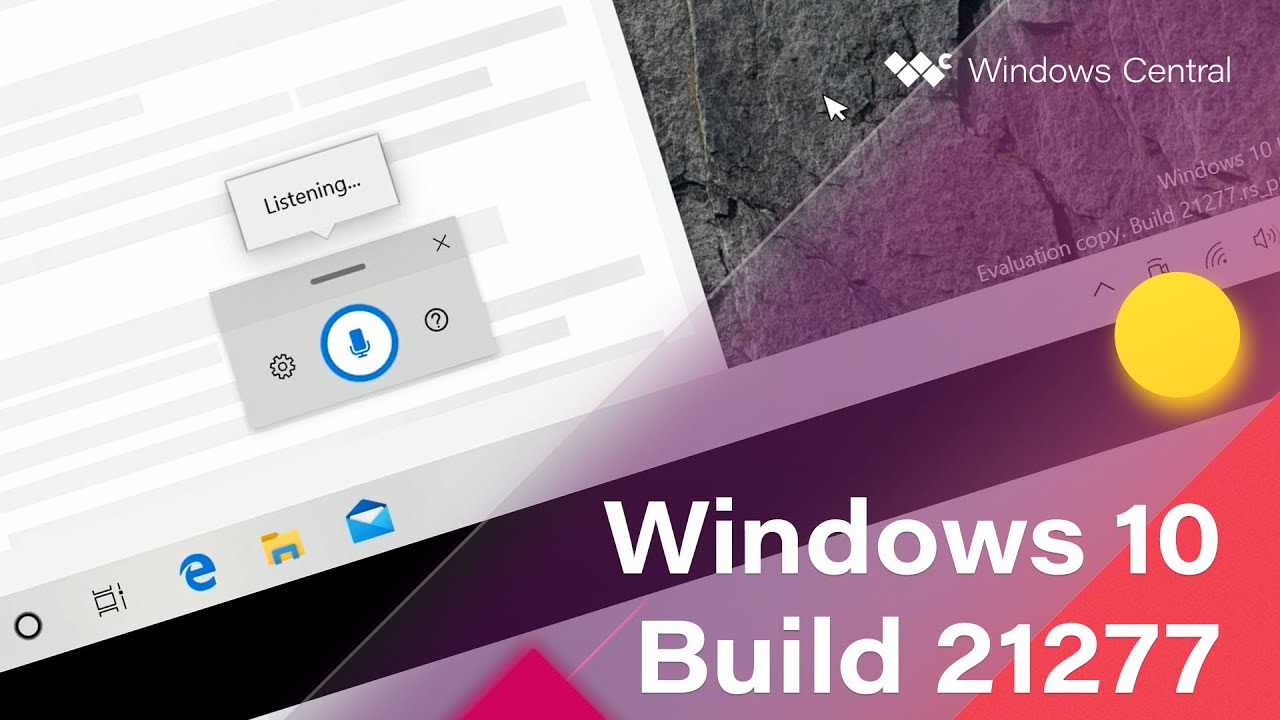Check out voice typing, new animations, and more in Windows 10 build 21277 (video)
Voice typing, new animations, and more fill our latest build video for Windows 10.

What you need to know
- Windows 10 build 21277 recently rolled out to Windows Insiders.
- The build includes emulation support for 64-bit apps on ARM devices.
- Our latest video breaks down some of the build's best features.
Microsoft recently rolled out Windows 10 build 21277 to Windows Insiders. The build includes several new features and enhancements over previous builds, and it brings 64-bit app emulation support to Windows 10 on ARM PCs. Our senior editor and Windows 10 expert Zac Bowden breaks down some of the build's best features in a new video.
The video goes through the new animations within the build, an improved voice typing experience, and more. Here's the full changelog as found on the Windows blog:
- Windows Insiders with ARM PCs who install this build can try out x64 emulation by installing x64 apps from the Microsoft Store or from any other location of their choosing. For more details on this experience, please head on over and read this blog post from Hari Pulapaka!
- Starting with this build, Insiders will get their first look at the emoji we've designed to support Emoji 12.1 and 13.0! This update brings over 200 new glyphs to Windows – including bubble tea, a smiling face with tear, a ninja, a magic wand, and more:
- We've updated the animation when opening or closing a window to make the transition smoother. Do you notice a difference? Let us know!
- Based on Insider feedback, you can now use the built-in screen snipping experience in Windows (WIN + SHIFT + S) to create a snip of your screen and paste it directly into a folder of your choice in File Explorer to save the screenshot there. Try it out! (This was released to Windows Insiders in the Beta Channel as part of the recent Windows Feature Experience Pack update.)
- Using the touch keyboard in a portrait posture on a 2-in-1 touch device now supports split keyboard mode. (This was released to Windows Insiders in the Beta Channel as part of the recent Windows Feature Experience Pack update.)
- It's now possible to uninstall the Snipping Tool. If you choose to uninstall it, it can be reinstalled via the Optional Features page in Settings.
- We've made some adjustments to improve the scaling logic of the graphs in Task Manager's Performance tab.
- We've updated Registry Editor so that the Find window, renaming a key, and other places all now support CTRL + Backspace to delete words at a time.
- When using the Delete key or Dismiss button in Action Center to clear groups of notifications, Narrator will now announce that the notification group has been cleared instead of just moving focus to the next notification group.
- Based on feedback we're adjusting a few strings in Offline Maps Settings to improve clarity.
- To help you find what you're looking for faster, we've updated our folder logic in Start menu's all apps list so that if a folder only contains a single item we will now display that item in place of the folder.
All the latest news, reviews, and guides for Windows and Xbox diehards.

Sean Endicott is a news writer and apps editor for Windows Central with 11+ years of experience. A Nottingham Trent journalism graduate, Sean has covered the industry’s arc from the Lumia era to the launch of Windows 11 and generative AI. Having started at Thrifter, he uses his expertise in price tracking to help readers find genuine hardware value.
Beyond tech news, Sean is a UK sports media pioneer. In 2017, he became one of the first to stream via smartphone and is an expert in AP Capture systems. A tech-forward coach, he was named 2024 BAFA Youth Coach of the Year. He is focused on using technology—from AI to Clipchamp—to gain a practical edge.