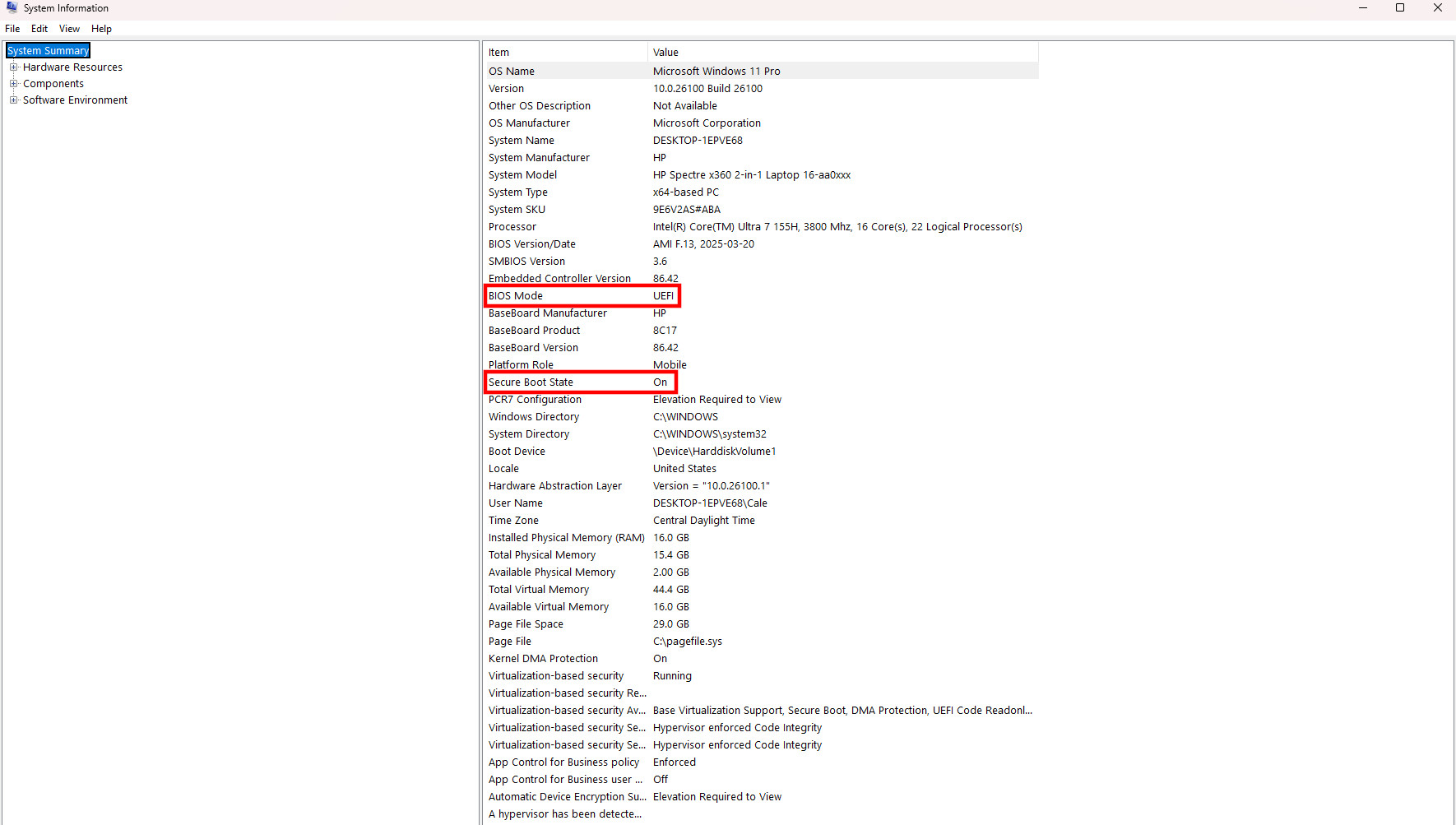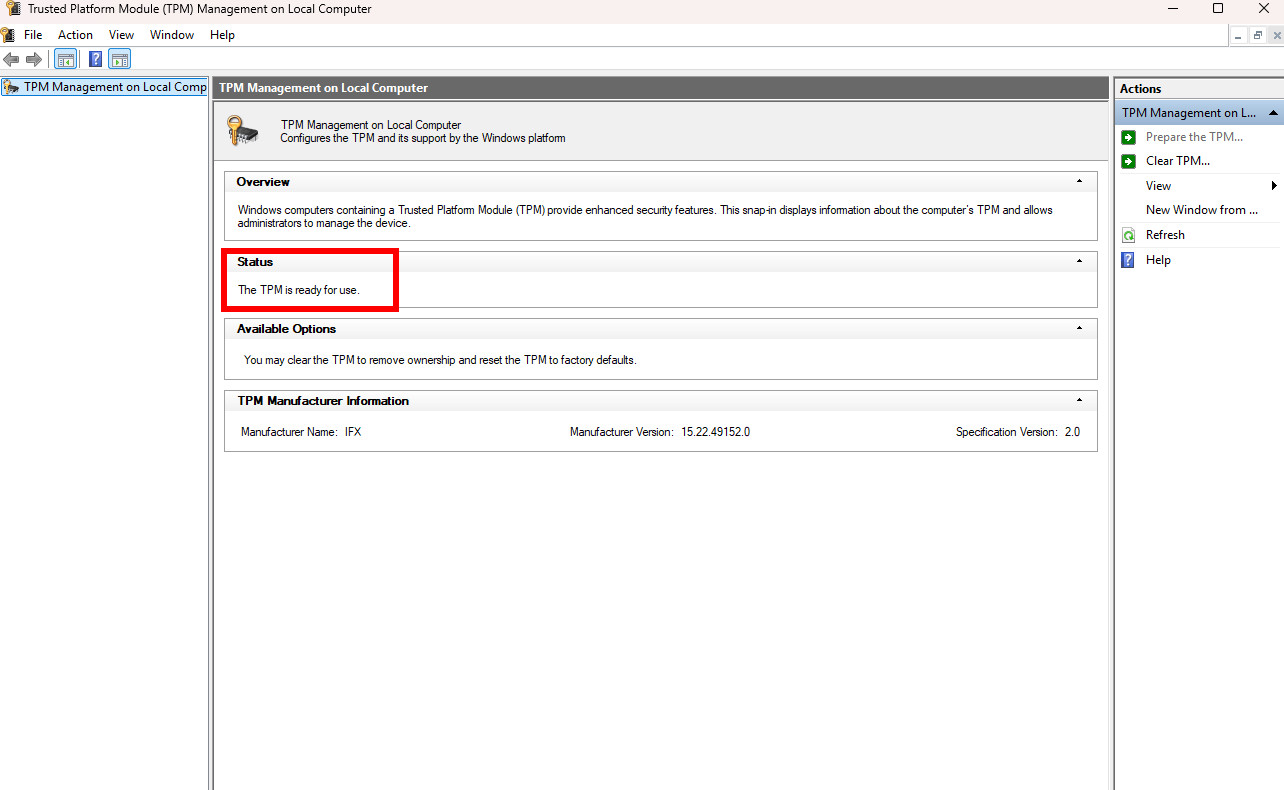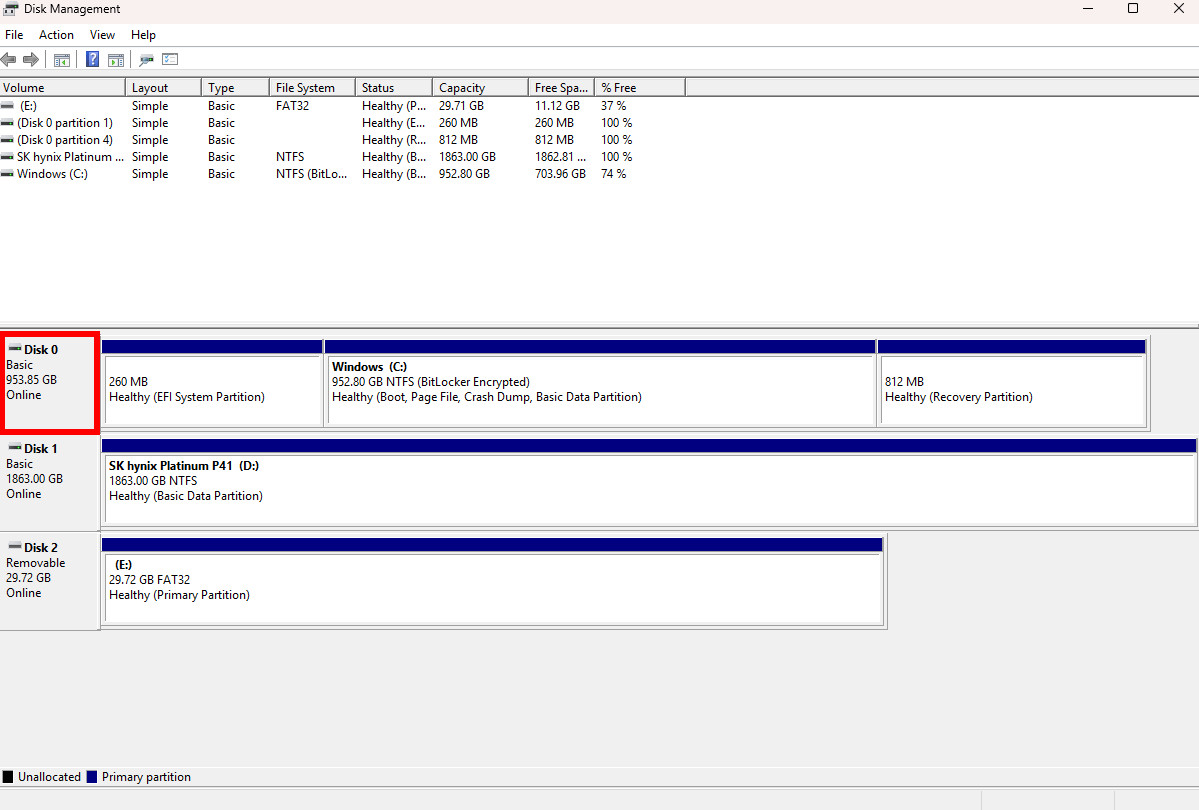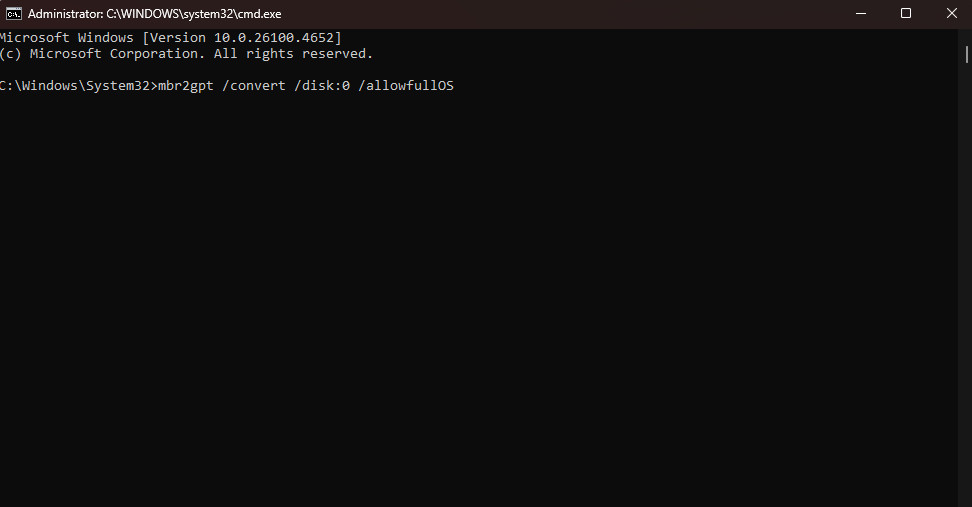Unlock Call of Duty: Black Ops 7 on PC — how to enable Secure Boot before launch

Call of Duty: Black Ops 7 is expected to launch on all platforms on November 14, 2025, and it arrives with some extra anti-cheat features for those playing on PC.
TPM 2.0 and Secure Boot are both now strict requirements for Activision's RICOCHET anti-cheat method; if they're not enabled on your PC, you'll likely see a warning message suggesting you can't yet play the game when it launches.
While many Windows 11 PCs ship with both of these features enabled, it's still worth checking your system to ensure that you're ready to play Black Ops 7 at launch. Follow these steps for Windows 10 or Windows 11 to enable TPM 2.0 and Secure Boot for Call of Duty: Black Ops 7.
How to check if TPM 2.0 and Secure Boot are already enabled in Windows 10 and Windows 11
Secure Boot is a requirement to install Windows 11, but that doesn't necessarily mean that it's enabled on your PC. Windows 10 has none of these requirements.
Here's a quick way to check if your PC already has Secure Boot enabled.
- Type msinfo into your Windows search bar and hit Enter. No search bar visible? Right-click the Start button and click Search before typing.
- Verify in the System Summary section that Secure Boot State reads On.
- Verify in the same System Summary section that BIOS Mode reads UEFI.
If your PC shows that its BIOS mode is set to UEFI and Secure Boot State is set to On, you should be ready for Black Ops 7 and its new RICOCHET requirements.
If your PC shows that its Secure Boot State is set to Off and its BIOS mode is set to Legacy, please refer to the section on how to change your BIOS mode to UEFI.
If your PC has its BIOS mode set to UEFI but its Secure Boot State set to Off, please refer to the section on how to enable Secure Boot in Windows 10/11.
For those with a system that shows Unsupported next to the Secure Boot State, I recommend checking with your motherboard manufacturer to see if there are any BIOS updates available or other workarounds.
How to change your PC BIOS mode to UEFI
Running your PC's BIOS in UEFI mode requires having a TPM 2.0 chip enabled in your system. Let's start with verifying that TPM 2.0 is enabled.
- Tap the Windows key + R shortcut to show the Run window.
- Type tpm.msc and hit Enter.
- Verify that the Status section in the middle window pane reads The TPM is ready for use.
If your PC is showing that its TPM isn't ready for use, I recommend checking with your motherboard brand for instructions on how to enable it.
Because a TPM 2.0 chip is a requirement for installing or upgrading to Windows 11, this issue will likely afflict those still running Windows 10.
The next step, once you've verified that your TPM 2.0 chip is ready to go, is to check if your Windows boot drive is MBR or GPT. Here's how.
- Right-click the Start button and click Disk Management.
- Right-click the drive that includes the Windows (C:) partition in the bottom section of the Disk Management window. In my case, this reads Disk 0.
- Click Properties.
- Click the Volumes tab in the window that appears.
- Verify that the Partition style reads GPT.
If your Partition style is GPT, your PC should be ready to enable Secure Boot.
If your Partition style is MBR, there are a few more steps to take care of in order to switch it to GPT. Our Windows expert, Mauro Huculak, has an awesome guide on how to convert MBR to GPT for UEFI in Windows 10/11, but I've also laid the steps out here.
Only act on the following steps if your drive is currently using the MBR partition method.
- Tap the Windows key + R shortcut, type cmd, and hit Ctrl + Shift + Enter to launch the Command Prompt in admin mode.
- Type mbr2gpt /validate /disk:0 /allowFullOS. Note that your PC might have a different disk:0 value — this is seen in the Disk Management section I laid out above. Use whatever number is assigned to your Windows boot drive.
- Hit Enter to complete the command.
The Windows Command Prompt will now validate the drive to ensure it can be safely converted from MBR to GPT.
I strongly recommend that you create a backup of your drive before going any further; this next process has a bit of risk involved.
If you're ready to convert your drive from MBR to GPT, follow these steps using the same Command Prompt window.
- Type mbr2gpt /convert /disk:0 /allowfullOS. Again, use whatever disk number your PC lists in Disk Management.
- Hit Enter to run the command.
Once the process has completed, you should have a drive converted to GPT. Ideally, you should see a message that reads "Completed Succesfully."
If, however, the process fails, the Command Prompt window will likely have some steps listed as required to complete the conversion.
👉 Related: How to enter UEFI (BIOS) on Windows 10 PCs
There's a good chance, in this case, that you'll be asked to switch to UEFI mode before the conversion can be completed. Follow these steps to do so.
- Restart your PC and enter the BIOS by hitting the appropriate key on your keyboard (usually F11, F12, or Delete).
- Navigate to the Advanced mode in your motherboard's BIOS.
- Navigate to the Boot menu in the BIOS.
- Find the Compatibility Support Module (CSM) section in the BIOS and disable it.
If your motherboard BIOS is missing these instructions, I recommend updating your BIOS and checking again.
Disabling CSM will kick your PC into UEFI mode, and you should now be ready to enable Secure Boot.
How to enable Secure Boot in Windows 10 and Windows 11
With all other requirements sorted out in the sections above, you should now be able to enable Secure Boot on your PC.
The process is the same for Windows 10 and Windows 11; here's how to do it.
- Restart your PC and enter the BIOS by hitting the appropriate key on your keyboard (usually F11, F12, or Delete).
- Navigate to the Advanced mode in your motherboard's BIOS.
- Navigate to the Boot or Secure Boot menu in the BIOS.
- Ensure that the Secure Boot state is set to enabled. The status might also simply read Windows UEFI mode rather than mentioning anything about enabled or disabled.
- Save your BIOS changes and restart your PC.
Secure Boot is also a requirement for Battlefield 6
Battlefield 6, arguably Call of Duty: Black Ops 7's biggest competitor, is set to launch on October 10, 2025.
Just like CoD, Battlefield 6 now requires having Secure Boot and TPM 2.0 enabled on your PC in order to run EA's Javelin anti-cheat system.
The good news is that the process to ensure that your PC is compatible with Javelin is the same for RICOCHET. However, I've also put together a separate guide to ensure that Battlefield 6 is ready to play at launch.

Follow Windows Central on Google News to keep our latest news, insights, and features at the top of your feeds!

Cale Hunt brings to Windows Central more than nine years of experience writing about laptops, PCs, accessories, games, and beyond. If it runs Windows or in some way complements the hardware, there’s a good chance he knows about it, has written about it, or is already busy testing it.
You must confirm your public display name before commenting
Please logout and then login again, you will then be prompted to enter your display name.