How to enable 49-person view in Microsoft Teams
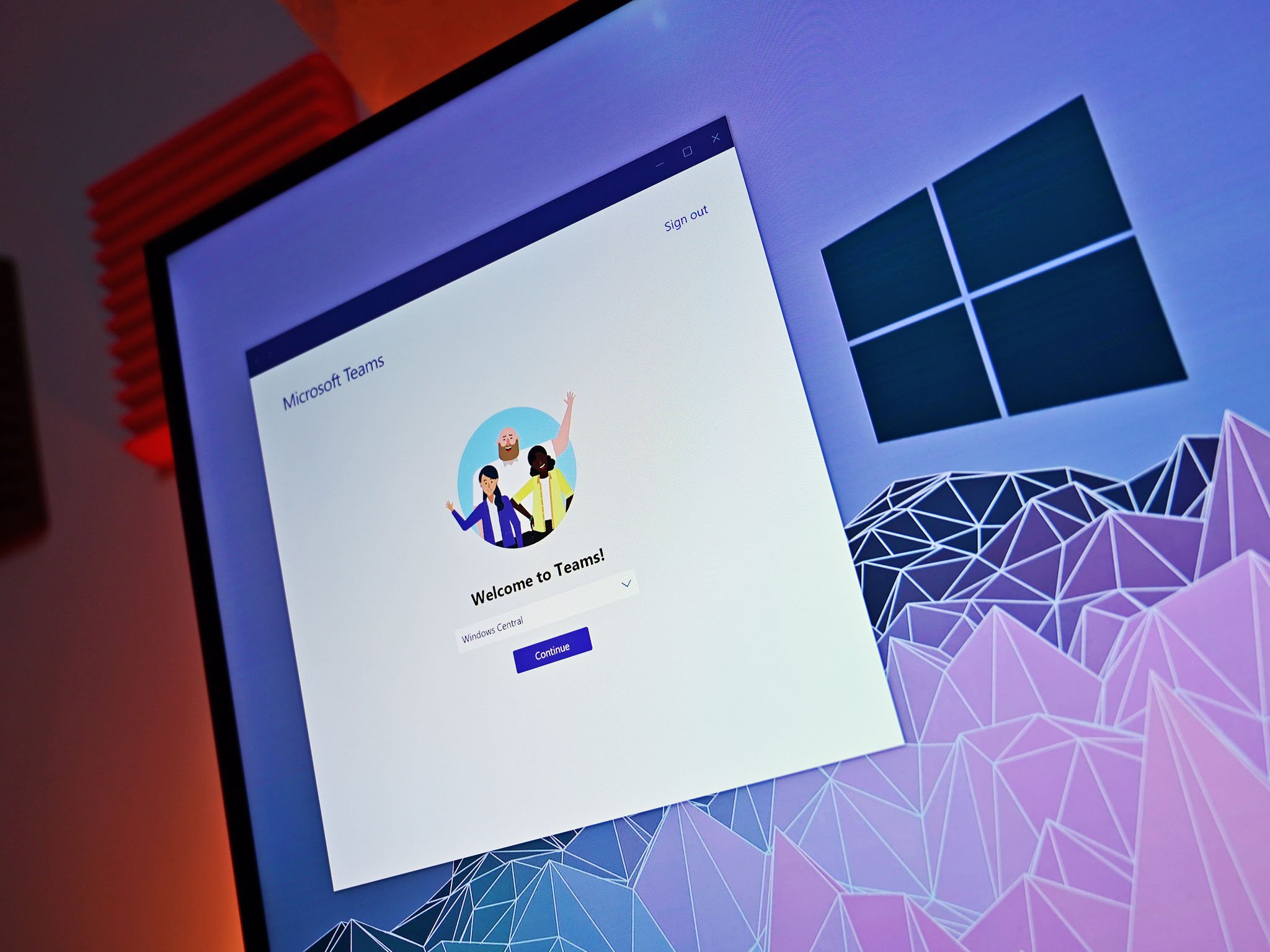
Microsoft Teams recently gained a new meeting experience. The new experience brings a large gallery view that shows up to 49 feeds at once, pops calls and meetings into separate windows, and adds together mode. It also moves meeting controls to the top of a meeting screen, moves Meeting notes into the Meeting notes tab in the main Teams window, and adds support for Focus mode. Overall, the new experience makes it easier to organize your calls and get work done while also using video calls and meetings in Teams. For many people, the best new feature is a large gallery view, which allows more people to appear in a meeting at once.
Products used in this guide
- Convenient communication: Microsoft Teams (Free at Microsoft)
How to enable the new experience for Microsoft Teams
The new experience is rolling out gradually, so you might not see it yet. If you're running a version of Teams that supports it, here's how to enable it.
- Open Settings in Microsoft Teams.
- Open General within Settings.
- Select Turn on new meeting experience.
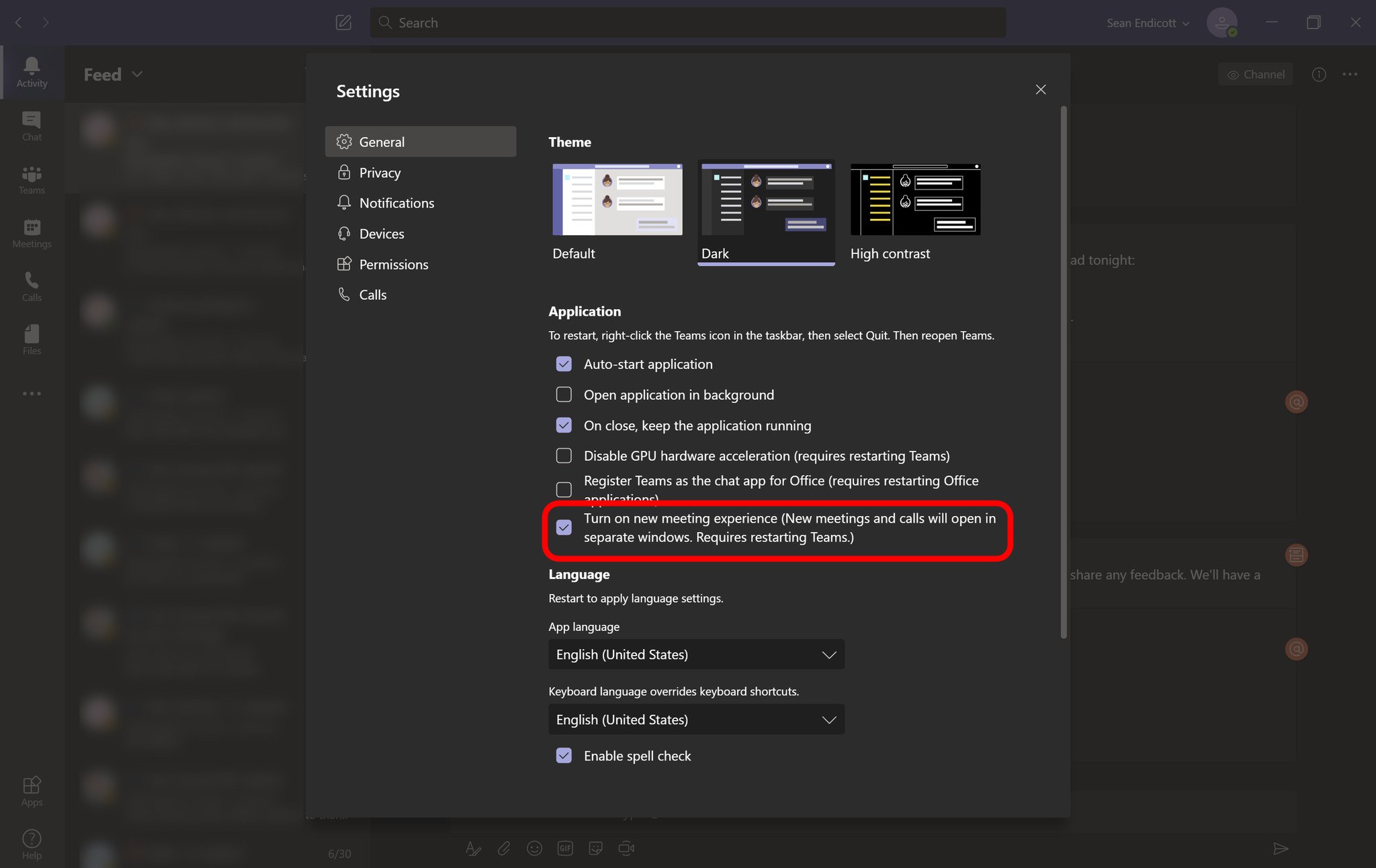
- Restart Teams by right clicking its icon and selecting Quit.
- Start Teams as normal.
How to enable large gallery view
This feature is rolling out gradually, so you might not see it yet. If you do have the option for large gallery view, you can see up to 49 streams within a single meeting. Here's how to set it up:
- Select More options (...) within a call.
- Select Large gallery.
You can use the steps above to enable Together mode. Just select Together mode instead of Large gallery.
All the latest news, reviews, and guides for Windows and Xbox diehards.

Sean Endicott is a news writer and apps editor for Windows Central with 11+ years of experience. A Nottingham Trent journalism graduate, Sean has covered the industry’s arc from the Lumia era to the launch of Windows 11 and generative AI. Having started at Thrifter, he uses his expertise in price tracking to help readers find genuine hardware value.
Beyond tech news, Sean is a UK sports media pioneer. In 2017, he became one of the first to stream via smartphone and is an expert in AP Capture systems. A tech-forward coach, he was named 2024 BAFA Youth Coach of the Year. He is focused on using technology—from AI to Clipchamp—to gain a practical edge.

