Microsoft Edge Beta gains Collections and a load of other features
Collections continues to work its way through the prerelease channels of Microsoft Edge.
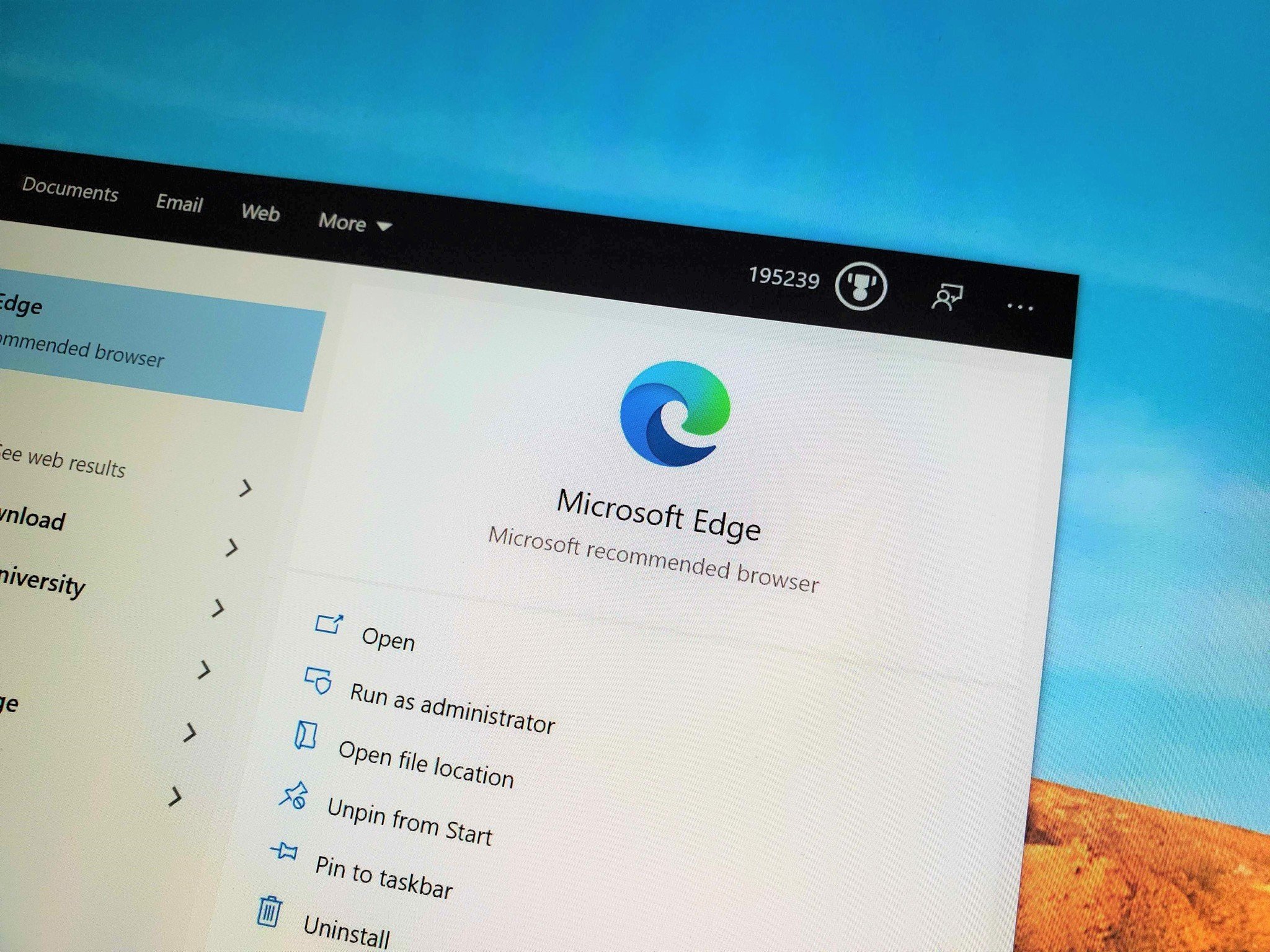
What you need to know
- The Collections feature is now available in Microsoft Edge Beta.
- The same update also brings a slew of other improvements and new features.
- Microsoft added features to Collections over the last few months, including accessing collections across devices.
The new Microsoft Edge just gained support for Collections in Microsoft Edge Beta. The feature allows you to group webpages into collections to organize your thoughts and plans. The update brings Microsoft Edge Beta to version 81.0.416.12 and also brings several other new features and improvements.
The Collections feature has been available in the Canary and Dev channels of Microsoft Edge for some time but has worked its way through to Microsoft Edge Beta. Collections is a highly requested feature for the browser, and Microsoft continues to add new functionality to the feature. Recently, Microsoft added the ability to share collections, the option to open all links from a collection in a new window, and the ability to access collections across devices.
Here's the complete feature list in the latest update of Microsoft Edge Beta:
- Collections is now available. You can get started by clicking the Collections icon next to the address bar. This opens the Collections pane where you can create, edit, and view Collections. We designed Collections based on what you do on the web. If you're a shopper, a traveller, a teacher or a student, Collections can help. Learn more.
- Allow the removal (Hide from toolbar) of the Collections button from the Microsoft Edge toolbar for consistency.
- On-prem Active Directory account auto sign in will only be targeted to organizations that turn it on. If users were already signed in with an on-prem AD account, they will now be able to sign out of it. Now, users will only be automatically signed in with the primary account on their operating system if it is an MSA or an Azure AD account. Admins can enable auto sign in with an on-prem AD account using the ConfigureOnPremisesAccountAutoSignIn policy.
- Application Guard. Extensions support now available in the container.
- Added a message to inform users that Internet Explorer is not installed when a user navigates to a page that is configured to open in Internet Explorer mode.
- Updated the 3D View tool in Microsoft Edge DevTools with a new feature to help debug z-index stacking context. 3D View shows a representation of the DOM (Document Object Model) depth using color and stacking, and the z-Index view helps you isolate the different stacking contexts of your page. Learn more.
- Localized the F12 Dev tools in 10 new languages, so they will match the language used in the rest of the browser. Learn more.
- Added support for Dolby Vision playback. On Dolby Vision-enabled Windows 10 Build 17134 (April 2018 Update), websites can show Dolby vision content. See how to enable Dolby Vision content from Netflix.
- Microsoft Edge can now identify and remove duplicate favorites and merge folders with the same name. To access the tool, click the star on the browser's toolbar and select "Remove duplicate favorites". You will be able to confirm changes and any updates to your favorites will be synced across devices.
- We heard from users it can be difficult to distinguish a normal browsing window in dark theme from an InPrivate window since both window frames are dark. The new solid InPrivate blue pill in the top right corner helps reassure users they are browsing InPrivate.
- Open external links in the correct browser profile. Select a default profile for links opened for external apps to open in from edge://settings/multiProfileSettings.
- Added a warning to alert users who sign into a browser profile with an account after being previously signed in with another account. This will help prevent unintentional data merging.
- If you have payment cards saved in your Microsoft account, you can use them in Microsoft Edge while filling out payment forms. The cards in your Microsoft account will sync across desktop devices and the full details will be shared with the website after two-factor authentication (CVC code and your Microsoft identity.) For further convenience, you can choose to securely save a copy of the card on the device during authentication.
- Line Focus is designed for users who like to focus on a limited part of the content as they read. It lets users keep the focus on 1, 3 or 5 lines at a time and dims out the rest of the page to let users read without distraction. Users can scroll using touch or arrow keys and the focus shifts accordingly.
- Microsoft Edge is now integrated with Windows Speller on Windows platforms 8.1 and above. This integration provides greater language support, with access to more language dictionaries and the ability to use Windows custom dictionaries. There is no further action needed from the users when a language has been added in the OS language settings and a language spellcheck toggle is enabled in Microsoft Edge settings.
- When PDF documents are opened using Microsoft Edge, users will now be able to create highlights, change color, and delete highlights. This helps in referencing important parts of the document later, and for collaboration.
- When loading long PDF documents that have been optimized for web, the pages being viewed by the user will be loaded faster, parallelly, while the rest of the document is loading.
- Now it's easier to start the Immersive Reader for a website by just pressing the F9 key.
- Now it's easier to start Read Aloud by using a keyboard shortcut (Ctrl + Shift + U).
A couple of other notable new features for Microsoft Edge Beta include support for Dolby Vision playback, an option to use payment information stored on your Microsoft account to fill out payment forms, and integration with Windows Speller on devices running Windows 8.1 and above.
You can read the complete changelog for the update, including policy changes, on Microsoft's tech community post.
All the latest news, reviews, and guides for Windows and Xbox diehards.

Sean Endicott is a news writer and apps editor for Windows Central with 11+ years of experience. A Nottingham Trent journalism graduate, Sean has covered the industry’s arc from the Lumia era to the launch of Windows 11 and generative AI. Having started at Thrifter, he uses his expertise in price tracking to help readers find genuine hardware value.
Beyond tech news, Sean is a UK sports media pioneer. In 2017, he became one of the first to stream via smartphone and is an expert in AP Capture systems. A tech-forward coach, he was named 2024 BAFA Youth Coach of the Year. He is focused on using technology—from AI to Clipchamp—to gain a practical edge.
