Windows 10 November 2019 Update: What is it, and what's included?
Windows 10 November 2019 Update is coming soon. Here's a list of all the new changes you can expect to see once it arrives on your PC.
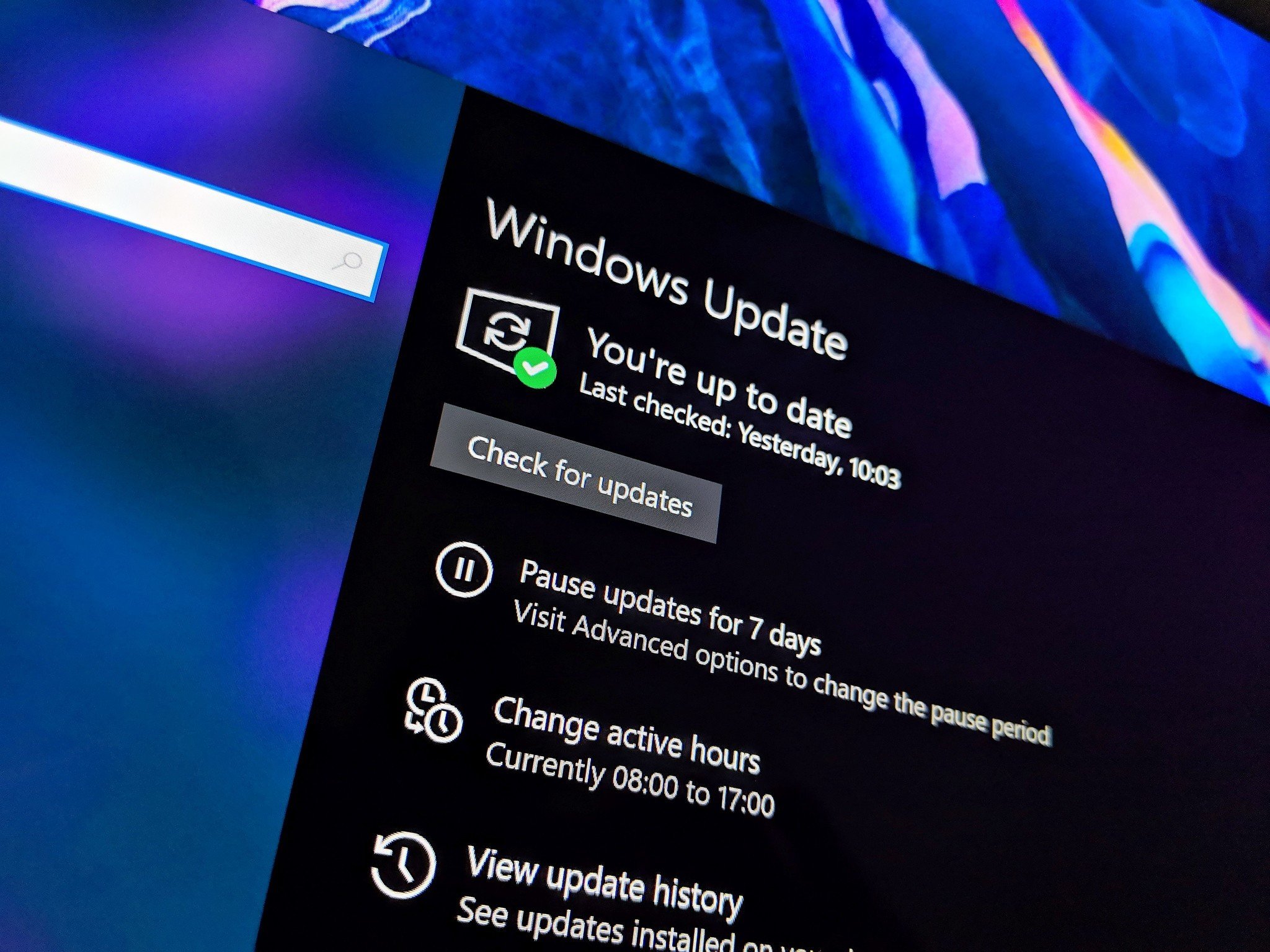
Microsoft's next Windows 10 feature update is just about ready for release. It focuses on bringing improvements and updates to the existing Windows 10 May 2019 Update already available. The official public name of this new OS release is now Windows 10 November 2019 Update, and will be released in a couple of weeks.
Unlike previous Windows 10 feature updates, the November 2019 Update, when it's ready, will sit on top of the May 2019 Update just like a normal Windows 10 patch, meaning there's less risk and downtime when updating your PC to this new release.
This update will be delivered to users differently than previous Windows 10 feature updates, because the November 2019 Update is just an update for the May 2019 Update, and not a full-blown standalone release. Unlike normal Windows 10 feature updates that require large downloads and long reboot times to install, the November 2019 Update will be delivered just like a normal Patch Tuesday release, also known as a Cumulative Update. The download won't be as large, and won't take as long to install or restart.
What's the difference between feature updates and cumulative updates?
The Windows 10 November 2019 Update release won't have as many new features or changes as normal Windows 10 feature updates do, but that's by design. Microsoft is dedicating this release to fixing bugs, improving performance, and introducing minor new features for customers to take advantage of. With that in mind, there are still changes to be noted, and as with every new Windows 10 feature update, we're going to compile every change into an easy to view list so you can keep track.
OS Details
- Public name: Windows 10 November 2019 Update
- Codename: 19H2
- Version: 1909
- Expected Release: November 12 2019
Windows 10 November 2019 Update (19H2) changelog (so far)
As Windows 10 19H2 is still in development, this changelog is considered incomplete. We will continue to update it with every new preview build that Microsoft rolls out up until public release.
Windows Shell
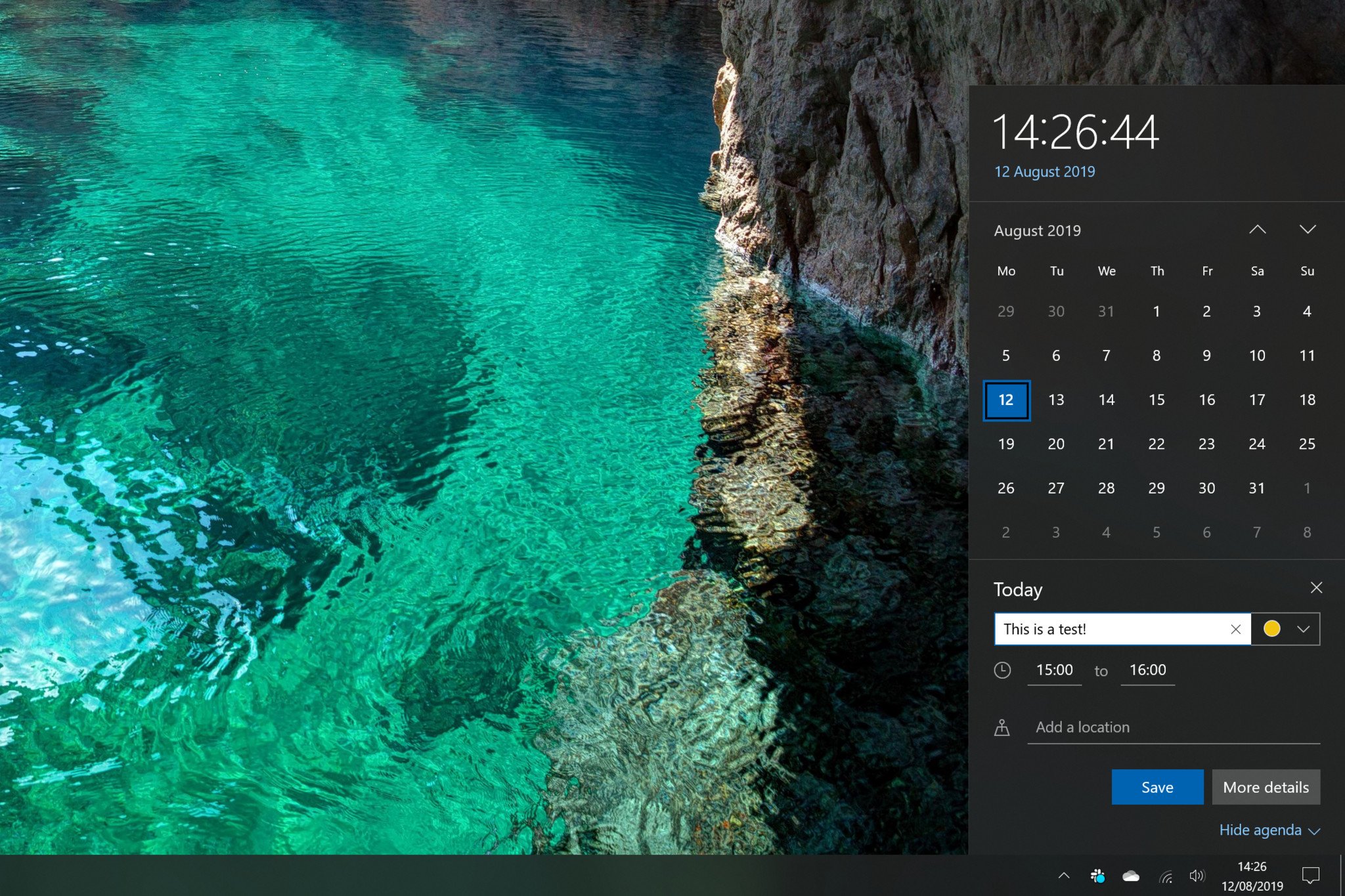
- You can now quickly create an event straight from the Calendar flyout on the Taskbar.
- A "Manage notifications" button has been added to the top of Action Center that launches the main "Notifications & actions" Settings page.
- The navigation pane on the Start menu now expands when you hover over it with your mouse to better inform where clicking goes.
- Options to configure and turn off notifications from an app/website right on the notification, both as a banner and in Action Center.
- File Explorer search is now powered by Windows Search and features an updated UI that brings in local and cloud-based files.
Settings
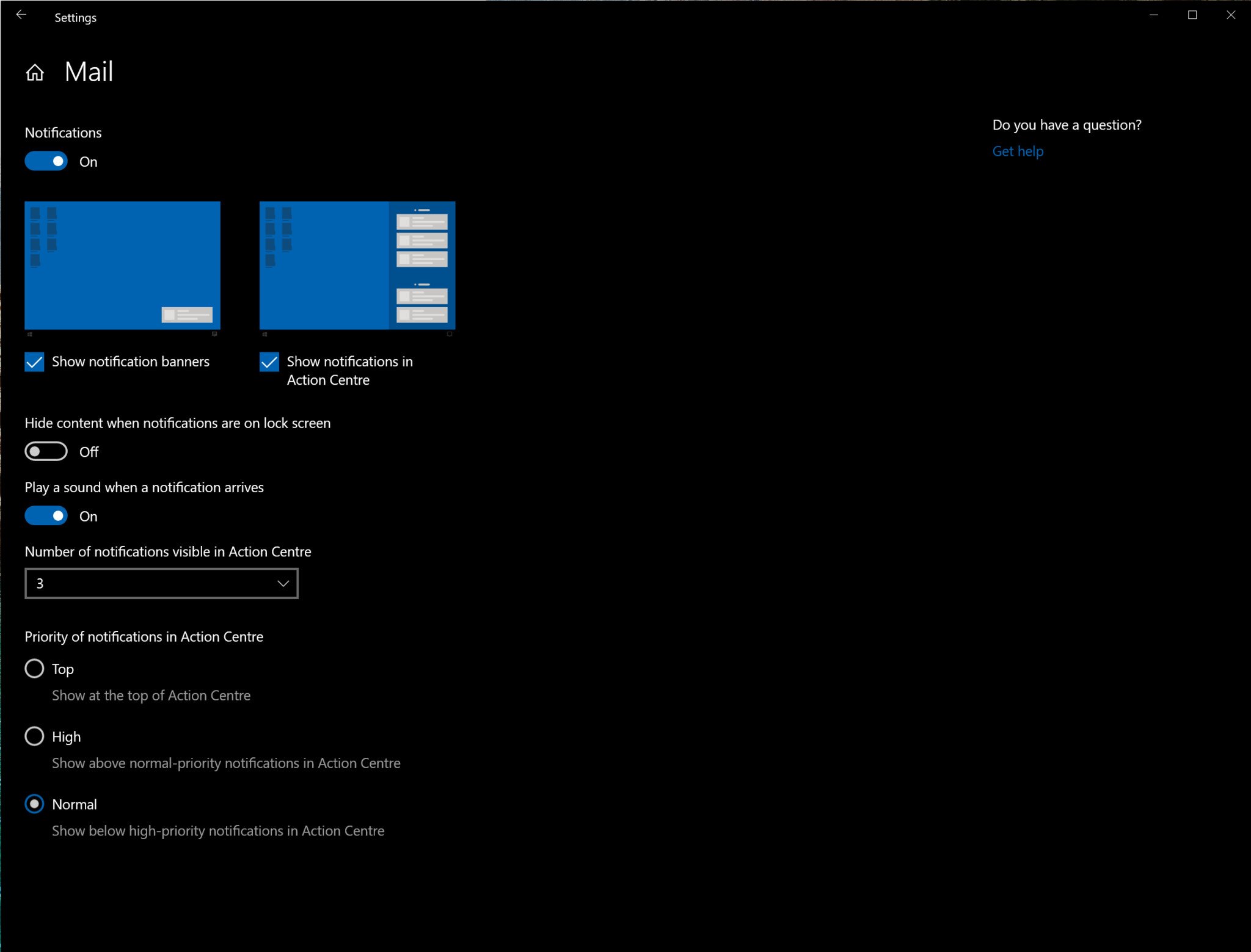
- Notifications settings under Settings > System > Notifications will now default to sorting notification senders by most recently shown notification, rather than sender name.
- Thumbnail previews have been added to the notification settings area to show what is meant by "banner" and "Action Center."
Miscellaneous
- General battery life and power efficiency improvements for PCs with certain processors.
- Windows containers require a matched host and container version. This restricts customers and limits Windows containers from supporting mixed-version container pod scenarios This update includes 5 fixes to address this and allow the host to run down-level containers on up-level for process (Argon) isolation.
- A fix to allow OEMs to reduce the inking latency based on the hardware capabilities of their devices rather than being stuck with latency selected on typical hardware configuration by the OS.
- Key-rolling or Key-rotation feature enables secure rolling of Recovery passwords on MDM managed AAD devices upon on-demand request from in-tune/MDM tools or upon every time recovery password is used to unlock the BitLocker protected drive. This feature will help prevent accidental recovery password disclosure as part of manual BitLocker drive unlock by users.
- Third-party digital assistant support on the lockscreen is now available.
- A new rotation policy is present that distributes performance more fairly among favored cores available with a CPU.
- We have enabled Windows Defender Credential Guard for ARM64 devices for additional protection against credential theft for enterprises deploying ARM64 devices in their organizations.
- We have enabled the ability for enterprises to supplement the Windows 10 in S Mode policy to allow traditional Win32 (desktop) apps from Microsoft Intune.
- The ability for Narrator and other assistive technologies to read and learn where the FN key is located on keyboards and what state it is in (locked versus unlocked) has been added.
This changelog includes all the changes noted up to build 18363.418
All the latest news, reviews, and guides for Windows and Xbox diehards.
Catch up on all the changes from the previous Windows 10 updates
Seeing a feature that isn't listed here? Perhaps it was added in a previous Windows 10 update. Check out our changelogs for those below!

