Hardware
Latest about Hardware
-
-
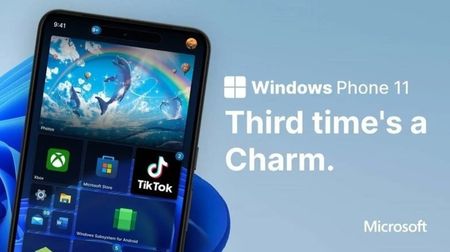 Phones
PhonesThis petition asks to revive Windows Phone, and dozens are signing up!
By Jez Corden Published
-
 Laptops
Laptops7 things to do if you're gifting your kid a laptop for Christmas
By Richard Devine Published
-
 Deals
DealsThe best value Copilot+ laptop is on a Christmas sale to help you take on 2026
By Alexander Cope Published
-
 Deals
DealsMassive Surface Laptop 7 deal: 32GB RAM, 1TB SSD, 15" model
By Alexander Cope Last updated
-
 Deals
DealsSuper Sunday deal: Xbox Ally handheld gets a big discount
By Alexander Cope Last updated
-
 Deal
DealSurface Laptop 7 with Snapdragon X Elite now at the best price ever [Deal over]
By Sean Endicott Last updated
-
 Hardware
HardwareThe “end of local PCs” conspiracy is spreading — here’s what’s real
By Cale Hunt Published
-
Explore Hardware
Apple
-
-
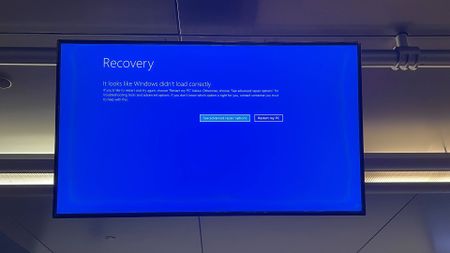 News
NewsMacs are safe — PCs? Not so much
By Kevin Okemwa Last updated
-
 Windows
WindowsApple's new Liquid Glass is a sorry imitation of Windows Vista's Aero Glass
By Zac Bowden Published
-
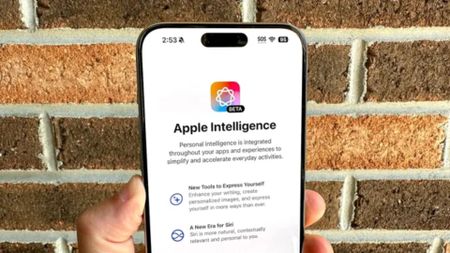 AI
AIApple sued for using misleading AI ads to drive iPhone 16 sales
By Kevin Okemwa Published
-
 THREEFOLD
THREEFOLDApple will reportedly bring ChatGPT and Google Gemini under its Apple Intelligence and iOS 18 umbrella this fall — potentially prompting more iPhone sales
By Kevin Okemwa Published
-
 EXPOSURE
EXPOSUREApple will reportedly pay OpenAI with 'exposure' to hundreds of millions of its devices for the ChatGPT plug
By Kevin Okemwa Published
-
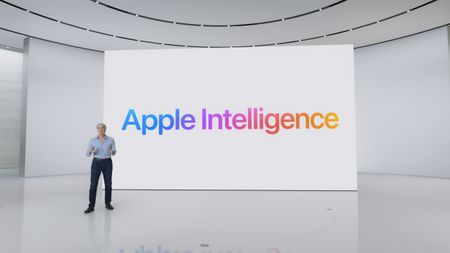 WE'RE BACK!
WE'RE BACK!Apple becomes the world's most valuable company (again) ahead of Microsoft after recently unveiling its AI strategy
By Kevin Okemwa Published
-
 AI WARS
AI WARSApple is gearing up to take on Microsoft in the AI space, per new job listings
By Kevin Okemwa Published
-
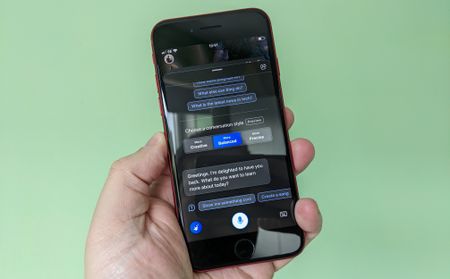 AI
AIApple is working on its own ChatGPT AI alternative to compete with Bing Chat and Google Bard
By Zac Bowden Published
-
 Love hate
Love hateI hate that people are going to love Apple Vision Pro VR
By Sean Endicott Published
-
Desktops
-
-
 Hardware
HardwareNVIDIA RTX GPUs are going to be a lot harder to buy in 2026
By Cale Hunt Published
-
 Hardware
HardwareSamsung reports “no stock” for DDR5 — doubles price for suppliers
By Sean Endicott Published
-
 Review
ReviewSeagate’s Astro Bot HDD review: storage with a playful twist
By Rebecca Spear Published
-
 GPUs
GPUsLisuan launches 7G106 GPU, a rare dedicated graphics option for ARM‑based Windows devices
By Cale Hunt Published
-
 News
NewsMicron is killing Crucial RAM and SSDs to support the AI market instead
By Brendan Lowry Published
-
 Deals
DealsYou can still save big on top SSDs after Cyber Monday
By Cale Hunt Published
-
 Deals
DealsSome of our favorite mini PCs are massively discounted for Cyber Monday
By Ben Wilson Last updated
-
 Deals
DealsThis might be your last chance to get a new GPU below MSRP
By Cale Hunt Last updated
-
 Deals
DealsDon't look for Cyber Monday streaming deals, get a mini PC instead
By Richard Devine Last updated
-
Handheld Gaming PC
-
-
 Deals
DealsSuper Sunday deal: Xbox Ally handheld gets a big discount
By Alexander Cope Last updated
-
 How To
How ToXbox Ally CPU Boost guide for better gaming performance
By Adam Hales Published
-
 PC Gaming
PC GamingBad news, budget shoppers: Valve has stopped Steam Deck LCD production going forward
By Adam Hales Published
-
 Gaming
GamingI played dozens of games on handhelds this year, but these ones are my favorites
By Rebecca Spear Published
-
 Handhelds
HandheldsNew Xbox Ally X or older ROG Ally? Here’s why the latter wins for gamers
By Rebecca Spear Last updated
-
 Handhelds
HandheldsThese are the very best accessories to get for Legion Go S
By Jennifer Young Last updated
-
 Handhelds
HandheldsThe Xbox Ally X handheld is rough now, but it points to the future of portable Xbox gaming
By Adam Hales Published
-
 News
NewsSmartphone nostalgia meets handheld gaming in AYANEO’s latest device
By Richard Devine Published
-
 Gaming
GamingXbox Ally X teardown shows why you need a case
By Sean Endicott Published
-
Laptops
-
-
 Laptops
Laptops7 things to do if you're gifting your kid a laptop for Christmas
By Richard Devine Published
-
 Deals
DealsThe best value Copilot+ laptop is on a Christmas sale to help you take on 2026
By Alexander Cope Published
-
 Deals
DealsMassive Surface Laptop 7 deal: 32GB RAM, 1TB SSD, 15" model
By Alexander Cope Last updated
-
 Deal
DealSurface Laptop 7 with Snapdragon X Elite now at the best price ever [Deal over]
By Sean Endicott Last updated
-
 Deal
DealSurface Pro 11 price check — ignore the fake record lows
By Sean Endicott Published
-
 Laptops
LaptopsThese AI laptops are the best you can buy right now
By Cale Hunt Last updated
-
 Laptops
LaptopsThese great laptops all have at least 32GB of RAM
By Cale Hunt Last updated
-
 Laptops
LaptopsDon't let glare interfere; these top laptops all have bright screens
By Cale Hunt Last updated
-
 Review
ReviewYoga Tab Plus Gen 1 proves quirky design can be practical (even if not Windows)
By Zachary Boddy Published
-
Phones
-
-
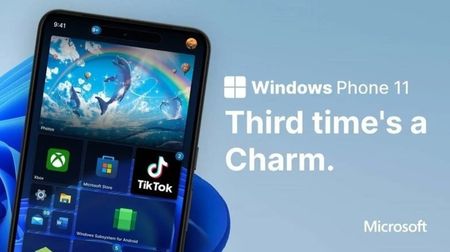 Phones
PhonesThis petition asks to revive Windows Phone, and dozens are signing up!
By Jez Corden Published
-
 Phones
PhonesApple's upcoming iPhone Fold might be the foldable Surface Duo I've been waiting for
By Zac Bowden Published
-
 WINDOWS PHONE
WINDOWS PHONEThe dream lives: fan project Windows Astria shows the perfect Windows Phone
By Kevin Okemwa Published
-
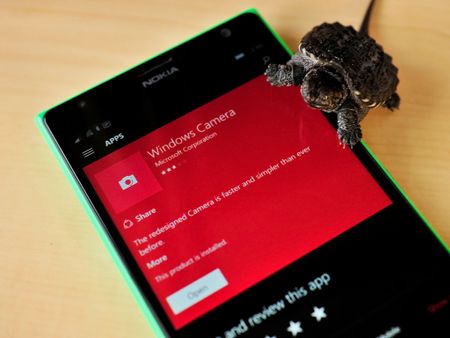 Flashback
FlashbackWhen Lumia phones unlocked slo-mo video
By Mark Guim Published
-
 Flashback
FlashbackWhen the Lumia 950 and 950 XL were threatened by Surface's success
By Jason Ward Published
-
 Flashback
FlashbackWhen Windows 10 Mobile was on nearly 6 percent of all Windows Phones
By Daniel Rubino Published
-
 Flashback
FlashbackWhen Windows Mobile still had a pulse, and concept phones promised a reboot that never came.
By Daniel Rubino Published
-
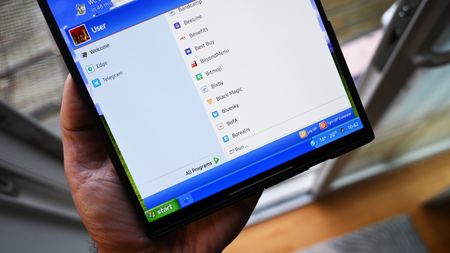 Android
AndroidIt shouldn’t work this well… but this free Windows XP launcher makes Android fun again
By Daniel Rubino Published
-
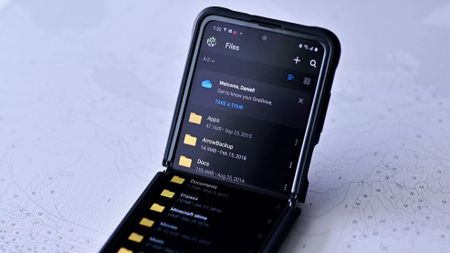 Phones
PhonesSamsung is dropping OneDrive as its cloud backup provider on Galaxy phones
By Zac Bowden Published
-
Processors
-
-
 Laptops
LaptopsThese are the best Core i9 and Core Ultra 9 laptops we've tested
By Cale Hunt Last updated
-
 PC gaming
PC gamingAMD’s FSR Redstone release promises sharper frames and smoother play for Radeon RX 9000 GPUs
By Cale Hunt Published
-
 News
NewsWhy your next graphics card may cost more: AMD flags rising memory prices
By Adam Hales Published
-
 Linux
LinuxLinux PC maker scraps plans to build Snapdragon X Elite-powered laptop
By Zac Bowden Published
-
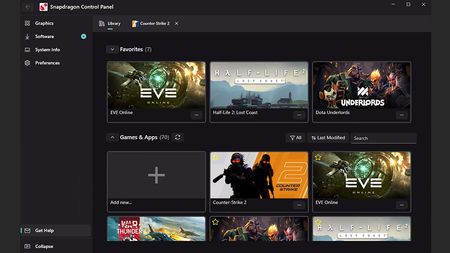 Qualcomm
QualcommQualcomm has finally released its Snapdragon Control Panel
By Rebecca Spear Published
-
 News
NewsIntel Panther Lake CPUs spotted in Samsung and ASUS Geekbench scores
By Adam Hales Published
-
 PC
PCAMD sets revenue records, and it's not just all AI profit
By Cale Hunt Published
-
 Windows
WindowsWindows 10 is dead. AMD made it official in its latest Adrenalin update
By Cale Hunt Published
-
 Hardware
HardwareWhat you need to know about AMD's next-gen 'Gorgon Point' chips
By Cale Hunt Published
-
Smart Home
-
-
 Review
ReviewRazer Aether Standing Light Bars review: More smart lights, but not as worth it
By Zachary Boddy Published
-
 Review
ReviewRazer Gamer Room review: Somehow creating the best smart home lights
By Zachary Boddy Published
-
 Deals
DealsThis Xbox controller, Fire TV Stick 4K, Game Pass Ultimate bundle is STILL on sale at Amazon for 45% off, giving access to hundreds of Xbox Cloud Gaming titles
By Ben Wilson Last updated
-
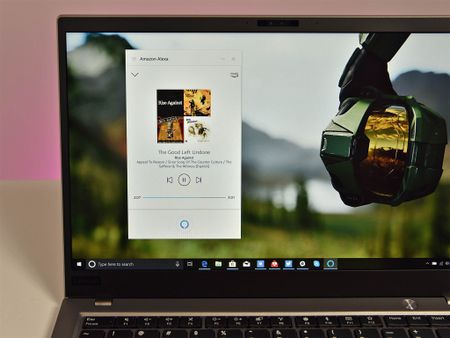 PROFIT MARGIN
PROFIT MARGINHi Alexa, Amazon's Echo device team isn't convinced a new subscription service and refreshed personal assistant will save the company from the billion in losses
By Kevin Okemwa Published
-
 Heatwave proof
Heatwave proofTech-loving Brits shouldn't wait for Prime Day — this is the ONLY thing worth buying now that makes summer working bearable
By Ben Wilson Published
-
 Sweet deal
Sweet dealMy gaming room looks way better with these smart lights and right now they're on sale
By Rebecca Spear Published
-
 Strip light deal
Strip light dealThis AMAZING smart outdoor LED light strip deal allows you to quickly add colorful lighting to your home or yard while paying much less
By Rebecca Spear Published
-
 Review
ReviewNanoleaf Shapes Ultra Black Hexagons review: A sleek way to add color and lighting effects to any gaming room
By Rebecca Spear Published
-
 Review
ReviewNanoleaf Lines review: It permeates my gaming room without hurting my sensitive eyes and I love it
By Rebecca Spear Published
-
Wearable Tech
-
-
 Deals
DealsXREAL's AR glasses and Beam Pro add-on enjoy an early Black Friday sale
By Alexander Cope Published
-
 Wearables
WearablesLegion Glasses 2 get 3D gaming — for free
By Zachary Boddy Published
-
 Accessories
AccessoriesThe AR glasses everyone wanted at CES are now on Amazon
By Zachary Boddy Published
-
 Review
ReviewXREAL One Pro AR glasses review: The absolute best, creating the future
By Zachary Boddy Published
-
 Deals
DealsYou loved this discount on our favorite AR glasses so much, XREAL is keeping it
By Zachary Boddy Last updated
-
 Review
ReviewASUS AirVision M1 glasses are $700 for something you can get better elsewhere
By Zachary Boddy Published
-
 Review
ReviewVITURE Pro XR Glasses review: Serious about getting AR right
By Zachary Boddy Published
-
 Sweet specs
Sweet specsBlizzard partnered with Gunnar to make some LEGENDARY Overwatch blue-light-blocking glasses for gamers
By Rebecca Spear Published
-
 AR Wonder
AR WonderXREAL Air 2 Ultra hands-on: Convincing me and turning my partner into a Minecraft addict
By Zachary Boddy Published
-
More about Hardware
-
-
 Hardware
HardwareThe “end of local PCs” conspiracy is spreading — here’s what’s real
By Cale Hunt Published
-
 How To
How ToXbox Ally CPU Boost guide for better gaming performance
By Adam Hales Published
-
 PC Gaming
PC GamingBad news, budget shoppers: Valve has stopped Steam Deck LCD production going forward
By Adam Hales Published
-