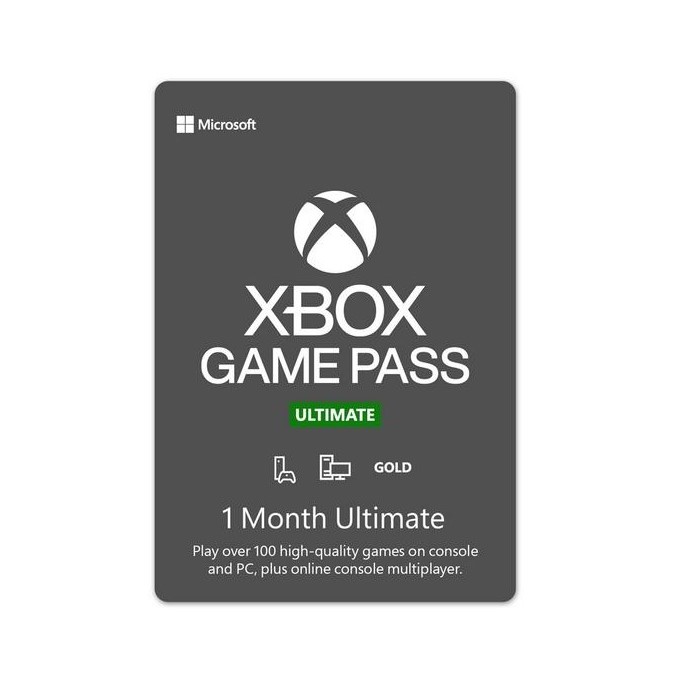Xbox beginner's guide: Top tips and tricks for new Xbox Series X|S owners
Get to know your Xbox in a few easy steps.

- What's the difference?
- Xbox Gamertag and Microsoft Account
- Difference between Xbox Live Gold / Xbox Game Pass
- Grab additional controllers
- Essential accessories
- Optimize for multiplayer
- Xbox App
- Avatars and Gamerpics
- Share clips and screenshots
- Streaming to your Xbox
- Games and Applications
- Xbox family settings
- Extra Reading
The Xbox Series X and Xbox Series S have been out for 3 years now. Whether you're just picking one up or getting a second console, have no fear, they are both user-friendly to set up, with their primary functions easy to access for plug-in and play gaming. That being said, unlocking the full features and capabilities can take a little more research. We're here to help with that.
Beyond gaming, the Xbox Series X|S can act as a media center, you can use it to create and edit clips from your favorite games, and there are tons of great apps available — from Disney+ to Netflix. Still, you'll need to get yourself set up. So here are some of the most important things you should do first after opening that glossy box.
Know the difference between the Xbox Series S, Series X

There are some pretty large differences between the models of Xbox Series X and S. These consoles replace the previous Xbox One consoles. With the Xbox Series S replacing the Xbox One and Xbox One S, and the Xbox Series X replacing the Xbox One X.
The X sports 4K Blu-ray, complete with streaming 4K playback for media apps like Netflix. The Xbox Series S, however, is digital-only, supporting 4K only for streaming apps, with no disc drive to speak of. The Xbox Series X also has beefed-up specs, delivering 4K 60 FPS visuals for games, with various other graphical enhancements. The Series S generally targets 1080p or 1440p resolutions, aiming for 60 frames per second at minimum.
If you missed the news, Xbox recently released a 1TB version of the Xbox Series S in all black. It has the same specifications as the regular 512GB Xbox Series S with a larger internal NVME SSD.

| Category | Xbox Series X | Xbox Series S |
|---|---|---|
| Processor | 8x Cores @ 3.8GHz (3.6GHz w/ SMT) Custom Zen 2 CPU | 8x Cores @ 3.6GHz (3.4GHz w/ SMT) Custom Zen 2 CPU |
| Graphics | 12.15 TFLOPS, 52 CUs @ 1.825GHz Custom RDNA 2 GPU | 4 TFLOPS, 20 CUs @ 1.565GHz Custom RDNA 2 GPU |
| Memory | 16GB GDDR6 | 10GB GDDR6 |
| Memory Bandwidth | 10GB @ 560GB/s, 6GB @ 336GB/s | 8 GB @ 224 GB/s, 2GB @ 56GB/s |
| Internal Storage | 1TB Custom NVME SSD | 512GB | 1TB Custom NVME SSD |
| I/O Throughput | 2.4GB/s uncompressed, 4.8GB/s compressed | 2.4GB/s uncompressed, 4.8GB/s compressed |
| Expandable Storage | 1TB Expansion Card (matches internal storage exactly) | 1TB Expansion Card (matches internal storage exactly) |
| External Storage | USB 3.2 External HDD Support | USB 3.2 External HDD Support |
| Optical Drive | 4K UHD Blu-Ray Drive | None, digital-only |
| Performance Target | 4K @ 60 FPS, up to 120 FPS | 1440p @ 60 FPS, up to 120 FPS |
| Color | Matte Black | Robot White | Black |
| Size | 301mm x 151mm x 151mm | 275mm x 151mm x 64mm |
| Price | $499, £449, €499 | $299, £249, €299 | $349(1TB) |
| Release date | Nov. 10, 2020 | Nov. 10, 2020 |
In terms of usage and operating system, though, both consoles are virtually identical. Both consoles are compatible with all existing Xbox One accessories and games, alongside hundreds of titles from previous Xbox 360 and Xbox OG generations. Games will look and run far better on the new-gen consoles, and load far faster, thanks to NVME SSD speeds.
Setting up your Xbox Gamertag and Microsoft Account
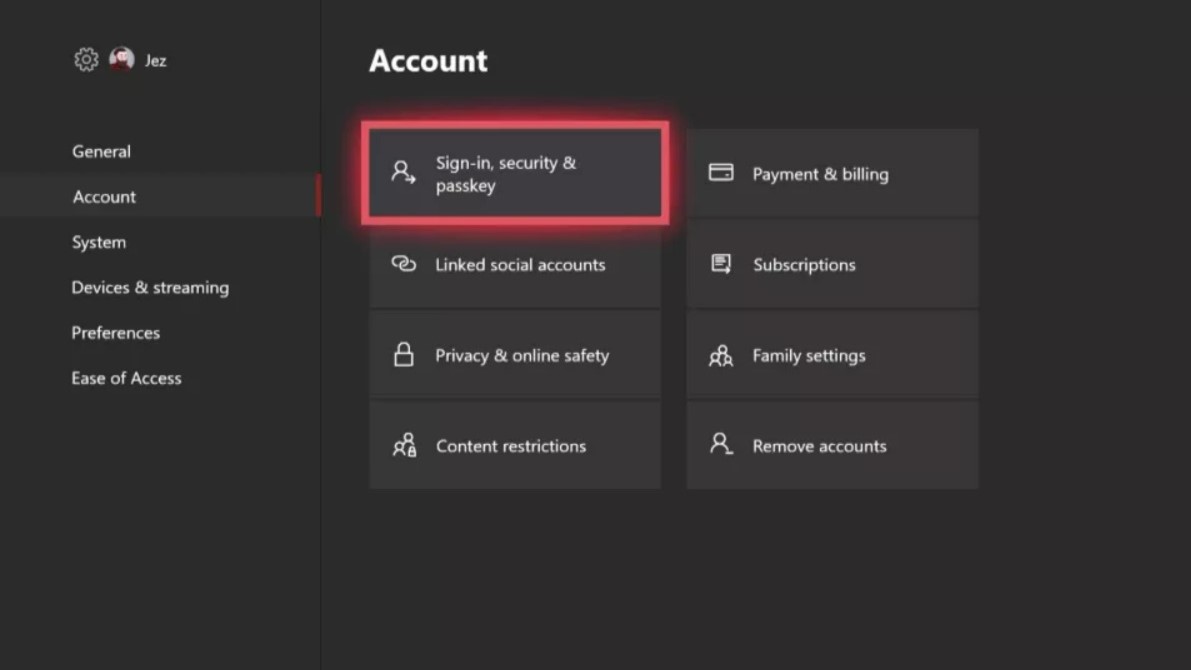
First things first, you'll need to set up an Xbox Gamertag that's connected to your Microsoft Account.
It's important to ensure that you have just one Microsoft Account across Xbox and Windows, particularly as these systems become more and more integrated. You can sign in with any Microsoft Account. If you haven't done so before while setting up the Xbox you'll be prompted to create a "Gamertag" — this is your identity on Xbox Live.
All the latest news, reviews, and guides for Windows and Xbox diehards.
You can only change this once for free, so pick a good one!
From Xbox 360
- If you have an existing account from an Xbox 360, you can sign in with the same email address you used on that console.
- If you don't remember your Xbox 360 account email, you can find it on the old console by going to the Guide Menu and selecting Account Management, your email will be listed under Windows Live ID. If you don't have access to your Xbox 360, you might need to contact Xbox Live's support, or start afresh.
Note: If you somehow ended up with separate accounts for your Xbox 360 and Microsoft Account, you can migrate your Gamertag to your primary Microsoft account.
From Xbox One
- If you're coming from an older Xbox One, just log in with your existing accounts and you'll be set to go.
First Gamertag
- If this is your first Xbox, you can create a new Gamertag connected to your Microsoft Account (if you use Windows 8 or Windows 10, you probably already have an account)
- If you don't yet have a Microsoft Account, you'll have to create a new Microsoft Account. You can use an existing email address from another provider as the username, or create a new one via Microsoft.
Once your account is set up and integrated, you're ready to go!
Xbox Live Gold or Xbox Game Pass, what's the difference?
The Xbox Series X|S can be used offline, but many apps, services, and features will require an online connection. By default, a new Xbox user is signed up for a free Silver subscription, which will let you play online multiplayer in free-to-play games such as Fortnite. However, by purchasing an Xbox Live Gold subscription, you'll be able to access a ton of extra benefits.
Xbox Game Pass is an alternative subscription for an extra cost, it comes with hundreds of games available instantaneously Netflix-style if you subscribe. The best value option is Xbox Game Pass Ultimate, which gives you both Xbox Game Pass and Xbox Live Gold in a single combined subscription, and an additional benefit of cloud gaming on other devices. You can sign up for Xbox Live Gold and Xbox Game Pass at any time from the main dashboard, or online.
Xbox Live Gold is now Game Pass Core
If you already had Xbox Live Gold on your old Xbox 360 or Xbox One, it should already have been converted over to Game Pass Core.
- Game Pass Core is console-bound, in addition to account-bound, meaning that friends and family who use your Xbox also enjoy the benefits without setting up their own subscriptions.
- You can also subscribe to Game Pass Core via time cards sold by Microsoft and other retailers.
- If you purchase a digital code for Game Pass Core from an external retailer, you can redeem the code online, after signing in with your Microsoft Account.
- You can also redeem the code on your Xbox by navigating to the store, hitting "Browse all games", and then selecting "redeem code."
- You can cancel your subscription at any time using the Microsoft Account services page.
- Game Pass Core members enjoy exclusive discounts, often up to 75% off. Game Pass Core also offers a catalog of games to play, these are usually older games though, and not the cream of the crop you can get in Game Pass Console, PC, or Ultimate.
- Game Pass Core members can access multiplayer games.
- You can still use apps like YouTube and Netflix without Xbox Live Gold
- You can also play free-to-play games like Fortnite and Halo Infinite Multiplayer without Game Pass Core.
Xbox Game Pass Console, PC, and Ultimate
Xbox Game Pass is Microsoft's Netflix-like subscription service, giving you access to hundreds of games for a monthly fee. All Xbox Game Studio first-party games will release Day One on Xbox Game Pass, this includes anticipated titles like Starfield and Redfall for 2023.
- Xbox Game Pass has different price tiers for PC, console and Ultimate as well as the previously mentioned Game Pass Core.
- Xbox Game Pass Ultimate gives you both Xbox Game Pass games and Xbox Live Gold for a single combined price, as well as PC Game Pass and Xbox Cloud Gaming to mobile devices.
- For instant access to tons of games, it's well worth considering.
We think Xbox Game Pass really is the best value in gaming, and we have a number of reasons why that you can read into on our site. Here's our full and comprehensive list of all the games on Xbox Game Pass.
Need more controllers?
If you fancy more controllers, Microsoft produces a range of options, including a more powerful Elite Series 2 controller and a complete "Xbox Design Lab" that lets you make your very own styles for that personal touch.

Most powerful
The Xbox Elite Controller 2 is the best Xbox controller ever made, with lots of customizable parts, refined action and tactility, and various other improvements, complete with a super-convenient charge dock.

The Elite, but not as you know it
The Xbox Elite Controller Series 2 Core is a great option if you want an Elite for a cheaper price. This comes without the spare joysticks, the paddles, the carry case, and the charge dock of the original Elite, with the trade-off being a cheaper price. There's also no back paddles included but they can be purchased seperately.
Essential accessories
The Xbox consoles are great by themselves, with everything you need out of the box for a great gaming experience. However, there are a ton of other great accessories that can enhance or specialize your experience, from wireless headsets to Amazon Echo voice support, and more. Here are our top four most-essential Xbox accessory picks.

Voice control
You can now control your Xbox console using voice commands via an Amazon Echo speaker. The lowest-cost Echo devices are pretty affordable and currently sport the most extensive array of support for connected devices and services. The most affordable Echo device is the Echo spherical speaker.

Wireless sound
For voice communication, a headset is a must, and we're currently recommending the LucidSound LS35X as the best wireless Xbox headset. With excellent battery life, full wireless capabilities, crystal clear mic, and comfortable construction, you won't be disappointed.
Optimize for multiplayer games by opening your NAT
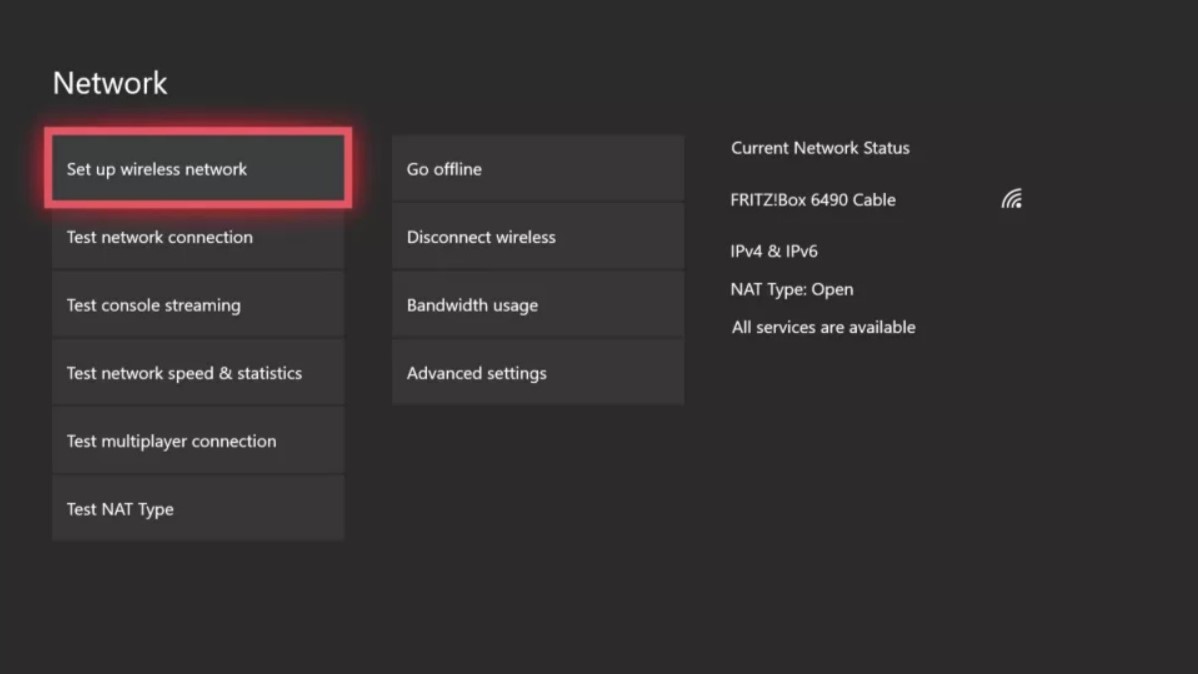
This step won't be necessary for the majority, but if you're having trouble connecting to your home network you may need to make some tweaks. Most domestic networking setups support the Xbox out of the box, but here's a couple of tips to improve your experience if you have some networking knowledge.
- Open Settings.
- Select General.
- Select Network Settings
- If you see that your NAT type is "strict," you may need to open the following ports on your router settings page:
- 53 (UDP and TCP)
- 80 (TCP)
- 88 (UDP)
- 500 (UDP)
- 3074 (UDP and TCP)
- 3544 (UDP)
- 4500 (UDP)The steps to change port availability differ for every router, so please consult your router manufacturer' specific instructions.
- Enable your router's UPNP setting to further improve connectivity to Xbox Live.
Note: Sometimes, simply opening the ports isn't enough, you may have to set up your Xbox with a static IP address to ensure that the ports remain open for that particular device. PortForwards.com has specific guides on configuring the open ports for your specific model of router.
Set up the Xbox app for mobile devices
Windows 10 and 11 come with the Xbox app pre-installed, but there are also apps available for iOS and Android for use with your Xbox. Using these apps, you can manage your Game DVR recordings, send messages, browse and buy games, check your activity feed, and much more. Not all features are supported by all versions, but the apps are frequently updated.
Create an Avatar and GamerPic
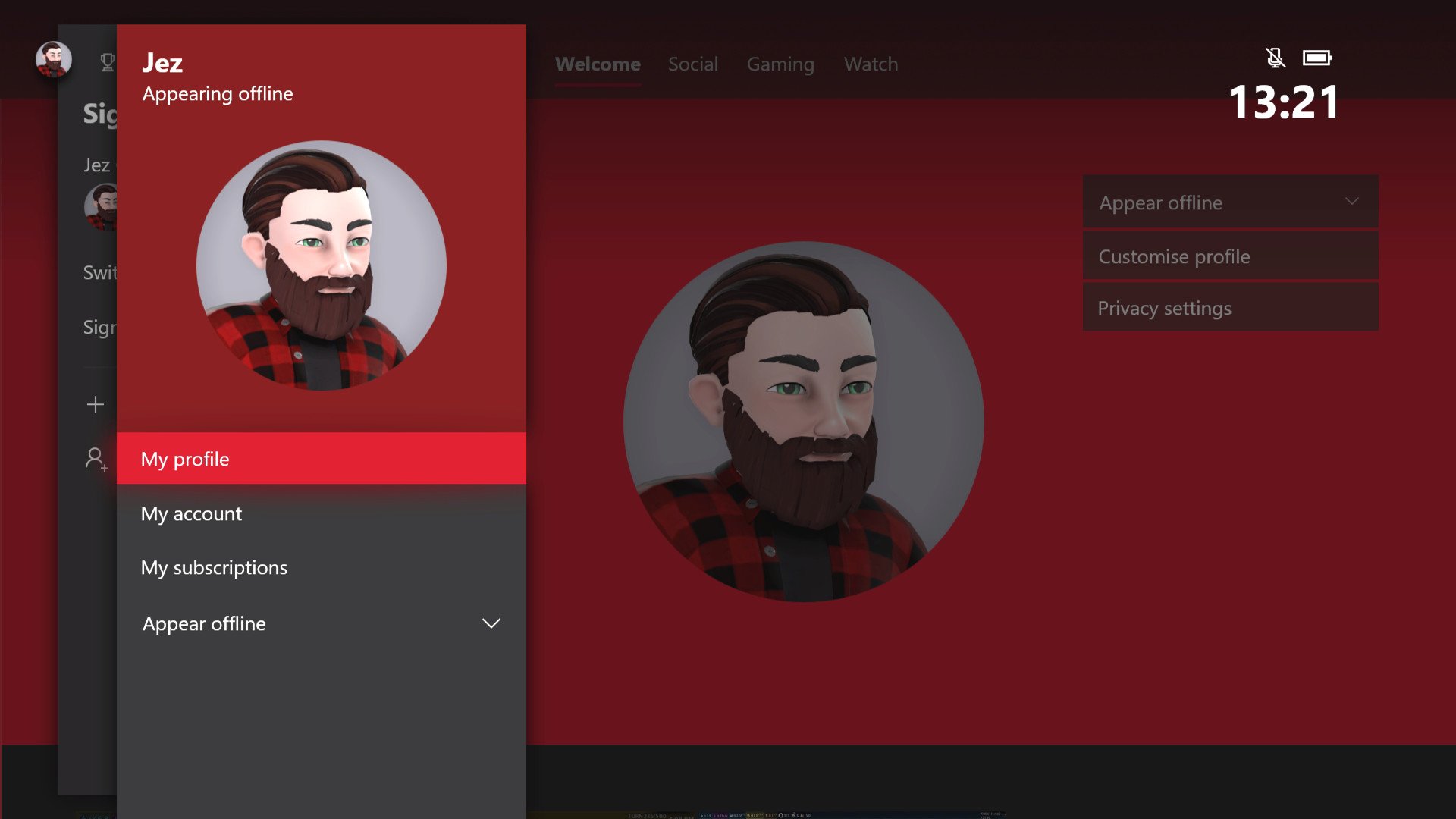
Gaming is often a social experience, and the team at Microsoft gave us Xbox Avatars to help us feel visually represented on Xbox Live. Avatars are 3D cartoon characters you can customize and display on your Xbox Live profile. You can purchase props, licensed clothes and gaming accessories for your Avatar to stand out from the crowd, and then use your Avatar to pose for a unique profile picture.
Create and upload game clips and screenshots
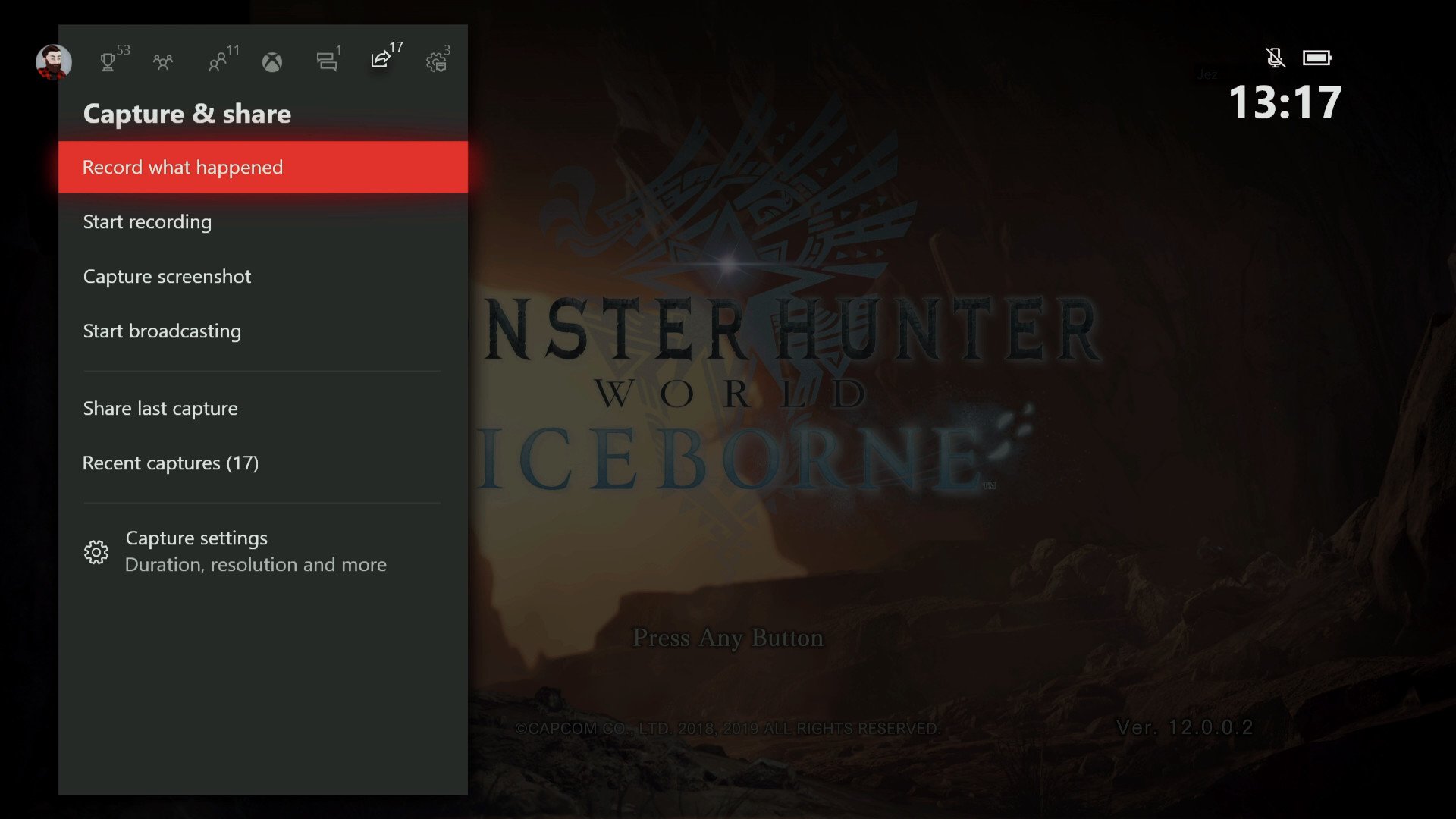
You can create your own gaming memories using the Xbox's GameDVR and UPLOAD Studio apps. These apps come preinstalled on your Xbox, and provide robust storage and editing tools.
- The new Xbox Series X|S controllers come with a nifty share button nestled in between the view and menu buttons, and underneath the Xbox home button.
- Pressing this button once will capture a screenshot of your game, and pressing and holding will create a clip of what just happened. You can configure the length of these clips in settings.
- Pressing this share button twice will show all your most recent captures, so you can choose what to share.
- This button is customizable, in the console accessories app you can change the response when you use the share button.
How to configure the Game DVR for 1080p and 4K resolution capture
Set up your Xbox to stream media
You can use the Xbox to stream content from your devices. On Windows 10 and 11, this is achieved simply by selecting the casting button seen in Windows 10 video apps, then selecting the Xbox mapped to the same network. To access media content on a PC or server from your Xbox requires a few settings tweaks in Windows.
- First, you need to open the Media Player app, accessed via the Games and Apps section at the bottom of the main dashboard.
- From here you can browse PC folders set up to share content over your home network.
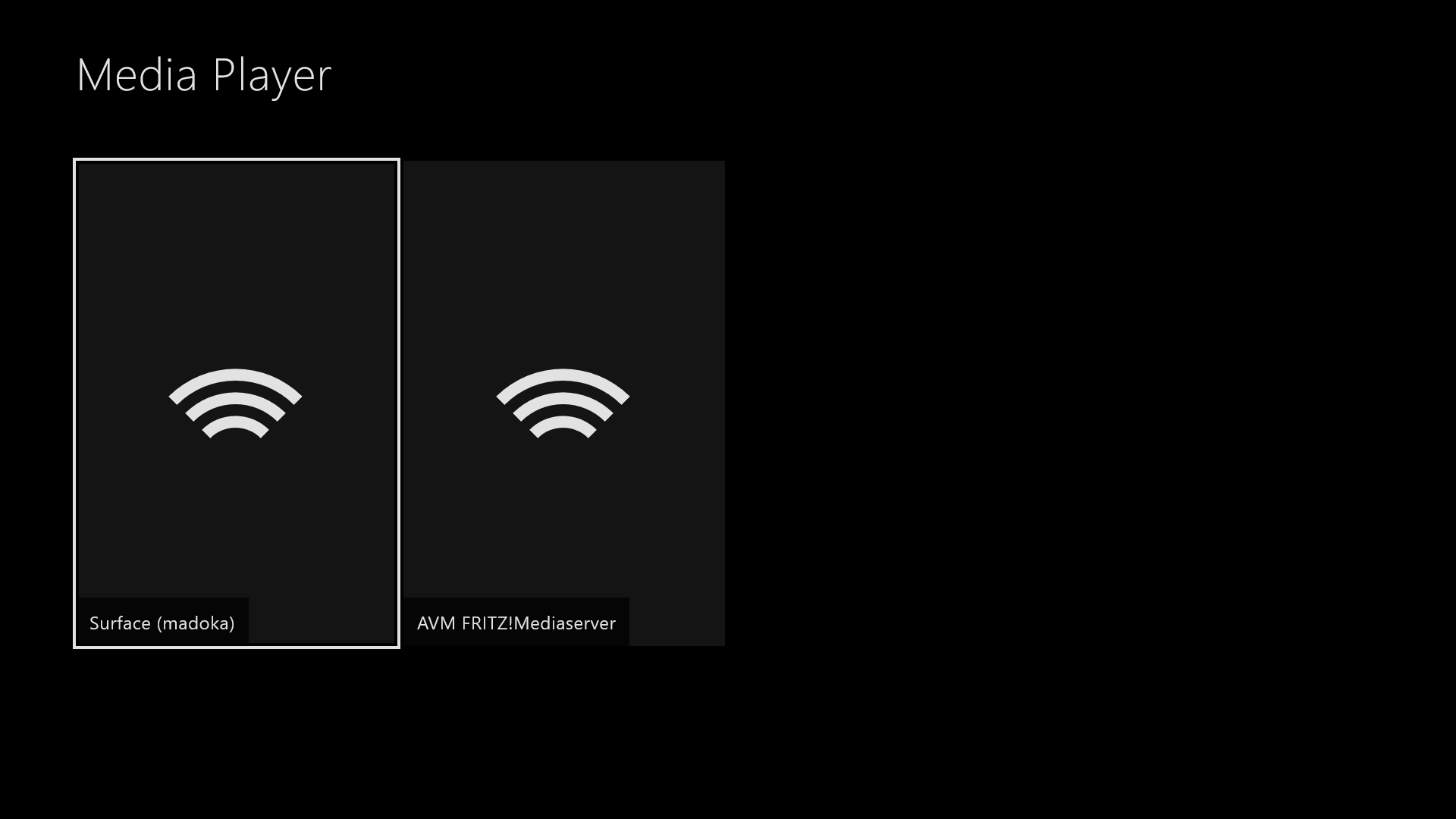
- To set up a PC for media sharing, type "Media Streaming Options" into your Windows Start Menu.
- Find your Xbox in the list, then tick to allow access.
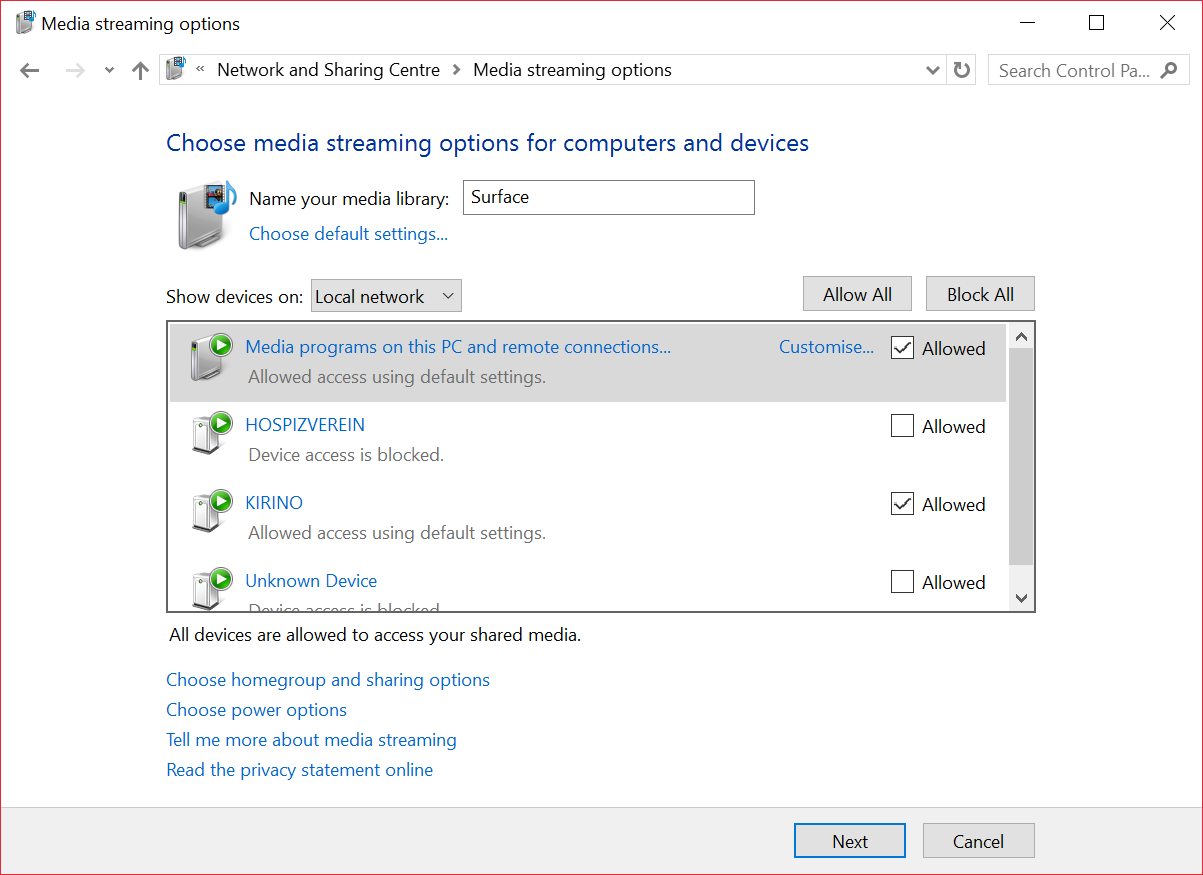
- From here you can customize which Windows libraries you want to share, such as Documents, Pictures, Music and Videos.
- When you're done, hit next and follow the extra steps to create a Windows HomeGroup. Your folders should now be accessible via the Xbox media player app.
Where are the games and apps?
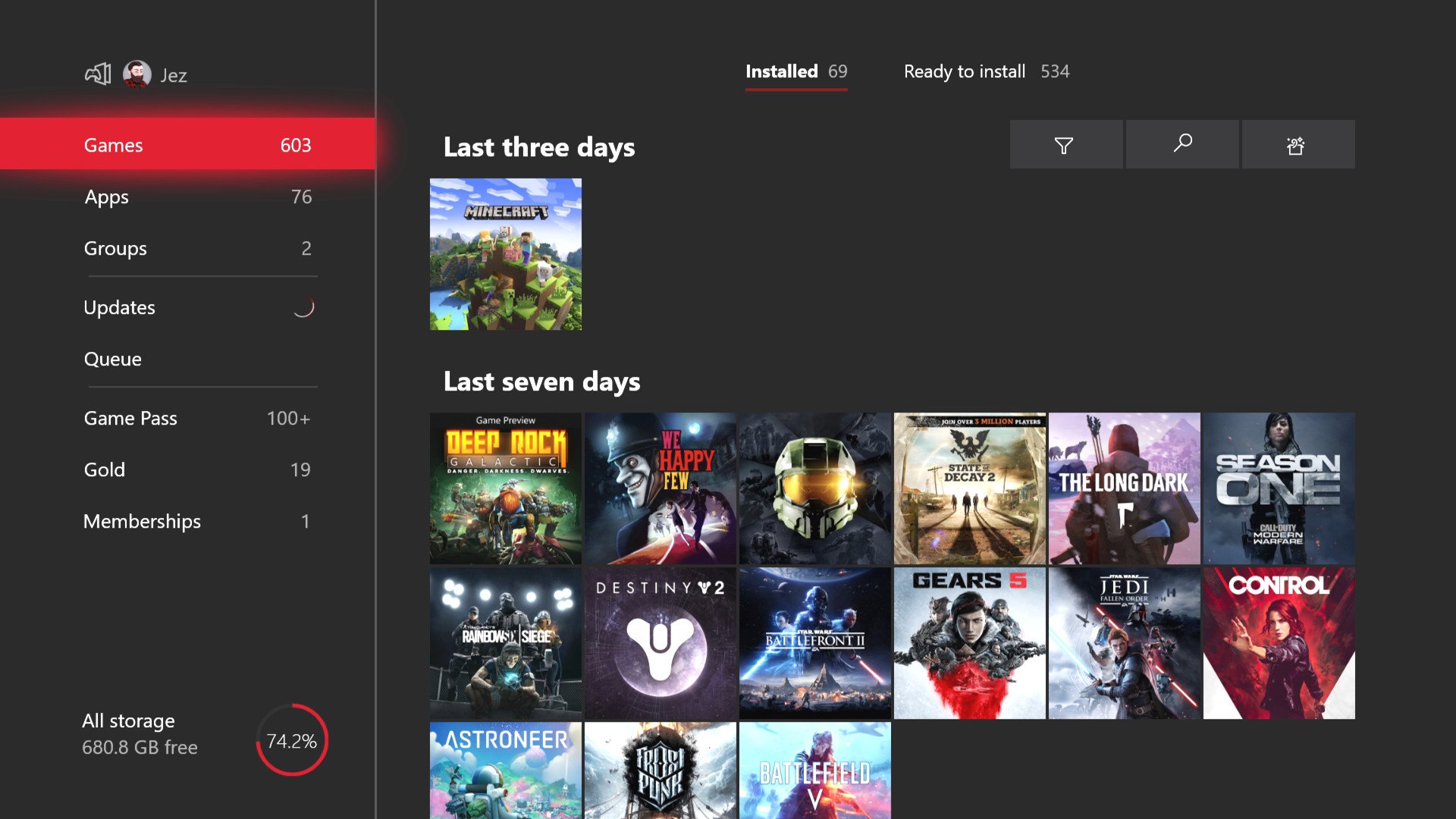
You can access your games at any time right from the home screen or via the Guide menu. Press the Xbox home button on your controller, then move down a step to select "My games & apps."
Games need to be installed either from physical discs or digital downloads from the store. Modern games tend to have quite large file sizes, so investing in an external storage drive might be something to consider.
Install a game from a disc
- Insert the disc into the Xbox. The disc will show up below the main window on the dashboard home screen.
- Select the disc icon to begin installation.
- After installation is complete, select the Games Library from the bottom of the dashboard.
- Select the game to launch it.
Install a game from the Xbox Store
- Open the Store app.
- Select Browse all games
- Select the game you with to install.
- Select the Buy button to purchase the game.
- Enter your passkey if prompted.
- Select Confirm. Your Xbox will begin downloading the game. Note: You can check download progress by returning to the home screen and selecting Queue
- Once the game has finished downloading, select the Games Library from the bottom of the dashboard.
- Select the game to launch it.
Xbox family settings
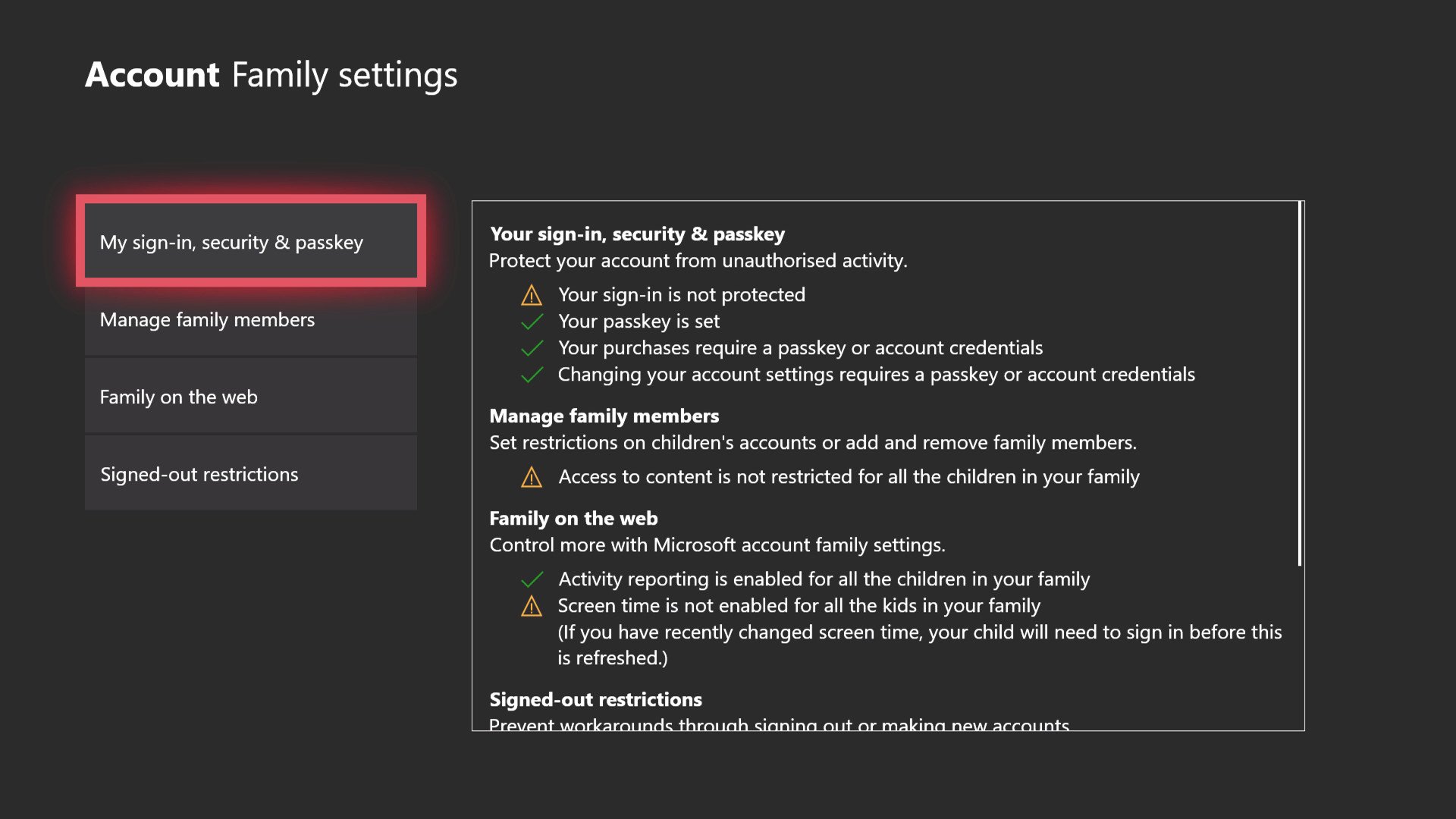
Xbox has a range of settings and restrictions you can set up as a parent for younger gamers. The settings for this can be found under Account, and then Family settings. We have a more comprehensive guide on how to navigate and update these settings below, in order to keep your kids safe online. Check out our articles on Xbox for Parents, and the best Xbox kids games.
Other Windows Central Xbox Help guides
We have a bunch of other guides you can check out to help you get to know your new Xbox in more detail:
- The best games for Xbox
- The best accessories for Xbox
- Getting to grips with the Xbox Guide menu
- Use the Xbox screen dimmer to prevent burn-in on OLED TVs
- How to customize your dashboard with new Xbox content blocks
- How to enable the Xbox light theme
- How to use Xbox network transfer
- How to record longer clips of game footage to an external HDD
- How to use a USB webcam on Skype for Xbox
Update Dec 22, 2023: We've updated this guide with the latest information for the latest Xbox Series X|S updates.

Jez Corden is the Executive Editor at Windows Central, focusing primarily on all things Xbox and gaming. Jez is known for breaking exclusive news and analysis as relates to the Microsoft ecosystem while being powered by tea. Follow on Twitter (X) and tune in to the XB2 Podcast, all about, you guessed it, Xbox!
- Colton StradlingContributor
- Jennifer YoungContributor, Gaming