Using the Steam Controller in Star Citizen
Don't have the money for a HOTAS system, but want to enjoy Star Citizen with something other than a keyboard and mouse? The Steam Controller is a worthy alternative.

The Steam Controller is an interesting gamepad. In my review, I noted how different it was and how it would certainly take some time getting used to. Now that I've toyed with the controller for a few months, I feel confident in taking it into new titles, like Star Citizen. I looked into HOTAS systems for some time now and want to try new things out with the space sim before forking out the big bucks. I was surprised how good the Steam Controller works with this game.
I'll be referencing and featuring Nacionale's Alpha Steam Controller configuration. You'll be able to map your own config file, should you wish to personalize the experience to your own play style, but I've personally found this config to be among the best out there. As a bonus, Nacionale updates this particular map for the Steam Controller often. A number of features are present, including the ability to access combat emotes.
The controller works with Star Citizen thanks to the plethora of different inputs and combinations that can be mapped out. You've got an analog stick, two dual-stage triggers, gyroscope and accelerometer sensors, two trackpads, and a further 10 buttons. That's not including the analog stick press down, as well as combinations. This opens up a world of input whether you're in-flight, on foot or EVA.
I'd recommend you give it a go if you haven't already done so.
How to apply a new config
In order to make Star Citizen work with Steam's controller, we're going to have to carry out a few steps and add the title to your Steam library. This will allow us to download and apply a config file and have all buttons and means of input mapped out and ready to go. Luckily, this is a fairly easy task.
- Open Steam.
- Choose "Games" from the menu.
- Select "Add a non-Steam game to my library".
- Locate the installation folder for Star Citizen if not listed.
- Select the main .exe file.
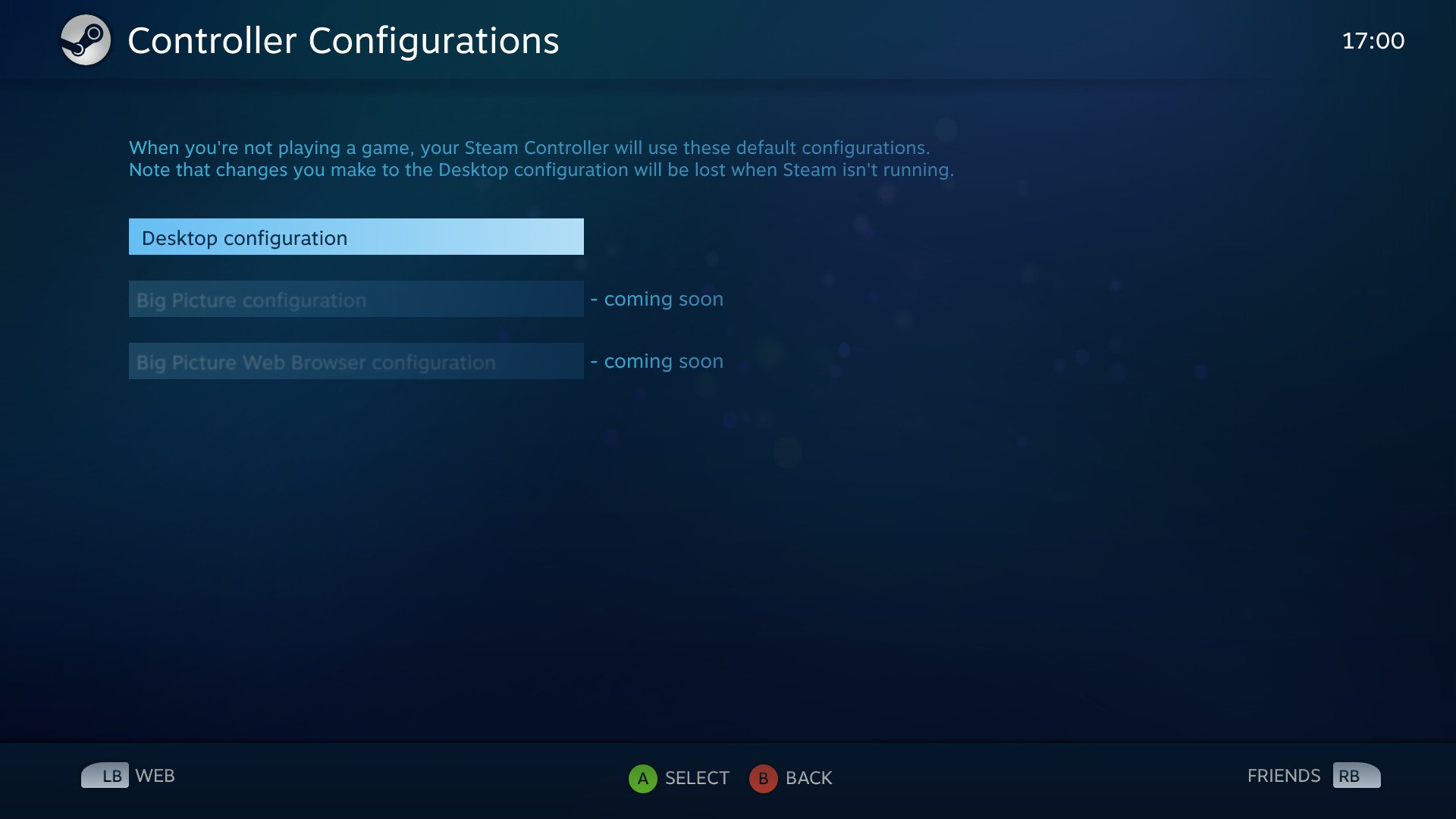
- Enter Big Picture Mode.
- Find Star Citizen.
- Hit "Manage game".
- Select "Configure controller".
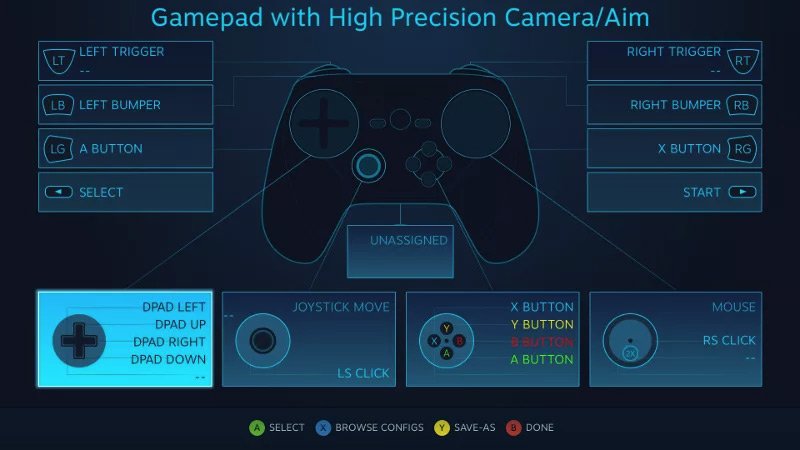
- Name a new config as "StarCitizen" or something memorable.
- Go to your Steam folder and enter "/userdata" sub-folder.
- Head into the folder that matches your ID.
- Go to "/241100/remote/controller_config".
- Search for the name of the config you created.
- Paste in the downloaded config for Steam Controller.
Rocking the Steam Controller in Star Citizen? Sound off in the comments with your experiences and configurations! Also, let us know what you're using, be it mouse and keyboard, gamepad or HOTAS setup.
All the latest news, reviews, and guides for Windows and Xbox diehards.

Rich Edmonds was formerly a Senior Editor of PC hardware at Windows Central, covering everything related to PC components and NAS. He's been involved in technology for more than a decade and knows a thing or two about the magic inside a PC chassis. You can follow him on Twitter at @RichEdmonds.
